- Download Price:
- Free
- Dll Description:
- SrvReg Internet Server Extension Module
- Versions:
- Size:
- 0.01 MB
- Operating Systems:
- Directory:
- F
- Downloads:
- 869 times.
Fp4areg.dll Explanation
The Fp4areg.dll file is 0.01 MB. The download links have been checked and there are no problems. You can download it without a problem. Currently, it has been downloaded 869 times.
Table of Contents
- Fp4areg.dll Explanation
- Operating Systems That Can Use the Fp4areg.dll File
- All Versions of the Fp4areg.dll File
- How to Download Fp4areg.dll File?
- How to Fix Fp4areg.dll Errors?
- Method 1: Solving the DLL Error by Copying the Fp4areg.dll File to the Windows System Folder
- Method 2: Copying the Fp4areg.dll File to the Software File Folder
- Method 3: Uninstalling and Reinstalling the Software That Is Giving the Fp4areg.dll Error
- Method 4: Solving the Fp4areg.dll Error using the Windows System File Checker (sfc /scannow)
- Method 5: Fixing the Fp4areg.dll Error by Manually Updating Windows
- Most Seen Fp4areg.dll Errors
- Dll Files Related to Fp4areg.dll
Operating Systems That Can Use the Fp4areg.dll File
All Versions of the Fp4areg.dll File
The last version of the Fp4areg.dll file is the 4.0.2.7523 version.This dll file only has one version. There is no other version that can be downloaded.
- 4.0.2.7523 - 32 Bit (x86) Download directly this version
How to Download Fp4areg.dll File?
- Click on the green-colored "Download" button on the top left side of the page.

Step 1:Download process of the Fp4areg.dll file's - "After clicking the Download" button, wait for the download process to begin in the "Downloading" page that opens up. Depending on your Internet speed, the download process will begin in approximately 4 -5 seconds.
How to Fix Fp4areg.dll Errors?
ATTENTION! Before starting the installation, the Fp4areg.dll file needs to be downloaded. If you have not downloaded it, download the file before continuing with the installation steps. If you don't know how to download it, you can immediately browse the dll download guide above.
Method 1: Solving the DLL Error by Copying the Fp4areg.dll File to the Windows System Folder
- The file you downloaded is a compressed file with the ".zip" extension. In order to install it, first, double-click the ".zip" file and open the file. You will see the file named "Fp4areg.dll" in the window that opens up. This is the file you need to install. Drag this file to the desktop with your mouse's left button.
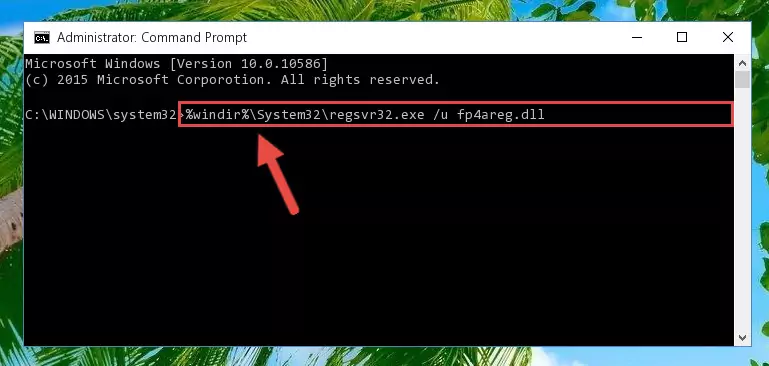
Step 1:Extracting the Fp4areg.dll file - Copy the "Fp4areg.dll" file you extracted and paste it into the "C:\Windows\System32" folder.
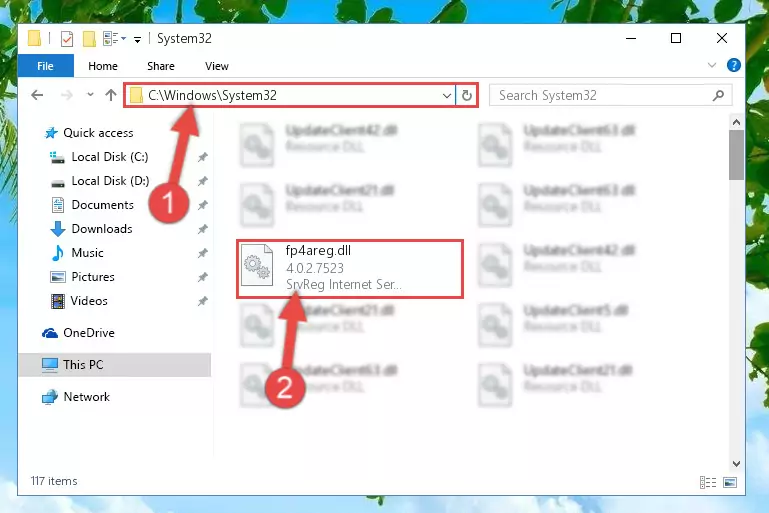
Step 2:Copying the Fp4areg.dll file into the Windows/System32 folder - If your operating system has a 64 Bit architecture, copy the "Fp4areg.dll" file and paste it also into the "C:\Windows\sysWOW64" folder.
NOTE! On 64 Bit systems, the dll file must be in both the "sysWOW64" folder as well as the "System32" folder. In other words, you must copy the "Fp4areg.dll" file into both folders.
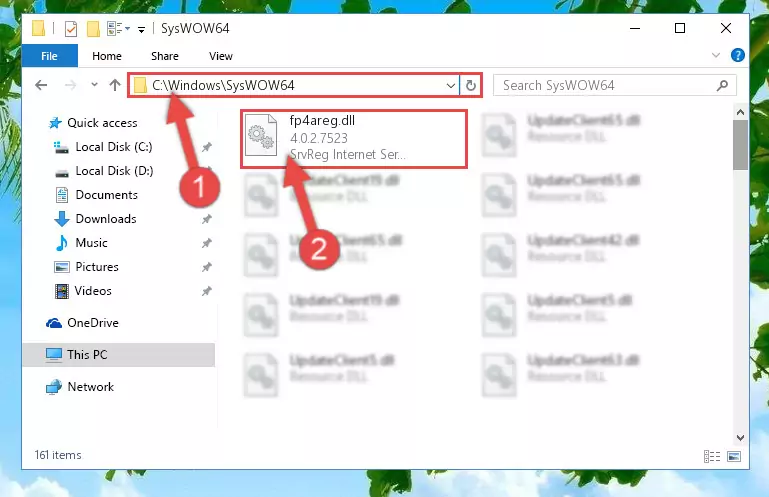
Step 3:Pasting the Fp4areg.dll file into the Windows/sysWOW64 folder - In order to complete this step, you must run the Command Prompt as administrator. In order to do this, all you have to do is follow the steps below.
NOTE! We ran the Command Prompt using Windows 10. If you are using Windows 8.1, Windows 8, Windows 7, Windows Vista or Windows XP, you can use the same method to run the Command Prompt as administrator.
- Open the Start Menu and before clicking anywhere, type "cmd" on your keyboard. This process will enable you to run a search through the Start Menu. We also typed in "cmd" to bring up the Command Prompt.
- Right-click the "Command Prompt" search result that comes up and click the Run as administrator" option.

Step 4:Running the Command Prompt as administrator - Paste the command below into the Command Line window that opens up and press Enter key. This command will delete the problematic registry of the Fp4areg.dll file (Nothing will happen to the file we pasted in the System32 folder, it just deletes the registry from the Windows Registry Editor. The file we pasted in the System32 folder will not be damaged).
%windir%\System32\regsvr32.exe /u Fp4areg.dll
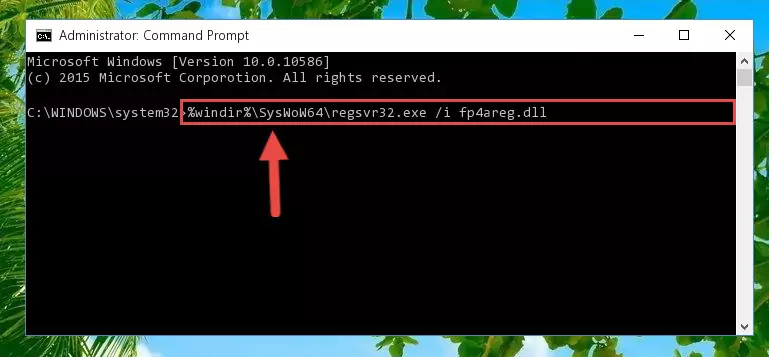
Step 5:Cleaning the problematic registry of the Fp4areg.dll file from the Windows Registry Editor - If the Windows you use has 64 Bit architecture, after running the command above, you must run the command below. This command will clean the broken registry of the Fp4areg.dll file from the 64 Bit architecture (The Cleaning process is only with registries in the Windows Registry Editor. In other words, the dll file that we pasted into the SysWoW64 folder will stay as it is).
%windir%\SysWoW64\regsvr32.exe /u Fp4areg.dll
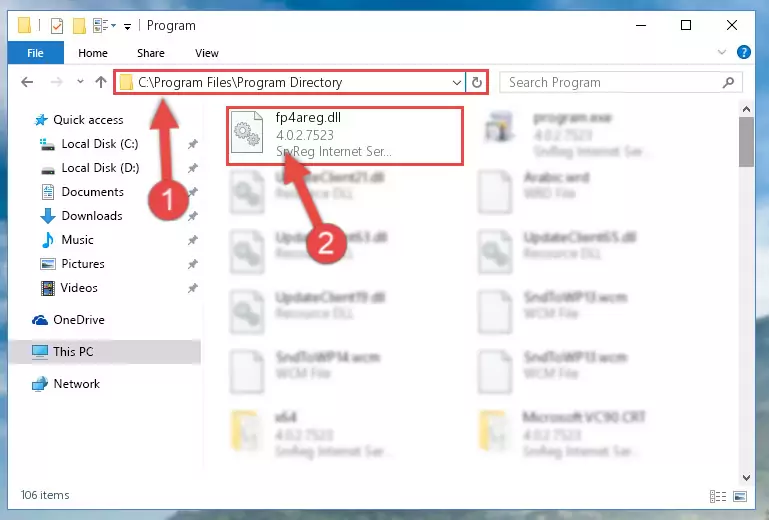
Step 6:Uninstalling the broken registry of the Fp4areg.dll file from the Windows Registry Editor (for 64 Bit) - We need to make a new registry for the dll file in place of the one we deleted from the Windows Registry Editor. In order to do this process, copy the command below and after pasting it in the Command Line, press Enter.
%windir%\System32\regsvr32.exe /i Fp4areg.dll
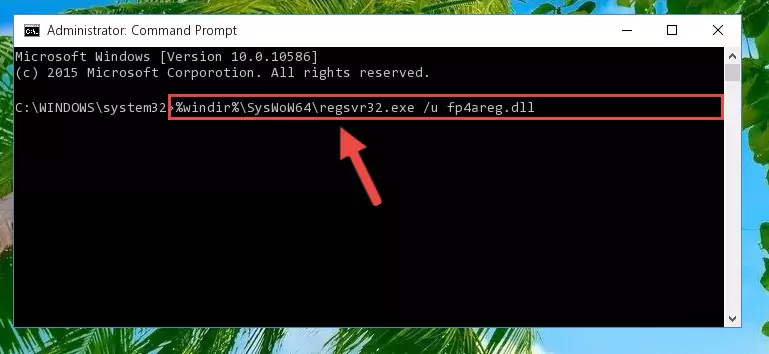
Step 7:Creating a new registry for the Fp4areg.dll file in the Windows Registry Editor - If the Windows version you use has 64 Bit architecture, after running the command above, you must run the command below. With this command, you will create a clean registry for the problematic registry of the Fp4areg.dll file that we deleted.
%windir%\SysWoW64\regsvr32.exe /i Fp4areg.dll
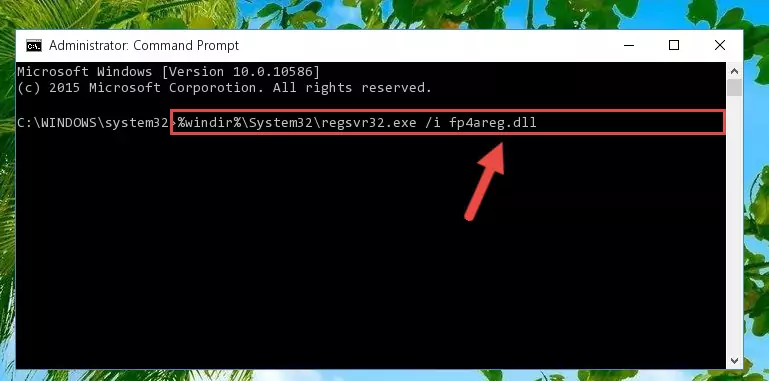
Step 8:Creating a clean registry for the Fp4areg.dll file (for 64 Bit) - If you did the processes in full, the installation should have finished successfully. If you received an error from the command line, you don't need to be anxious. Even if the Fp4areg.dll file was installed successfully, you can still receive error messages like these due to some incompatibilities. In order to test whether your dll problem was solved or not, try running the software giving the error message again. If the error is continuing, try the 2nd Method to solve this problem.
Method 2: Copying the Fp4areg.dll File to the Software File Folder
- First, you need to find the file folder for the software you are receiving the "Fp4areg.dll not found", "Fp4areg.dll is missing" or other similar dll errors. In order to do this, right-click on the shortcut for the software and click the Properties option from the options that come up.

Step 1:Opening software properties - Open the software's file folder by clicking on the Open File Location button in the Properties window that comes up.

Step 2:Opening the software's file folder - Copy the Fp4areg.dll file into the folder we opened.
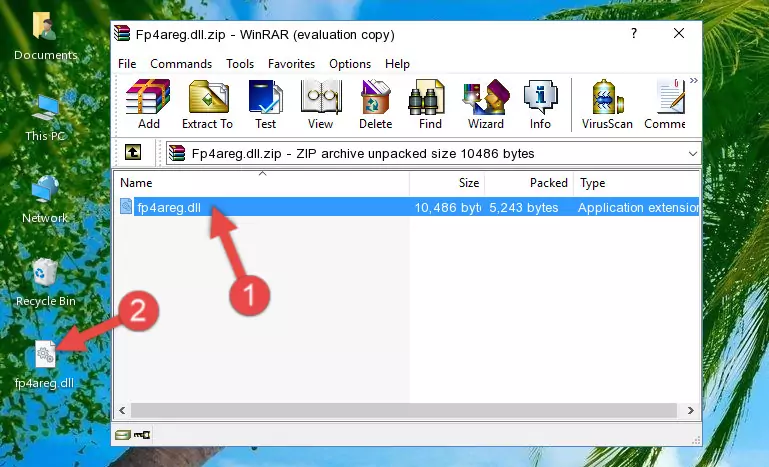
Step 3:Copying the Fp4areg.dll file into the file folder of the software. - The installation is complete. Run the software that is giving you the error. If the error is continuing, you may benefit from trying the 3rd Method as an alternative.
Method 3: Uninstalling and Reinstalling the Software That Is Giving the Fp4areg.dll Error
- Open the Run tool by pushing the "Windows" + "R" keys found on your keyboard. Type the command below into the "Open" field of the Run window that opens up and press Enter. This command will open the "Programs and Features" tool.
appwiz.cpl

Step 1:Opening the Programs and Features tool with the appwiz.cpl command - On the Programs and Features screen that will come up, you will see the list of softwares on your computer. Find the software that gives you the dll error and with your mouse right-click it. The right-click menu will open. Click the "Uninstall" option in this menu to start the uninstall process.

Step 2:Uninstalling the software that gives you the dll error - You will see a "Do you want to uninstall this software?" confirmation window. Confirm the process and wait for the software to be completely uninstalled. The uninstall process can take some time. This time will change according to your computer's performance and the size of the software. After the software is uninstalled, restart your computer.

Step 3:Confirming the uninstall process - After restarting your computer, reinstall the software that was giving the error.
- This process may help the dll problem you are experiencing. If you are continuing to get the same dll error, the problem is most likely with Windows. In order to fix dll problems relating to Windows, complete the 4th Method and 5th Method.
Method 4: Solving the Fp4areg.dll Error using the Windows System File Checker (sfc /scannow)
- In order to complete this step, you must run the Command Prompt as administrator. In order to do this, all you have to do is follow the steps below.
NOTE! We ran the Command Prompt using Windows 10. If you are using Windows 8.1, Windows 8, Windows 7, Windows Vista or Windows XP, you can use the same method to run the Command Prompt as administrator.
- Open the Start Menu and before clicking anywhere, type "cmd" on your keyboard. This process will enable you to run a search through the Start Menu. We also typed in "cmd" to bring up the Command Prompt.
- Right-click the "Command Prompt" search result that comes up and click the Run as administrator" option.

Step 1:Running the Command Prompt as administrator - Paste the command in the line below into the Command Line that opens up and press Enter key.
sfc /scannow

Step 2:solving Windows system errors using the sfc /scannow command - The scan and repair process can take some time depending on your hardware and amount of system errors. Wait for the process to complete. After the repair process finishes, try running the software that is giving you're the error.
Method 5: Fixing the Fp4areg.dll Error by Manually Updating Windows
Most of the time, softwares have been programmed to use the most recent dll files. If your operating system is not updated, these files cannot be provided and dll errors appear. So, we will try to solve the dll errors by updating the operating system.
Since the methods to update Windows versions are different from each other, we found it appropriate to prepare a separate article for each Windows version. You can get our update article that relates to your operating system version by using the links below.
Windows Update Guides
Most Seen Fp4areg.dll Errors
When the Fp4areg.dll file is damaged or missing, the softwares that use this dll file will give an error. Not only external softwares, but also basic Windows softwares and tools use dll files. Because of this, when you try to use basic Windows softwares and tools (For example, when you open Internet Explorer or Windows Media Player), you may come across errors. We have listed the most common Fp4areg.dll errors below.
You will get rid of the errors listed below when you download the Fp4areg.dll file from DLL Downloader.com and follow the steps we explained above.
- "Fp4areg.dll not found." error
- "The file Fp4areg.dll is missing." error
- "Fp4areg.dll access violation." error
- "Cannot register Fp4areg.dll." error
- "Cannot find Fp4areg.dll." error
- "This application failed to start because Fp4areg.dll was not found. Re-installing the application may fix this problem." error
