- Download Price:
- Free
- Dll Description:
- Font Subsetting DLL
- Versions:
- Size:
- 0.04 MB
- Operating Systems:
- Directory:
- F
- Downloads:
- 1804 times.
About Fontsub.dll
The Fontsub.dll file is 0.04 MB. The download links have been checked and there are no problems. You can download it without a problem. Currently, it has been downloaded 1804 times.
Table of Contents
- About Fontsub.dll
- Operating Systems That Can Use the Fontsub.dll File
- All Versions of the Fontsub.dll File
- How to Download Fontsub.dll File?
- How to Install Fontsub.dll? How to Fix Fontsub.dll Errors?
- Method 1: Installing the Fontsub.dll File to the Windows System Folder
- Method 2: Copying the Fontsub.dll File to the Software File Folder
- Method 3: Uninstalling and Reinstalling the Software That Is Giving the Fontsub.dll Error
- Method 4: Solving the Fontsub.dll error with the Windows System File Checker
- Method 5: Fixing the Fontsub.dll Error by Manually Updating Windows
- Common Fontsub.dll Errors
- Other Dll Files Used with Fontsub.dll
Operating Systems That Can Use the Fontsub.dll File
All Versions of the Fontsub.dll File
The last version of the Fontsub.dll file is the 5.1.2600.0 version.This dll file only has one version. There is no other version that can be downloaded.
- 5.1.2600.0 - 32 Bit (x86) Download directly this version
How to Download Fontsub.dll File?
- First, click the "Download" button with the green background (The button marked in the picture).

Step 1:Download the Fontsub.dll file - After clicking the "Download" button at the top of the page, the "Downloading" page will open up and the download process will begin. Definitely do not close this page until the download begins. Our site will connect you to the closest DLL Downloader.com download server in order to offer you the fastest downloading performance. Connecting you to the server can take a few seconds.
How to Install Fontsub.dll? How to Fix Fontsub.dll Errors?
ATTENTION! In order to install the Fontsub.dll file, you must first download it. If you haven't downloaded it, before continuing on with the installation, download the file. If you don't know how to download it, all you need to do is look at the dll download guide found on the top line.
Method 1: Installing the Fontsub.dll File to the Windows System Folder
- The file you downloaded is a compressed file with the ".zip" extension. In order to install it, first, double-click the ".zip" file and open the file. You will see the file named "Fontsub.dll" in the window that opens up. This is the file you need to install. Drag this file to the desktop with your mouse's left button.
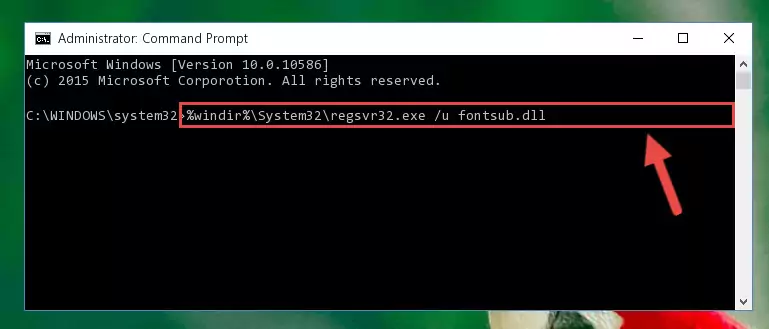
Step 1:Extracting the Fontsub.dll file - Copy the "Fontsub.dll" file you extracted and paste it into the "C:\Windows\System32" folder.
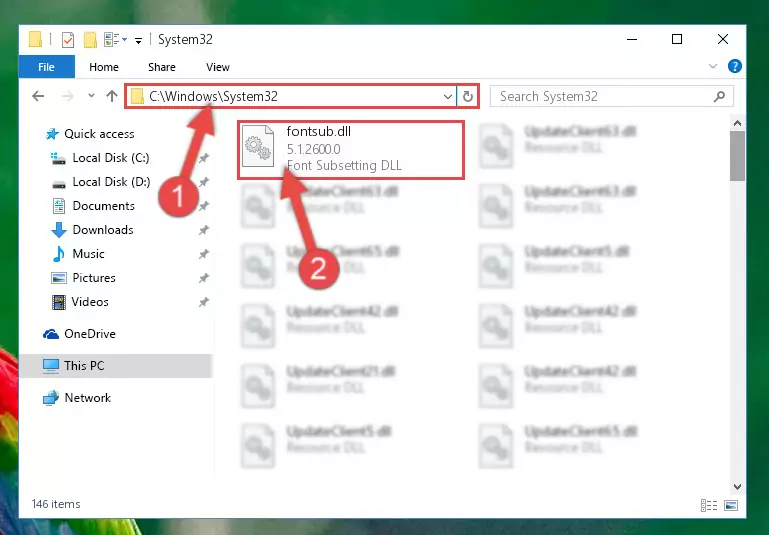
Step 2:Copying the Fontsub.dll file into the Windows/System32 folder - If your operating system has a 64 Bit architecture, copy the "Fontsub.dll" file and paste it also into the "C:\Windows\sysWOW64" folder.
NOTE! On 64 Bit systems, the dll file must be in both the "sysWOW64" folder as well as the "System32" folder. In other words, you must copy the "Fontsub.dll" file into both folders.
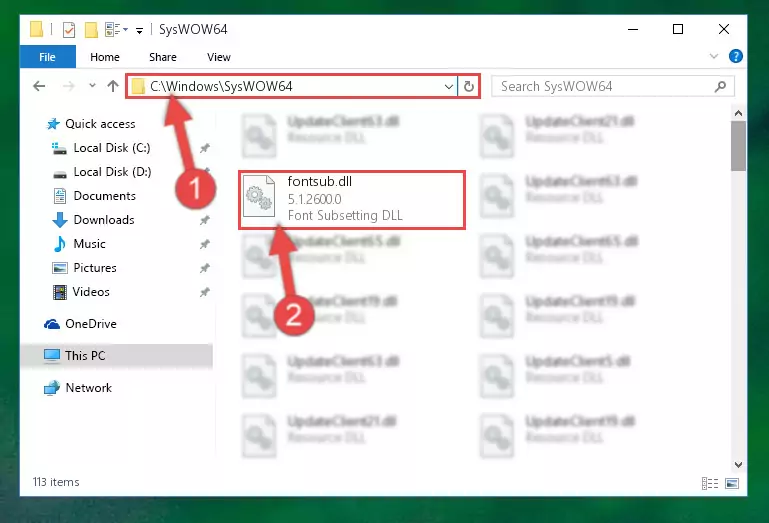
Step 3:Pasting the Fontsub.dll file into the Windows/sysWOW64 folder - First, we must run the Windows Command Prompt as an administrator.
NOTE! We ran the Command Prompt on Windows 10. If you are using Windows 8.1, Windows 8, Windows 7, Windows Vista or Windows XP, you can use the same methods to run the Command Prompt as an administrator.
- Open the Start Menu and type in "cmd", but don't press Enter. Doing this, you will have run a search of your computer through the Start Menu. In other words, typing in "cmd" we did a search for the Command Prompt.
- When you see the "Command Prompt" option among the search results, push the "CTRL" + "SHIFT" + "ENTER " keys on your keyboard.
- A verification window will pop up asking, "Do you want to run the Command Prompt as with administrative permission?" Approve this action by saying, "Yes".

%windir%\System32\regsvr32.exe /u Fontsub.dll
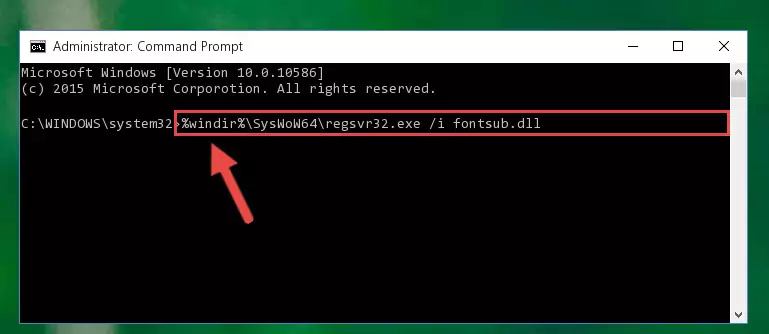
%windir%\SysWoW64\regsvr32.exe /u Fontsub.dll
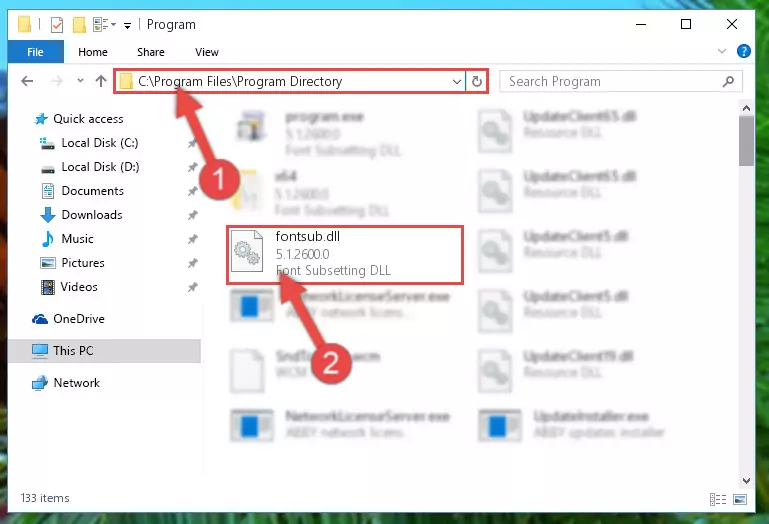
%windir%\System32\regsvr32.exe /i Fontsub.dll
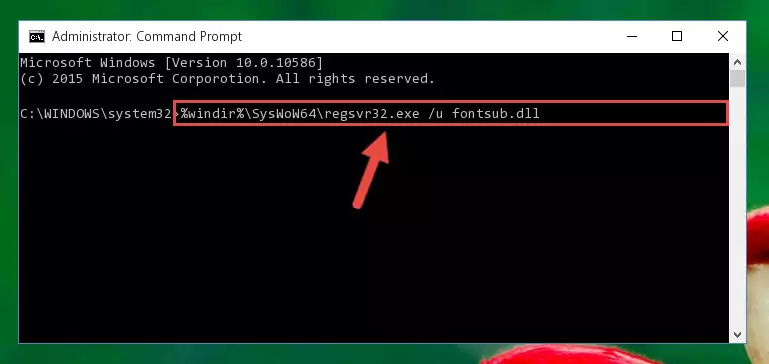
%windir%\SysWoW64\regsvr32.exe /i Fontsub.dll
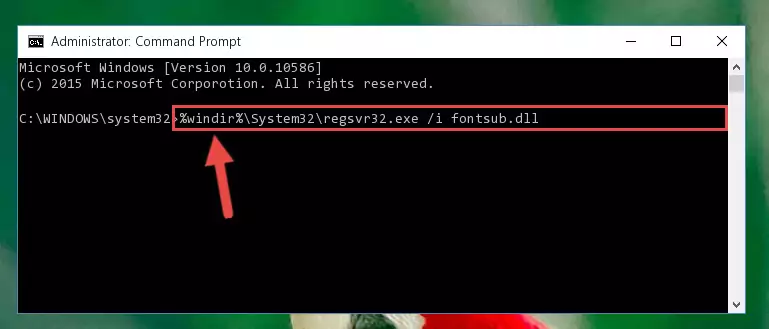
Method 2: Copying the Fontsub.dll File to the Software File Folder
- In order to install the dll file, you need to find the file folder for the software that was giving you errors such as "Fontsub.dll is missing", "Fontsub.dll not found" or similar error messages. In order to do that, Right-click the software's shortcut and click the Properties item in the right-click menu that appears.

Step 1:Opening the software shortcut properties window - Click on the Open File Location button that is found in the Properties window that opens up and choose the folder where the application is installed.

Step 2:Opening the file folder of the software - Copy the Fontsub.dll file.
- Paste the dll file you copied into the software's file folder that we just opened.
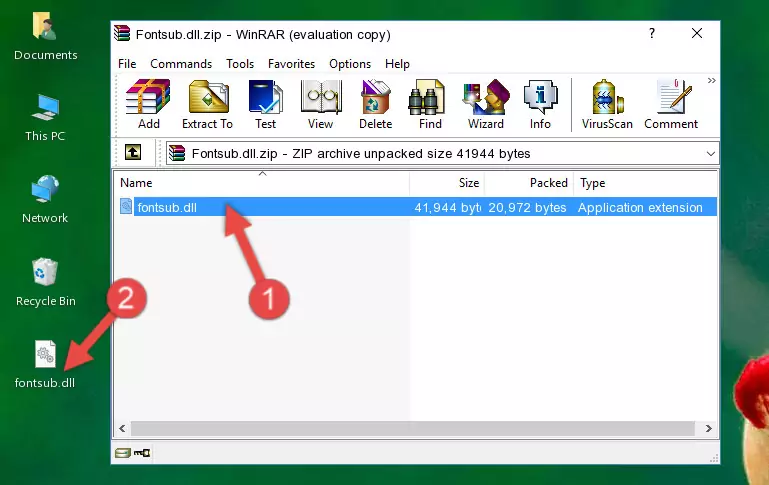
Step 3:Pasting the Fontsub.dll file into the software's file folder - When the dll file is moved to the software file folder, it means that the process is completed. Check to see if the problem was solved by running the software giving the error message again. If you are still receiving the error message, you can complete the 3rd Method as an alternative.
Method 3: Uninstalling and Reinstalling the Software That Is Giving the Fontsub.dll Error
- Open the Run window by pressing the "Windows" + "R" keys on your keyboard at the same time. Type in the command below into the Run window and push Enter to run it. This command will open the "Programs and Features" window.
appwiz.cpl

Step 1:Opening the Programs and Features window using the appwiz.cpl command - The Programs and Features screen will come up. You can see all the softwares installed on your computer in the list on this screen. Find the software giving you the dll error in the list and right-click it. Click the "Uninstall" item in the right-click menu that appears and begin the uninstall process.

Step 2:Starting the uninstall process for the software that is giving the error - A window will open up asking whether to confirm or deny the uninstall process for the software. Confirm the process and wait for the uninstall process to finish. Restart your computer after the software has been uninstalled from your computer.

Step 3:Confirming the removal of the software - After restarting your computer, reinstall the software that was giving the error.
- You may be able to solve the dll error you are experiencing by using this method. If the error messages are continuing despite all these processes, we may have a problem deriving from Windows. To solve dll errors deriving from Windows, you need to complete the 4th Method and the 5th Method in the list.
Method 4: Solving the Fontsub.dll error with the Windows System File Checker
- First, we must run the Windows Command Prompt as an administrator.
NOTE! We ran the Command Prompt on Windows 10. If you are using Windows 8.1, Windows 8, Windows 7, Windows Vista or Windows XP, you can use the same methods to run the Command Prompt as an administrator.
- Open the Start Menu and type in "cmd", but don't press Enter. Doing this, you will have run a search of your computer through the Start Menu. In other words, typing in "cmd" we did a search for the Command Prompt.
- When you see the "Command Prompt" option among the search results, push the "CTRL" + "SHIFT" + "ENTER " keys on your keyboard.
- A verification window will pop up asking, "Do you want to run the Command Prompt as with administrative permission?" Approve this action by saying, "Yes".

sfc /scannow

Method 5: Fixing the Fontsub.dll Error by Manually Updating Windows
Some softwares need updated dll files. When your operating system is not updated, it cannot fulfill this need. In some situations, updating your operating system can solve the dll errors you are experiencing.
In order to check the update status of your operating system and, if available, to install the latest update packs, we need to begin this process manually.
Depending on which Windows version you use, manual update processes are different. Because of this, we have prepared a special article for each Windows version. You can get our articles relating to the manual update of the Windows version you use from the links below.
Guides to Manually Update for All Windows Versions
Common Fontsub.dll Errors
If the Fontsub.dll file is missing or the software using this file has not been installed correctly, you can get errors related to the Fontsub.dll file. Dll files being missing can sometimes cause basic Windows softwares to also give errors. You can even receive an error when Windows is loading. You can find the error messages that are caused by the Fontsub.dll file.
If you don't know how to install the Fontsub.dll file you will download from our site, you can browse the methods above. Above we explained all the processes you can do to solve the dll error you are receiving. If the error is continuing after you have completed all these methods, please use the comment form at the bottom of the page to contact us. Our editor will respond to your comment shortly.
- "Fontsub.dll not found." error
- "The file Fontsub.dll is missing." error
- "Fontsub.dll access violation." error
- "Cannot register Fontsub.dll." error
- "Cannot find Fontsub.dll." error
- "This application failed to start because Fontsub.dll was not found. Re-installing the application may fix this problem." error
