- Download Price:
- Free
- Dll Description:
- Language: Swedish, v. 6.0.2900.2180
- Versions:
- Size:
- 0.03 MB
- Operating Systems:
- Directory:
- F
- Downloads:
- 969 times.
What is Fldrclnr.dll? What Does It Do?
The Fldrclnr.dll library is 0.03 MB. The download links are current and no negative feedback has been received by users. It has been downloaded 969 times since release.
Table of Contents
- What is Fldrclnr.dll? What Does It Do?
- Operating Systems Compatible with the Fldrclnr.dll Library
- Other Versions of the Fldrclnr.dll Library
- How to Download Fldrclnr.dll Library?
- Methods to Fix the Fldrclnr.dll Errors
- Method 1: Copying the Fldrclnr.dll Library to the Windows System Directory
- Method 2: Copying The Fldrclnr.dll Library Into The Program Installation Directory
- Method 3: Doing a Clean Install of the program That Is Giving the Fldrclnr.dll Error
- Method 4: Fixing the Fldrclnr.dll Error Using the Windows System File Checker
- Method 5: Fixing the Fldrclnr.dll Errors by Manually Updating Windows
- Our Most Common Fldrclnr.dll Error Messages
- Other Dynamic Link Libraries Used with Fldrclnr.dll
Operating Systems Compatible with the Fldrclnr.dll Library
Other Versions of the Fldrclnr.dll Library
The newest version of the Fldrclnr.dll library is the 6.00.2900.2180 (xpsp_sp2_rtm.040803-2158) version. This dynamic link library only has one version. No other version has been released.
- 6.00.2900.2180 (xpsp_sp2_rtm.040803-2158) - 32 Bit (x86) Download this version
How to Download Fldrclnr.dll Library?
- Click on the green-colored "Download" button (The button marked in the picture below).

Step 1:Starting the download process for Fldrclnr.dll - After clicking the "Download" button at the top of the page, the "Downloading" page will open up and the download process will begin. Definitely do not close this page until the download begins. Our site will connect you to the closest DLL Downloader.com download server in order to offer you the fastest downloading performance. Connecting you to the server can take a few seconds.
Methods to Fix the Fldrclnr.dll Errors
ATTENTION! Before continuing on to install the Fldrclnr.dll library, you need to download the library. If you have not downloaded it yet, download it before continuing on to the installation steps. If you are having a problem while downloading the library, you can browse the download guide a few lines above.
Method 1: Copying the Fldrclnr.dll Library to the Windows System Directory
- The file you are going to download is a compressed file with the ".zip" extension. You cannot directly install the ".zip" file. First, you need to extract the dynamic link library from inside it. So, double-click the file with the ".zip" extension that you downloaded and open the file.
- You will see the library named "Fldrclnr.dll" in the window that opens up. This is the library we are going to install. Click the library once with the left mouse button. By doing this you will have chosen the library.
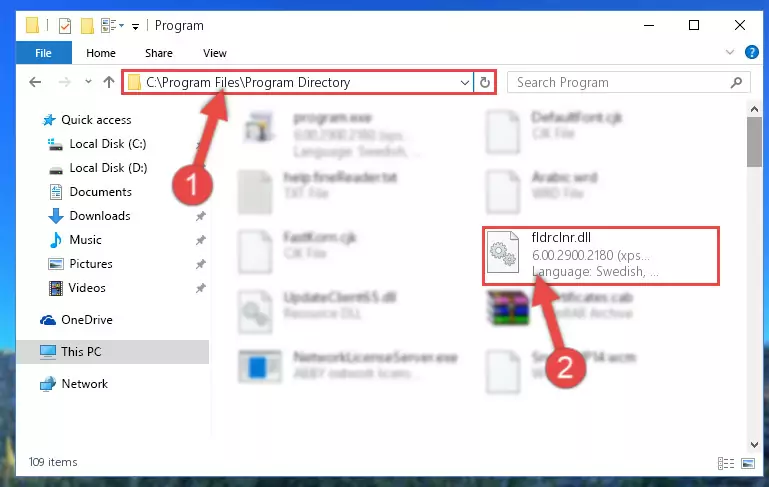
Step 2:Choosing the Fldrclnr.dll library - Click the "Extract To" symbol marked in the picture. To extract the dynamic link library, it will want you to choose the desired location. Choose the "Desktop" location and click "OK" to extract the library to the desktop. In order to do this, you need to use the Winrar program. If you do not have this program, you can find and download it through a quick search on the Internet.
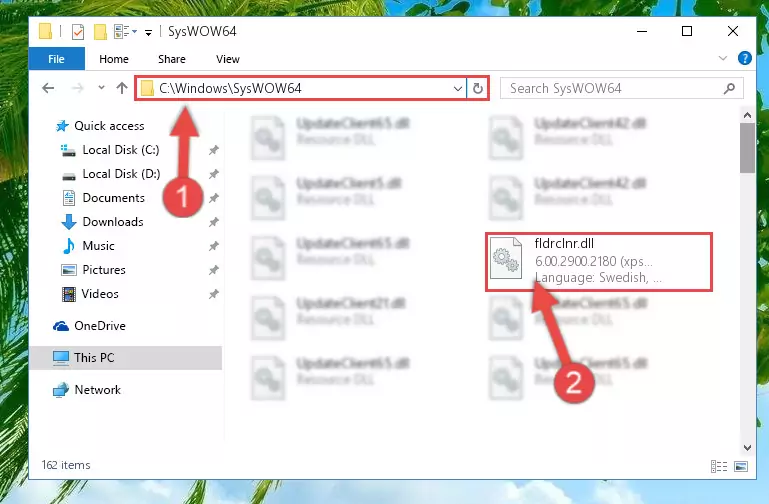
Step 3:Extracting the Fldrclnr.dll library to the desktop - Copy the "Fldrclnr.dll" library you extracted and paste it into the "C:\Windows\System32" directory.
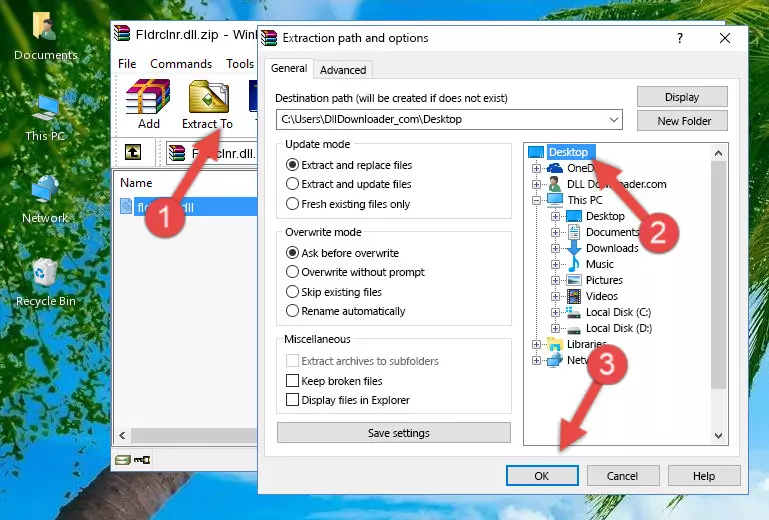
Step 4:Copying the Fldrclnr.dll library into the Windows/System32 directory - If you are using a 64 Bit operating system, copy the "Fldrclnr.dll" library and paste it into the "C:\Windows\sysWOW64" as well.
NOTE! On Windows operating systems with 64 Bit architecture, the dynamic link library must be in both the "sysWOW64" directory as well as the "System32" directory. In other words, you must copy the "Fldrclnr.dll" library into both directories.
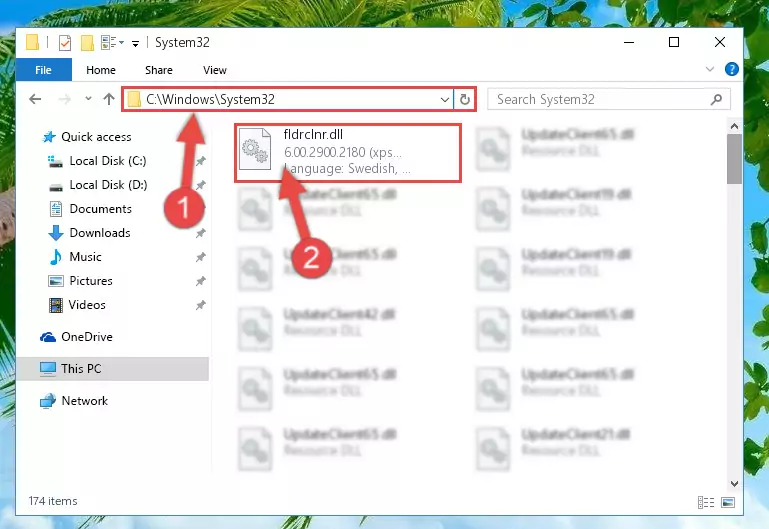
Step 5:Pasting the Fldrclnr.dll library into the Windows/sysWOW64 directory - First, we must run the Windows Command Prompt as an administrator.
NOTE! We ran the Command Prompt on Windows 10. If you are using Windows 8.1, Windows 8, Windows 7, Windows Vista or Windows XP, you can use the same methods to run the Command Prompt as an administrator.
- Open the Start Menu and type in "cmd", but don't press Enter. Doing this, you will have run a search of your computer through the Start Menu. In other words, typing in "cmd" we did a search for the Command Prompt.
- When you see the "Command Prompt" option among the search results, push the "CTRL" + "SHIFT" + "ENTER " keys on your keyboard.
- A verification window will pop up asking, "Do you want to run the Command Prompt as with administrative permission?" Approve this action by saying, "Yes".

%windir%\System32\regsvr32.exe /u Fldrclnr.dll
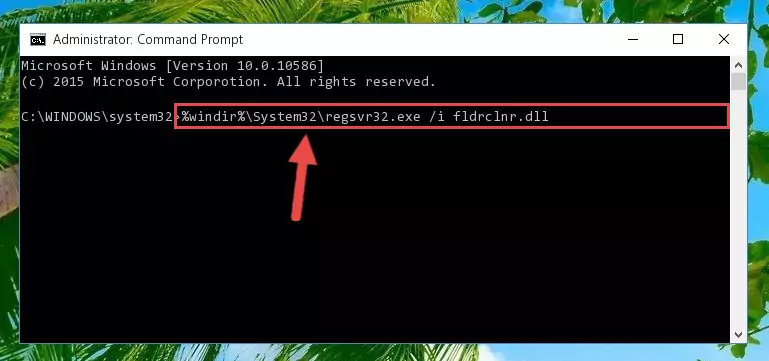
%windir%\SysWoW64\regsvr32.exe /u Fldrclnr.dll
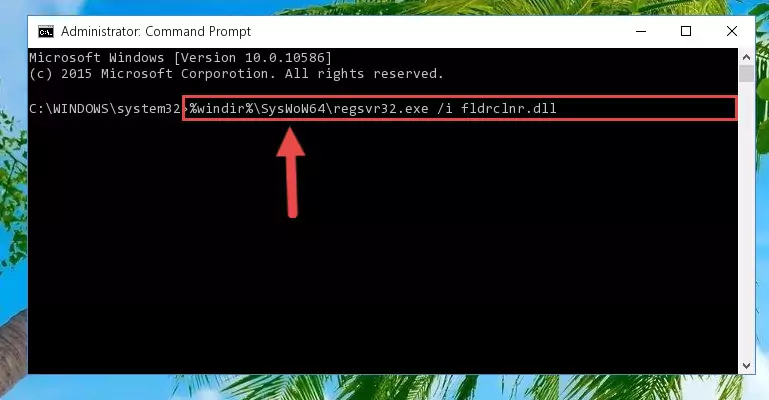
%windir%\System32\regsvr32.exe /i Fldrclnr.dll
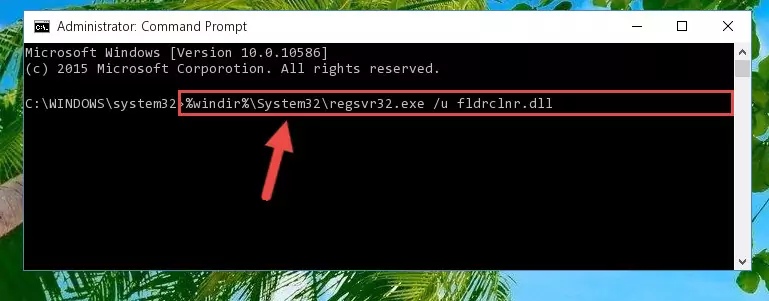
%windir%\SysWoW64\regsvr32.exe /i Fldrclnr.dll
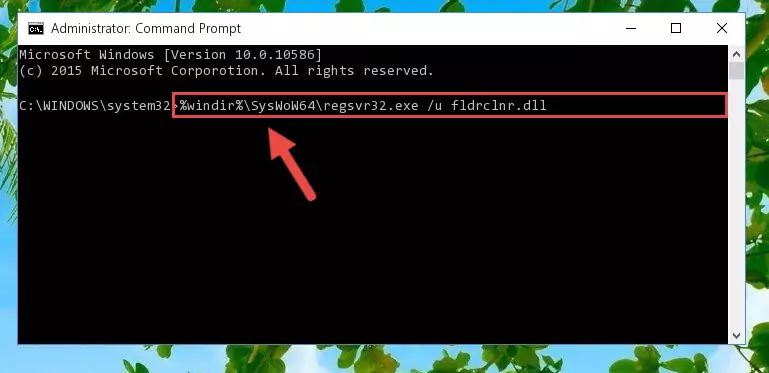
Method 2: Copying The Fldrclnr.dll Library Into The Program Installation Directory
- In order to install the dynamic link library, you need to find the installation directory for the program that was giving you errors such as "Fldrclnr.dll is missing", "Fldrclnr.dll not found" or similar error messages. In order to do that, Right-click the program's shortcut and click the Properties item in the right-click menu that appears.

Step 1:Opening the program shortcut properties window - Click on the Open File Location button that is found in the Properties window that opens up and choose the folder where the application is installed.

Step 2:Opening the installation directory of the program - Copy the Fldrclnr.dll library into the directory we opened.
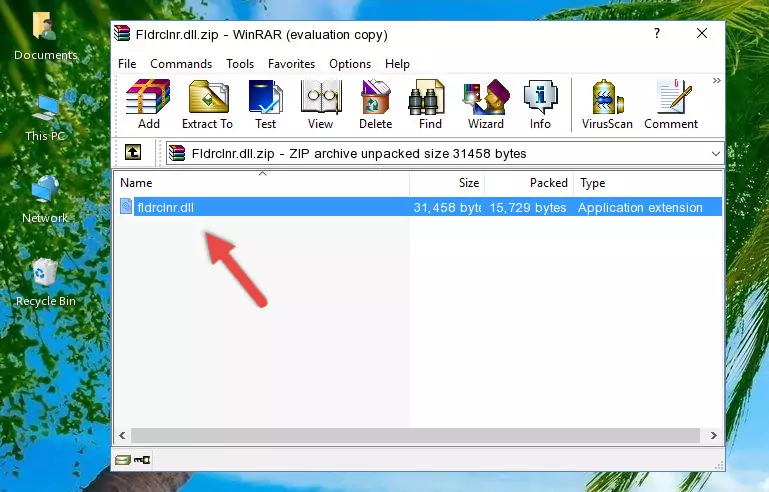
Step 3:Copying the Fldrclnr.dll library into the installation directory of the program. - The installation is complete. Run the program that is giving you the error. If the error is continuing, you may benefit from trying the 3rd Method as an alternative.
Method 3: Doing a Clean Install of the program That Is Giving the Fldrclnr.dll Error
- Press the "Windows" + "R" keys at the same time to open the Run tool. Paste the command below into the text field titled "Open" in the Run window that opens and press the Enter key on your keyboard. This command will open the "Programs and Features" tool.
appwiz.cpl

Step 1:Opening the Programs and Features tool with the Appwiz.cpl command - The Programs and Features screen will come up. You can see all the programs installed on your computer in the list on this screen. Find the program giving you the dll error in the list and right-click it. Click the "Uninstall" item in the right-click menu that appears and begin the uninstall process.

Step 2:Starting the uninstall process for the program that is giving the error - A window will open up asking whether to confirm or deny the uninstall process for the program. Confirm the process and wait for the uninstall process to finish. Restart your computer after the program has been uninstalled from your computer.

Step 3:Confirming the removal of the program - After restarting your computer, reinstall the program that was giving the error.
- You can fix the error you are expericing with this method. If the dll error is continuing in spite of the solution methods you are using, the source of the problem is the Windows operating system. In order to fix dll errors in Windows you will need to complete the 4th Method and the 5th Method in the list.
Method 4: Fixing the Fldrclnr.dll Error Using the Windows System File Checker
- First, we must run the Windows Command Prompt as an administrator.
NOTE! We ran the Command Prompt on Windows 10. If you are using Windows 8.1, Windows 8, Windows 7, Windows Vista or Windows XP, you can use the same methods to run the Command Prompt as an administrator.
- Open the Start Menu and type in "cmd", but don't press Enter. Doing this, you will have run a search of your computer through the Start Menu. In other words, typing in "cmd" we did a search for the Command Prompt.
- When you see the "Command Prompt" option among the search results, push the "CTRL" + "SHIFT" + "ENTER " keys on your keyboard.
- A verification window will pop up asking, "Do you want to run the Command Prompt as with administrative permission?" Approve this action by saying, "Yes".

sfc /scannow

Method 5: Fixing the Fldrclnr.dll Errors by Manually Updating Windows
Some programs require updated dynamic link libraries from the operating system. If your operating system is not updated, this requirement is not met and you will receive dll errors. Because of this, updating your operating system may solve the dll errors you are experiencing.
Most of the time, operating systems are automatically updated. However, in some situations, the automatic updates may not work. For situations like this, you may need to check for updates manually.
For every Windows version, the process of manually checking for updates is different. Because of this, we prepared a special guide for each Windows version. You can get our guides to manually check for updates based on the Windows version you use through the links below.
Windows Update Guides
Our Most Common Fldrclnr.dll Error Messages
If the Fldrclnr.dll library is missing or the program using this library has not been installed correctly, you can get errors related to the Fldrclnr.dll library. Dynamic link libraries being missing can sometimes cause basic Windows programs to also give errors. You can even receive an error when Windows is loading. You can find the error messages that are caused by the Fldrclnr.dll library.
If you don't know how to install the Fldrclnr.dll library you will download from our site, you can browse the methods above. Above we explained all the processes you can do to fix the dll error you are receiving. If the error is continuing after you have completed all these methods, please use the comment form at the bottom of the page to contact us. Our editor will respond to your comment shortly.
- "Fldrclnr.dll not found." error
- "The file Fldrclnr.dll is missing." error
- "Fldrclnr.dll access violation." error
- "Cannot register Fldrclnr.dll." error
- "Cannot find Fldrclnr.dll." error
- "This application failed to start because Fldrclnr.dll was not found. Re-installing the application may fix this problem." error
