- Download Price:
- Free
- Dll Description:
- Services and Shared Folders
- Versions:
- Size:
- 0.12 MB
- Operating Systems:
- Directory:
- F
- Downloads:
- 961 times.
What is Filemgmt.dll? What Does It Do?
The size of this dynamic link library is 0.12 MB and its download links are healthy. It has been downloaded 961 times already.
Table of Contents
- What is Filemgmt.dll? What Does It Do?
- Operating Systems That Can Use the Filemgmt.dll Library
- Other Versions of the Filemgmt.dll Library
- Steps to Download the Filemgmt.dll Library
- Methods for Fixing Filemgmt.dll
- Method 1: Copying the Filemgmt.dll Library to the Windows System Directory
- Method 2: Copying the Filemgmt.dll Library to the Program Installation Directory
- Method 3: Uninstalling and Reinstalling the Program that Gives You the Filemgmt.dll Error
- Method 4: Fixing the Filemgmt.dll error with the Windows System File Checker
- Method 5: Fixing the Filemgmt.dll Error by Manually Updating Windows
- Most Seen Filemgmt.dll Errors
- Other Dynamic Link Libraries Used with Filemgmt.dll
Operating Systems That Can Use the Filemgmt.dll Library
Other Versions of the Filemgmt.dll Library
The newest version of the Filemgmt.dll library is the 5.1.2600.2180 version. This dynamic link library only has one version. No other version has been released.
- 5.1.2600.2180 - 32 Bit (x86) Download this version
Steps to Download the Filemgmt.dll Library
- First, click on the green-colored "Download" button in the top left section of this page (The button that is marked in the picture).

Step 1:Start downloading the Filemgmt.dll library - After clicking the "Download" button at the top of the page, the "Downloading" page will open up and the download process will begin. Definitely do not close this page until the download begins. Our site will connect you to the closest DLL Downloader.com download server in order to offer you the fastest downloading performance. Connecting you to the server can take a few seconds.
Methods for Fixing Filemgmt.dll
ATTENTION! In order to install the Filemgmt.dll library, you must first download it. If you haven't downloaded it, before continuing on with the installation, download the library. If you don't know how to download it, all you need to do is look at the dll download guide found on the top line.
Method 1: Copying the Filemgmt.dll Library to the Windows System Directory
- The file you are going to download is a compressed file with the ".zip" extension. You cannot directly install the ".zip" file. First, you need to extract the dynamic link library from inside it. So, double-click the file with the ".zip" extension that you downloaded and open the file.
- You will see the library named "Filemgmt.dll" in the window that opens up. This is the library we are going to install. Click the library once with the left mouse button. By doing this you will have chosen the library.
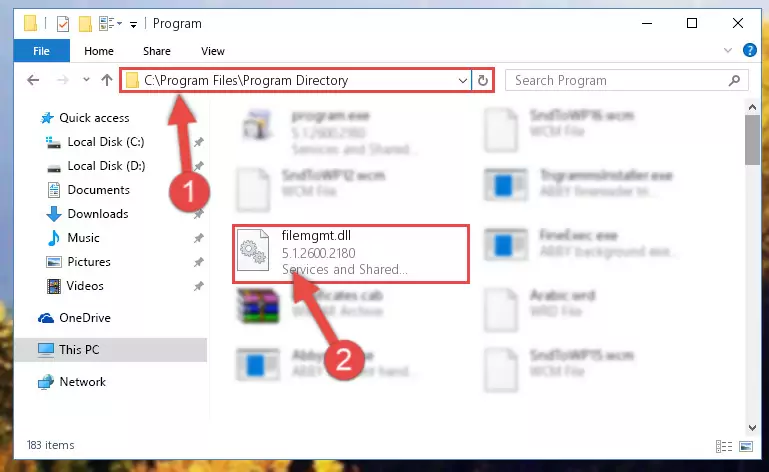
Step 2:Choosing the Filemgmt.dll library - Click the "Extract To" symbol marked in the picture. To extract the dynamic link library, it will want you to choose the desired location. Choose the "Desktop" location and click "OK" to extract the library to the desktop. In order to do this, you need to use the Winrar program. If you do not have this program, you can find and download it through a quick search on the Internet.
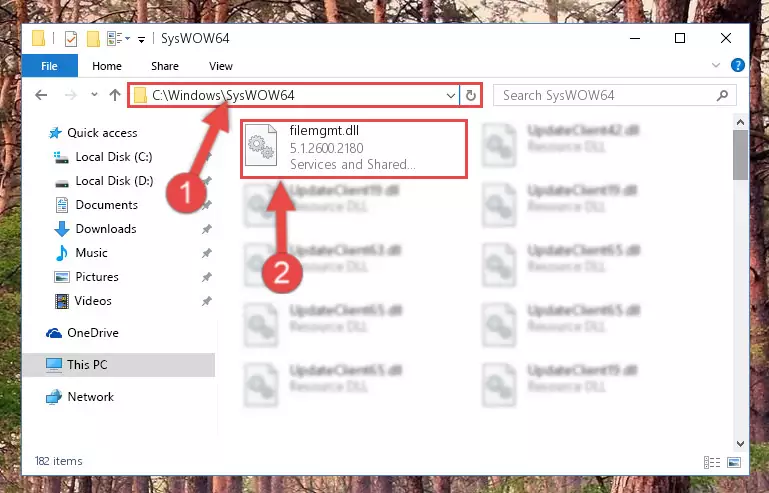
Step 3:Extracting the Filemgmt.dll library to the desktop - Copy the "Filemgmt.dll" library and paste it into the "C:\Windows\System32" directory.
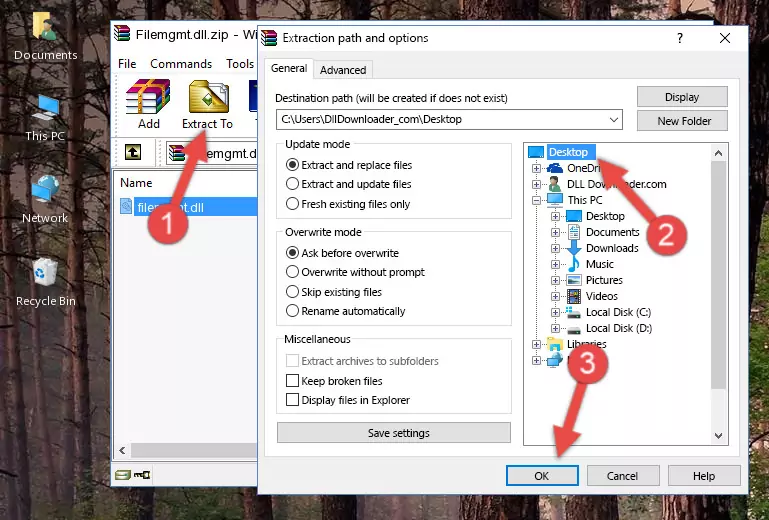
Step 4:Copying the Filemgmt.dll library into the Windows/System32 directory - If your system is 64 Bit, copy the "Filemgmt.dll" library and paste it into "C:\Windows\sysWOW64" directory.
NOTE! On 64 Bit systems, you must copy the dynamic link library to both the "sysWOW64" and "System32" directories. In other words, both directories need the "Filemgmt.dll" library.
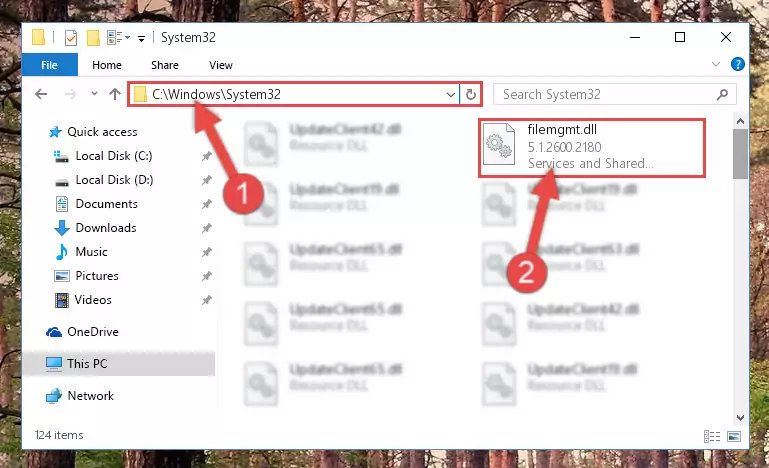
Step 5:Copying the Filemgmt.dll library to the Windows/sysWOW64 directory - In order to complete this step, you must run the Command Prompt as administrator. In order to do this, all you have to do is follow the steps below.
NOTE! We ran the Command Prompt using Windows 10. If you are using Windows 8.1, Windows 8, Windows 7, Windows Vista or Windows XP, you can use the same method to run the Command Prompt as administrator.
- Open the Start Menu and before clicking anywhere, type "cmd" on your keyboard. This process will enable you to run a search through the Start Menu. We also typed in "cmd" to bring up the Command Prompt.
- Right-click the "Command Prompt" search result that comes up and click the Run as administrator" option.

Step 6:Running the Command Prompt as administrator - Paste the command below into the Command Line window that opens and hit the Enter key on your keyboard. This command will delete the Filemgmt.dll library's damaged registry (It will not delete the file you pasted into the System32 directory, but will delete the registry in Regedit. The file you pasted in the System32 directory will not be damaged in any way).
%windir%\System32\regsvr32.exe /u Filemgmt.dll
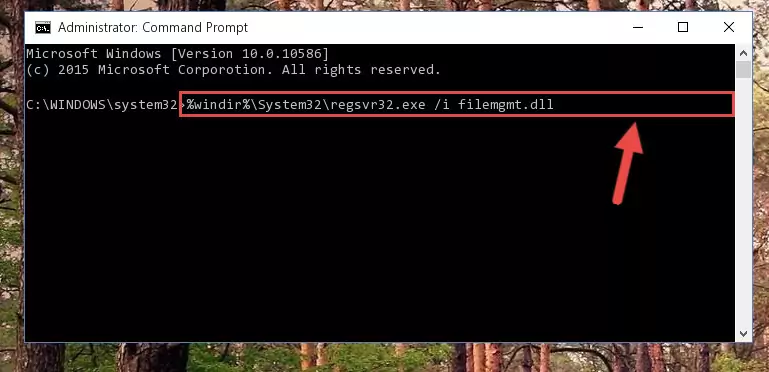
Step 7:Uninstalling the Filemgmt.dll library from the system registry - If the Windows you use has 64 Bit architecture, after running the command above, you must run the command below. This command will clean the broken registry of the Filemgmt.dll library from the 64 Bit architecture (The Cleaning process is only with registries in the Windows Registry Editor. In other words, the dynamic link library that we pasted into the SysWoW64 directory will stay as it is).
%windir%\SysWoW64\regsvr32.exe /u Filemgmt.dll
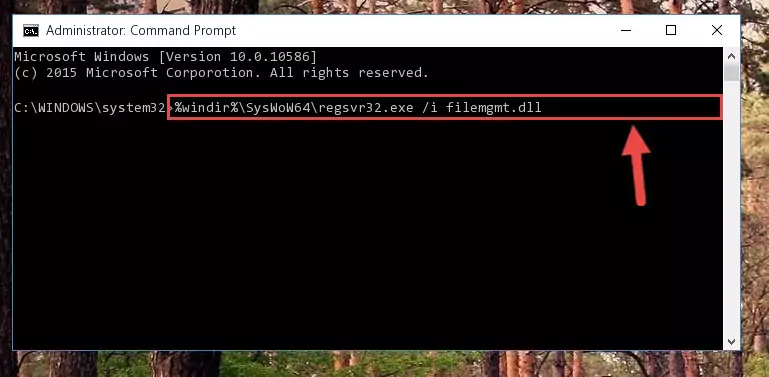
Step 8:Uninstalling the broken registry of the Filemgmt.dll library from the Windows Registry Editor (for 64 Bit) - We need to make a clean registry for the dll library's registry that we deleted from Regedit (Windows Registry Editor). In order to accomplish this, copy and paste the command below into the Command Line and press Enter key.
%windir%\System32\regsvr32.exe /i Filemgmt.dll
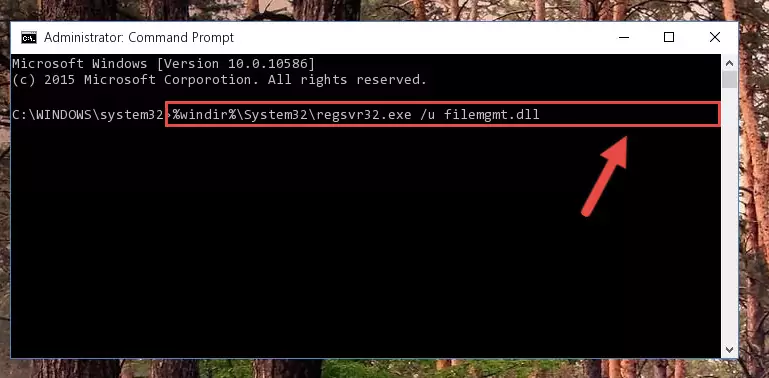
Step 9:Making a clean registry for the Filemgmt.dll library in Regedit (Windows Registry Editor) - If the Windows version you use has 64 Bit architecture, after running the command above, you must run the command below. With this command, you will create a clean registry for the problematic registry of the Filemgmt.dll library that we deleted.
%windir%\SysWoW64\regsvr32.exe /i Filemgmt.dll
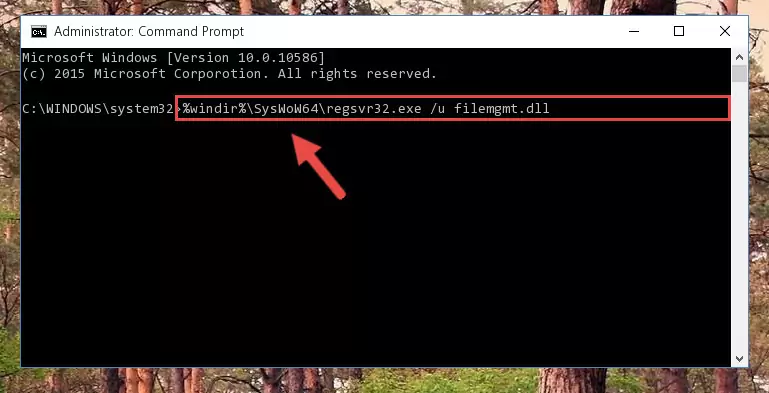
Step 10:Creating a clean registry for the Filemgmt.dll library (for 64 Bit) - If you did all the processes correctly, the missing dll file will have been installed. You may have made some mistakes when running the Command Line processes. Generally, these errors will not prevent the Filemgmt.dll library from being installed. In other words, the installation will be completed, but it may give an error due to some incompatibility issues. You can try running the program that was giving you this dll file error after restarting your computer. If you are still getting the dll file error when running the program, please try the 2nd method.
Method 2: Copying the Filemgmt.dll Library to the Program Installation Directory
- First, you must find the installation directory of the program (the program giving the dll error) you are going to install the dynamic link library to. In order to find this directory, "Right-Click > Properties" on the program's shortcut.

Step 1:Opening the program's shortcut properties window - Open the program installation directory by clicking the Open File Location button in the "Properties" window that comes up.

Step 2:Finding the program's installation directory - Copy the Filemgmt.dll library into this directory that opens.
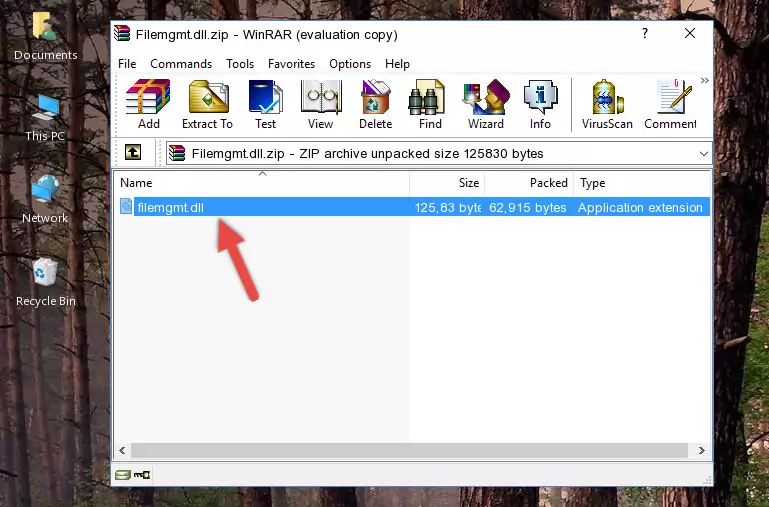
Step 3:Copying the Filemgmt.dll library into the program's installation directory - This is all there is to the process. Now, try to run the program again. If the problem still is not solved, you can try the 3rd Method.
Method 3: Uninstalling and Reinstalling the Program that Gives You the Filemgmt.dll Error
- Press the "Windows" + "R" keys at the same time to open the Run tool. Paste the command below into the text field titled "Open" in the Run window that opens and press the Enter key on your keyboard. This command will open the "Programs and Features" tool.
appwiz.cpl

Step 1:Opening the Programs and Features tool with the Appwiz.cpl command - The Programs and Features screen will come up. You can see all the programs installed on your computer in the list on this screen. Find the program giving you the dll error in the list and right-click it. Click the "Uninstall" item in the right-click menu that appears and begin the uninstall process.

Step 2:Starting the uninstall process for the program that is giving the error - A window will open up asking whether to confirm or deny the uninstall process for the program. Confirm the process and wait for the uninstall process to finish. Restart your computer after the program has been uninstalled from your computer.

Step 3:Confirming the removal of the program - After restarting your computer, reinstall the program.
- You can fix the error you are expericing with this method. If the dll error is continuing in spite of the solution methods you are using, the source of the problem is the Windows operating system. In order to fix dll errors in Windows you will need to complete the 4th Method and the 5th Method in the list.
Method 4: Fixing the Filemgmt.dll error with the Windows System File Checker
- In order to complete this step, you must run the Command Prompt as administrator. In order to do this, all you have to do is follow the steps below.
NOTE! We ran the Command Prompt using Windows 10. If you are using Windows 8.1, Windows 8, Windows 7, Windows Vista or Windows XP, you can use the same method to run the Command Prompt as administrator.
- Open the Start Menu and before clicking anywhere, type "cmd" on your keyboard. This process will enable you to run a search through the Start Menu. We also typed in "cmd" to bring up the Command Prompt.
- Right-click the "Command Prompt" search result that comes up and click the Run as administrator" option.

Step 1:Running the Command Prompt as administrator - Type the command below into the Command Line page that comes up and run it by pressing Enter on your keyboard.
sfc /scannow

Step 2:Getting rid of Windows Dll errors by running the sfc /scannow command - The process can take some time depending on your computer and the condition of the errors in the system. Before the process is finished, don't close the command line! When the process is finished, try restarting the program that you are experiencing the errors in after closing the command line.
Method 5: Fixing the Filemgmt.dll Error by Manually Updating Windows
Some programs need updated dynamic link libraries. When your operating system is not updated, it cannot fulfill this need. In some situations, updating your operating system can solve the dll errors you are experiencing.
In order to check the update status of your operating system and, if available, to install the latest update packs, we need to begin this process manually.
Depending on which Windows version you use, manual update processes are different. Because of this, we have prepared a special article for each Windows version. You can get our articles relating to the manual update of the Windows version you use from the links below.
Explanations on Updating Windows Manually
Most Seen Filemgmt.dll Errors
It's possible that during the programs' installation or while using them, the Filemgmt.dll library was damaged or deleted. You can generally see error messages listed below or similar ones in situations like this.
These errors we see are not unsolvable. If you've also received an error message like this, first you must download the Filemgmt.dll library by clicking the "Download" button in this page's top section. After downloading the library, you should install the library and complete the solution methods explained a little bit above on this page and mount it in Windows. If you do not have a hardware issue, one of the methods explained in this article will fix your issue.
- "Filemgmt.dll not found." error
- "The file Filemgmt.dll is missing." error
- "Filemgmt.dll access violation." error
- "Cannot register Filemgmt.dll." error
- "Cannot find Filemgmt.dll." error
- "This application failed to start because Filemgmt.dll was not found. Re-installing the application may fix this problem." error
