- Download Price:
- Free
- Dll Description:
- Windows User Mode Crash Reporting DLL, Microsoft® Windows® Operating System
- Versions:
- Size:
- 0.2 MB
- Operating Systems:
- Directory:
- F
- Downloads:
- 4241 times.
What is Faultrep.dll? What Does It Do?
The size of this dynamic link library is 0.2 MB and its download links are healthy. It has been downloaded 4241 times already.
Table of Contents
- What is Faultrep.dll? What Does It Do?
- Operating Systems That Can Use the Faultrep.dll Library
- Other Versions of the Faultrep.dll Library
- Steps to Download the Faultrep.dll Library
- How to Install Faultrep.dll? How to Fix Faultrep.dll Errors?
- Method 1: Installing the Faultrep.dll Library to the Windows System Directory
- Method 2: Copying the Faultrep.dll Library to the Program Installation Directory
- Method 3: Doing a Clean Reinstall of the Program That Is Giving the Faultrep.dll Error
- Method 4: Fixing the Faultrep.dll error with the Windows System File Checker
- Method 5: Fixing the Faultrep.dll Errors by Manually Updating Windows
- Most Seen Faultrep.dll Errors
- Dynamic Link Libraries Similar to the Faultrep.dll Library
Operating Systems That Can Use the Faultrep.dll Library
Other Versions of the Faultrep.dll Library
The latest version of the Faultrep.dll library is 6.1.7600.16385 (win7_rtm.090713-1255) version. This dynamic link library only has one version. There is no other version that can be downloaded.
- 6.1.7600.16385 (win7_rtm.090713-1255) - 32 Bit (x86) Download directly this version now
Steps to Download the Faultrep.dll Library
- Click on the green-colored "Download" button on the top left side of the page.

Step 1:Download process of the Faultrep.dll library's - The downloading page will open after clicking the Download button. After the page opens, in order to download the Faultrep.dll library the best server will be found and the download process will begin within a few seconds. In the meantime, you shouldn't close the page.
How to Install Faultrep.dll? How to Fix Faultrep.dll Errors?
ATTENTION! Before beginning the installation of the Faultrep.dll library, you must download the library. If you don't know how to download the library or if you are having a problem while downloading, you can look at our download guide a few lines above.
Method 1: Installing the Faultrep.dll Library to the Windows System Directory
- The file you downloaded is a compressed file with the ".zip" extension. In order to install it, first, double-click the ".zip" file and open the file. You will see the library named "Faultrep.dll" in the window that opens up. This is the library you need to install. Drag this library to the desktop with your mouse's left button.
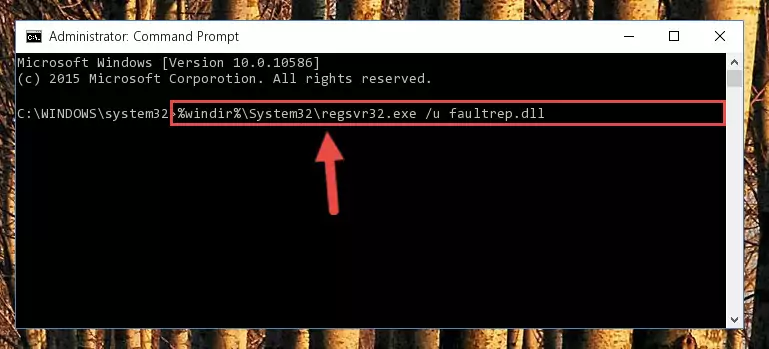
Step 1:Extracting the Faultrep.dll library - Copy the "Faultrep.dll" library you extracted and paste it into the "C:\Windows\System32" directory.
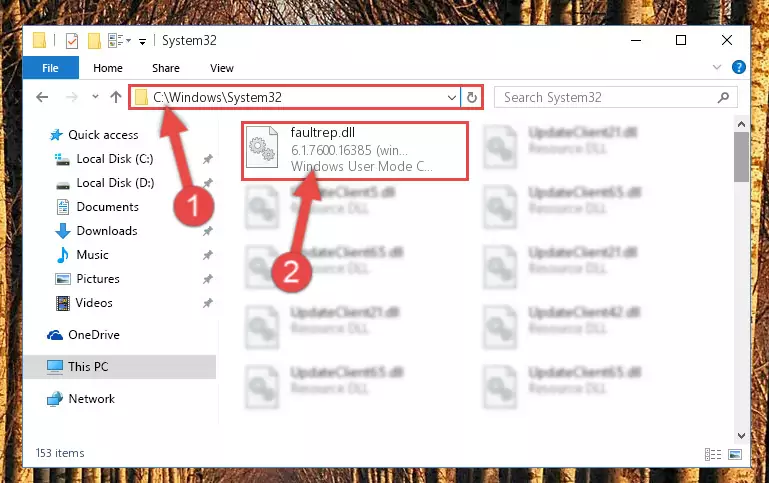
Step 2:Copying the Faultrep.dll library into the Windows/System32 directory - If your operating system has a 64 Bit architecture, copy the "Faultrep.dll" library and paste it also into the "C:\Windows\sysWOW64" directory.
NOTE! On 64 Bit systems, the dynamic link library must be in both the "sysWOW64" directory as well as the "System32" directory. In other words, you must copy the "Faultrep.dll" library into both directories.
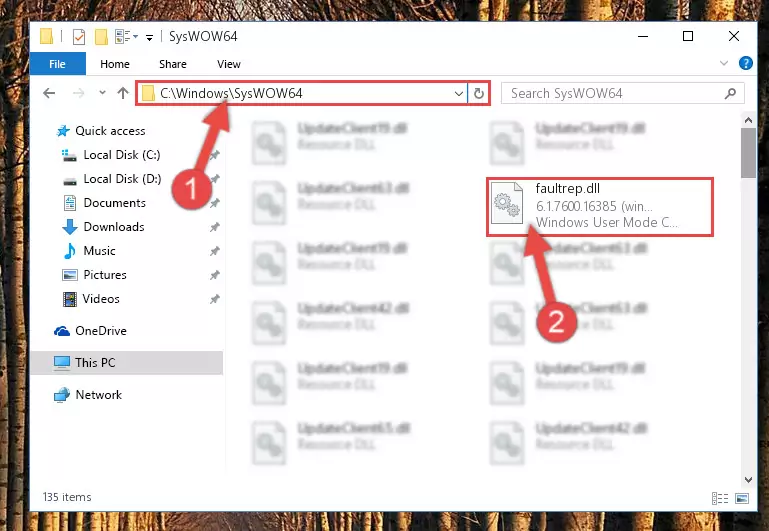
Step 3:Pasting the Faultrep.dll library into the Windows/sysWOW64 directory - In order to complete this step, you must run the Command Prompt as administrator. In order to do this, all you have to do is follow the steps below.
NOTE! We ran the Command Prompt using Windows 10. If you are using Windows 8.1, Windows 8, Windows 7, Windows Vista or Windows XP, you can use the same method to run the Command Prompt as administrator.
- Open the Start Menu and before clicking anywhere, type "cmd" on your keyboard. This process will enable you to run a search through the Start Menu. We also typed in "cmd" to bring up the Command Prompt.
- Right-click the "Command Prompt" search result that comes up and click the Run as administrator" option.

Step 4:Running the Command Prompt as administrator - Let's copy the command below and paste it in the Command Line that comes up, then let's press Enter. This command deletes the Faultrep.dll library's problematic registry in the Windows Registry Editor (The library that we copied to the System32 directory does not perform any action with the library, it just deletes the registry in the Windows Registry Editor. The library that we pasted into the System32 directory will not be damaged).
%windir%\System32\regsvr32.exe /u Faultrep.dll
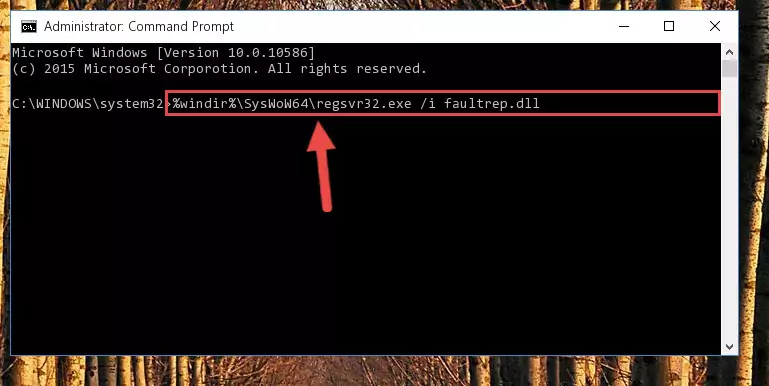
Step 5:Deleting the Faultrep.dll library's problematic registry in the Windows Registry Editor - If you are using a Windows version that has 64 Bit architecture, after running the above command, you need to run the command below. With this command, we will clean the problematic Faultrep.dll registry for 64 Bit (The cleaning process only involves the registries in Regedit. In other words, the dynamic link library you pasted into the SysWoW64 will not be damaged).
%windir%\SysWoW64\regsvr32.exe /u Faultrep.dll
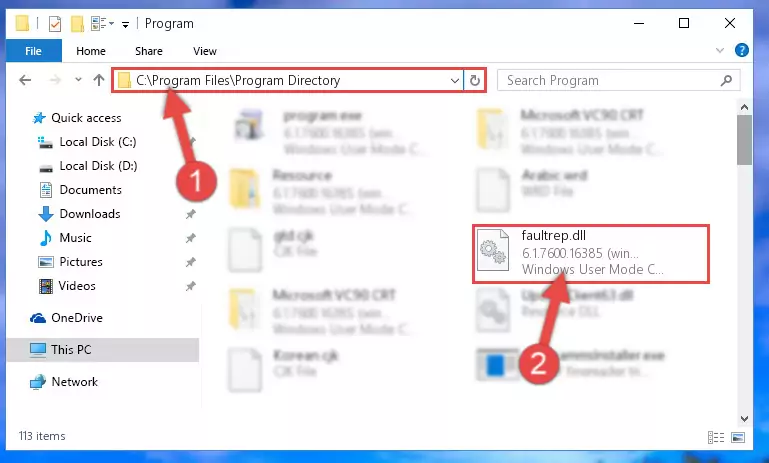
Step 6:Uninstalling the Faultrep.dll library's problematic registry from Regedit (for 64 Bit) - We need to make a clean registry for the dll library's registry that we deleted from Regedit (Windows Registry Editor). In order to accomplish this, copy and paste the command below into the Command Line and press Enter key.
%windir%\System32\regsvr32.exe /i Faultrep.dll
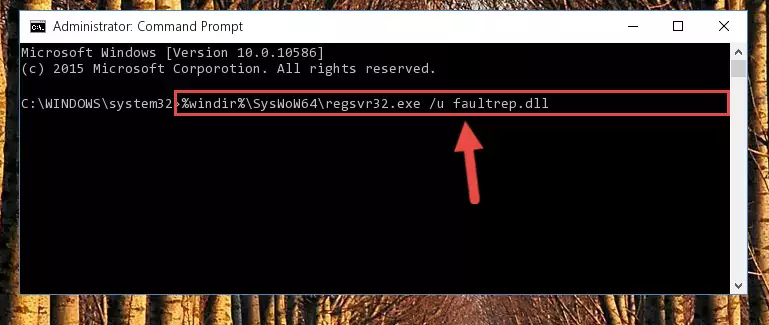
Step 7:Making a clean registry for the Faultrep.dll library in Regedit (Windows Registry Editor) - If you are using a 64 Bit operating system, after running the command above, you also need to run the command below. With this command, we will have added a new library in place of the damaged Faultrep.dll library that we deleted.
%windir%\SysWoW64\regsvr32.exe /i Faultrep.dll
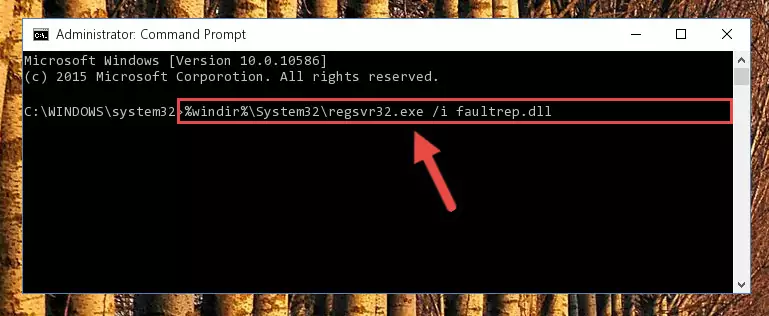
Step 8:Reregistering the Faultrep.dll library in the system (for 64 Bit) - You may see certain error messages when running the commands from the command line. These errors will not prevent the installation of the Faultrep.dll library. In other words, the installation will finish, but it may give some errors because of certain incompatibilities. After restarting your computer, to see if the installation was successful or not, try running the program that was giving the dll error again. If you continue to get the errors when running the program after the installation, you can try the 2nd Method as an alternative.
Method 2: Copying the Faultrep.dll Library to the Program Installation Directory
- In order to install the dynamic link library, you need to find the installation directory for the program that was giving you errors such as "Faultrep.dll is missing", "Faultrep.dll not found" or similar error messages. In order to do that, Right-click the program's shortcut and click the Properties item in the right-click menu that appears.

Step 1:Opening the program shortcut properties window - Click on the Open File Location button that is found in the Properties window that opens up and choose the folder where the application is installed.

Step 2:Opening the installation directory of the program - Copy the Faultrep.dll library into the directory we opened.

Step 3:Copying the Faultrep.dll library into the installation directory of the program. - The installation is complete. Run the program that is giving you the error. If the error is continuing, you may benefit from trying the 3rd Method as an alternative.
Method 3: Doing a Clean Reinstall of the Program That Is Giving the Faultrep.dll Error
- Open the Run window by pressing the "Windows" + "R" keys on your keyboard at the same time. Type in the command below into the Run window and push Enter to run it. This command will open the "Programs and Features" window.
appwiz.cpl

Step 1:Opening the Programs and Features window using the appwiz.cpl command - On the Programs and Features screen that will come up, you will see the list of programs on your computer. Find the program that gives you the dll error and with your mouse right-click it. The right-click menu will open. Click the "Uninstall" option in this menu to start the uninstall process.

Step 2:Uninstalling the program that gives you the dll error - You will see a "Do you want to uninstall this program?" confirmation window. Confirm the process and wait for the program to be completely uninstalled. The uninstall process can take some time. This time will change according to your computer's performance and the size of the program. After the program is uninstalled, restart your computer.

Step 3:Confirming the uninstall process - 4. After restarting your computer, reinstall the program that was giving you the error.
- This process may help the dll problem you are experiencing. If you are continuing to get the same dll error, the problem is most likely with Windows. In order to fix dll problems relating to Windows, complete the 4th Method and 5th Method.
Method 4: Fixing the Faultrep.dll error with the Windows System File Checker
- In order to complete this step, you must run the Command Prompt as administrator. In order to do this, all you have to do is follow the steps below.
NOTE! We ran the Command Prompt using Windows 10. If you are using Windows 8.1, Windows 8, Windows 7, Windows Vista or Windows XP, you can use the same method to run the Command Prompt as administrator.
- Open the Start Menu and before clicking anywhere, type "cmd" on your keyboard. This process will enable you to run a search through the Start Menu. We also typed in "cmd" to bring up the Command Prompt.
- Right-click the "Command Prompt" search result that comes up and click the Run as administrator" option.

Step 1:Running the Command Prompt as administrator - Paste the command in the line below into the Command Line that opens up and press Enter key.
sfc /scannow

Step 2:fixing Windows system errors using the sfc /scannow command - The scan and repair process can take some time depending on your hardware and amount of system errors. Wait for the process to complete. After the repair process finishes, try running the program that is giving you're the error.
Method 5: Fixing the Faultrep.dll Errors by Manually Updating Windows
Some programs require updated dynamic link libraries from the operating system. If your operating system is not updated, this requirement is not met and you will receive dll errors. Because of this, updating your operating system may solve the dll errors you are experiencing.
Most of the time, operating systems are automatically updated. However, in some situations, the automatic updates may not work. For situations like this, you may need to check for updates manually.
For every Windows version, the process of manually checking for updates is different. Because of this, we prepared a special guide for each Windows version. You can get our guides to manually check for updates based on the Windows version you use through the links below.
Guides to Manually Update the Windows Operating System
Most Seen Faultrep.dll Errors
If the Faultrep.dll library is missing or the program using this library has not been installed correctly, you can get errors related to the Faultrep.dll library. Dynamic link libraries being missing can sometimes cause basic Windows programs to also give errors. You can even receive an error when Windows is loading. You can find the error messages that are caused by the Faultrep.dll library.
If you don't know how to install the Faultrep.dll library you will download from our site, you can browse the methods above. Above we explained all the processes you can do to fix the dll error you are receiving. If the error is continuing after you have completed all these methods, please use the comment form at the bottom of the page to contact us. Our editor will respond to your comment shortly.
- "Faultrep.dll not found." error
- "The file Faultrep.dll is missing." error
- "Faultrep.dll access violation." error
- "Cannot register Faultrep.dll." error
- "Cannot find Faultrep.dll." error
- "This application failed to start because Faultrep.dll was not found. Re-installing the application may fix this problem." error
