- Download Price:
- Free
- Dll Description:
- Commerce Server 2000 User Export Import Engine
- Versions:
- Size:
- 0.1 MB
- Operating Systems:
- Directory:
- E
- Downloads:
- 815 times.
Eximeng.dll Explanation
The Eximeng.dll file is 0.1 MB. The download links are current and no negative feedback has been received by users. It has been downloaded 815 times since release.
Table of Contents
- Eximeng.dll Explanation
- Operating Systems Compatible with the Eximeng.dll File
- All Versions of the Eximeng.dll File
- How to Download Eximeng.dll
- How to Fix Eximeng.dll Errors?
- Method 1: Installing the Eximeng.dll File to the Windows System Folder
- Method 2: Copying The Eximeng.dll File Into The Software File Folder
- Method 3: Uninstalling and Reinstalling the Software that Gives You the Eximeng.dll Error
- Method 4: Solving the Eximeng.dll Error Using the Windows System File Checker
- Method 5: Fixing the Eximeng.dll Error by Manually Updating Windows
- Our Most Common Eximeng.dll Error Messages
- Dll Files Similar to Eximeng.dll
Operating Systems Compatible with the Eximeng.dll File
All Versions of the Eximeng.dll File
The last version of the Eximeng.dll file is the 4.0.1655.0 version. Outside of this version, there is no other version released
- 4.0.1655.0 - 32 Bit (x86) Download directly this version
How to Download Eximeng.dll
- First, click the "Download" button with the green background (The button marked in the picture).

Step 1:Download the Eximeng.dll file - "After clicking the Download" button, wait for the download process to begin in the "Downloading" page that opens up. Depending on your Internet speed, the download process will begin in approximately 4 -5 seconds.
How to Fix Eximeng.dll Errors?
ATTENTION! Before beginning the installation of the Eximeng.dll file, you must download the file. If you don't know how to download the file or if you are having a problem while downloading, you can look at our download guide a few lines above.
Method 1: Installing the Eximeng.dll File to the Windows System Folder
- The file you are going to download is a compressed file with the ".zip" extension. You cannot directly install the ".zip" file. First, you need to extract the dll file from inside it. So, double-click the file with the ".zip" extension that you downloaded and open the file.
- You will see the file named "Eximeng.dll" in the window that opens up. This is the file we are going to install. Click the file once with the left mouse button. By doing this you will have chosen the file.
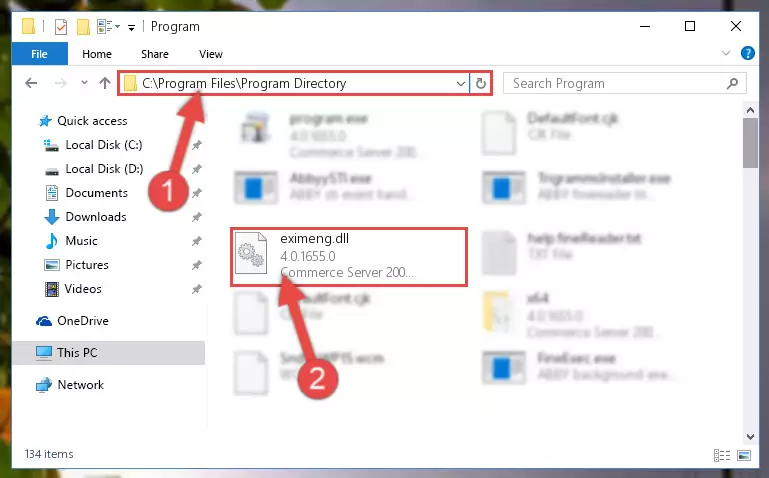
Step 2:Choosing the Eximeng.dll file - Click the "Extract To" symbol marked in the picture. To extract the dll file, it will want you to choose the desired location. Choose the "Desktop" location and click "OK" to extract the file to the desktop. In order to do this, you need to use the Winrar software. If you do not have this software, you can find and download it through a quick search on the Internet.
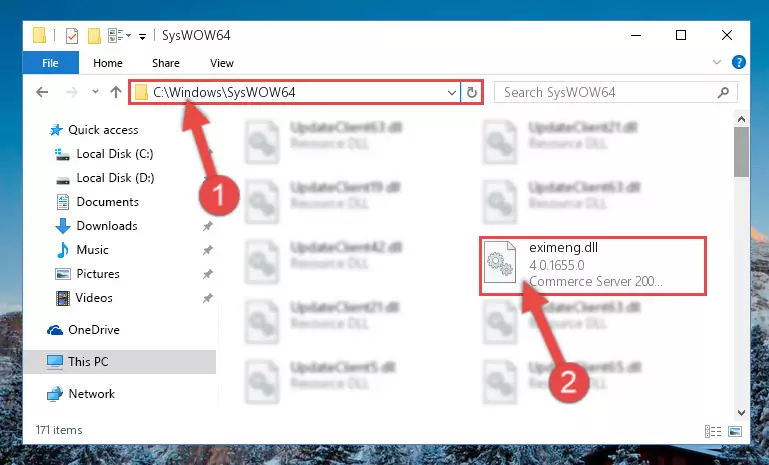
Step 3:Extracting the Eximeng.dll file to the desktop - Copy the "Eximeng.dll" file and paste it into the "C:\Windows\System32" folder.
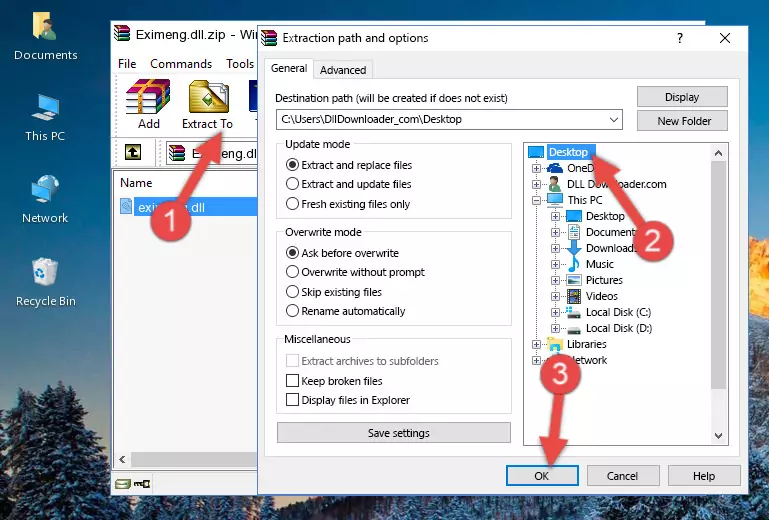
Step 4:Copying the Eximeng.dll file into the Windows/System32 folder - If your operating system has a 64 Bit architecture, copy the "Eximeng.dll" file and paste it also into the "C:\Windows\sysWOW64" folder.
NOTE! On 64 Bit systems, the dll file must be in both the "sysWOW64" folder as well as the "System32" folder. In other words, you must copy the "Eximeng.dll" file into both folders.
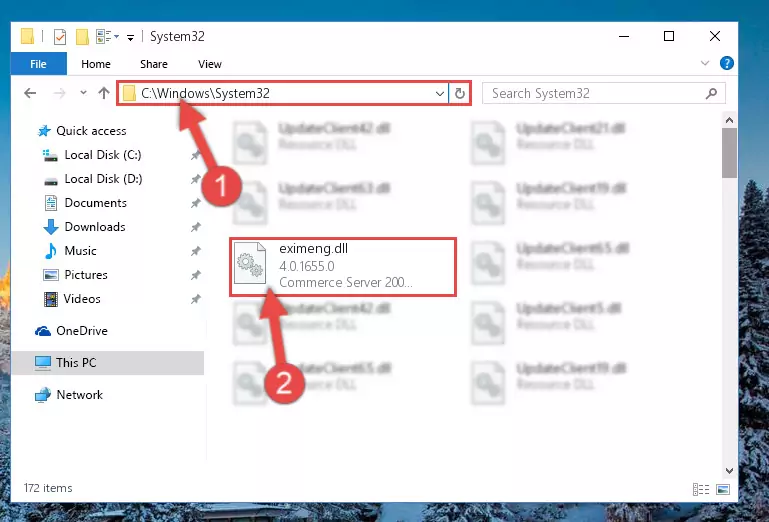
Step 5:Pasting the Eximeng.dll file into the Windows/sysWOW64 folder - First, we must run the Windows Command Prompt as an administrator.
NOTE! We ran the Command Prompt on Windows 10. If you are using Windows 8.1, Windows 8, Windows 7, Windows Vista or Windows XP, you can use the same methods to run the Command Prompt as an administrator.
- Open the Start Menu and type in "cmd", but don't press Enter. Doing this, you will have run a search of your computer through the Start Menu. In other words, typing in "cmd" we did a search for the Command Prompt.
- When you see the "Command Prompt" option among the search results, push the "CTRL" + "SHIFT" + "ENTER " keys on your keyboard.
- A verification window will pop up asking, "Do you want to run the Command Prompt as with administrative permission?" Approve this action by saying, "Yes".

%windir%\System32\regsvr32.exe /u Eximeng.dll
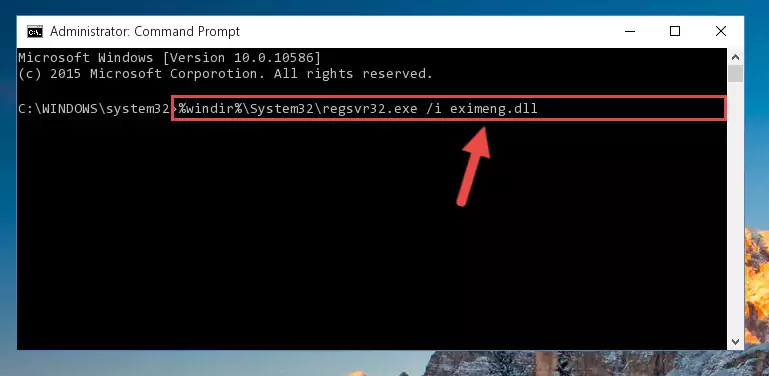
%windir%\SysWoW64\regsvr32.exe /u Eximeng.dll
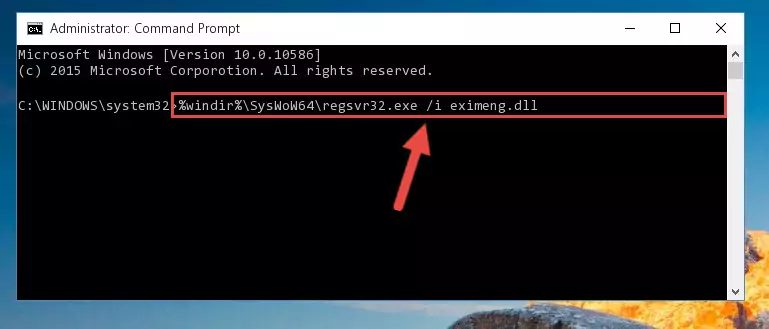
%windir%\System32\regsvr32.exe /i Eximeng.dll
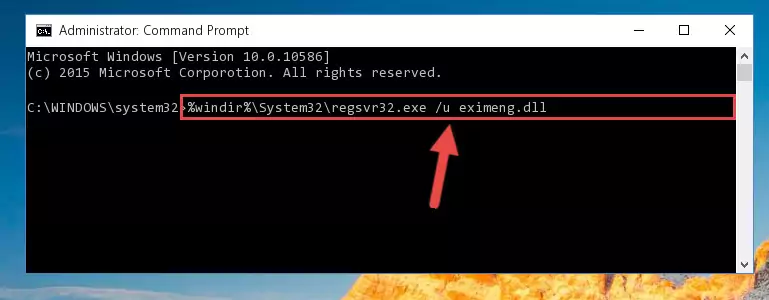
%windir%\SysWoW64\regsvr32.exe /i Eximeng.dll
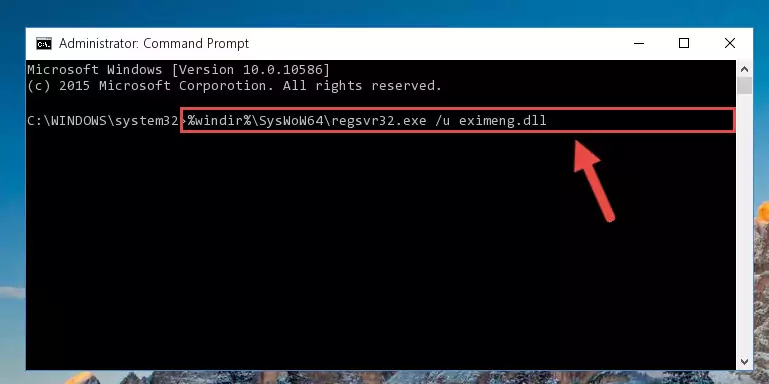
Method 2: Copying The Eximeng.dll File Into The Software File Folder
- First, you need to find the file folder for the software you are receiving the "Eximeng.dll not found", "Eximeng.dll is missing" or other similar dll errors. In order to do this, right-click on the shortcut for the software and click the Properties option from the options that come up.

Step 1:Opening software properties - Open the software's file folder by clicking on the Open File Location button in the Properties window that comes up.

Step 2:Opening the software's file folder - Copy the Eximeng.dll file.
- Paste the dll file you copied into the software's file folder that we just opened.
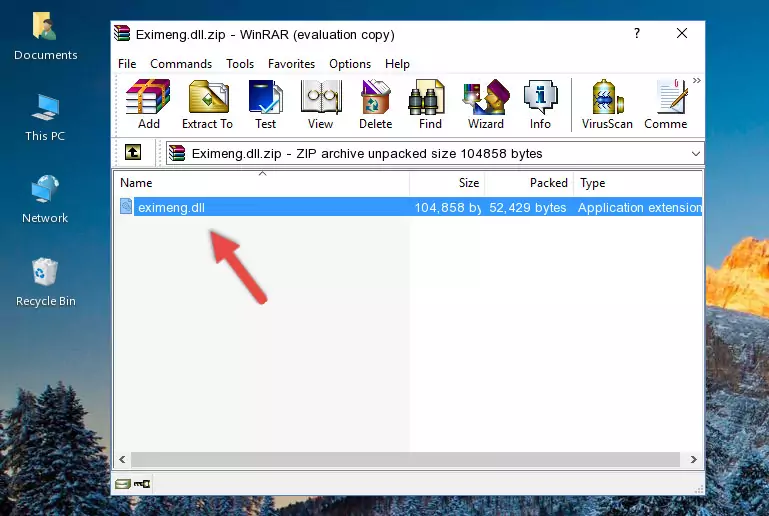
Step 3:Pasting the Eximeng.dll file into the software's file folder - When the dll file is moved to the software file folder, it means that the process is completed. Check to see if the problem was solved by running the software giving the error message again. If you are still receiving the error message, you can complete the 3rd Method as an alternative.
Method 3: Uninstalling and Reinstalling the Software that Gives You the Eximeng.dll Error
- Push the "Windows" + "R" keys at the same time to open the Run window. Type the command below into the Run window that opens up and hit Enter. This process will open the "Programs and Features" window.
appwiz.cpl

Step 1:Opening the Programs and Features window using the appwiz.cpl command - The Programs and Features window will open up. Find the software that is giving you the dll error in this window that lists all the softwares on your computer and "Right-Click > Uninstall" on this software.

Step 2:Uninstalling the software that is giving you the error message from your computer. - Uninstall the software from your computer by following the steps that come up and restart your computer.

Step 3:Following the confirmation and steps of the software uninstall process - After restarting your computer, reinstall the software that was giving the error.
- This process may help the dll problem you are experiencing. If you are continuing to get the same dll error, the problem is most likely with Windows. In order to fix dll problems relating to Windows, complete the 4th Method and 5th Method.
Method 4: Solving the Eximeng.dll Error Using the Windows System File Checker
- First, we must run the Windows Command Prompt as an administrator.
NOTE! We ran the Command Prompt on Windows 10. If you are using Windows 8.1, Windows 8, Windows 7, Windows Vista or Windows XP, you can use the same methods to run the Command Prompt as an administrator.
- Open the Start Menu and type in "cmd", but don't press Enter. Doing this, you will have run a search of your computer through the Start Menu. In other words, typing in "cmd" we did a search for the Command Prompt.
- When you see the "Command Prompt" option among the search results, push the "CTRL" + "SHIFT" + "ENTER " keys on your keyboard.
- A verification window will pop up asking, "Do you want to run the Command Prompt as with administrative permission?" Approve this action by saying, "Yes".

sfc /scannow

Method 5: Fixing the Eximeng.dll Error by Manually Updating Windows
Most of the time, softwares have been programmed to use the most recent dll files. If your operating system is not updated, these files cannot be provided and dll errors appear. So, we will try to solve the dll errors by updating the operating system.
Since the methods to update Windows versions are different from each other, we found it appropriate to prepare a separate article for each Windows version. You can get our update article that relates to your operating system version by using the links below.
Guides to Manually Update for All Windows Versions
Our Most Common Eximeng.dll Error Messages
If the Eximeng.dll file is missing or the software using this file has not been installed correctly, you can get errors related to the Eximeng.dll file. Dll files being missing can sometimes cause basic Windows softwares to also give errors. You can even receive an error when Windows is loading. You can find the error messages that are caused by the Eximeng.dll file.
If you don't know how to install the Eximeng.dll file you will download from our site, you can browse the methods above. Above we explained all the processes you can do to solve the dll error you are receiving. If the error is continuing after you have completed all these methods, please use the comment form at the bottom of the page to contact us. Our editor will respond to your comment shortly.
- "Eximeng.dll not found." error
- "The file Eximeng.dll is missing." error
- "Eximeng.dll access violation." error
- "Cannot register Eximeng.dll." error
- "Cannot find Eximeng.dll." error
- "This application failed to start because Eximeng.dll was not found. Re-installing the application may fix this problem." error
