- Download Price:
- Free
- Dll Description:
- Export filter dll supporting Microsoft Excel
- Versions:
- Size:
- 0.24 MB
- Operating Systems:
- Developers:
- Directory:
- E
- Downloads:
- 1439 times.
What is Exclexpt.dll?
Exclexpt.dll, is a dynamic link library developed by Data Dynamics.
The size of this dynamic link library is 0.24 MB and its download links are healthy. It has been downloaded 1439 times already.
Table of Contents
- What is Exclexpt.dll?
- Operating Systems Compatible with the Exclexpt.dll Library
- All Versions of the Exclexpt.dll Library
- How to Download Exclexpt.dll
- Methods for Fixing Exclexpt.dll
- Method 1: Fixing the DLL Error by Copying the Exclexpt.dll Library to the Windows System Directory
- Method 2: Copying The Exclexpt.dll Library Into The Program Installation Directory
- Method 3: Doing a Clean Install of the program That Is Giving the Exclexpt.dll Error
- Method 4: Fixing the Exclexpt.dll Error using the Windows System File Checker (sfc /scannow)
- Method 5: Fixing the Exclexpt.dll Error by Manually Updating Windows
- The Most Seen Exclexpt.dll Errors
- Dynamic Link Libraries Similar to the Exclexpt.dll Library
Operating Systems Compatible with the Exclexpt.dll Library
All Versions of the Exclexpt.dll Library
The last version of the Exclexpt.dll library is the 1.0.0.1008 version that was released on 2000-09-30. Before this version, there were 1 versions released. Downloadable Exclexpt.dll library versions have been listed below from newest to oldest.
- 1.0.0.1008 - 32 Bit (x86) (2000-09-30) Download directly this version
- 1.0.0.1008 - 32 Bit (x86) Download directly this version
How to Download Exclexpt.dll
- First, click the "Download" button with the green background (The button marked in the picture).

Step 1:Download the Exclexpt.dll library - "After clicking the Download" button, wait for the download process to begin in the "Downloading" page that opens up. Depending on your Internet speed, the download process will begin in approximately 4 -5 seconds.
Methods for Fixing Exclexpt.dll
ATTENTION! Before starting the installation, the Exclexpt.dll library needs to be downloaded. If you have not downloaded it, download the library before continuing with the installation steps. If you don't know how to download it, you can immediately browse the dll download guide above.
Method 1: Fixing the DLL Error by Copying the Exclexpt.dll Library to the Windows System Directory
- The file you downloaded is a compressed file with the extension ".zip". This file cannot be installed. To be able to install it, first you need to extract the dynamic link library from within it. So, first double-click the file with the ".zip" extension and open the file.
- You will see the library named "Exclexpt.dll" in the window that opens. This is the library you need to install. Click on the dynamic link library with the left button of the mouse. By doing this, you select the library.
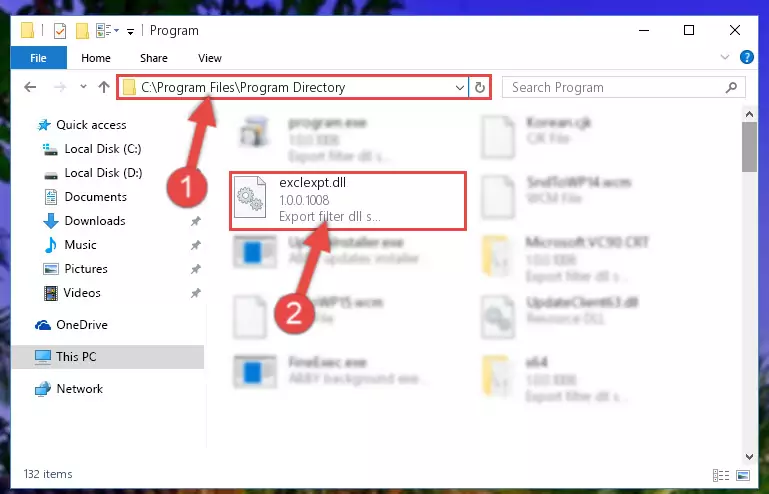
Step 2:Choosing the Exclexpt.dll library - Click on the "Extract To" button, which is marked in the picture. In order to do this, you will need the Winrar program. If you don't have the program, it can be found doing a quick search on the Internet and you can download it (The Winrar program is free).
- After clicking the "Extract to" button, a window where you can choose the location you want will open. Choose the "Desktop" location in this window and extract the dynamic link library to the desktop by clicking the "Ok" button.
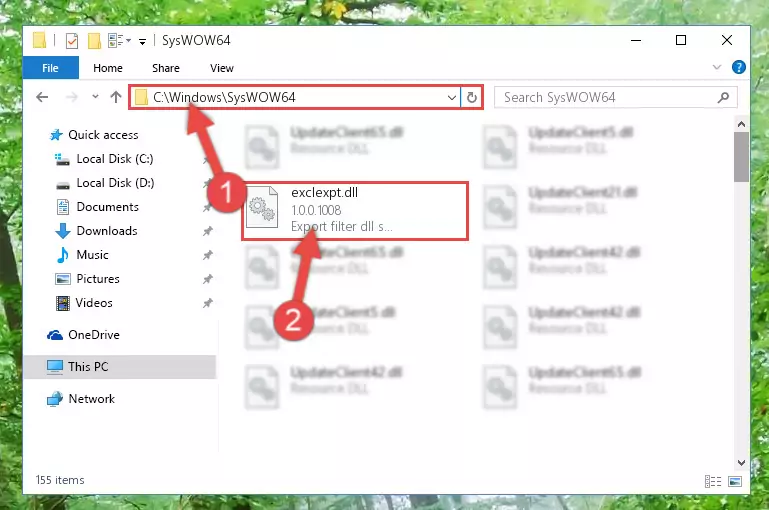
Step 3:Extracting the Exclexpt.dll library to the desktop - Copy the "Exclexpt.dll" library you extracted and paste it into the "C:\Windows\System32" directory.
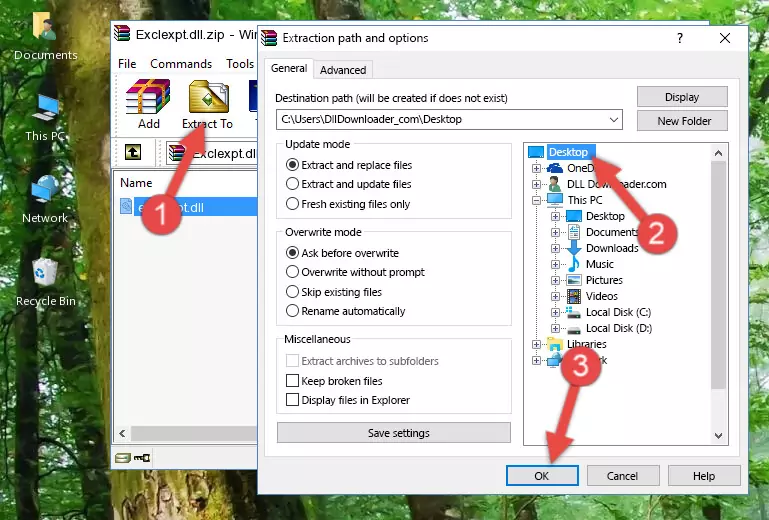
Step 3:Copying the Exclexpt.dll library into the Windows/System32 directory - If your operating system has a 64 Bit architecture, copy the "Exclexpt.dll" library and paste it also into the "C:\Windows\sysWOW64" directory.
NOTE! On 64 Bit systems, the dynamic link library must be in both the "sysWOW64" directory as well as the "System32" directory. In other words, you must copy the "Exclexpt.dll" library into both directories.
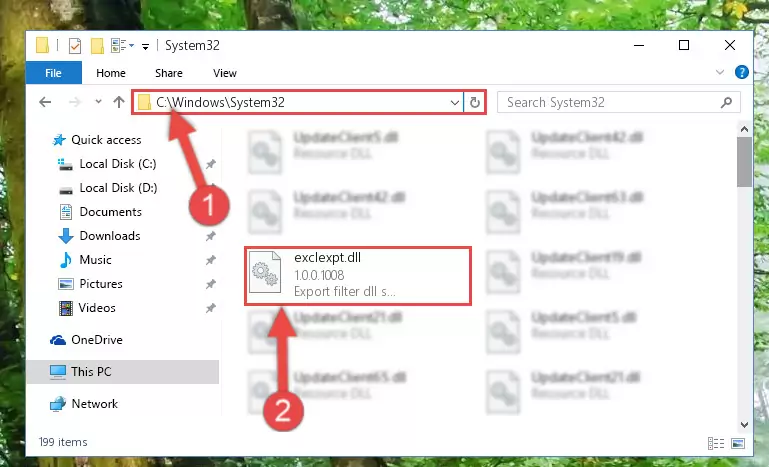
Step 4:Pasting the Exclexpt.dll library into the Windows/sysWOW64 directory - In order to run the Command Line as an administrator, complete the following steps.
NOTE! In this explanation, we ran the Command Line on Windows 10. If you are using one of the Windows 8.1, Windows 8, Windows 7, Windows Vista or Windows XP operating systems, you can use the same methods to run the Command Line as an administrator. Even though the pictures are taken from Windows 10, the processes are similar.
- First, open the Start Menu and before clicking anywhere, type "cmd" but do not press Enter.
- When you see the "Command Line" option among the search results, hit the "CTRL" + "SHIFT" + "ENTER" keys on your keyboard.
- A window will pop up asking, "Do you want to run this process?". Confirm it by clicking to "Yes" button.

Step 5:Running the Command Line as an administrator - Paste the command below into the Command Line window that opens and hit the Enter key on your keyboard. This command will delete the Exclexpt.dll library's damaged registry (It will not delete the file you pasted into the System32 directory, but will delete the registry in Regedit. The file you pasted in the System32 directory will not be damaged in any way).
%windir%\System32\regsvr32.exe /u Exclexpt.dll
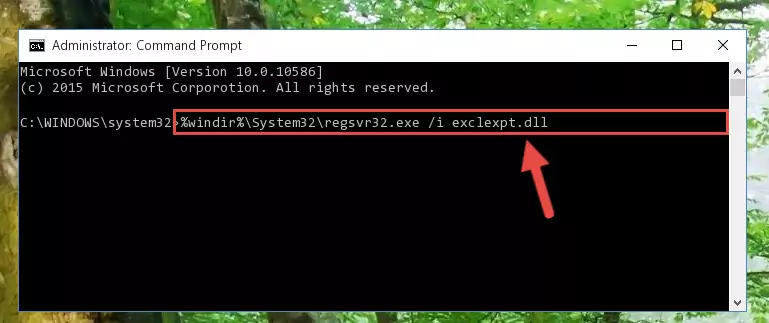
Step 6:Uninstalling the Exclexpt.dll library from the system registry - If you are using a Windows version that has 64 Bit architecture, after running the above command, you need to run the command below. With this command, we will clean the problematic Exclexpt.dll registry for 64 Bit (The cleaning process only involves the registries in Regedit. In other words, the dynamic link library you pasted into the SysWoW64 will not be damaged).
%windir%\SysWoW64\regsvr32.exe /u Exclexpt.dll
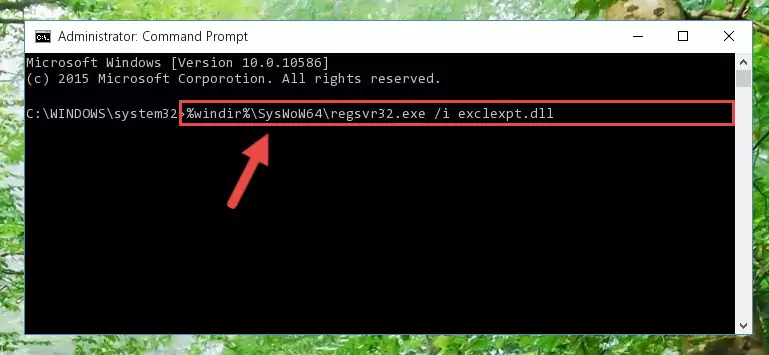
Step 7:Uninstalling the Exclexpt.dll library's problematic registry from Regedit (for 64 Bit) - You must create a new registry for the dynamic link library that you deleted from the registry editor. In order to do this, copy the command below and paste it into the Command Line and hit Enter.
%windir%\System32\regsvr32.exe /i Exclexpt.dll
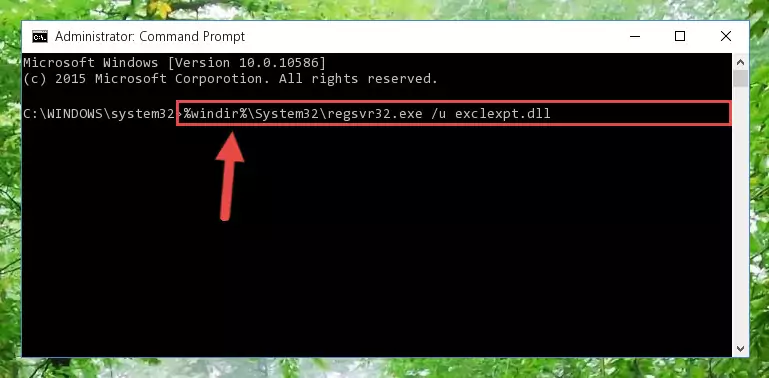
Step 8:Creating a new registry for the Exclexpt.dll library - If you are using a 64 Bit operating system, after running the command above, you also need to run the command below. With this command, we will have added a new library in place of the damaged Exclexpt.dll library that we deleted.
%windir%\SysWoW64\regsvr32.exe /i Exclexpt.dll
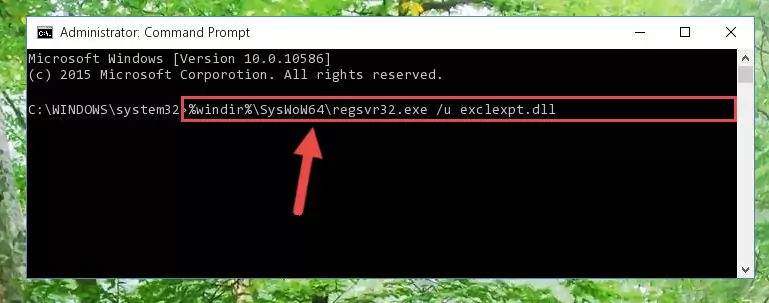
Step 9:Reregistering the Exclexpt.dll library in the system (for 64 Bit) - If you did the processes in full, the installation should have finished successfully. If you received an error from the command line, you don't need to be anxious. Even if the Exclexpt.dll library was installed successfully, you can still receive error messages like these due to some incompatibilities. In order to test whether your dll issue was fixed or not, try running the program giving the error message again. If the error is continuing, try the 2nd Method to fix this issue.
Method 2: Copying The Exclexpt.dll Library Into The Program Installation Directory
- First, you must find the installation directory of the program (the program giving the dll error) you are going to install the dynamic link library to. In order to find this directory, "Right-Click > Properties" on the program's shortcut.

Step 1:Opening the program's shortcut properties window - Open the program installation directory by clicking the Open File Location button in the "Properties" window that comes up.

Step 2:Finding the program's installation directory - Copy the Exclexpt.dll library.
- Paste the dynamic link library you copied into the program's installation directory that we just opened.
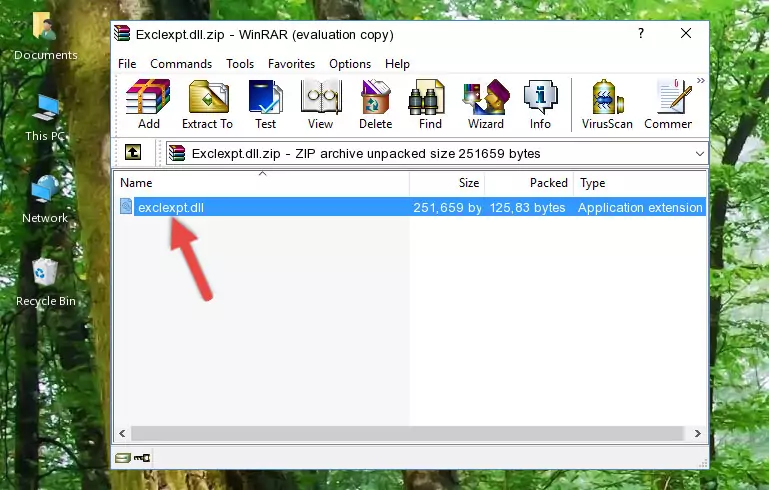
Step 3:Pasting the Exclexpt.dll library into the program's installation directory - When the dynamic link library is moved to the program installation directory, it means that the process is completed. Check to see if the issue was fixed by running the program giving the error message again. If you are still receiving the error message, you can complete the 3rd Method as an alternative.
Method 3: Doing a Clean Install of the program That Is Giving the Exclexpt.dll Error
- Open the Run window by pressing the "Windows" + "R" keys on your keyboard at the same time. Type in the command below into the Run window and push Enter to run it. This command will open the "Programs and Features" window.
appwiz.cpl

Step 1:Opening the Programs and Features window using the appwiz.cpl command - The programs listed in the Programs and Features window that opens up are the programs installed on your computer. Find the program that gives you the dll error and run the "Right-Click > Uninstall" command on this program.

Step 2:Uninstalling the program from your computer - Following the instructions that come up, uninstall the program from your computer and restart your computer.

Step 3:Following the verification and instructions for the program uninstall process - After restarting your computer, reinstall the program that was giving the error.
- You can fix the error you are expericing with this method. If the dll error is continuing in spite of the solution methods you are using, the source of the problem is the Windows operating system. In order to fix dll errors in Windows you will need to complete the 4th Method and the 5th Method in the list.
Method 4: Fixing the Exclexpt.dll Error using the Windows System File Checker (sfc /scannow)
- In order to run the Command Line as an administrator, complete the following steps.
NOTE! In this explanation, we ran the Command Line on Windows 10. If you are using one of the Windows 8.1, Windows 8, Windows 7, Windows Vista or Windows XP operating systems, you can use the same methods to run the Command Line as an administrator. Even though the pictures are taken from Windows 10, the processes are similar.
- First, open the Start Menu and before clicking anywhere, type "cmd" but do not press Enter.
- When you see the "Command Line" option among the search results, hit the "CTRL" + "SHIFT" + "ENTER" keys on your keyboard.
- A window will pop up asking, "Do you want to run this process?". Confirm it by clicking to "Yes" button.

Step 1:Running the Command Line as an administrator - Type the command below into the Command Line page that comes up and run it by pressing Enter on your keyboard.
sfc /scannow

Step 2:Getting rid of Windows Dll errors by running the sfc /scannow command - The process can take some time depending on your computer and the condition of the errors in the system. Before the process is finished, don't close the command line! When the process is finished, try restarting the program that you are experiencing the errors in after closing the command line.
Method 5: Fixing the Exclexpt.dll Error by Manually Updating Windows
Most of the time, programs have been programmed to use the most recent dynamic link libraries. If your operating system is not updated, these files cannot be provided and dll errors appear. So, we will try to fix the dll errors by updating the operating system.
Since the methods to update Windows versions are different from each other, we found it appropriate to prepare a separate article for each Windows version. You can get our update article that relates to your operating system version by using the links below.
Guides to Manually Update the Windows Operating System
The Most Seen Exclexpt.dll Errors
If the Exclexpt.dll library is missing or the program using this library has not been installed correctly, you can get errors related to the Exclexpt.dll library. Dynamic link libraries being missing can sometimes cause basic Windows programs to also give errors. You can even receive an error when Windows is loading. You can find the error messages that are caused by the Exclexpt.dll library.
If you don't know how to install the Exclexpt.dll library you will download from our site, you can browse the methods above. Above we explained all the processes you can do to fix the dll error you are receiving. If the error is continuing after you have completed all these methods, please use the comment form at the bottom of the page to contact us. Our editor will respond to your comment shortly.
- "Exclexpt.dll not found." error
- "The file Exclexpt.dll is missing." error
- "Exclexpt.dll access violation." error
- "Cannot register Exclexpt.dll." error
- "Cannot find Exclexpt.dll." error
- "This application failed to start because Exclexpt.dll was not found. Re-installing the application may fix this problem." error
