- Download Price:
- Free
- Dll Description:
- Video encoder 2.0 for RealAudio(tm)
- Versions:
- Size:
- 0.26 MB
- Operating Systems:
- Directory:
- E
- Downloads:
- 625 times.
What is Erv23260.dll?
The Erv23260.dll file is 0.26 MB. The download links have been checked and there are no problems. You can download it without a problem. Currently, it has been downloaded 625 times.
Table of Contents
- What is Erv23260.dll?
- Operating Systems Compatible with the Erv23260.dll File
- Other Versions of the Erv23260.dll File
- Guide to Download Erv23260.dll
- How to Fix Erv23260.dll Errors?
- Method 1: Copying the Erv23260.dll File to the Windows System Folder
- Method 2: Copying The Erv23260.dll File Into The Software File Folder
- Method 3: Doing a Clean Install of the software That Is Giving the Erv23260.dll Error
- Method 4: Solving the Erv23260.dll Error using the Windows System File Checker (sfc /scannow)
- Method 5: Solving the Erv23260.dll Error by Updating Windows
- Our Most Common Erv23260.dll Error Messages
- Dll Files Related to Erv23260.dll
Operating Systems Compatible with the Erv23260.dll File
Other Versions of the Erv23260.dll File
The latest version of the Erv23260.dll file is 6.0.7.1535 version. This dll file only has one version. There is no other version that can be downloaded.
- 6.0.7.1535 - 32 Bit (x86) Download directly this version now
Guide to Download Erv23260.dll
- First, click on the green-colored "Download" button in the top left section of this page (The button that is marked in the picture).

Step 1:Start downloading the Erv23260.dll file - The downloading page will open after clicking the Download button. After the page opens, in order to download the Erv23260.dll file the best server will be found and the download process will begin within a few seconds. In the meantime, you shouldn't close the page.
How to Fix Erv23260.dll Errors?
ATTENTION! In order to install the Erv23260.dll file, you must first download it. If you haven't downloaded it, before continuing on with the installation, download the file. If you don't know how to download it, all you need to do is look at the dll download guide found on the top line.
Method 1: Copying the Erv23260.dll File to the Windows System Folder
- The file you are going to download is a compressed file with the ".zip" extension. You cannot directly install the ".zip" file. First, you need to extract the dll file from inside it. So, double-click the file with the ".zip" extension that you downloaded and open the file.
- You will see the file named "Erv23260.dll" in the window that opens up. This is the file we are going to install. Click the file once with the left mouse button. By doing this you will have chosen the file.
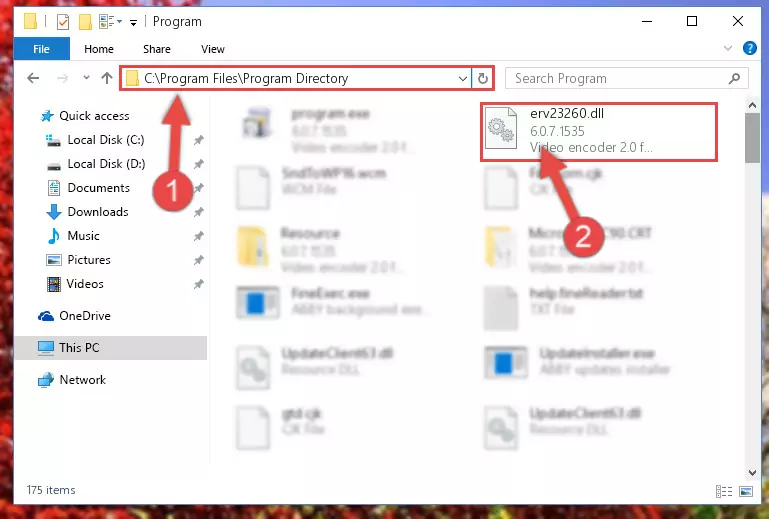
Step 2:Choosing the Erv23260.dll file - Click the "Extract To" symbol marked in the picture. To extract the dll file, it will want you to choose the desired location. Choose the "Desktop" location and click "OK" to extract the file to the desktop. In order to do this, you need to use the Winrar software. If you do not have this software, you can find and download it through a quick search on the Internet.
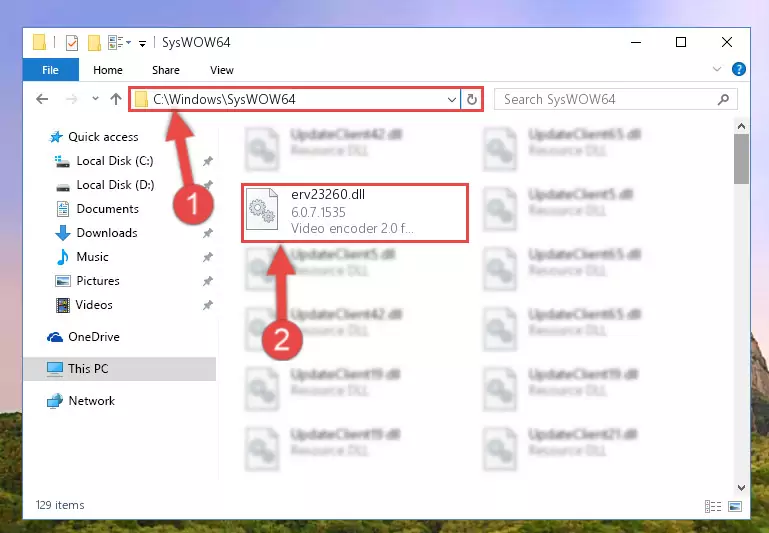
Step 3:Extracting the Erv23260.dll file to the desktop - Copy the "Erv23260.dll" file you extracted and paste it into the "C:\Windows\System32" folder.
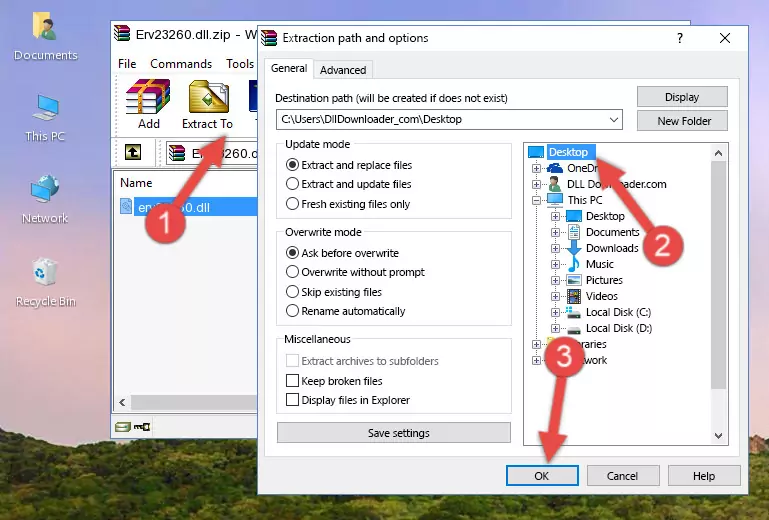
Step 4:Copying the Erv23260.dll file into the Windows/System32 folder - If your system is 64 Bit, copy the "Erv23260.dll" file and paste it into "C:\Windows\sysWOW64" folder.
NOTE! On 64 Bit systems, you must copy the dll file to both the "sysWOW64" and "System32" folders. In other words, both folders need the "Erv23260.dll" file.
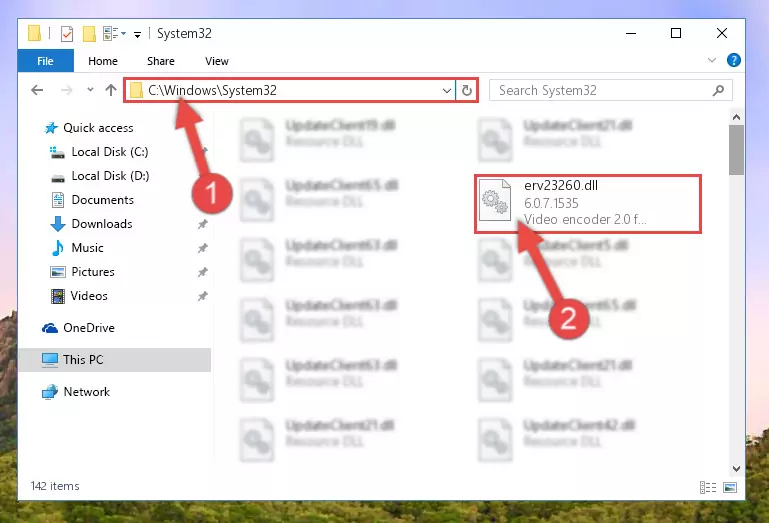
Step 5:Copying the Erv23260.dll file to the Windows/sysWOW64 folder - In order to run the Command Line as an administrator, complete the following steps.
NOTE! In this explanation, we ran the Command Line on Windows 10. If you are using one of the Windows 8.1, Windows 8, Windows 7, Windows Vista or Windows XP operating systems, you can use the same methods to run the Command Line as an administrator. Even though the pictures are taken from Windows 10, the processes are similar.
- First, open the Start Menu and before clicking anywhere, type "cmd" but do not press Enter.
- When you see the "Command Line" option among the search results, hit the "CTRL" + "SHIFT" + "ENTER" keys on your keyboard.
- A window will pop up asking, "Do you want to run this process?". Confirm it by clicking to "Yes" button.

Step 6:Running the Command Line as an administrator - Paste the command below into the Command Line window that opens and hit the Enter key on your keyboard. This command will delete the Erv23260.dll file's damaged registry (It will not delete the file you pasted into the System32 folder, but will delete the registry in Regedit. The file you pasted in the System32 folder will not be damaged in any way).
%windir%\System32\regsvr32.exe /u Erv23260.dll
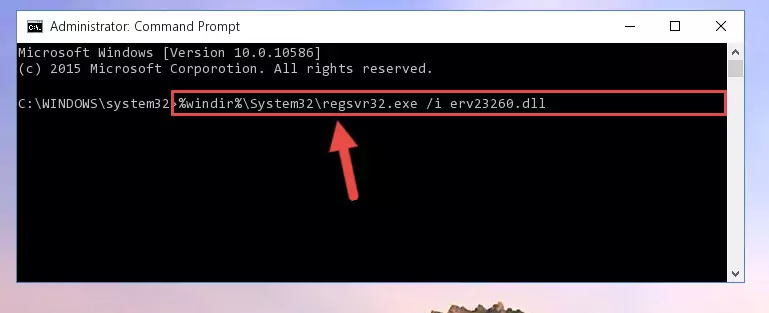
Step 7:Uninstalling the Erv23260.dll file from the system registry - If you have a 64 Bit operating system, after running the command above, you must run the command below. This command will clean the Erv23260.dll file's damaged registry in 64 Bit as well (The cleaning process will be in the registries in the Registry Editor< only. In other words, the dll file you paste into the SysWoW64 folder will stay as it).
%windir%\SysWoW64\regsvr32.exe /u Erv23260.dll
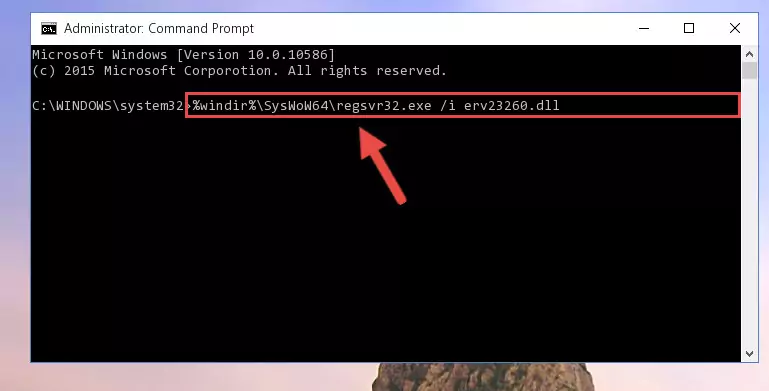
Step 8:Uninstalling the Erv23260.dll file's broken registry from the Registry Editor (for 64 Bit) - You must create a new registry for the dll file that you deleted from the registry editor. In order to do this, copy the command below and paste it into the Command Line and hit Enter.
%windir%\System32\regsvr32.exe /i Erv23260.dll
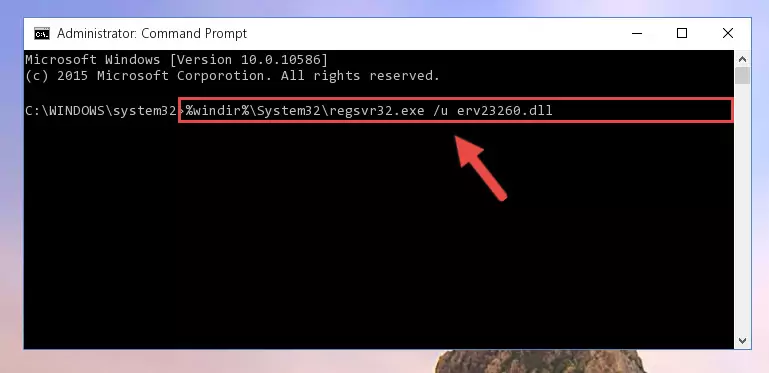
Step 9:Creating a new registry for the Erv23260.dll file - If you are using a 64 Bit operating system, after running the command above, you also need to run the command below. With this command, we will have added a new file in place of the damaged Erv23260.dll file that we deleted.
%windir%\SysWoW64\regsvr32.exe /i Erv23260.dll
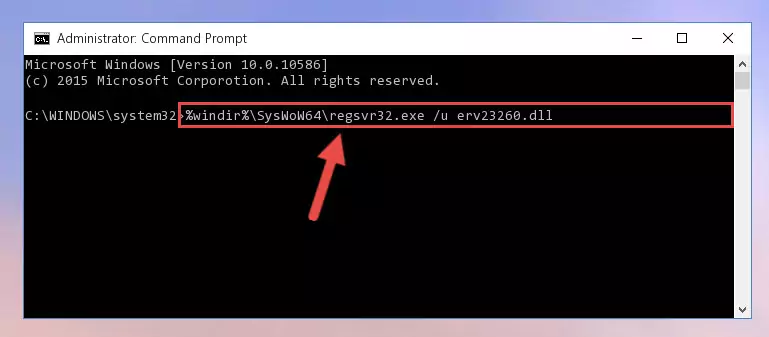
Step 10:Reregistering the Erv23260.dll file in the system (for 64 Bit) - If you did all the processes correctly, the missing dll file will have been installed. You may have made some mistakes when running the Command Line processes. Generally, these errors will not prevent the Erv23260.dll file from being installed. In other words, the installation will be completed, but it may give an error due to some incompatibility issues. You can try running the program that was giving you this dll file error after restarting your computer. If you are still getting the dll file error when running the program, please try the 2nd method.
Method 2: Copying The Erv23260.dll File Into The Software File Folder
- In order to install the dll file, you need to find the file folder for the software that was giving you errors such as "Erv23260.dll is missing", "Erv23260.dll not found" or similar error messages. In order to do that, Right-click the software's shortcut and click the Properties item in the right-click menu that appears.

Step 1:Opening the software shortcut properties window - Click on the Open File Location button that is found in the Properties window that opens up and choose the folder where the application is installed.

Step 2:Opening the file folder of the software - Copy the Erv23260.dll file.
- Paste the dll file you copied into the software's file folder that we just opened.
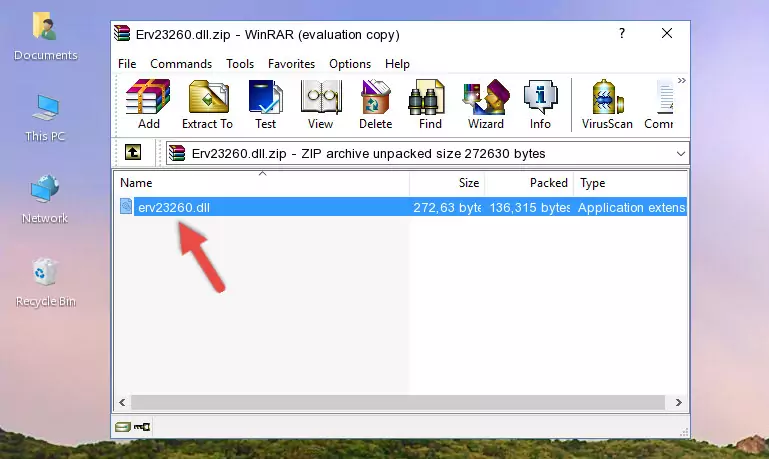
Step 3:Pasting the Erv23260.dll file into the software's file folder - When the dll file is moved to the software file folder, it means that the process is completed. Check to see if the problem was solved by running the software giving the error message again. If you are still receiving the error message, you can complete the 3rd Method as an alternative.
Method 3: Doing a Clean Install of the software That Is Giving the Erv23260.dll Error
- Press the "Windows" + "R" keys at the same time to open the Run tool. Paste the command below into the text field titled "Open" in the Run window that opens and press the Enter key on your keyboard. This command will open the "Programs and Features" tool.
appwiz.cpl

Step 1:Opening the Programs and Features tool with the Appwiz.cpl command - The softwares listed in the Programs and Features window that opens up are the softwares installed on your computer. Find the software that gives you the dll error and run the "Right-Click > Uninstall" command on this software.

Step 2:Uninstalling the software from your computer - Following the instructions that come up, uninstall the software from your computer and restart your computer.

Step 3:Following the verification and instructions for the software uninstall process - After restarting your computer, reinstall the software.
- You may be able to solve the dll error you are experiencing by using this method. If the error messages are continuing despite all these processes, we may have a problem deriving from Windows. To solve dll errors deriving from Windows, you need to complete the 4th Method and the 5th Method in the list.
Method 4: Solving the Erv23260.dll Error using the Windows System File Checker (sfc /scannow)
- In order to run the Command Line as an administrator, complete the following steps.
NOTE! In this explanation, we ran the Command Line on Windows 10. If you are using one of the Windows 8.1, Windows 8, Windows 7, Windows Vista or Windows XP operating systems, you can use the same methods to run the Command Line as an administrator. Even though the pictures are taken from Windows 10, the processes are similar.
- First, open the Start Menu and before clicking anywhere, type "cmd" but do not press Enter.
- When you see the "Command Line" option among the search results, hit the "CTRL" + "SHIFT" + "ENTER" keys on your keyboard.
- A window will pop up asking, "Do you want to run this process?". Confirm it by clicking to "Yes" button.

Step 1:Running the Command Line as an administrator - After typing the command below into the Command Line, push Enter.
sfc /scannow

Step 2:Getting rid of dll errors using Windows's sfc /scannow command - Depending on your computer's performance and the amount of errors on your system, this process can take some time. You can see the progress on the Command Line. Wait for this process to end. After the scan and repair processes are finished, try running the software giving you errors again.
Method 5: Solving the Erv23260.dll Error by Updating Windows
Some softwares need updated dll files. When your operating system is not updated, it cannot fulfill this need. In some situations, updating your operating system can solve the dll errors you are experiencing.
In order to check the update status of your operating system and, if available, to install the latest update packs, we need to begin this process manually.
Depending on which Windows version you use, manual update processes are different. Because of this, we have prepared a special article for each Windows version. You can get our articles relating to the manual update of the Windows version you use from the links below.
Guides to Manually Update for All Windows Versions
Our Most Common Erv23260.dll Error Messages
If the Erv23260.dll file is missing or the software using this file has not been installed correctly, you can get errors related to the Erv23260.dll file. Dll files being missing can sometimes cause basic Windows softwares to also give errors. You can even receive an error when Windows is loading. You can find the error messages that are caused by the Erv23260.dll file.
If you don't know how to install the Erv23260.dll file you will download from our site, you can browse the methods above. Above we explained all the processes you can do to solve the dll error you are receiving. If the error is continuing after you have completed all these methods, please use the comment form at the bottom of the page to contact us. Our editor will respond to your comment shortly.
- "Erv23260.dll not found." error
- "The file Erv23260.dll is missing." error
- "Erv23260.dll access violation." error
- "Cannot register Erv23260.dll." error
- "Cannot find Erv23260.dll." error
- "This application failed to start because Erv23260.dll was not found. Re-installing the application may fix this problem." error
