- Download Price:
- Free
- Dll Description:
- ERHttp01 DLL
- Versions:
- Size:
- 0.2 MB
- Operating Systems:
- Developers:
- Directory:
- E
- Downloads:
- 640 times.
About Erhttp01.dll
The Erhttp01.dll file was developed by Husdawg Communications Inc..
The size of this dll file is 0.2 MB and its download links are healthy. It has been downloaded 640 times already.
Table of Contents
- About Erhttp01.dll
- Operating Systems Compatible with the Erhttp01.dll File
- Other Versions of the Erhttp01.dll File
- Guide to Download Erhttp01.dll
- How to Fix Erhttp01.dll Errors?
- Method 1: Solving the DLL Error by Copying the Erhttp01.dll File to the Windows System Folder
- Method 2: Copying the Erhttp01.dll File to the Software File Folder
- Method 3: Uninstalling and Reinstalling the Software that Gives You the Erhttp01.dll Error
- Method 4: Solving the Erhttp01.dll error with the Windows System File Checker
- Method 5: Getting Rid of Erhttp01.dll Errors by Updating the Windows Operating System
- Most Seen Erhttp01.dll Errors
- Other Dll Files Used with Erhttp01.dll
Operating Systems Compatible with the Erhttp01.dll File
Other Versions of the Erhttp01.dll File
The newest version of the Erhttp01.dll file is the 2.3.0.0 version. This dll file only has one version. No other version has been released.
- 2.3.0.0 - 32 Bit (x86) Download this version
Guide to Download Erhttp01.dll
- Click on the green-colored "Download" button on the top left side of the page.

Step 1:Download process of the Erhttp01.dll file's - After clicking the "Download" button at the top of the page, the "Downloading" page will open up and the download process will begin. Definitely do not close this page until the download begins. Our site will connect you to the closest DLL Downloader.com download server in order to offer you the fastest downloading performance. Connecting you to the server can take a few seconds.
How to Fix Erhttp01.dll Errors?
ATTENTION! Before beginning the installation of the Erhttp01.dll file, you must download the file. If you don't know how to download the file or if you are having a problem while downloading, you can look at our download guide a few lines above.
Method 1: Solving the DLL Error by Copying the Erhttp01.dll File to the Windows System Folder
- The file you downloaded is a compressed file with the extension ".zip". This file cannot be installed. To be able to install it, first you need to extract the dll file from within it. So, first double-click the file with the ".zip" extension and open the file.
- You will see the file named "Erhttp01.dll" in the window that opens. This is the file you need to install. Click on the dll file with the left button of the mouse. By doing this, you select the file.
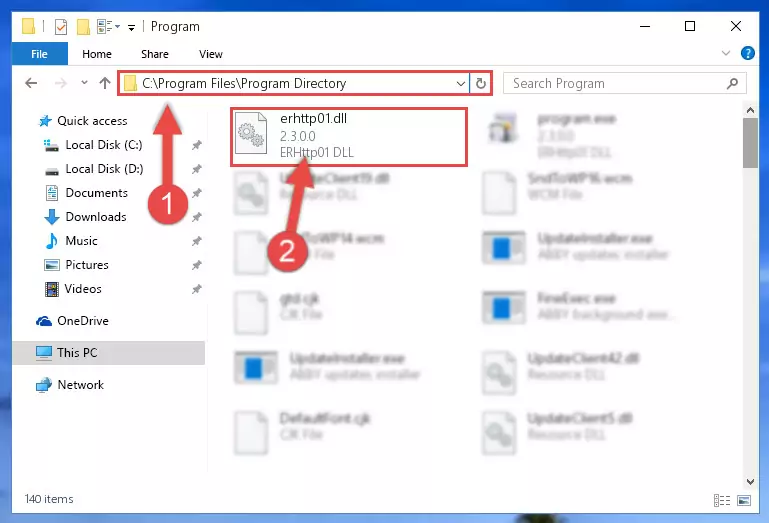
Step 2:Choosing the Erhttp01.dll file - Click on the "Extract To" button, which is marked in the picture. In order to do this, you will need the Winrar software. If you don't have the software, it can be found doing a quick search on the Internet and you can download it (The Winrar software is free).
- After clicking the "Extract to" button, a window where you can choose the location you want will open. Choose the "Desktop" location in this window and extract the dll file to the desktop by clicking the "Ok" button.
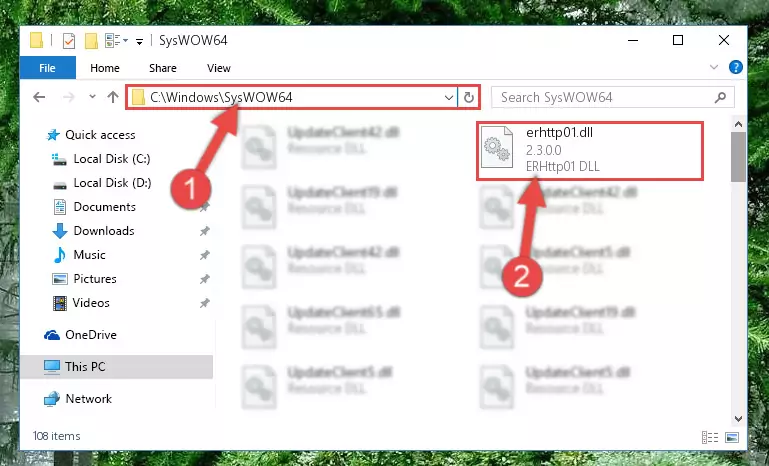
Step 3:Extracting the Erhttp01.dll file to the desktop - Copy the "Erhttp01.dll" file you extracted and paste it into the "C:\Windows\System32" folder.
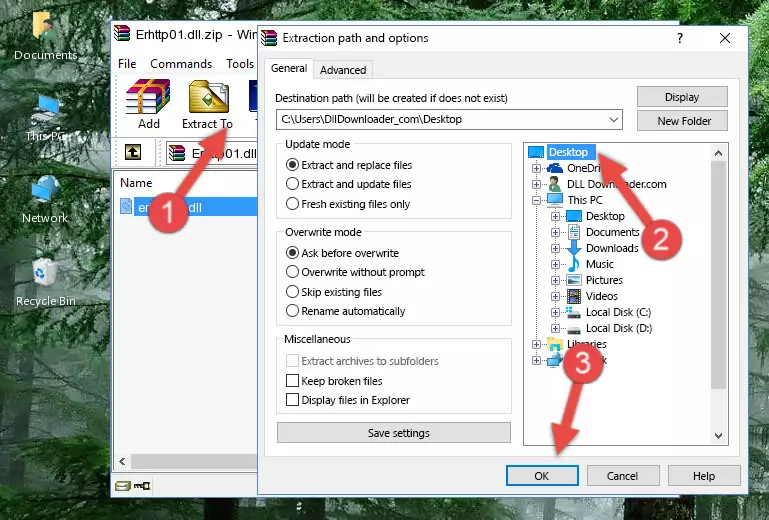
Step 3:Copying the Erhttp01.dll file into the Windows/System32 folder - If your operating system has a 64 Bit architecture, copy the "Erhttp01.dll" file and paste it also into the "C:\Windows\sysWOW64" folder.
NOTE! On 64 Bit systems, the dll file must be in both the "sysWOW64" folder as well as the "System32" folder. In other words, you must copy the "Erhttp01.dll" file into both folders.
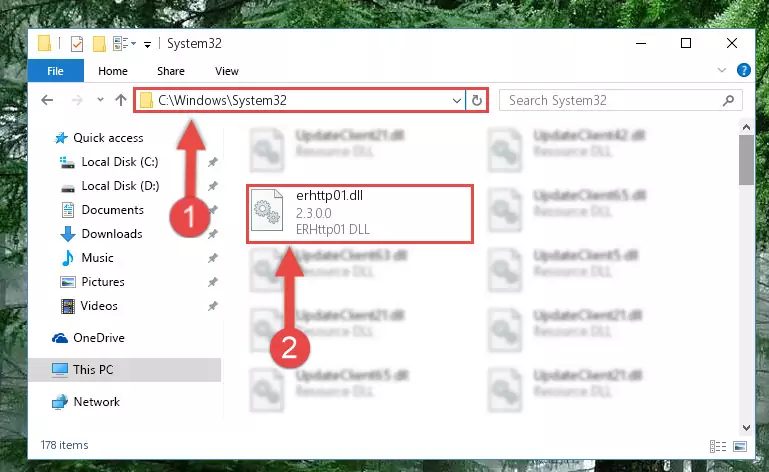
Step 4:Pasting the Erhttp01.dll file into the Windows/sysWOW64 folder - In order to complete this step, you must run the Command Prompt as administrator. In order to do this, all you have to do is follow the steps below.
NOTE! We ran the Command Prompt using Windows 10. If you are using Windows 8.1, Windows 8, Windows 7, Windows Vista or Windows XP, you can use the same method to run the Command Prompt as administrator.
- Open the Start Menu and before clicking anywhere, type "cmd" on your keyboard. This process will enable you to run a search through the Start Menu. We also typed in "cmd" to bring up the Command Prompt.
- Right-click the "Command Prompt" search result that comes up and click the Run as administrator" option.

Step 5:Running the Command Prompt as administrator - Let's copy the command below and paste it in the Command Line that comes up, then let's press Enter. This command deletes the Erhttp01.dll file's problematic registry in the Windows Registry Editor (The file that we copied to the System32 folder does not perform any action with the file, it just deletes the registry in the Windows Registry Editor. The file that we pasted into the System32 folder will not be damaged).
%windir%\System32\regsvr32.exe /u Erhttp01.dll
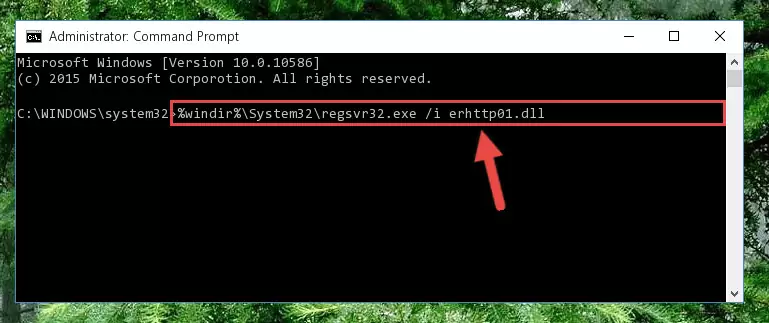
Step 6:Deleting the Erhttp01.dll file's problematic registry in the Windows Registry Editor - If you are using a Windows version that has 64 Bit architecture, after running the above command, you need to run the command below. With this command, we will clean the problematic Erhttp01.dll registry for 64 Bit (The cleaning process only involves the registries in Regedit. In other words, the dll file you pasted into the SysWoW64 will not be damaged).
%windir%\SysWoW64\regsvr32.exe /u Erhttp01.dll
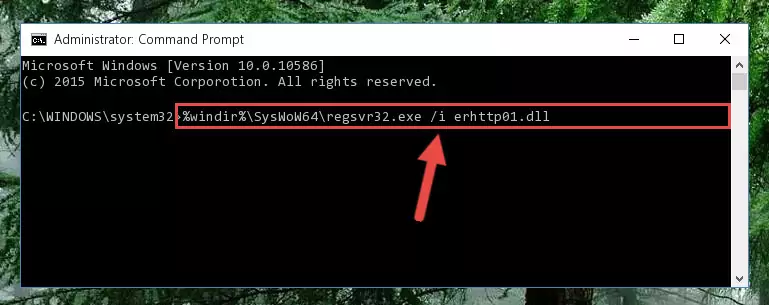
Step 7:Uninstalling the Erhttp01.dll file's problematic registry from Regedit (for 64 Bit) - In order to cleanly recreate the dll file's registry that we deleted, copy the command below and paste it into the Command Line and hit Enter.
%windir%\System32\regsvr32.exe /i Erhttp01.dll
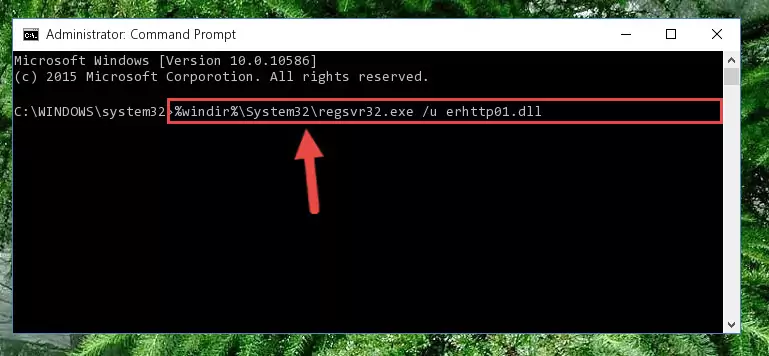
Step 8:Reregistering the Erhttp01.dll file in the system - Windows 64 Bit users must run the command below after running the previous command. With this command, we will create a clean and good registry for the Erhttp01.dll file we deleted.
%windir%\SysWoW64\regsvr32.exe /i Erhttp01.dll
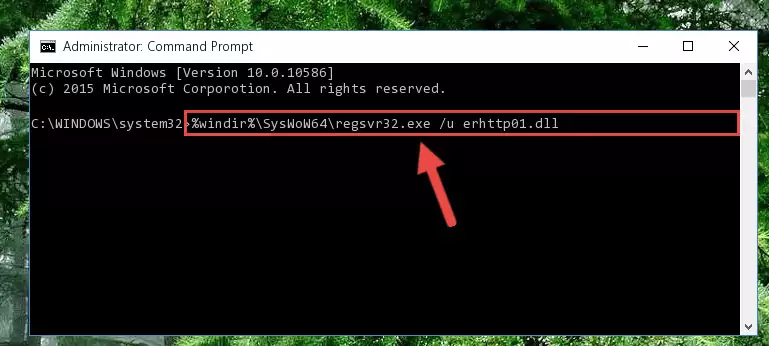
Step 9:Creating a clean and good registry for the Erhttp01.dll file (64 Bit için) - If you did the processes in full, the installation should have finished successfully. If you received an error from the command line, you don't need to be anxious. Even if the Erhttp01.dll file was installed successfully, you can still receive error messages like these due to some incompatibilities. In order to test whether your dll problem was solved or not, try running the software giving the error message again. If the error is continuing, try the 2nd Method to solve this problem.
Method 2: Copying the Erhttp01.dll File to the Software File Folder
- First, you must find the installation folder of the software (the software giving the dll error) you are going to install the dll file to. In order to find this folder, "Right-Click > Properties" on the software's shortcut.

Step 1:Opening the software's shortcut properties window - Open the software file folder by clicking the Open File Location button in the "Properties" window that comes up.

Step 2:Finding the software's file folder - Copy the Erhttp01.dll file into the folder we opened up.
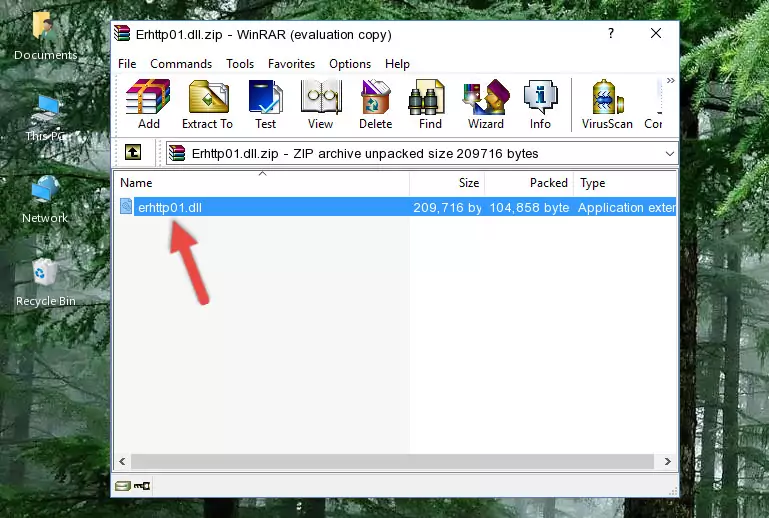
Step 3:Copying the Erhttp01.dll file into the software's file folder - That's all there is to the installation process. Run the software giving the dll error again. If the dll error is still continuing, completing the 3rd Method may help solve your problem.
Method 3: Uninstalling and Reinstalling the Software that Gives You the Erhttp01.dll Error
- Open the Run tool by pushing the "Windows" + "R" keys found on your keyboard. Type the command below into the "Open" field of the Run window that opens up and press Enter. This command will open the "Programs and Features" tool.
appwiz.cpl

Step 1:Opening the Programs and Features tool with the appwiz.cpl command - The softwares listed in the Programs and Features window that opens up are the softwares installed on your computer. Find the software that gives you the dll error and run the "Right-Click > Uninstall" command on this software.

Step 2:Uninstalling the software from your computer - Following the instructions that come up, uninstall the software from your computer and restart your computer.

Step 3:Following the verification and instructions for the software uninstall process - After restarting your computer, reinstall the software.
- You may be able to solve the dll error you are experiencing by using this method. If the error messages are continuing despite all these processes, we may have a problem deriving from Windows. To solve dll errors deriving from Windows, you need to complete the 4th Method and the 5th Method in the list.
Method 4: Solving the Erhttp01.dll error with the Windows System File Checker
- In order to complete this step, you must run the Command Prompt as administrator. In order to do this, all you have to do is follow the steps below.
NOTE! We ran the Command Prompt using Windows 10. If you are using Windows 8.1, Windows 8, Windows 7, Windows Vista or Windows XP, you can use the same method to run the Command Prompt as administrator.
- Open the Start Menu and before clicking anywhere, type "cmd" on your keyboard. This process will enable you to run a search through the Start Menu. We also typed in "cmd" to bring up the Command Prompt.
- Right-click the "Command Prompt" search result that comes up and click the Run as administrator" option.

Step 1:Running the Command Prompt as administrator - Paste the command in the line below into the Command Line that opens up and press Enter key.
sfc /scannow

Step 2:solving Windows system errors using the sfc /scannow command - The scan and repair process can take some time depending on your hardware and amount of system errors. Wait for the process to complete. After the repair process finishes, try running the software that is giving you're the error.
Method 5: Getting Rid of Erhttp01.dll Errors by Updating the Windows Operating System
Some softwares need updated dll files. When your operating system is not updated, it cannot fulfill this need. In some situations, updating your operating system can solve the dll errors you are experiencing.
In order to check the update status of your operating system and, if available, to install the latest update packs, we need to begin this process manually.
Depending on which Windows version you use, manual update processes are different. Because of this, we have prepared a special article for each Windows version. You can get our articles relating to the manual update of the Windows version you use from the links below.
Windows Update Guides
Most Seen Erhttp01.dll Errors
It's possible that during the softwares' installation or while using them, the Erhttp01.dll file was damaged or deleted. You can generally see error messages listed below or similar ones in situations like this.
These errors we see are not unsolvable. If you've also received an error message like this, first you must download the Erhttp01.dll file by clicking the "Download" button in this page's top section. After downloading the file, you should install the file and complete the solution methods explained a little bit above on this page and mount it in Windows. If you do not have a hardware problem, one of the methods explained in this article will solve your problem.
- "Erhttp01.dll not found." error
- "The file Erhttp01.dll is missing." error
- "Erhttp01.dll access violation." error
- "Cannot register Erhttp01.dll." error
- "Cannot find Erhttp01.dll." error
- "This application failed to start because Erhttp01.dll was not found. Re-installing the application may fix this problem." error
