- Download Price:
- Free
- Dll Description:
- Product Version: (5.0:21.58)
- Versions:
- Size:
- 0.1 MB
- Operating Systems:
- Developers:
- Directory:
- E
- Downloads:
- 2262 times.
What is Eqnclass.dll? What Does It Do?
The Eqnclass.dll file is a dynamic link library developed by Equinox Systems Inc.. This library includes important functions that may be needed by softwares, games or other basic Windows tools.
The size of this dll file is 0.1 MB and its download links are healthy. It has been downloaded 2262 times already.
Table of Contents
- What is Eqnclass.dll? What Does It Do?
- Operating Systems That Can Use the Eqnclass.dll File
- All Versions of the Eqnclass.dll File
- How to Download Eqnclass.dll
- How to Fix Eqnclass.dll Errors?
- Method 1: Solving the DLL Error by Copying the Eqnclass.dll File to the Windows System Folder
- Method 2: Copying the Eqnclass.dll File to the Software File Folder
- Method 3: Doing a Clean Reinstall of the Software That Is Giving the Eqnclass.dll Error
- Method 4: Solving the Eqnclass.dll error with the Windows System File Checker
- Method 5: Getting Rid of Eqnclass.dll Errors by Updating the Windows Operating System
- Most Seen Eqnclass.dll Errors
- Dll Files Related to Eqnclass.dll
Operating Systems That Can Use the Eqnclass.dll File
All Versions of the Eqnclass.dll File
The last version of the Eqnclass.dll file is the 5.0.21.62 version. There have been 3 versions previously released. All versions of the Dll file are listed below from newest to oldest.
- 5.0.21.62 - 32 Bit (x86) Download directly this version
- 5.0.21.58 - 32 Bit (x86) Download directly this version
- 5.0.21.58 - 32 Bit (x86) Download directly this version
- 5.0u - 32 Bit (x86) (2012-06-30) Download directly this version
How to Download Eqnclass.dll
- First, click on the green-colored "Download" button in the top left section of this page (The button that is marked in the picture).

Step 1:Start downloading the Eqnclass.dll file - "After clicking the Download" button, wait for the download process to begin in the "Downloading" page that opens up. Depending on your Internet speed, the download process will begin in approximately 4 -5 seconds.
How to Fix Eqnclass.dll Errors?
ATTENTION! Before starting the installation, the Eqnclass.dll file needs to be downloaded. If you have not downloaded it, download the file before continuing with the installation steps. If you don't know how to download it, you can immediately browse the dll download guide above.
Method 1: Solving the DLL Error by Copying the Eqnclass.dll File to the Windows System Folder
- The file you are going to download is a compressed file with the ".zip" extension. You cannot directly install the ".zip" file. First, you need to extract the dll file from inside it. So, double-click the file with the ".zip" extension that you downloaded and open the file.
- You will see the file named "Eqnclass.dll" in the window that opens up. This is the file we are going to install. Click the file once with the left mouse button. By doing this you will have chosen the file.
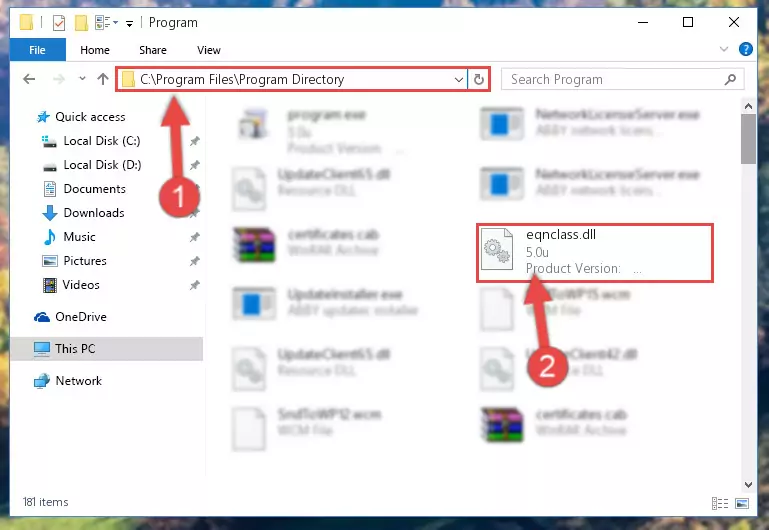
Step 2:Choosing the Eqnclass.dll file - Click the "Extract To" symbol marked in the picture. To extract the dll file, it will want you to choose the desired location. Choose the "Desktop" location and click "OK" to extract the file to the desktop. In order to do this, you need to use the Winrar software. If you do not have this software, you can find and download it through a quick search on the Internet.
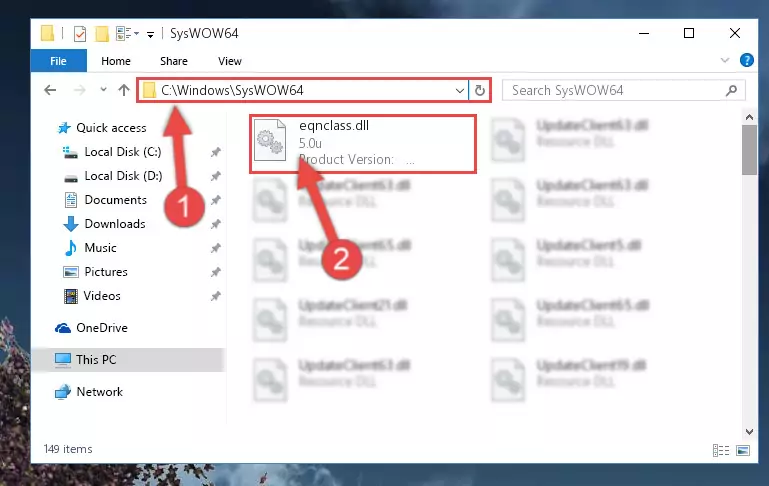
Step 3:Extracting the Eqnclass.dll file to the desktop - Copy the "Eqnclass.dll" file file you extracted.
- Paste the dll file you copied into the "C:\Windows\System32" folder.
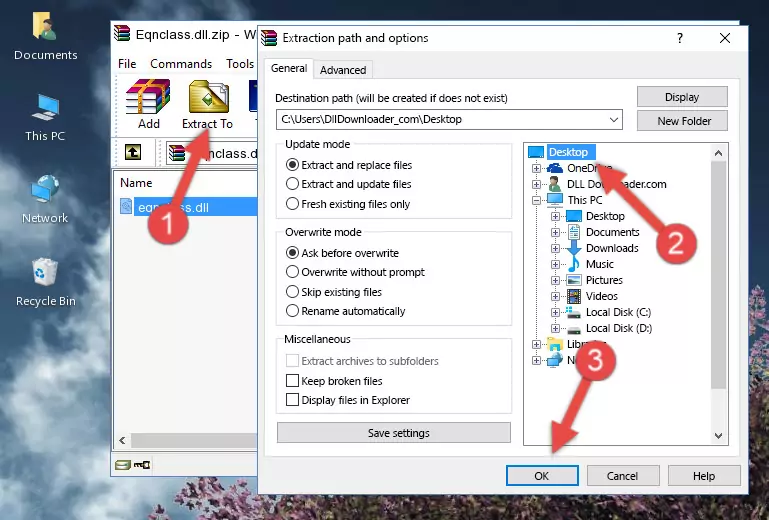
Step 5:Pasting the Eqnclass.dll file into the Windows/System32 folder - If your system is 64 Bit, copy the "Eqnclass.dll" file and paste it into "C:\Windows\sysWOW64" folder.
NOTE! On 64 Bit systems, you must copy the dll file to both the "sysWOW64" and "System32" folders. In other words, both folders need the "Eqnclass.dll" file.

Step 6:Copying the Eqnclass.dll file to the Windows/sysWOW64 folder - In order to complete this step, you must run the Command Prompt as administrator. In order to do this, all you have to do is follow the steps below.
NOTE! We ran the Command Prompt using Windows 10. If you are using Windows 8.1, Windows 8, Windows 7, Windows Vista or Windows XP, you can use the same method to run the Command Prompt as administrator.
- Open the Start Menu and before clicking anywhere, type "cmd" on your keyboard. This process will enable you to run a search through the Start Menu. We also typed in "cmd" to bring up the Command Prompt.
- Right-click the "Command Prompt" search result that comes up and click the Run as administrator" option.

Step 7:Running the Command Prompt as administrator - Paste the command below into the Command Line window that opens and hit the Enter key on your keyboard. This command will delete the Eqnclass.dll file's damaged registry (It will not delete the file you pasted into the System32 folder, but will delete the registry in Regedit. The file you pasted in the System32 folder will not be damaged in any way).
%windir%\System32\regsvr32.exe /u Eqnclass.dll
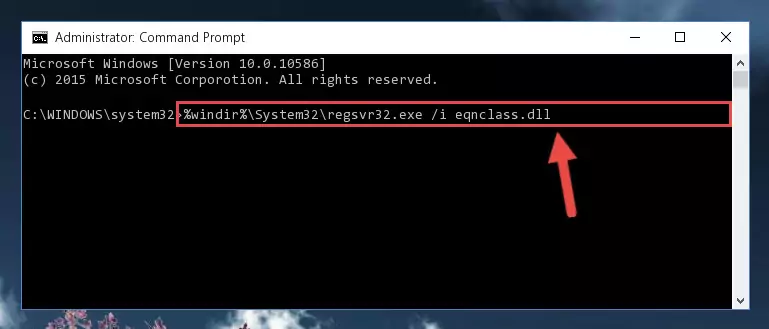
Step 8:Uninstalling the Eqnclass.dll file from the system registry - If you are using a 64 Bit operating system, after doing the commands above, you also need to run the command below. With this command, we will also delete the Eqnclass.dll file's damaged registry for 64 Bit (The deleting process will be only for the registries in Regedit. In other words, the dll file you pasted into the SysWoW64 folder will not be damaged at all).
%windir%\SysWoW64\regsvr32.exe /u Eqnclass.dll
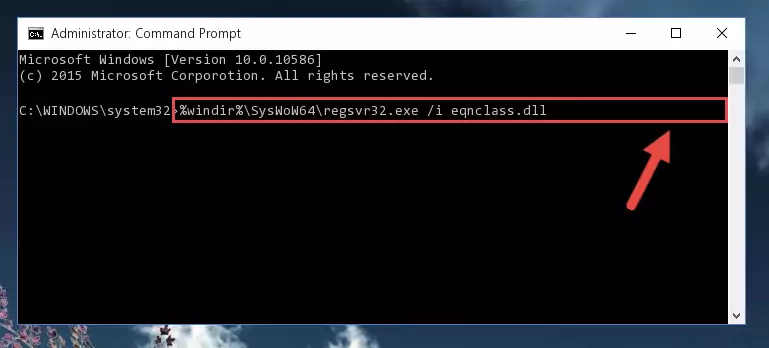
Step 9:Uninstalling the damaged Eqnclass.dll file's registry from the system (for 64 Bit) - We need to make a clean registry for the dll file's registry that we deleted from Regedit (Windows Registry Editor). In order to accomplish this, copy and paste the command below into the Command Line and press Enter key.
%windir%\System32\regsvr32.exe /i Eqnclass.dll
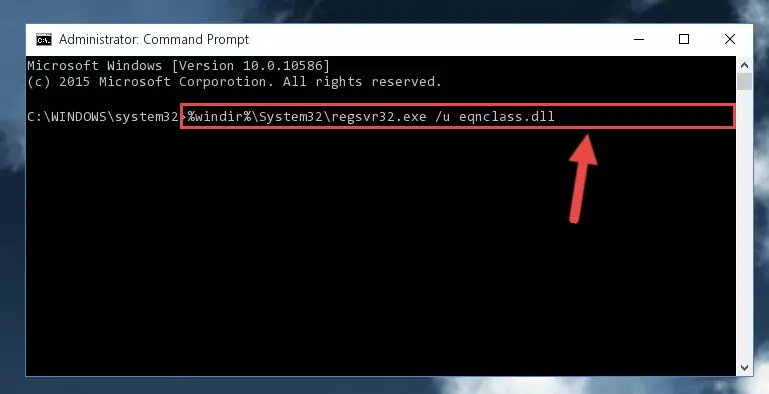
Step 10:Making a clean registry for the Eqnclass.dll file in Regedit (Windows Registry Editor) - Windows 64 Bit users must run the command below after running the previous command. With this command, we will create a clean and good registry for the Eqnclass.dll file we deleted.
%windir%\SysWoW64\regsvr32.exe /i Eqnclass.dll
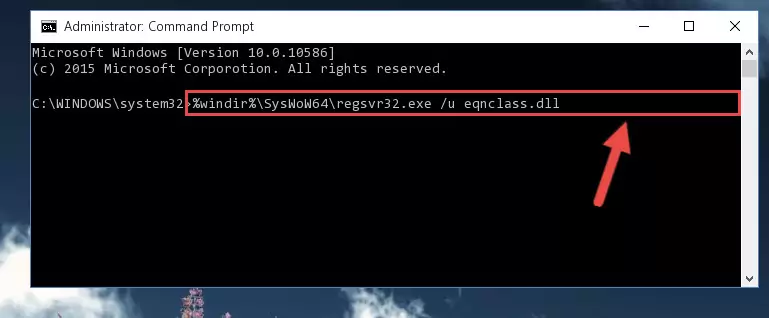
Step 11:Creating a clean and good registry for the Eqnclass.dll file (64 Bit için) - If you did the processes in full, the installation should have finished successfully. If you received an error from the command line, you don't need to be anxious. Even if the Eqnclass.dll file was installed successfully, you can still receive error messages like these due to some incompatibilities. In order to test whether your dll problem was solved or not, try running the software giving the error message again. If the error is continuing, try the 2nd Method to solve this problem.
Method 2: Copying the Eqnclass.dll File to the Software File Folder
- First, you need to find the file folder for the software you are receiving the "Eqnclass.dll not found", "Eqnclass.dll is missing" or other similar dll errors. In order to do this, right-click on the shortcut for the software and click the Properties option from the options that come up.

Step 1:Opening software properties - Open the software's file folder by clicking on the Open File Location button in the Properties window that comes up.

Step 2:Opening the software's file folder - Copy the Eqnclass.dll file.
- Paste the dll file you copied into the software's file folder that we just opened.
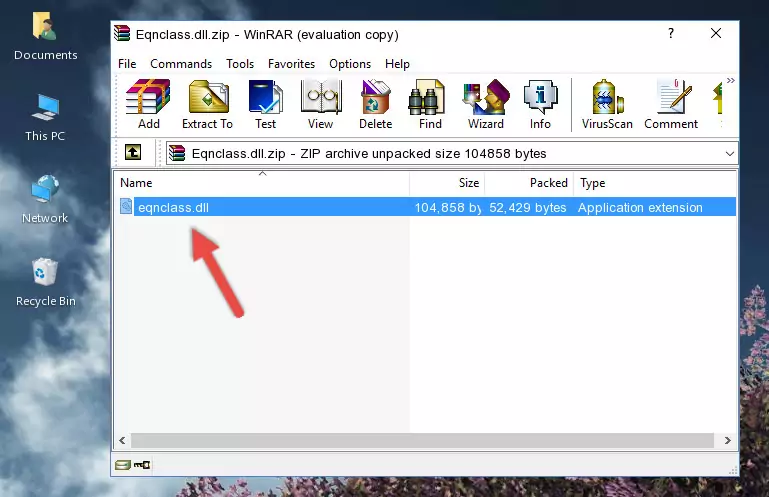
Step 3:Pasting the Eqnclass.dll file into the software's file folder - When the dll file is moved to the software file folder, it means that the process is completed. Check to see if the problem was solved by running the software giving the error message again. If you are still receiving the error message, you can complete the 3rd Method as an alternative.
Method 3: Doing a Clean Reinstall of the Software That Is Giving the Eqnclass.dll Error
- Open the Run window by pressing the "Windows" + "R" keys on your keyboard at the same time. Type in the command below into the Run window and push Enter to run it. This command will open the "Programs and Features" window.
appwiz.cpl

Step 1:Opening the Programs and Features window using the appwiz.cpl command - The Programs and Features screen will come up. You can see all the softwares installed on your computer in the list on this screen. Find the software giving you the dll error in the list and right-click it. Click the "Uninstall" item in the right-click menu that appears and begin the uninstall process.

Step 2:Starting the uninstall process for the software that is giving the error - A window will open up asking whether to confirm or deny the uninstall process for the software. Confirm the process and wait for the uninstall process to finish. Restart your computer after the software has been uninstalled from your computer.

Step 3:Confirming the removal of the software - 4. After restarting your computer, reinstall the software that was giving you the error.
- This method may provide the solution to the dll error you're experiencing. If the dll error is continuing, the problem is most likely deriving from the Windows operating system. In order to fix dll errors deriving from the Windows operating system, complete the 4th Method and the 5th Method.
Method 4: Solving the Eqnclass.dll error with the Windows System File Checker
- In order to complete this step, you must run the Command Prompt as administrator. In order to do this, all you have to do is follow the steps below.
NOTE! We ran the Command Prompt using Windows 10. If you are using Windows 8.1, Windows 8, Windows 7, Windows Vista or Windows XP, you can use the same method to run the Command Prompt as administrator.
- Open the Start Menu and before clicking anywhere, type "cmd" on your keyboard. This process will enable you to run a search through the Start Menu. We also typed in "cmd" to bring up the Command Prompt.
- Right-click the "Command Prompt" search result that comes up and click the Run as administrator" option.

Step 1:Running the Command Prompt as administrator - Type the command below into the Command Line page that comes up and run it by pressing Enter on your keyboard.
sfc /scannow

Step 2:Getting rid of Windows Dll errors by running the sfc /scannow command - The process can take some time depending on your computer and the condition of the errors in the system. Before the process is finished, don't close the command line! When the process is finished, try restarting the software that you are experiencing the errors in after closing the command line.
Method 5: Getting Rid of Eqnclass.dll Errors by Updating the Windows Operating System
Some softwares need updated dll files. When your operating system is not updated, it cannot fulfill this need. In some situations, updating your operating system can solve the dll errors you are experiencing.
In order to check the update status of your operating system and, if available, to install the latest update packs, we need to begin this process manually.
Depending on which Windows version you use, manual update processes are different. Because of this, we have prepared a special article for each Windows version. You can get our articles relating to the manual update of the Windows version you use from the links below.
Explanations on Updating Windows Manually
Most Seen Eqnclass.dll Errors
If the Eqnclass.dll file is missing or the software using this file has not been installed correctly, you can get errors related to the Eqnclass.dll file. Dll files being missing can sometimes cause basic Windows softwares to also give errors. You can even receive an error when Windows is loading. You can find the error messages that are caused by the Eqnclass.dll file.
If you don't know how to install the Eqnclass.dll file you will download from our site, you can browse the methods above. Above we explained all the processes you can do to solve the dll error you are receiving. If the error is continuing after you have completed all these methods, please use the comment form at the bottom of the page to contact us. Our editor will respond to your comment shortly.
- "Eqnclass.dll not found." error
- "The file Eqnclass.dll is missing." error
- "Eqnclass.dll access violation." error
- "Cannot register Eqnclass.dll." error
- "Cannot find Eqnclass.dll." error
- "This application failed to start because Eqnclass.dll was not found. Re-installing the application may fix this problem." error
