- Download Price:
- Free
- Dll Description:
- Epson 9 pin driver
- Versions:
- Size:
- 0.05 MB
- Operating Systems:
- Directory:
- E
- Downloads:
- 743 times.
About Epson9.dll
The Epson9.dll file is 0.05 MB. The download links have been checked and there are no problems. You can download it without a problem. Currently, it has been downloaded 743 times.
Table of Contents
- About Epson9.dll
- Operating Systems Compatible with the Epson9.dll File
- All Versions of the Epson9.dll File
- How to Download Epson9.dll File?
- Methods for Solving Epson9.dll
- Method 1: Solving the DLL Error by Copying the Epson9.dll File to the Windows System Folder
- Method 2: Copying The Epson9.dll File Into The Software File Folder
- Method 3: Doing a Clean Reinstall of the Software That Is Giving the Epson9.dll Error
- Method 4: Solving the Epson9.dll error with the Windows System File Checker
- Method 5: Getting Rid of Epson9.dll Errors by Updating the Windows Operating System
- Most Seen Epson9.dll Errors
- Dll Files Similar to the Epson9.dll File
Operating Systems Compatible with the Epson9.dll File
All Versions of the Epson9.dll File
The last version of the Epson9.dll file is the 4.0.1381.276 version. Outside of this version, there is no other version released
- 4.0.1381.276 - 32 Bit (x86) Download directly this version
How to Download Epson9.dll File?
- Click on the green-colored "Download" button on the top left side of the page.

Step 1:Download process of the Epson9.dll file's - "After clicking the Download" button, wait for the download process to begin in the "Downloading" page that opens up. Depending on your Internet speed, the download process will begin in approximately 4 -5 seconds.
Methods for Solving Epson9.dll
ATTENTION! In order to install the Epson9.dll file, you must first download it. If you haven't downloaded it, before continuing on with the installation, download the file. If you don't know how to download it, all you need to do is look at the dll download guide found on the top line.
Method 1: Solving the DLL Error by Copying the Epson9.dll File to the Windows System Folder
- The file you will download is a compressed file with the ".zip" extension. You cannot directly install the ".zip" file. Because of this, first, double-click this file and open the file. You will see the file named "Epson9.dll" in the window that opens. Drag this file to the desktop with the left mouse button. This is the file you need.
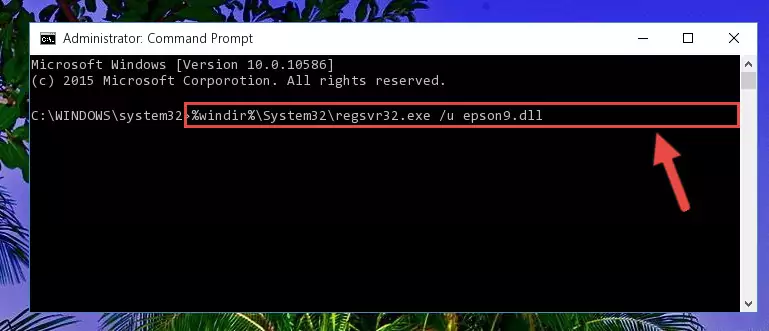
Step 1:Extracting the Epson9.dll file from the .zip file - Copy the "Epson9.dll" file you extracted and paste it into the "C:\Windows\System32" folder.
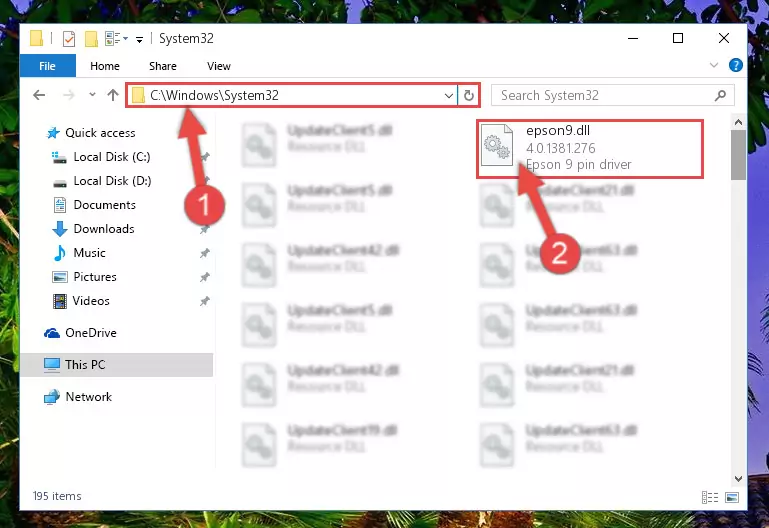
Step 2:Copying the Epson9.dll file into the Windows/System32 folder - If your operating system has a 64 Bit architecture, copy the "Epson9.dll" file and paste it also into the "C:\Windows\sysWOW64" folder.
NOTE! On 64 Bit systems, the dll file must be in both the "sysWOW64" folder as well as the "System32" folder. In other words, you must copy the "Epson9.dll" file into both folders.
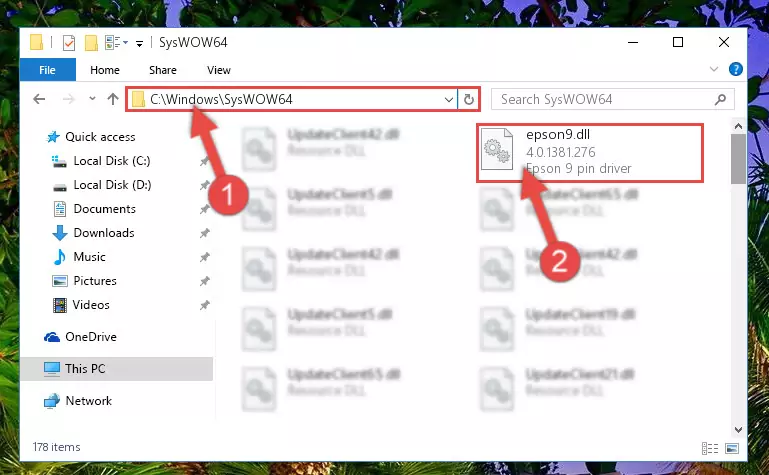
Step 3:Pasting the Epson9.dll file into the Windows/sysWOW64 folder - In order to run the Command Line as an administrator, complete the following steps.
NOTE! In this explanation, we ran the Command Line on Windows 10. If you are using one of the Windows 8.1, Windows 8, Windows 7, Windows Vista or Windows XP operating systems, you can use the same methods to run the Command Line as an administrator. Even though the pictures are taken from Windows 10, the processes are similar.
- First, open the Start Menu and before clicking anywhere, type "cmd" but do not press Enter.
- When you see the "Command Line" option among the search results, hit the "CTRL" + "SHIFT" + "ENTER" keys on your keyboard.
- A window will pop up asking, "Do you want to run this process?". Confirm it by clicking to "Yes" button.

Step 4:Running the Command Line as an administrator - Paste the command below into the Command Line that will open up and hit Enter. This command will delete the damaged registry of the Epson9.dll file (It will not delete the file we pasted into the System32 folder; it will delete the registry in Regedit. The file we pasted into the System32 folder will not be damaged).
%windir%\System32\regsvr32.exe /u Epson9.dll
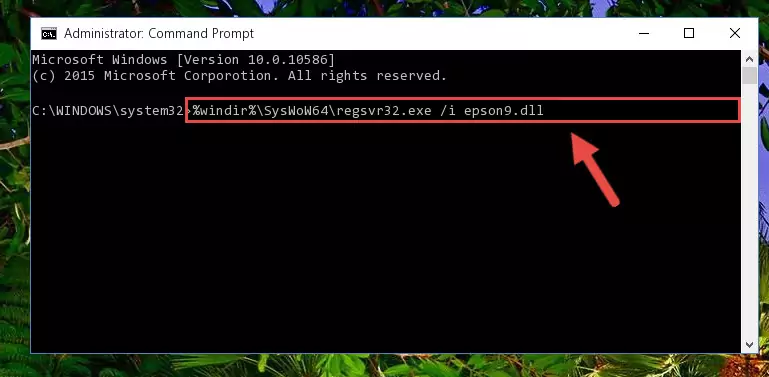
Step 5:Deleting the damaged registry of the Epson9.dll - If the Windows you use has 64 Bit architecture, after running the command above, you must run the command below. This command will clean the broken registry of the Epson9.dll file from the 64 Bit architecture (The Cleaning process is only with registries in the Windows Registry Editor. In other words, the dll file that we pasted into the SysWoW64 folder will stay as it is).
%windir%\SysWoW64\regsvr32.exe /u Epson9.dll
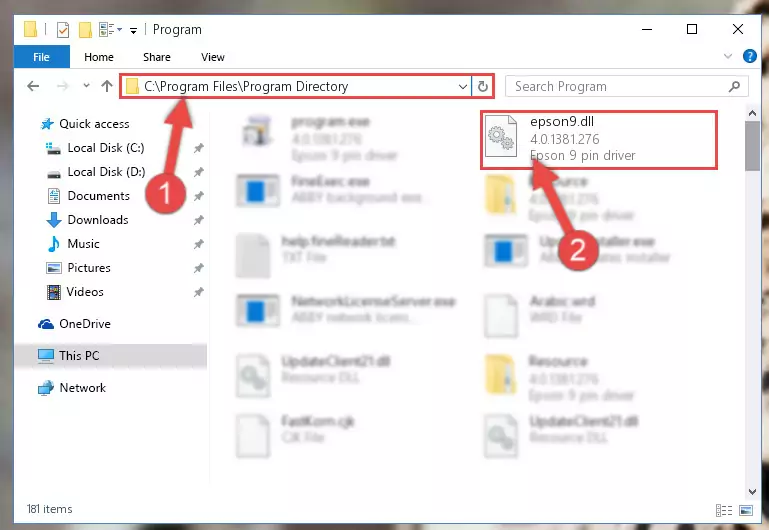
Step 6:Uninstalling the broken registry of the Epson9.dll file from the Windows Registry Editor (for 64 Bit) - We need to make a new registry for the dll file in place of the one we deleted from the Windows Registry Editor. In order to do this process, copy the command below and after pasting it in the Command Line, press Enter.
%windir%\System32\regsvr32.exe /i Epson9.dll
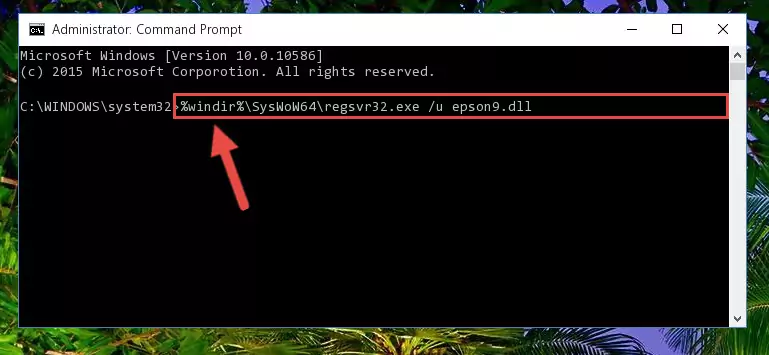
Step 7:Creating a new registry for the Epson9.dll file in the Windows Registry Editor - Windows 64 Bit users must run the command below after running the previous command. With this command, we will create a clean and good registry for the Epson9.dll file we deleted.
%windir%\SysWoW64\regsvr32.exe /i Epson9.dll
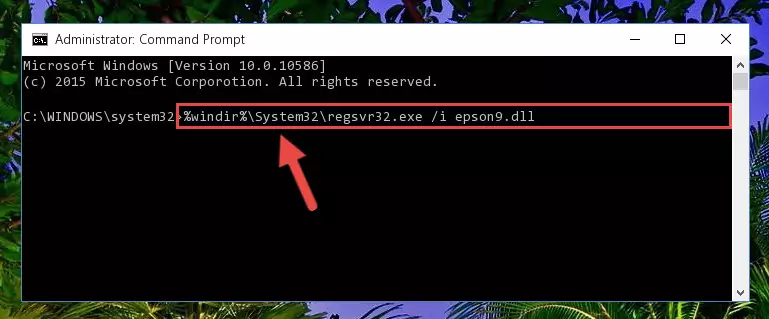
Step 8:Creating a clean and good registry for the Epson9.dll file (64 Bit için) - You may see certain error messages when running the commands from the command line. These errors will not prevent the installation of the Epson9.dll file. In other words, the installation will finish, but it may give some errors because of certain incompatibilities. After restarting your computer, to see if the installation was successful or not, try running the software that was giving the dll error again. If you continue to get the errors when running the software after the installation, you can try the 2nd Method as an alternative.
Method 2: Copying The Epson9.dll File Into The Software File Folder
- First, you need to find the file folder for the software you are receiving the "Epson9.dll not found", "Epson9.dll is missing" or other similar dll errors. In order to do this, right-click on the shortcut for the software and click the Properties option from the options that come up.

Step 1:Opening software properties - Open the software's file folder by clicking on the Open File Location button in the Properties window that comes up.

Step 2:Opening the software's file folder - Copy the Epson9.dll file.
- Paste the dll file you copied into the software's file folder that we just opened.
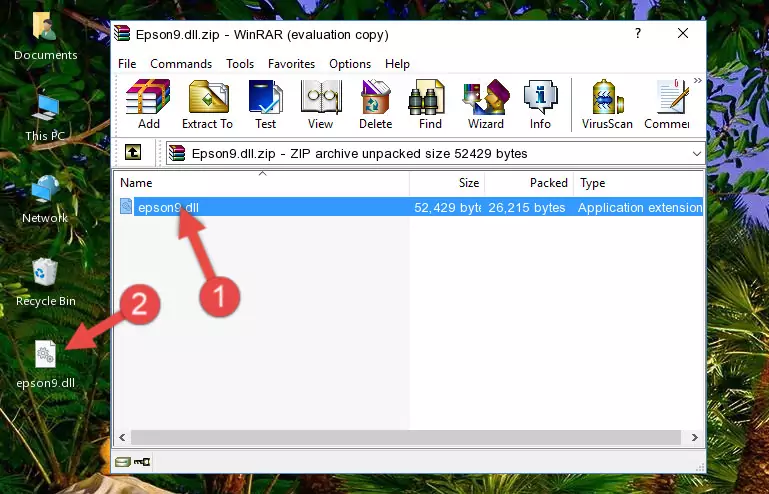
Step 3:Pasting the Epson9.dll file into the software's file folder - When the dll file is moved to the software file folder, it means that the process is completed. Check to see if the problem was solved by running the software giving the error message again. If you are still receiving the error message, you can complete the 3rd Method as an alternative.
Method 3: Doing a Clean Reinstall of the Software That Is Giving the Epson9.dll Error
- Open the Run window by pressing the "Windows" + "R" keys on your keyboard at the same time. Type in the command below into the Run window and push Enter to run it. This command will open the "Programs and Features" window.
appwiz.cpl

Step 1:Opening the Programs and Features window using the appwiz.cpl command - The Programs and Features screen will come up. You can see all the softwares installed on your computer in the list on this screen. Find the software giving you the dll error in the list and right-click it. Click the "Uninstall" item in the right-click menu that appears and begin the uninstall process.

Step 2:Starting the uninstall process for the software that is giving the error - A window will open up asking whether to confirm or deny the uninstall process for the software. Confirm the process and wait for the uninstall process to finish. Restart your computer after the software has been uninstalled from your computer.

Step 3:Confirming the removal of the software - 4. After restarting your computer, reinstall the software that was giving you the error.
- You can solve the error you are expericing with this method. If the dll error is continuing in spite of the solution methods you are using, the source of the problem is the Windows operating system. In order to solve dll errors in Windows you will need to complete the 4th Method and the 5th Method in the list.
Method 4: Solving the Epson9.dll error with the Windows System File Checker
- In order to run the Command Line as an administrator, complete the following steps.
NOTE! In this explanation, we ran the Command Line on Windows 10. If you are using one of the Windows 8.1, Windows 8, Windows 7, Windows Vista or Windows XP operating systems, you can use the same methods to run the Command Line as an administrator. Even though the pictures are taken from Windows 10, the processes are similar.
- First, open the Start Menu and before clicking anywhere, type "cmd" but do not press Enter.
- When you see the "Command Line" option among the search results, hit the "CTRL" + "SHIFT" + "ENTER" keys on your keyboard.
- A window will pop up asking, "Do you want to run this process?". Confirm it by clicking to "Yes" button.

Step 1:Running the Command Line as an administrator - Paste the command below into the Command Line that opens up and hit the Enter key.
sfc /scannow

Step 2:Scanning and fixing system errors with the sfc /scannow command - This process can take some time. You can follow its progress from the screen. Wait for it to finish and after it is finished try to run the software that was giving the dll error again.
Method 5: Getting Rid of Epson9.dll Errors by Updating the Windows Operating System
Some softwares need updated dll files. When your operating system is not updated, it cannot fulfill this need. In some situations, updating your operating system can solve the dll errors you are experiencing.
In order to check the update status of your operating system and, if available, to install the latest update packs, we need to begin this process manually.
Depending on which Windows version you use, manual update processes are different. Because of this, we have prepared a special article for each Windows version. You can get our articles relating to the manual update of the Windows version you use from the links below.
Guides to Manually Update for All Windows Versions
Most Seen Epson9.dll Errors
The Epson9.dll file being damaged or for any reason being deleted can cause softwares or Windows system tools (Windows Media Player, Paint, etc.) that use this file to produce an error. Below you can find a list of errors that can be received when the Epson9.dll file is missing.
If you have come across one of these errors, you can download the Epson9.dll file by clicking on the "Download" button on the top-left of this page. We explained to you how to use the file you'll download in the above sections of this writing. You can see the suggestions we gave on how to solve your problem by scrolling up on the page.
- "Epson9.dll not found." error
- "The file Epson9.dll is missing." error
- "Epson9.dll access violation." error
- "Cannot register Epson9.dll." error
- "Cannot find Epson9.dll." error
- "This application failed to start because Epson9.dll was not found. Re-installing the application may fix this problem." error
