- Download Price:
- Free
- Dll Description:
- EPostTransmit
- Versions:
- Size:
- 0.15 MB
- Operating Systems:
- Developers:
- Directory:
- E
- Downloads:
- 791 times.
What is Epost.dll?
Epost.dll, is a dll file developed by TLC.
The Epost.dll file is 0.15 MB. The download links are current and no negative feedback has been received by users. It has been downloaded 791 times since release.
Table of Contents
- What is Epost.dll?
- Operating Systems Compatible with the Epost.dll File
- Other Versions of the Epost.dll File
- Steps to Download the Epost.dll File
- Methods to Solve the Epost.dll Errors
- Method 1: Installing the Epost.dll File to the Windows System Folder
- Method 2: Copying The Epost.dll File Into The Software File Folder
- Method 3: Doing a Clean Install of the software That Is Giving the Epost.dll Error
- Method 4: Solving the Epost.dll Error Using the Windows System File Checker
- Method 5: Fixing the Epost.dll Error by Manually Updating Windows
- Common Epost.dll Errors
- Dll Files Similar to Epost.dll
Operating Systems Compatible with the Epost.dll File
Other Versions of the Epost.dll File
The latest version of the Epost.dll file is 1.1.0.1 version. This dll file only has one version. There is no other version that can be downloaded.
- 1.1.0.1 - 32 Bit (x86) Download directly this version now
Steps to Download the Epost.dll File
- First, click the "Download" button with the green background (The button marked in the picture).

Step 1:Download the Epost.dll file - "After clicking the Download" button, wait for the download process to begin in the "Downloading" page that opens up. Depending on your Internet speed, the download process will begin in approximately 4 -5 seconds.
Methods to Solve the Epost.dll Errors
ATTENTION! Before beginning the installation of the Epost.dll file, you must download the file. If you don't know how to download the file or if you are having a problem while downloading, you can look at our download guide a few lines above.
Method 1: Installing the Epost.dll File to the Windows System Folder
- The file you downloaded is a compressed file with the extension ".zip". This file cannot be installed. To be able to install it, first you need to extract the dll file from within it. So, first double-click the file with the ".zip" extension and open the file.
- You will see the file named "Epost.dll" in the window that opens. This is the file you need to install. Click on the dll file with the left button of the mouse. By doing this, you select the file.
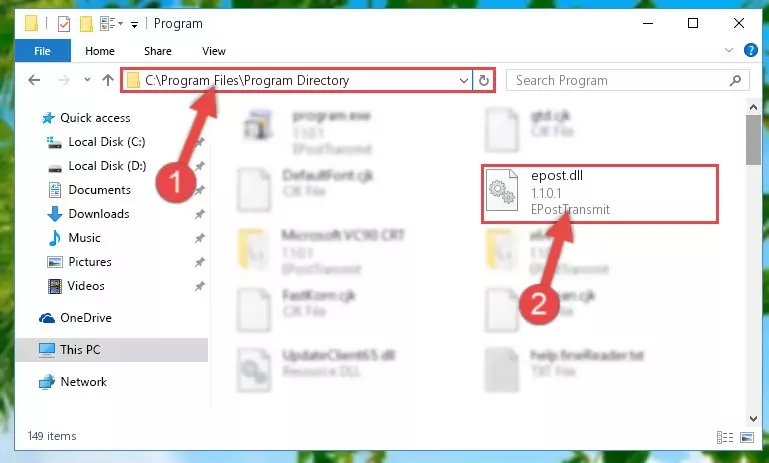
Step 2:Choosing the Epost.dll file - Click on the "Extract To" button, which is marked in the picture. In order to do this, you will need the Winrar software. If you don't have the software, it can be found doing a quick search on the Internet and you can download it (The Winrar software is free).
- After clicking the "Extract to" button, a window where you can choose the location you want will open. Choose the "Desktop" location in this window and extract the dll file to the desktop by clicking the "Ok" button.
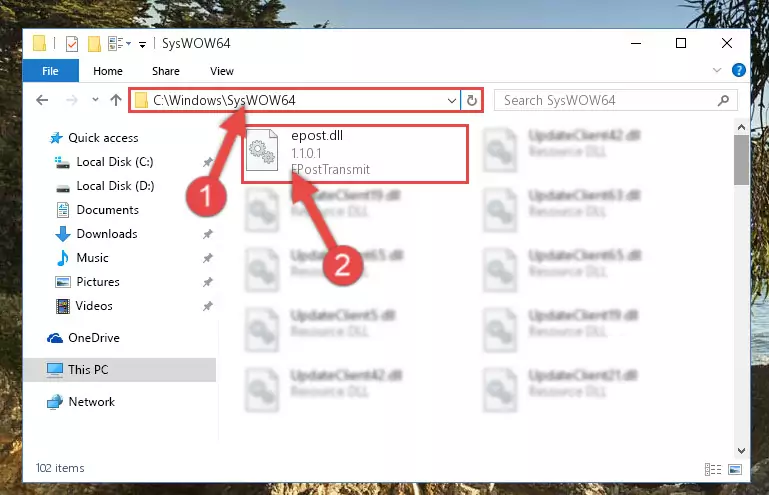
Step 3:Extracting the Epost.dll file to the desktop - Copy the "Epost.dll" file and paste it into the "C:\Windows\System32" folder.
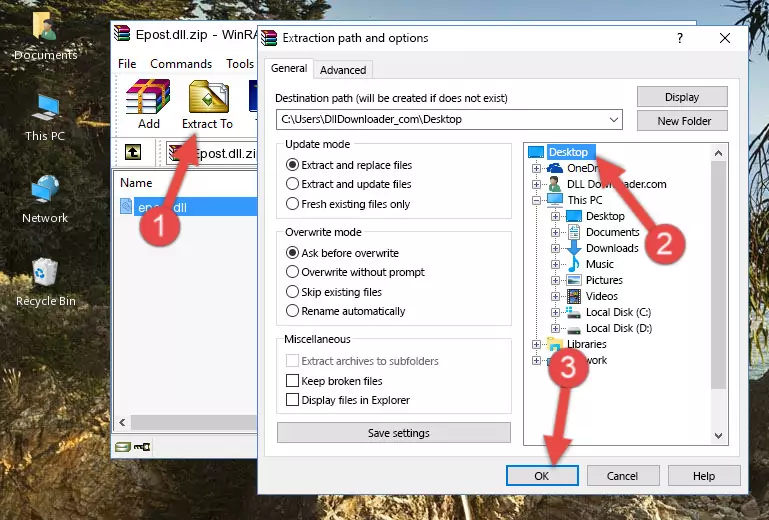
Step 3:Copying the Epost.dll file into the Windows/System32 folder - If your operating system has a 64 Bit architecture, copy the "Epost.dll" file and paste it also into the "C:\Windows\sysWOW64" folder.
NOTE! On 64 Bit systems, the dll file must be in both the "sysWOW64" folder as well as the "System32" folder. In other words, you must copy the "Epost.dll" file into both folders.
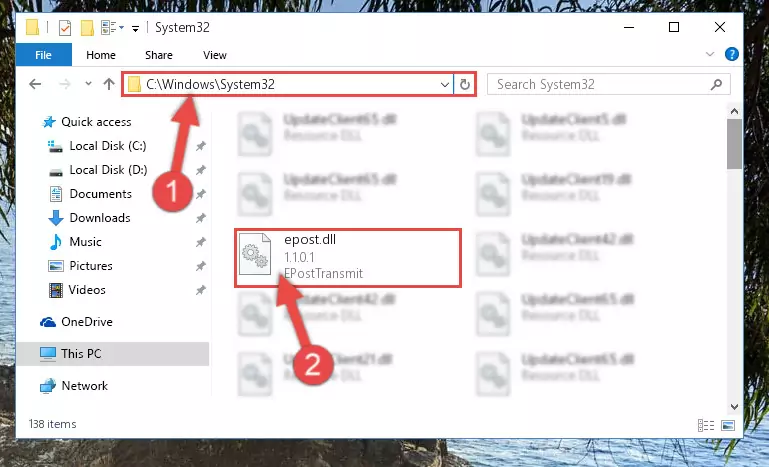
Step 4:Pasting the Epost.dll file into the Windows/sysWOW64 folder - First, we must run the Windows Command Prompt as an administrator.
NOTE! We ran the Command Prompt on Windows 10. If you are using Windows 8.1, Windows 8, Windows 7, Windows Vista or Windows XP, you can use the same methods to run the Command Prompt as an administrator.
- Open the Start Menu and type in "cmd", but don't press Enter. Doing this, you will have run a search of your computer through the Start Menu. In other words, typing in "cmd" we did a search for the Command Prompt.
- When you see the "Command Prompt" option among the search results, push the "CTRL" + "SHIFT" + "ENTER " keys on your keyboard.
- A verification window will pop up asking, "Do you want to run the Command Prompt as with administrative permission?" Approve this action by saying, "Yes".

%windir%\System32\regsvr32.exe /u Epost.dll
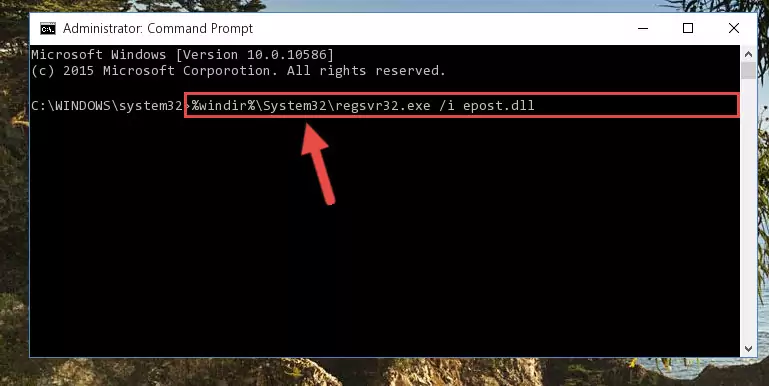
%windir%\SysWoW64\regsvr32.exe /u Epost.dll
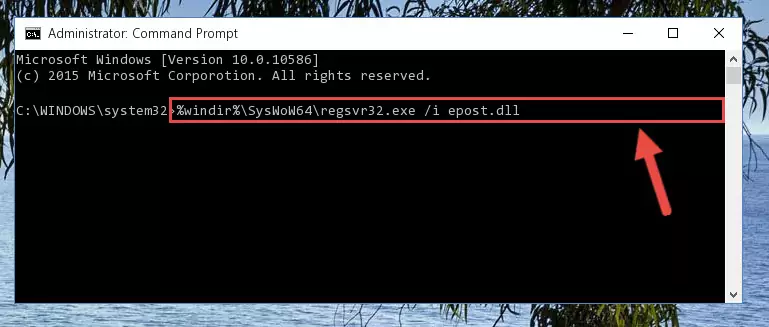
%windir%\System32\regsvr32.exe /i Epost.dll
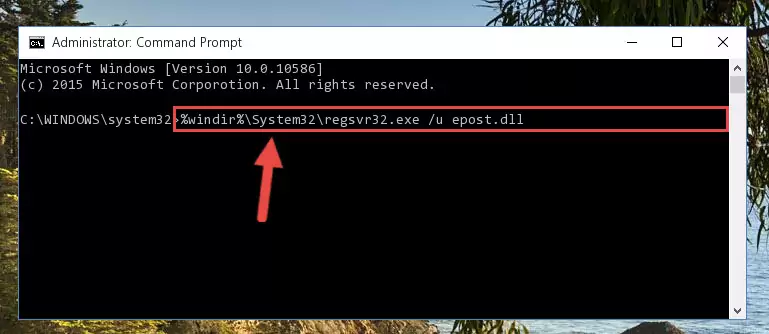
%windir%\SysWoW64\regsvr32.exe /i Epost.dll
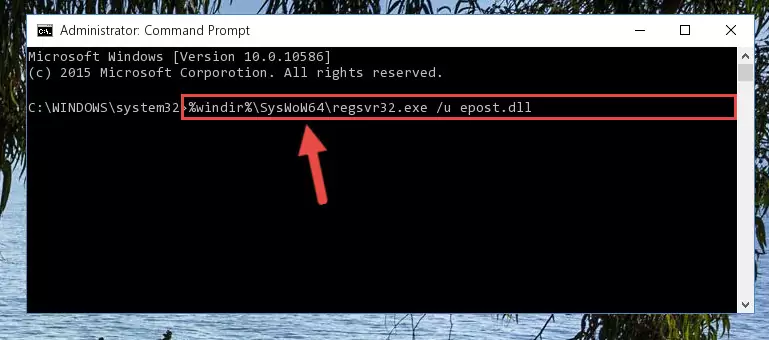
Method 2: Copying The Epost.dll File Into The Software File Folder
- First, you must find the installation folder of the software (the software giving the dll error) you are going to install the dll file to. In order to find this folder, "Right-Click > Properties" on the software's shortcut.

Step 1:Opening the software's shortcut properties window - Open the software file folder by clicking the Open File Location button in the "Properties" window that comes up.

Step 2:Finding the software's file folder - Copy the Epost.dll file.
- Paste the dll file you copied into the software's file folder that we just opened.
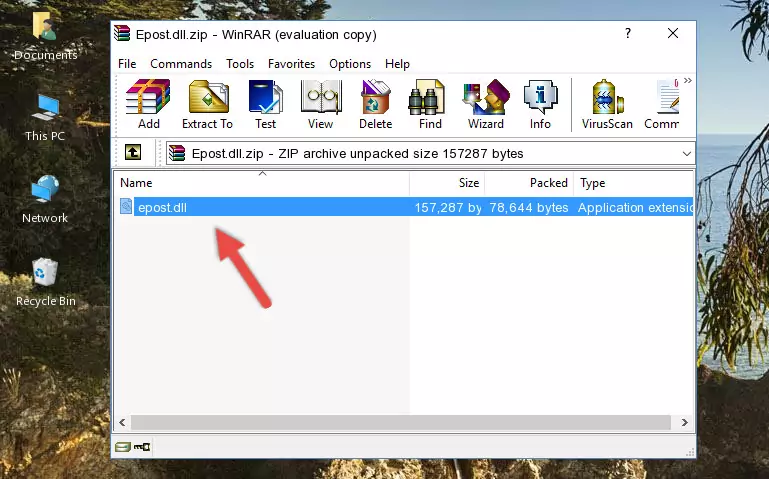
Step 3:Pasting the Epost.dll file into the software's file folder - When the dll file is moved to the software file folder, it means that the process is completed. Check to see if the problem was solved by running the software giving the error message again. If you are still receiving the error message, you can complete the 3rd Method as an alternative.
Method 3: Doing a Clean Install of the software That Is Giving the Epost.dll Error
- Open the Run window by pressing the "Windows" + "R" keys on your keyboard at the same time. Type in the command below into the Run window and push Enter to run it. This command will open the "Programs and Features" window.
appwiz.cpl

Step 1:Opening the Programs and Features window using the appwiz.cpl command - The Programs and Features window will open up. Find the software that is giving you the dll error in this window that lists all the softwares on your computer and "Right-Click > Uninstall" on this software.

Step 2:Uninstalling the software that is giving you the error message from your computer. - Uninstall the software from your computer by following the steps that come up and restart your computer.

Step 3:Following the confirmation and steps of the software uninstall process - After restarting your computer, reinstall the software that was giving the error.
- This method may provide the solution to the dll error you're experiencing. If the dll error is continuing, the problem is most likely deriving from the Windows operating system. In order to fix dll errors deriving from the Windows operating system, complete the 4th Method and the 5th Method.
Method 4: Solving the Epost.dll Error Using the Windows System File Checker
- First, we must run the Windows Command Prompt as an administrator.
NOTE! We ran the Command Prompt on Windows 10. If you are using Windows 8.1, Windows 8, Windows 7, Windows Vista or Windows XP, you can use the same methods to run the Command Prompt as an administrator.
- Open the Start Menu and type in "cmd", but don't press Enter. Doing this, you will have run a search of your computer through the Start Menu. In other words, typing in "cmd" we did a search for the Command Prompt.
- When you see the "Command Prompt" option among the search results, push the "CTRL" + "SHIFT" + "ENTER " keys on your keyboard.
- A verification window will pop up asking, "Do you want to run the Command Prompt as with administrative permission?" Approve this action by saying, "Yes".

sfc /scannow

Method 5: Fixing the Epost.dll Error by Manually Updating Windows
Some softwares require updated dll files from the operating system. If your operating system is not updated, this requirement is not met and you will receive dll errors. Because of this, updating your operating system may solve the dll errors you are experiencing.
Most of the time, operating systems are automatically updated. However, in some situations, the automatic updates may not work. For situations like this, you may need to check for updates manually.
For every Windows version, the process of manually checking for updates is different. Because of this, we prepared a special guide for each Windows version. You can get our guides to manually check for updates based on the Windows version you use through the links below.
Windows Update Guides
Common Epost.dll Errors
When the Epost.dll file is damaged or missing, the softwares that use this dll file will give an error. Not only external softwares, but also basic Windows softwares and tools use dll files. Because of this, when you try to use basic Windows softwares and tools (For example, when you open Internet Explorer or Windows Media Player), you may come across errors. We have listed the most common Epost.dll errors below.
You will get rid of the errors listed below when you download the Epost.dll file from DLL Downloader.com and follow the steps we explained above.
- "Epost.dll not found." error
- "The file Epost.dll is missing." error
- "Epost.dll access violation." error
- "Cannot register Epost.dll." error
- "Cannot find Epost.dll." error
- "This application failed to start because Epost.dll was not found. Re-installing the application may fix this problem." error
