- Download Price:
- Free
- Dll Description:
- EON TrainingFlow Module
- Versions:
- Size:
- 0.05 MB
- Operating Systems:
- Developers:
- Directory:
- E
- Downloads:
- 685 times.
What is Eontrainingflowpp.dll?
The Eontrainingflowpp.dll file was developed by EON Reality Inc..
The Eontrainingflowpp.dll file is 0.05 MB. The download links have been checked and there are no problems. You can download it without a problem. Currently, it has been downloaded 685 times.
Table of Contents
- What is Eontrainingflowpp.dll?
- Operating Systems Compatible with the Eontrainingflowpp.dll File
- All Versions of the Eontrainingflowpp.dll File
- How to Download Eontrainingflowpp.dll File?
- How to Fix Eontrainingflowpp.dll Errors?
- Method 1: Copying the Eontrainingflowpp.dll File to the Windows System Folder
- Method 2: Copying The Eontrainingflowpp.dll File Into The Software File Folder
- Method 3: Uninstalling and Reinstalling the Software that Gives You the Eontrainingflowpp.dll Error
- Method 4: Solving the Eontrainingflowpp.dll Problem by Using the Windows System File Checker (scf scannow)
- Method 5: Solving the Eontrainingflowpp.dll Error by Updating Windows
- The Most Seen Eontrainingflowpp.dll Errors
- Other Dll Files Used with Eontrainingflowpp.dll
Operating Systems Compatible with the Eontrainingflowpp.dll File
All Versions of the Eontrainingflowpp.dll File
The last version of the Eontrainingflowpp.dll file is the 3.0.0.125 version.This dll file only has one version. There is no other version that can be downloaded.
- 3.0.0.125 - 32 Bit (x86) Download directly this version
How to Download Eontrainingflowpp.dll File?
- First, click the "Download" button with the green background (The button marked in the picture).

Step 1:Download the Eontrainingflowpp.dll file - "After clicking the Download" button, wait for the download process to begin in the "Downloading" page that opens up. Depending on your Internet speed, the download process will begin in approximately 4 -5 seconds.
How to Fix Eontrainingflowpp.dll Errors?
ATTENTION! Before beginning the installation of the Eontrainingflowpp.dll file, you must download the file. If you don't know how to download the file or if you are having a problem while downloading, you can look at our download guide a few lines above.
Method 1: Copying the Eontrainingflowpp.dll File to the Windows System Folder
- The file you are going to download is a compressed file with the ".zip" extension. You cannot directly install the ".zip" file. First, you need to extract the dll file from inside it. So, double-click the file with the ".zip" extension that you downloaded and open the file.
- You will see the file named "Eontrainingflowpp.dll" in the window that opens up. This is the file we are going to install. Click the file once with the left mouse button. By doing this you will have chosen the file.
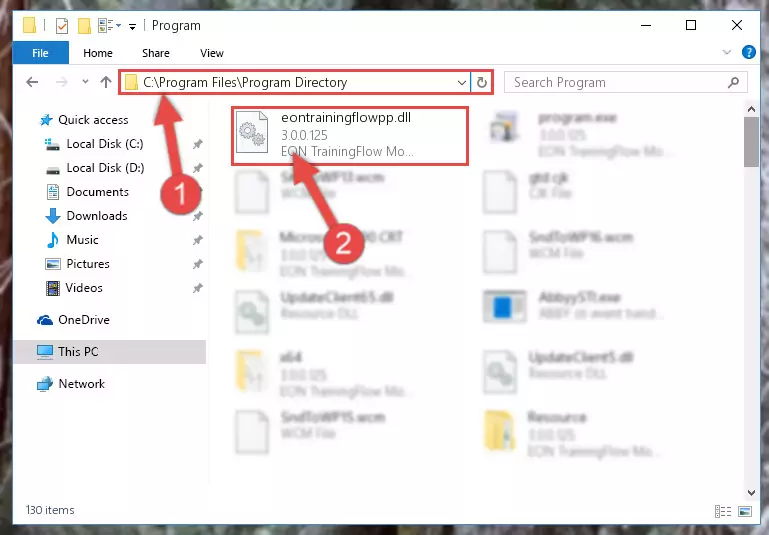
Step 2:Choosing the Eontrainingflowpp.dll file - Click the "Extract To" symbol marked in the picture. To extract the dll file, it will want you to choose the desired location. Choose the "Desktop" location and click "OK" to extract the file to the desktop. In order to do this, you need to use the Winrar software. If you do not have this software, you can find and download it through a quick search on the Internet.
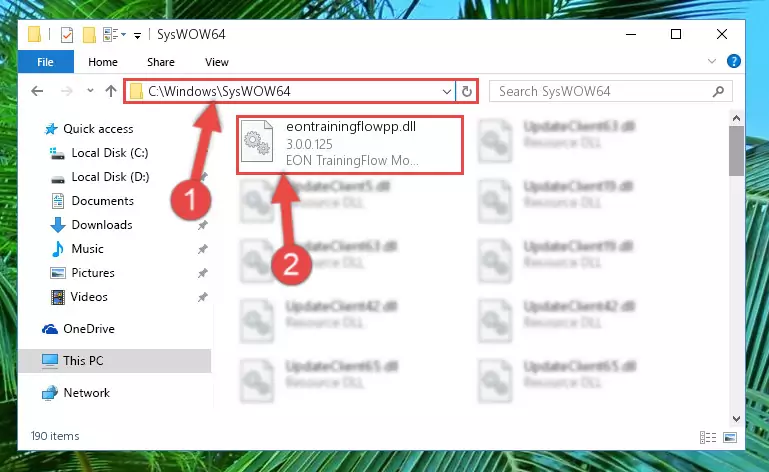
Step 3:Extracting the Eontrainingflowpp.dll file to the desktop - Copy the "Eontrainingflowpp.dll" file you extracted and paste it into the "C:\Windows\System32" folder.
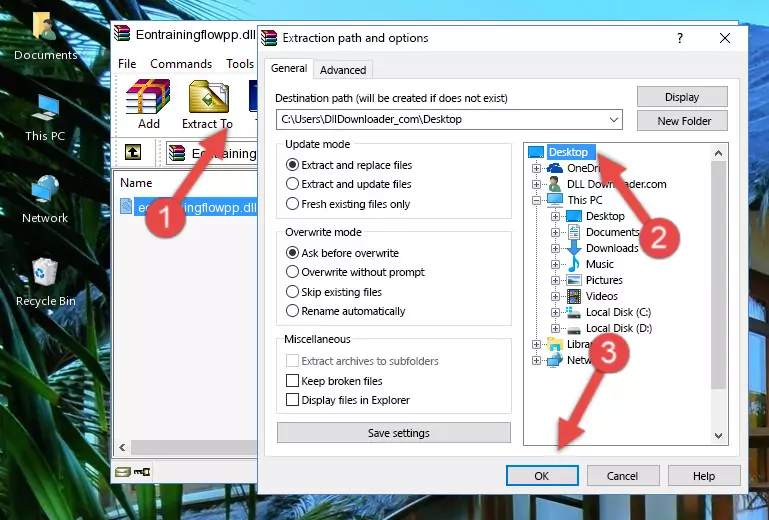
Step 4:Copying the Eontrainingflowpp.dll file into the Windows/System32 folder - If you are using a 64 Bit operating system, copy the "Eontrainingflowpp.dll" file and paste it into the "C:\Windows\sysWOW64" as well.
NOTE! On Windows operating systems with 64 Bit architecture, the dll file must be in both the "sysWOW64" folder as well as the "System32" folder. In other words, you must copy the "Eontrainingflowpp.dll" file into both folders.
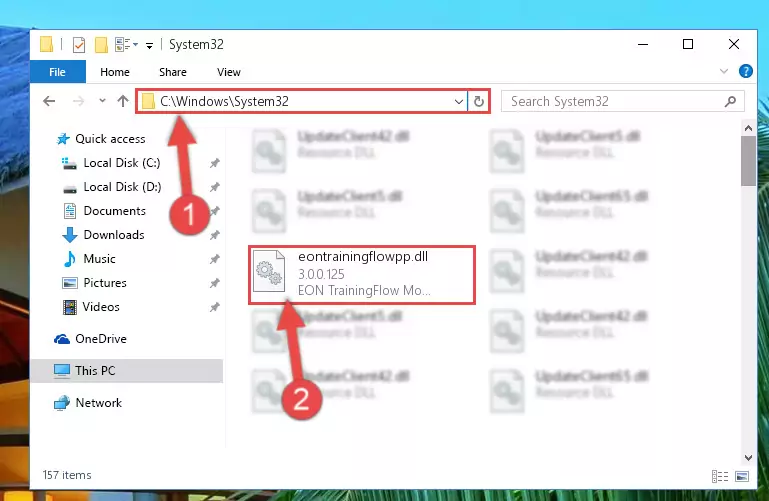
Step 5:Pasting the Eontrainingflowpp.dll file into the Windows/sysWOW64 folder - In order to complete this step, you must run the Command Prompt as administrator. In order to do this, all you have to do is follow the steps below.
NOTE! We ran the Command Prompt using Windows 10. If you are using Windows 8.1, Windows 8, Windows 7, Windows Vista or Windows XP, you can use the same method to run the Command Prompt as administrator.
- Open the Start Menu and before clicking anywhere, type "cmd" on your keyboard. This process will enable you to run a search through the Start Menu. We also typed in "cmd" to bring up the Command Prompt.
- Right-click the "Command Prompt" search result that comes up and click the Run as administrator" option.

Step 6:Running the Command Prompt as administrator - Paste the command below into the Command Line window that opens and hit the Enter key on your keyboard. This command will delete the Eontrainingflowpp.dll file's damaged registry (It will not delete the file you pasted into the System32 folder, but will delete the registry in Regedit. The file you pasted in the System32 folder will not be damaged in any way).
%windir%\System32\regsvr32.exe /u Eontrainingflowpp.dll
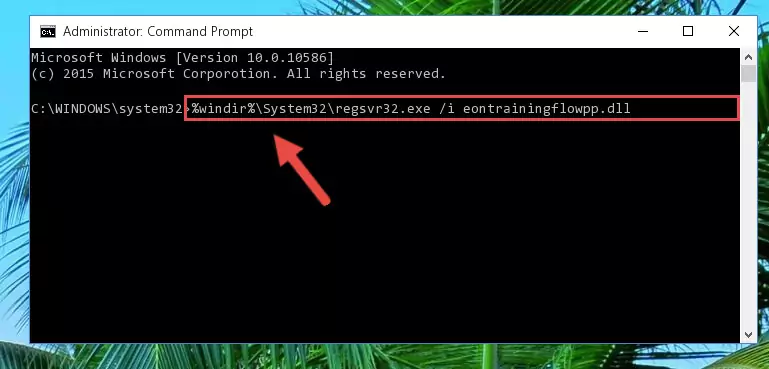
Step 7:Uninstalling the Eontrainingflowpp.dll file from the system registry - If you are using a 64 Bit operating system, after doing the commands above, you also need to run the command below. With this command, we will also delete the Eontrainingflowpp.dll file's damaged registry for 64 Bit (The deleting process will be only for the registries in Regedit. In other words, the dll file you pasted into the SysWoW64 folder will not be damaged at all).
%windir%\SysWoW64\regsvr32.exe /u Eontrainingflowpp.dll
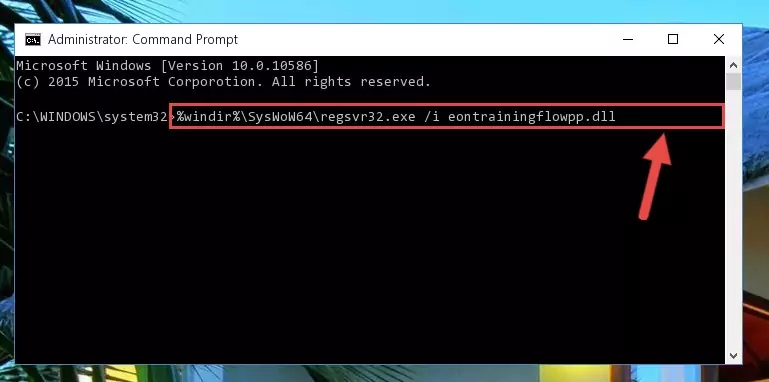
Step 8:Uninstalling the damaged Eontrainingflowpp.dll file's registry from the system (for 64 Bit) - You must create a new registry for the dll file that you deleted from the registry editor. In order to do this, copy the command below and paste it into the Command Line and hit Enter.
%windir%\System32\regsvr32.exe /i Eontrainingflowpp.dll
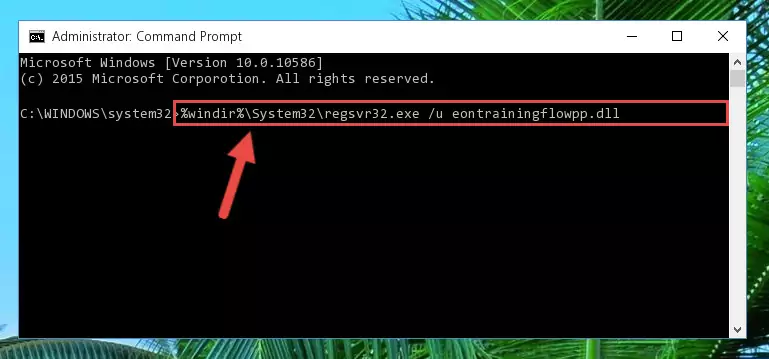
Step 9:Creating a new registry for the Eontrainingflowpp.dll file - If the Windows version you use has 64 Bit architecture, after running the command above, you must run the command below. With this command, you will create a clean registry for the problematic registry of the Eontrainingflowpp.dll file that we deleted.
%windir%\SysWoW64\regsvr32.exe /i Eontrainingflowpp.dll
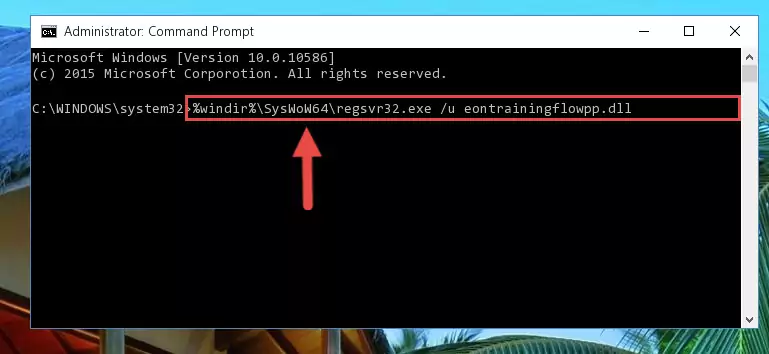
Step 10:Creating a clean registry for the Eontrainingflowpp.dll file (for 64 Bit) - If you did all the processes correctly, the missing dll file will have been installed. You may have made some mistakes when running the Command Line processes. Generally, these errors will not prevent the Eontrainingflowpp.dll file from being installed. In other words, the installation will be completed, but it may give an error due to some incompatibility issues. You can try running the program that was giving you this dll file error after restarting your computer. If you are still getting the dll file error when running the program, please try the 2nd method.
Method 2: Copying The Eontrainingflowpp.dll File Into The Software File Folder
- First, you need to find the file folder for the software you are receiving the "Eontrainingflowpp.dll not found", "Eontrainingflowpp.dll is missing" or other similar dll errors. In order to do this, right-click on the shortcut for the software and click the Properties option from the options that come up.

Step 1:Opening software properties - Open the software's file folder by clicking on the Open File Location button in the Properties window that comes up.

Step 2:Opening the software's file folder - Copy the Eontrainingflowpp.dll file into the folder we opened up.
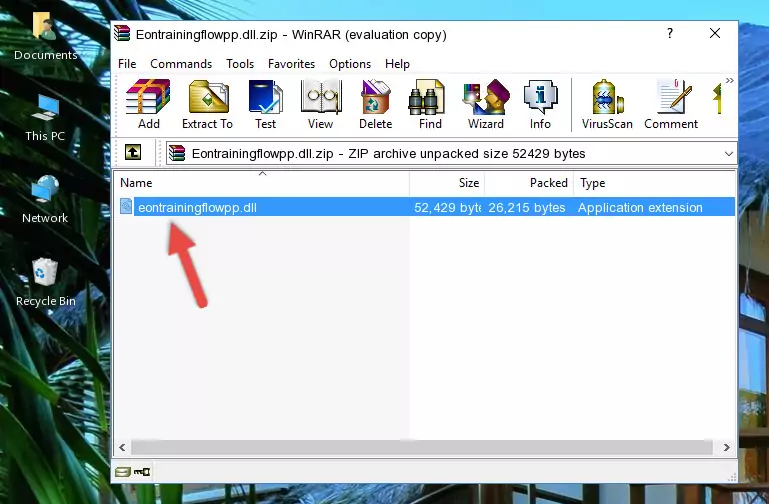
Step 3:Copying the Eontrainingflowpp.dll file into the software's file folder - That's all there is to the installation process. Run the software giving the dll error again. If the dll error is still continuing, completing the 3rd Method may help solve your problem.
Method 3: Uninstalling and Reinstalling the Software that Gives You the Eontrainingflowpp.dll Error
- Open the Run window by pressing the "Windows" + "R" keys on your keyboard at the same time. Type in the command below into the Run window and push Enter to run it. This command will open the "Programs and Features" window.
appwiz.cpl

Step 1:Opening the Programs and Features window using the appwiz.cpl command - The softwares listed in the Programs and Features window that opens up are the softwares installed on your computer. Find the software that gives you the dll error and run the "Right-Click > Uninstall" command on this software.

Step 2:Uninstalling the software from your computer - Following the instructions that come up, uninstall the software from your computer and restart your computer.

Step 3:Following the verification and instructions for the software uninstall process - After restarting your computer, reinstall the software.
- This process may help the dll problem you are experiencing. If you are continuing to get the same dll error, the problem is most likely with Windows. In order to fix dll problems relating to Windows, complete the 4th Method and 5th Method.
Method 4: Solving the Eontrainingflowpp.dll Problem by Using the Windows System File Checker (scf scannow)
- In order to complete this step, you must run the Command Prompt as administrator. In order to do this, all you have to do is follow the steps below.
NOTE! We ran the Command Prompt using Windows 10. If you are using Windows 8.1, Windows 8, Windows 7, Windows Vista or Windows XP, you can use the same method to run the Command Prompt as administrator.
- Open the Start Menu and before clicking anywhere, type "cmd" on your keyboard. This process will enable you to run a search through the Start Menu. We also typed in "cmd" to bring up the Command Prompt.
- Right-click the "Command Prompt" search result that comes up and click the Run as administrator" option.

Step 1:Running the Command Prompt as administrator - After typing the command below into the Command Line, push Enter.
sfc /scannow

Step 2:Getting rid of dll errors using Windows's sfc /scannow command - Depending on your computer's performance and the amount of errors on your system, this process can take some time. You can see the progress on the Command Line. Wait for this process to end. After the scan and repair processes are finished, try running the software giving you errors again.
Method 5: Solving the Eontrainingflowpp.dll Error by Updating Windows
Some softwares need updated dll files. When your operating system is not updated, it cannot fulfill this need. In some situations, updating your operating system can solve the dll errors you are experiencing.
In order to check the update status of your operating system and, if available, to install the latest update packs, we need to begin this process manually.
Depending on which Windows version you use, manual update processes are different. Because of this, we have prepared a special article for each Windows version. You can get our articles relating to the manual update of the Windows version you use from the links below.
Explanations on Updating Windows Manually
The Most Seen Eontrainingflowpp.dll Errors
If the Eontrainingflowpp.dll file is missing or the software using this file has not been installed correctly, you can get errors related to the Eontrainingflowpp.dll file. Dll files being missing can sometimes cause basic Windows softwares to also give errors. You can even receive an error when Windows is loading. You can find the error messages that are caused by the Eontrainingflowpp.dll file.
If you don't know how to install the Eontrainingflowpp.dll file you will download from our site, you can browse the methods above. Above we explained all the processes you can do to solve the dll error you are receiving. If the error is continuing after you have completed all these methods, please use the comment form at the bottom of the page to contact us. Our editor will respond to your comment shortly.
- "Eontrainingflowpp.dll not found." error
- "The file Eontrainingflowpp.dll is missing." error
- "Eontrainingflowpp.dll access violation." error
- "Cannot register Eontrainingflowpp.dll." error
- "Cannot find Eontrainingflowpp.dll." error
- "This application failed to start because Eontrainingflowpp.dll was not found. Re-installing the application may fix this problem." error
