- Download Price:
- Free
- Dll Description:
- EnvDTE.dll
- Versions:
- Size:
- 0.23 MB
- Operating Systems:
- Directory:
- E
- Downloads:
- 2787 times.
Envdte.dll Explanation
The size of this dll file is 0.23 MB and its download links are healthy. It has been downloaded 2787 times already.
Table of Contents
- Envdte.dll Explanation
- Operating Systems Compatible with the Envdte.dll File
- Other Versions of the Envdte.dll File
- How to Download Envdte.dll
- How to Install Envdte.dll? How to Fix Envdte.dll Errors?
- Method 1: Solving the DLL Error by Copying the Envdte.dll File to the Windows System Folder
- Method 2: Copying the Envdte.dll File to the Software File Folder
- Method 3: Uninstalling and Reinstalling the Software that Gives You the Envdte.dll Error
- Method 4: Solving the Envdte.dll error with the Windows System File Checker
- Method 5: Getting Rid of Envdte.dll Errors by Updating the Windows Operating System
- Most Seen Envdte.dll Errors
- Dll Files Similar to the Envdte.dll File
Operating Systems Compatible with the Envdte.dll File
Other Versions of the Envdte.dll File
The newest version of the Envdte.dll file is the 8.0.50727.1826 version released on 2011-10-31. There have been 3 versions released before this version. All versions of the Dll file have been listed below from most recent to oldest.
- 8.0.50727.1826 - 32 Bit (x86) (2011-10-31) Download this version
- 8.0.50727.1826 - 32 Bit (x86) Download this version
- 8.0.50727.932 - 32 Bit (x86) Download this version
- 7.0.9466.0 - 32 Bit (x86) Download this version
How to Download Envdte.dll
- First, click the "Download" button with the green background (The button marked in the picture).

Step 1:Download the Envdte.dll file - After clicking the "Download" button at the top of the page, the "Downloading" page will open up and the download process will begin. Definitely do not close this page until the download begins. Our site will connect you to the closest DLL Downloader.com download server in order to offer you the fastest downloading performance. Connecting you to the server can take a few seconds.
How to Install Envdte.dll? How to Fix Envdte.dll Errors?
ATTENTION! In order to install the Envdte.dll file, you must first download it. If you haven't downloaded it, before continuing on with the installation, download the file. If you don't know how to download it, all you need to do is look at the dll download guide found on the top line.
Method 1: Solving the DLL Error by Copying the Envdte.dll File to the Windows System Folder
- The file you downloaded is a compressed file with the extension ".zip". This file cannot be installed. To be able to install it, first you need to extract the dll file from within it. So, first double-click the file with the ".zip" extension and open the file.
- You will see the file named "Envdte.dll" in the window that opens. This is the file you need to install. Click on the dll file with the left button of the mouse. By doing this, you select the file.
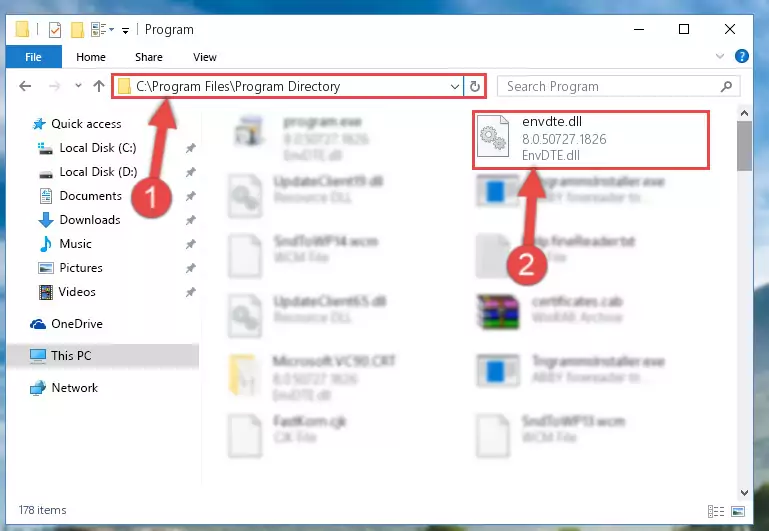
Step 2:Choosing the Envdte.dll file - Click on the "Extract To" button, which is marked in the picture. In order to do this, you will need the Winrar software. If you don't have the software, it can be found doing a quick search on the Internet and you can download it (The Winrar software is free).
- After clicking the "Extract to" button, a window where you can choose the location you want will open. Choose the "Desktop" location in this window and extract the dll file to the desktop by clicking the "Ok" button.
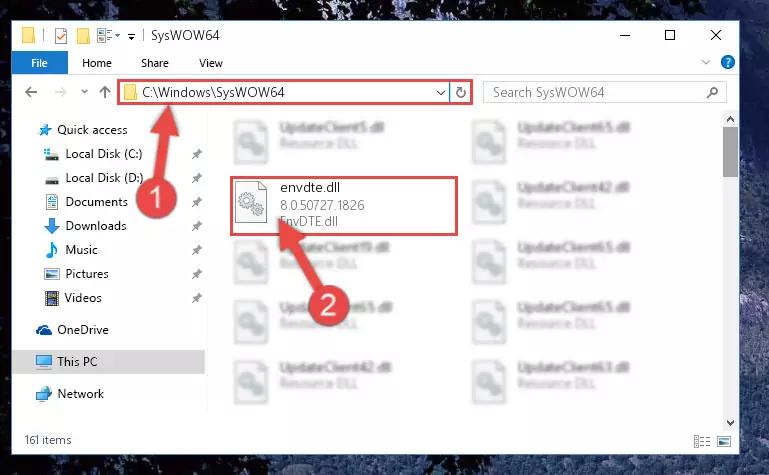
Step 3:Extracting the Envdte.dll file to the desktop - Copy the "Envdte.dll" file and paste it into the "C:\Windows\System32" folder.
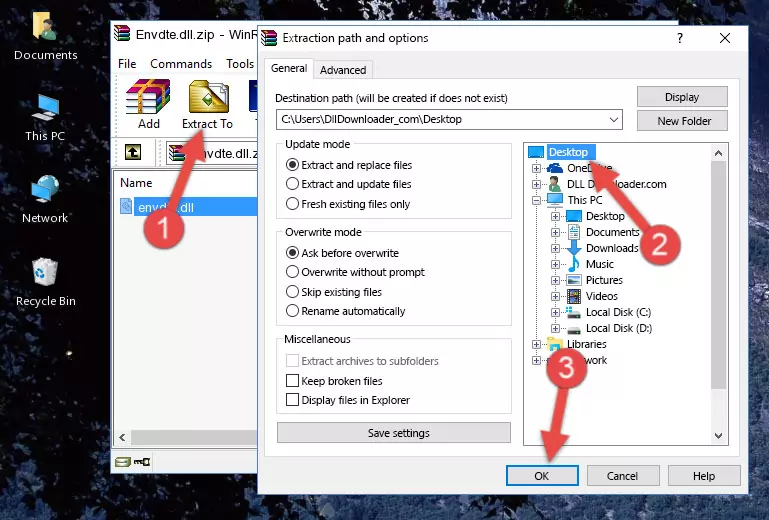
Step 3:Copying the Envdte.dll file into the Windows/System32 folder - If your system is 64 Bit, copy the "Envdte.dll" file and paste it into "C:\Windows\sysWOW64" folder.
NOTE! On 64 Bit systems, you must copy the dll file to both the "sysWOW64" and "System32" folders. In other words, both folders need the "Envdte.dll" file.
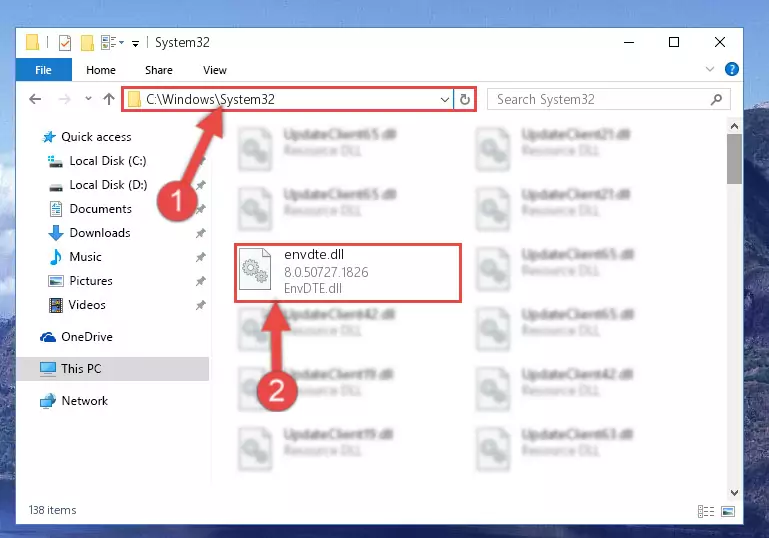
Step 4:Copying the Envdte.dll file to the Windows/sysWOW64 folder - In order to complete this step, you must run the Command Prompt as administrator. In order to do this, all you have to do is follow the steps below.
NOTE! We ran the Command Prompt using Windows 10. If you are using Windows 8.1, Windows 8, Windows 7, Windows Vista or Windows XP, you can use the same method to run the Command Prompt as administrator.
- Open the Start Menu and before clicking anywhere, type "cmd" on your keyboard. This process will enable you to run a search through the Start Menu. We also typed in "cmd" to bring up the Command Prompt.
- Right-click the "Command Prompt" search result that comes up and click the Run as administrator" option.

Step 5:Running the Command Prompt as administrator - Paste the command below into the Command Line window that opens and hit the Enter key on your keyboard. This command will delete the Envdte.dll file's damaged registry (It will not delete the file you pasted into the System32 folder, but will delete the registry in Regedit. The file you pasted in the System32 folder will not be damaged in any way).
%windir%\System32\regsvr32.exe /u Envdte.dll
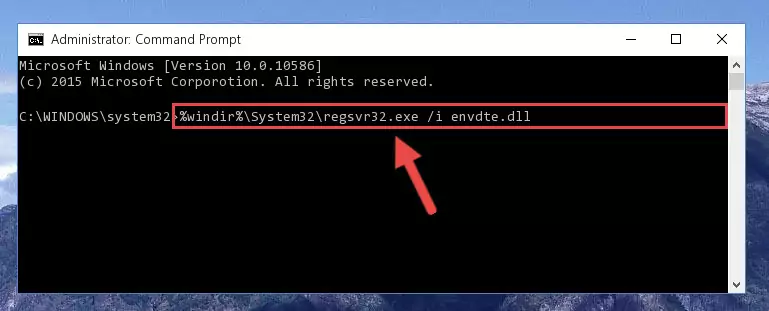
Step 6:Uninstalling the Envdte.dll file from the system registry - If you have a 64 Bit operating system, after running the command above, you must run the command below. This command will clean the Envdte.dll file's damaged registry in 64 Bit as well (The cleaning process will be in the registries in the Registry Editor< only. In other words, the dll file you paste into the SysWoW64 folder will stay as it).
%windir%\SysWoW64\regsvr32.exe /u Envdte.dll
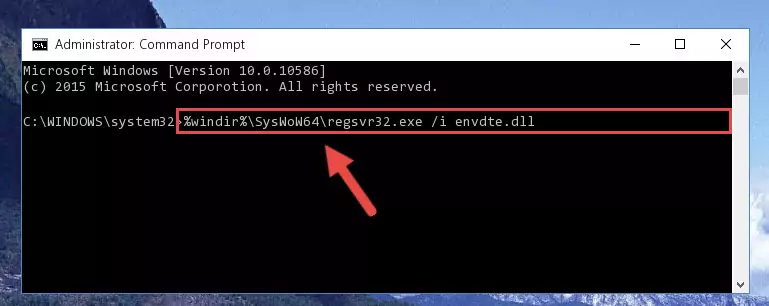
Step 7:Uninstalling the Envdte.dll file's broken registry from the Registry Editor (for 64 Bit) - We need to make a new registry for the dll file in place of the one we deleted from the Windows Registry Editor. In order to do this process, copy the command below and after pasting it in the Command Line, press Enter.
%windir%\System32\regsvr32.exe /i Envdte.dll
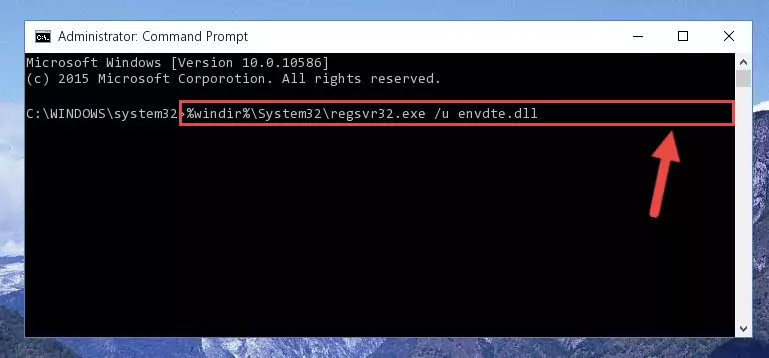
Step 8:Creating a new registry for the Envdte.dll file in the Windows Registry Editor - If you are using a 64 Bit operating system, after running the command above, you also need to run the command below. With this command, we will have added a new file in place of the damaged Envdte.dll file that we deleted.
%windir%\SysWoW64\regsvr32.exe /i Envdte.dll
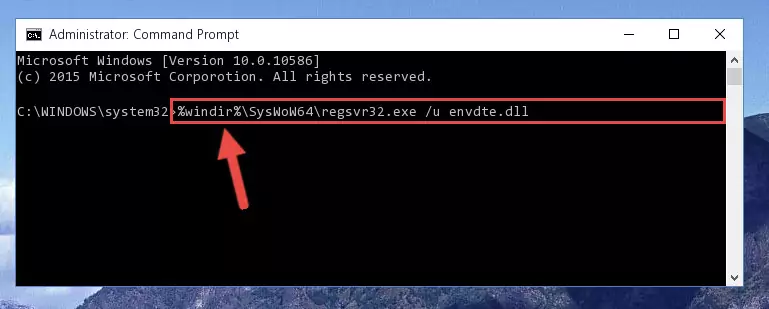
Step 9:Reregistering the Envdte.dll file in the system (for 64 Bit) - You may see certain error messages when running the commands from the command line. These errors will not prevent the installation of the Envdte.dll file. In other words, the installation will finish, but it may give some errors because of certain incompatibilities. After restarting your computer, to see if the installation was successful or not, try running the software that was giving the dll error again. If you continue to get the errors when running the software after the installation, you can try the 2nd Method as an alternative.
Method 2: Copying the Envdte.dll File to the Software File Folder
- In order to install the dll file, you need to find the file folder for the software that was giving you errors such as "Envdte.dll is missing", "Envdte.dll not found" or similar error messages. In order to do that, Right-click the software's shortcut and click the Properties item in the right-click menu that appears.

Step 1:Opening the software shortcut properties window - Click on the Open File Location button that is found in the Properties window that opens up and choose the folder where the application is installed.

Step 2:Opening the file folder of the software - Copy the Envdte.dll file.
- Paste the dll file you copied into the software's file folder that we just opened.
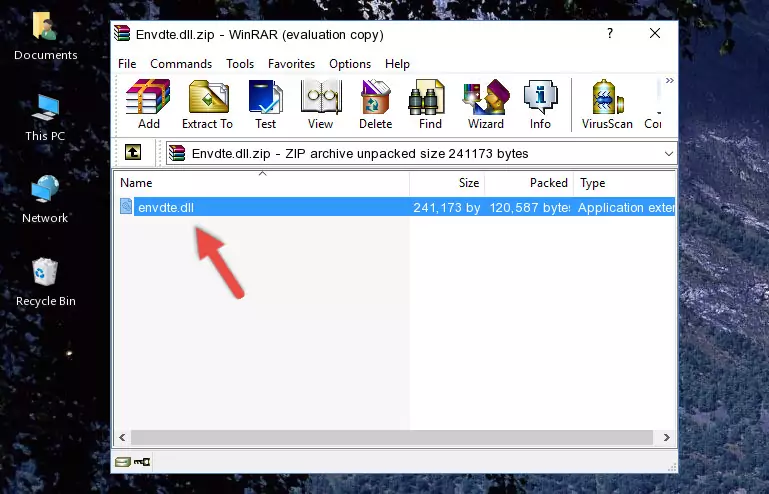
Step 3:Pasting the Envdte.dll file into the software's file folder - When the dll file is moved to the software file folder, it means that the process is completed. Check to see if the problem was solved by running the software giving the error message again. If you are still receiving the error message, you can complete the 3rd Method as an alternative.
Method 3: Uninstalling and Reinstalling the Software that Gives You the Envdte.dll Error
- Press the "Windows" + "R" keys at the same time to open the Run tool. Paste the command below into the text field titled "Open" in the Run window that opens and press the Enter key on your keyboard. This command will open the "Programs and Features" tool.
appwiz.cpl

Step 1:Opening the Programs and Features tool with the Appwiz.cpl command - The Programs and Features window will open up. Find the software that is giving you the dll error in this window that lists all the softwares on your computer and "Right-Click > Uninstall" on this software.

Step 2:Uninstalling the software that is giving you the error message from your computer. - Uninstall the software from your computer by following the steps that come up and restart your computer.

Step 3:Following the confirmation and steps of the software uninstall process - After restarting your computer, reinstall the software that was giving the error.
- This method may provide the solution to the dll error you're experiencing. If the dll error is continuing, the problem is most likely deriving from the Windows operating system. In order to fix dll errors deriving from the Windows operating system, complete the 4th Method and the 5th Method.
Method 4: Solving the Envdte.dll error with the Windows System File Checker
- In order to complete this step, you must run the Command Prompt as administrator. In order to do this, all you have to do is follow the steps below.
NOTE! We ran the Command Prompt using Windows 10. If you are using Windows 8.1, Windows 8, Windows 7, Windows Vista or Windows XP, you can use the same method to run the Command Prompt as administrator.
- Open the Start Menu and before clicking anywhere, type "cmd" on your keyboard. This process will enable you to run a search through the Start Menu. We also typed in "cmd" to bring up the Command Prompt.
- Right-click the "Command Prompt" search result that comes up and click the Run as administrator" option.

Step 1:Running the Command Prompt as administrator - Paste the command below into the Command Line that opens up and hit the Enter key.
sfc /scannow

Step 2:Scanning and fixing system errors with the sfc /scannow command - This process can take some time. You can follow its progress from the screen. Wait for it to finish and after it is finished try to run the software that was giving the dll error again.
Method 5: Getting Rid of Envdte.dll Errors by Updating the Windows Operating System
Some softwares require updated dll files from the operating system. If your operating system is not updated, this requirement is not met and you will receive dll errors. Because of this, updating your operating system may solve the dll errors you are experiencing.
Most of the time, operating systems are automatically updated. However, in some situations, the automatic updates may not work. For situations like this, you may need to check for updates manually.
For every Windows version, the process of manually checking for updates is different. Because of this, we prepared a special guide for each Windows version. You can get our guides to manually check for updates based on the Windows version you use through the links below.
Guides to Manually Update the Windows Operating System
Most Seen Envdte.dll Errors
If the Envdte.dll file is missing or the software using this file has not been installed correctly, you can get errors related to the Envdte.dll file. Dll files being missing can sometimes cause basic Windows softwares to also give errors. You can even receive an error when Windows is loading. You can find the error messages that are caused by the Envdte.dll file.
If you don't know how to install the Envdte.dll file you will download from our site, you can browse the methods above. Above we explained all the processes you can do to solve the dll error you are receiving. If the error is continuing after you have completed all these methods, please use the comment form at the bottom of the page to contact us. Our editor will respond to your comment shortly.
- "Envdte.dll not found." error
- "The file Envdte.dll is missing." error
- "Envdte.dll access violation." error
- "Cannot register Envdte.dll." error
- "Cannot find Envdte.dll." error
- "This application failed to start because Envdte.dll was not found. Re-installing the application may fix this problem." error
