- Download Price:
- Free
- Dll Description:
- Encoder API
- Versions:
-
- 6.3.9600.16384 (Latest) for 32 Bit (x86)
- 6.2.9200.16384 for 32 Bit (x86)
- 6.1.7600.16385 for 32 Bit (x86)
- 6.1.7600.16385 for 64 Bit (x64)
- 6.0.6000.16386 for 32 Bit (x86)
- 6.0.6000.16386 for 64 Bit (x64)
- 5.3.3790.3959 for 32 Bit (x86)
- 5.3.2600.5512 for 32 Bit (x86)
- 5.3.2600.2180 - for 32 Bit (x86)
- 5.3.2600.2180 for 32 Bit (x86)
- 5.3.0.900 for 32 Bit (x86)
- Size:
- 0.02 MB for 32 Bit (x86)
- 0.02 MB for 64 Bit (x64)
- Operating Systems:
- Directory:
- E
- Downloads:
- 4579 times.
What is Encapi.dll?
The Encapi.dll file is 0.02 MB for 32 Bit and 0.02 MB for 64 Bit. The download links for this file are clean and no user has given any negative feedback. From the time it was offered for download, it has been downloaded 4579 times.
Table of Contents
- What is Encapi.dll?
- Operating Systems That Can Use the Encapi.dll File
- Other Versions of the Encapi.dll File
- Guide to Download Encapi.dll
- How to Install Encapi.dll? How to Fix Encapi.dll Errors?
- Method 1: Solving the DLL Error by Copying the Encapi.dll File to the Windows System Folder
- Method 2: Copying the Encapi.dll File to the Software File Folder
- Method 3: Doing a Clean Reinstall of the Software That Is Giving the Encapi.dll Error
- Method 4: Solving the Encapi.dll Error using the Windows System File Checker (sfc /scannow)
- Method 5: Getting Rid of Encapi.dll Errors by Updating the Windows Operating System
- Common Encapi.dll Errors
- Dll Files Related to Encapi.dll
Operating Systems That Can Use the Encapi.dll File
- Windows 10
- Windows 10 64 Bit
- Windows 8.1
- Windows 8.1 64 Bit
- Windows 8
- Windows 8 64 Bit
- Windows 7
- Windows 7 64 Bit
- Windows Vista
- Windows Vista 64 Bit
- Windows XP
- Windows XP 64 Bit
Other Versions of the Encapi.dll File
The latest version of the Encapi.dll file is 6.3.9600.16384 version for 32 Bit and 6.1.7600.16385 version for 64 Bit. Before this, there were 10 versions released. All versions released up till now are listed below from newest to oldest
- 6.3.9600.16384 - 32 Bit (x86) Download directly this version now
- 6.2.9200.16384 - 32 Bit (x86) Download directly this version now
- 6.1.7600.16385 - 32 Bit (x86) Download directly this version now
- 6.1.7600.16385 - 64 Bit (x64) Download directly this version now
- 6.0.6000.16386 - 32 Bit (x86) Download directly this version now
- 6.0.6000.16386 - 64 Bit (x64) Download directly this version now
- 5.3.3790.3959 - 32 Bit (x86) Download directly this version now
- 5.3.2600.5512 - 32 Bit (x86) Download directly this version now
- 5.3.2600.2180 - 32 Bit (x86) (2012-06-30) Download directly this version now
- 5.3.2600.2180 - 32 Bit (x86) Download directly this version now
- 5.3.0.900 - 32 Bit (x86) Download directly this version now
Guide to Download Encapi.dll
- First, click on the green-colored "Download" button in the top left section of this page (The button that is marked in the picture).

Step 1:Start downloading the Encapi.dll file - When you click the "Download" button, the "Downloading" window will open. Don't close this window until the download process begins. The download process will begin in a few seconds based on your Internet speed and computer.
How to Install Encapi.dll? How to Fix Encapi.dll Errors?
ATTENTION! In order to install the Encapi.dll file, you must first download it. If you haven't downloaded it, before continuing on with the installation, download the file. If you don't know how to download it, all you need to do is look at the dll download guide found on the top line.
Method 1: Solving the DLL Error by Copying the Encapi.dll File to the Windows System Folder
- The file you downloaded is a compressed file with the ".zip" extension. In order to install it, first, double-click the ".zip" file and open the file. You will see the file named "Encapi.dll" in the window that opens up. This is the file you need to install. Drag this file to the desktop with your mouse's left button.
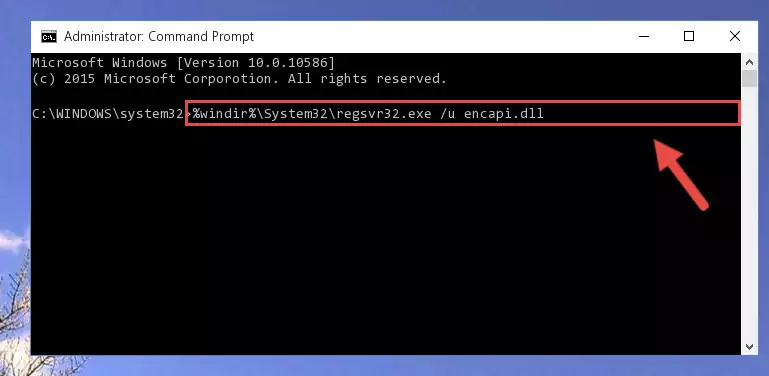
Step 1:Extracting the Encapi.dll file - Copy the "Encapi.dll" file file you extracted.
- Paste the dll file you copied into the "C:\Windows\System32" folder.
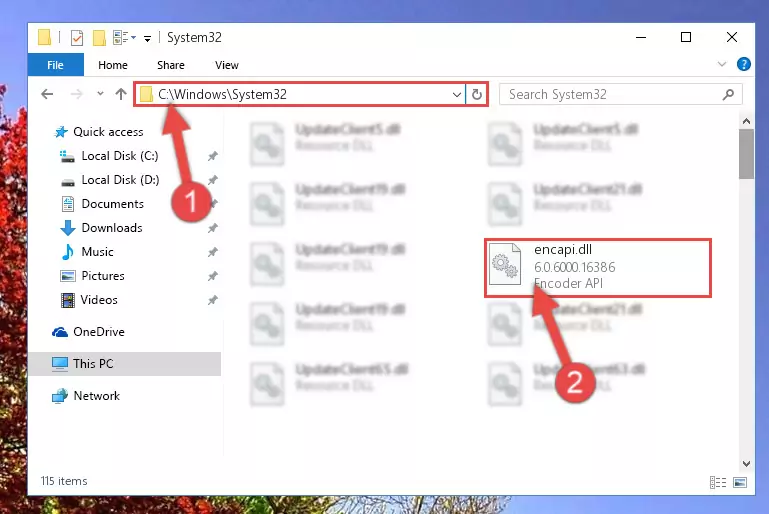
Step 3:Pasting the Encapi.dll file into the Windows/System32 folder - If your system is 64 Bit, copy the "Encapi.dll" file and paste it into "C:\Windows\sysWOW64" folder.
NOTE! On 64 Bit systems, you must copy the dll file to both the "sysWOW64" and "System32" folders. In other words, both folders need the "Encapi.dll" file.
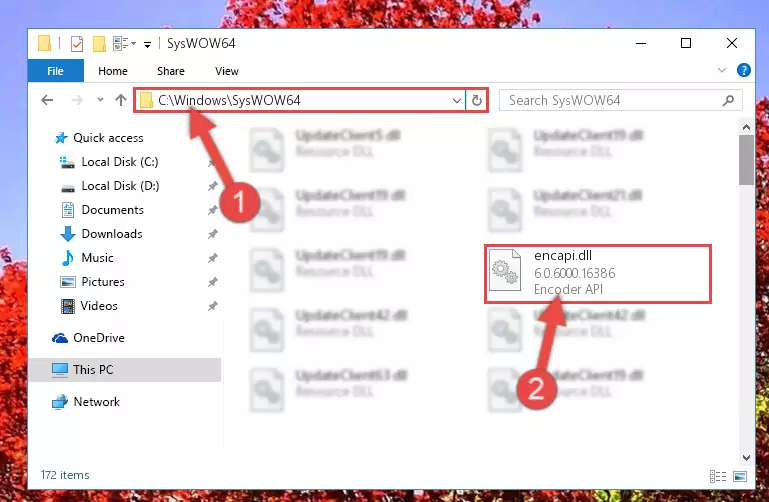
Step 4:Copying the Encapi.dll file to the Windows/sysWOW64 folder - First, we must run the Windows Command Prompt as an administrator.
NOTE! We ran the Command Prompt on Windows 10. If you are using Windows 8.1, Windows 8, Windows 7, Windows Vista or Windows XP, you can use the same methods to run the Command Prompt as an administrator.
- Open the Start Menu and type in "cmd", but don't press Enter. Doing this, you will have run a search of your computer through the Start Menu. In other words, typing in "cmd" we did a search for the Command Prompt.
- When you see the "Command Prompt" option among the search results, push the "CTRL" + "SHIFT" + "ENTER " keys on your keyboard.
- A verification window will pop up asking, "Do you want to run the Command Prompt as with administrative permission?" Approve this action by saying, "Yes".

Step 5:Running the Command Prompt with administrative permission - Paste the command below into the Command Line window that opens up and press Enter key. This command will delete the problematic registry of the Encapi.dll file (Nothing will happen to the file we pasted in the System32 folder, it just deletes the registry from the Windows Registry Editor. The file we pasted in the System32 folder will not be damaged).
%windir%\System32\regsvr32.exe /u Encapi.dll
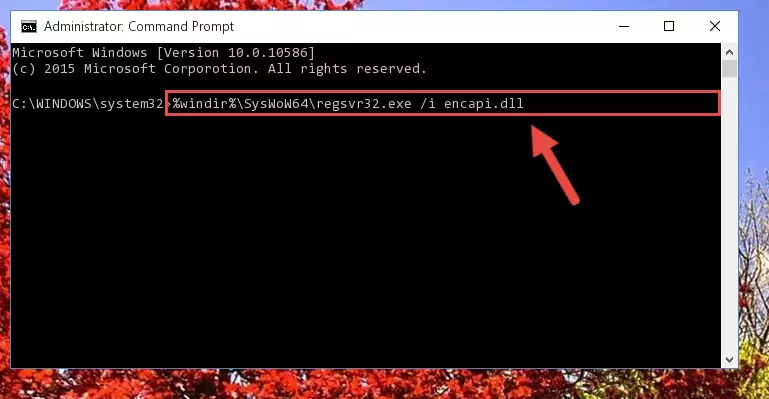
Step 6:Cleaning the problematic registry of the Encapi.dll file from the Windows Registry Editor - If you are using a 64 Bit operating system, after doing the commands above, you also need to run the command below. With this command, we will also delete the Encapi.dll file's damaged registry for 64 Bit (The deleting process will be only for the registries in Regedit. In other words, the dll file you pasted into the SysWoW64 folder will not be damaged at all).
%windir%\SysWoW64\regsvr32.exe /u Encapi.dll
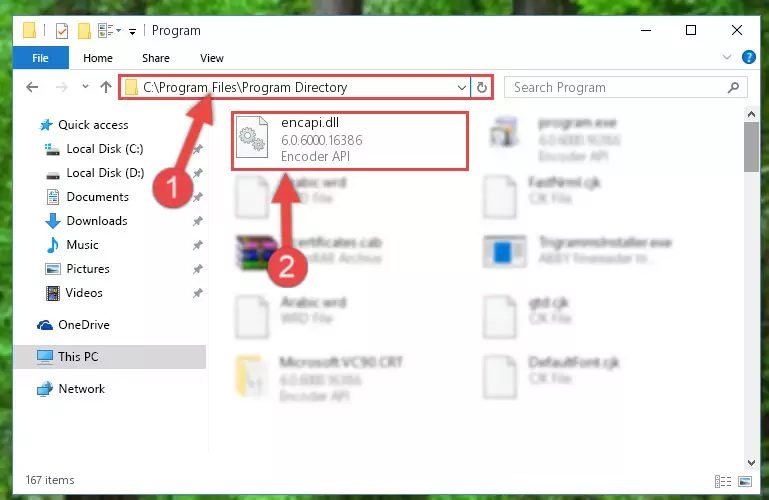
Step 7:Uninstalling the damaged Encapi.dll file's registry from the system (for 64 Bit) - We need to make a clean registry for the dll file's registry that we deleted from Regedit (Windows Registry Editor). In order to accomplish this, copy and paste the command below into the Command Line and press Enter key.
%windir%\System32\regsvr32.exe /i Encapi.dll
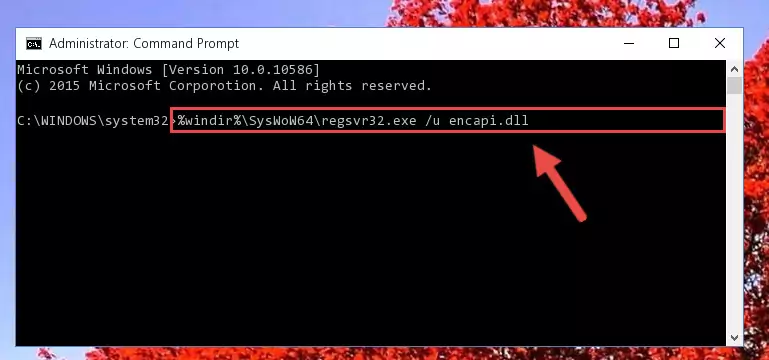
Step 8:Making a clean registry for the Encapi.dll file in Regedit (Windows Registry Editor) - If you are using a Windows with 64 Bit architecture, after running the previous command, you need to run the command below. By running this command, we will have created a clean registry for the Encapi.dll file (We deleted the damaged registry with the previous command).
%windir%\SysWoW64\regsvr32.exe /i Encapi.dll
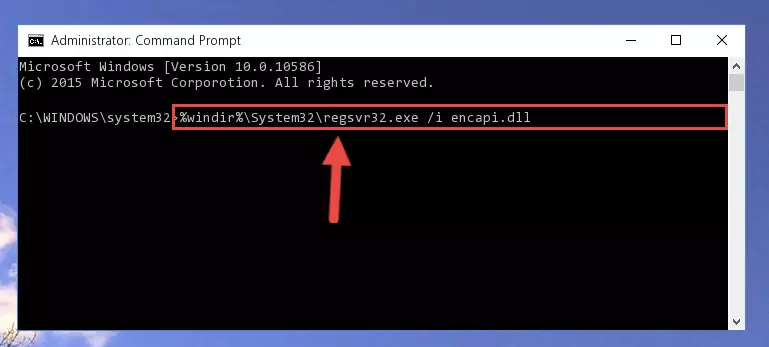
Step 9:Creating a clean registry for the Encapi.dll file (for 64 Bit) - If you did all the processes correctly, the missing dll file will have been installed. You may have made some mistakes when running the Command Line processes. Generally, these errors will not prevent the Encapi.dll file from being installed. In other words, the installation will be completed, but it may give an error due to some incompatibility issues. You can try running the program that was giving you this dll file error after restarting your computer. If you are still getting the dll file error when running the program, please try the 2nd method.
Method 2: Copying the Encapi.dll File to the Software File Folder
- First, you need to find the file folder for the software you are receiving the "Encapi.dll not found", "Encapi.dll is missing" or other similar dll errors. In order to do this, right-click on the shortcut for the software and click the Properties option from the options that come up.

Step 1:Opening software properties - Open the software's file folder by clicking on the Open File Location button in the Properties window that comes up.

Step 2:Opening the software's file folder - Copy the Encapi.dll file into the folder we opened up.
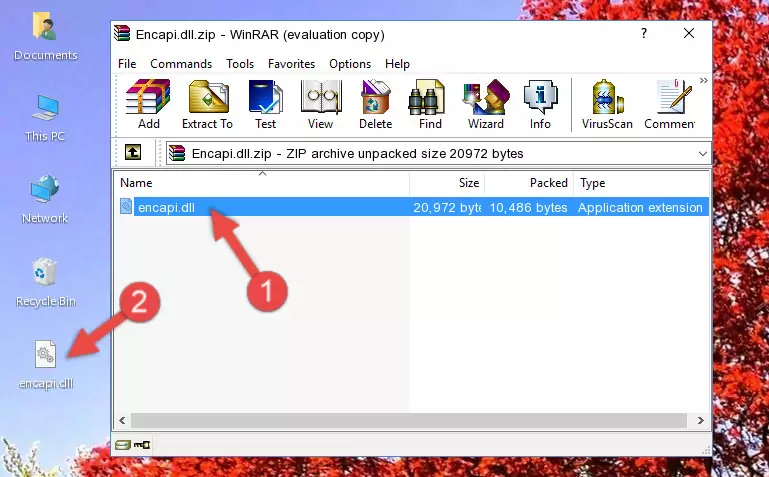
Step 3:Copying the Encapi.dll file into the software's file folder - That's all there is to the installation process. Run the software giving the dll error again. If the dll error is still continuing, completing the 3rd Method may help solve your problem.
Method 3: Doing a Clean Reinstall of the Software That Is Giving the Encapi.dll Error
- Press the "Windows" + "R" keys at the same time to open the Run tool. Paste the command below into the text field titled "Open" in the Run window that opens and press the Enter key on your keyboard. This command will open the "Programs and Features" tool.
appwiz.cpl

Step 1:Opening the Programs and Features tool with the Appwiz.cpl command - The Programs and Features window will open up. Find the software that is giving you the dll error in this window that lists all the softwares on your computer and "Right-Click > Uninstall" on this software.

Step 2:Uninstalling the software that is giving you the error message from your computer. - Uninstall the software from your computer by following the steps that come up and restart your computer.

Step 3:Following the confirmation and steps of the software uninstall process - After restarting your computer, reinstall the software that was giving the error.
- This method may provide the solution to the dll error you're experiencing. If the dll error is continuing, the problem is most likely deriving from the Windows operating system. In order to fix dll errors deriving from the Windows operating system, complete the 4th Method and the 5th Method.
Method 4: Solving the Encapi.dll Error using the Windows System File Checker (sfc /scannow)
- First, we must run the Windows Command Prompt as an administrator.
NOTE! We ran the Command Prompt on Windows 10. If you are using Windows 8.1, Windows 8, Windows 7, Windows Vista or Windows XP, you can use the same methods to run the Command Prompt as an administrator.
- Open the Start Menu and type in "cmd", but don't press Enter. Doing this, you will have run a search of your computer through the Start Menu. In other words, typing in "cmd" we did a search for the Command Prompt.
- When you see the "Command Prompt" option among the search results, push the "CTRL" + "SHIFT" + "ENTER " keys on your keyboard.
- A verification window will pop up asking, "Do you want to run the Command Prompt as with administrative permission?" Approve this action by saying, "Yes".

Step 1:Running the Command Prompt with administrative permission - Paste the command in the line below into the Command Line that opens up and press Enter key.
sfc /scannow

Step 2:solving Windows system errors using the sfc /scannow command - The scan and repair process can take some time depending on your hardware and amount of system errors. Wait for the process to complete. After the repair process finishes, try running the software that is giving you're the error.
Method 5: Getting Rid of Encapi.dll Errors by Updating the Windows Operating System
Most of the time, softwares have been programmed to use the most recent dll files. If your operating system is not updated, these files cannot be provided and dll errors appear. So, we will try to solve the dll errors by updating the operating system.
Since the methods to update Windows versions are different from each other, we found it appropriate to prepare a separate article for each Windows version. You can get our update article that relates to your operating system version by using the links below.
Guides to Manually Update the Windows Operating System
Common Encapi.dll Errors
It's possible that during the softwares' installation or while using them, the Encapi.dll file was damaged or deleted. You can generally see error messages listed below or similar ones in situations like this.
These errors we see are not unsolvable. If you've also received an error message like this, first you must download the Encapi.dll file by clicking the "Download" button in this page's top section. After downloading the file, you should install the file and complete the solution methods explained a little bit above on this page and mount it in Windows. If you do not have a hardware problem, one of the methods explained in this article will solve your problem.
- "Encapi.dll not found." error
- "The file Encapi.dll is missing." error
- "Encapi.dll access violation." error
- "Cannot register Encapi.dll." error
- "Cannot find Encapi.dll." error
- "This application failed to start because Encapi.dll was not found. Re-installing the application may fix this problem." error
