- Download Price:
- Free
- Dll Description:
- em2v
- Versions:
- Size:
- 0.14 MB
- Operating Systems:
- Developers:
- Directory:
- E
- Downloads:
- 845 times.
What is Em2v.dll? What Does It Do?
The Em2v.dll file was developed by Nero.
The Em2v.dll file is 0.14 MB. The download links for this file are clean and no user has given any negative feedback. From the time it was offered for download, it has been downloaded 845 times.
Table of Contents
- What is Em2v.dll? What Does It Do?
- Operating Systems That Can Use the Em2v.dll File
- Other Versions of the Em2v.dll File
- Steps to Download the Em2v.dll File
- How to Fix Em2v.dll Errors?
- Method 1: Solving the DLL Error by Copying the Em2v.dll File to the Windows System Folder
- Method 2: Copying the Em2v.dll File to the Software File Folder
- Method 3: Uninstalling and Reinstalling the Software that Gives You the Em2v.dll Error
- Method 4: Solving the Em2v.dll error with the Windows System File Checker
- Method 5: Getting Rid of Em2v.dll Errors by Updating the Windows Operating System
- Most Seen Em2v.dll Errors
- Dll Files Related to Em2v.dll
Operating Systems That Can Use the Em2v.dll File
Other Versions of the Em2v.dll File
The latest version of the Em2v.dll file is 2.0.0.4 version. This dll file only has one version. There is no other version that can be downloaded.
- 2.0.0.4 - 32 Bit (x86) Download directly this version now
Steps to Download the Em2v.dll File
- Click on the green-colored "Download" button on the top left side of the page.

Step 1:Download process of the Em2v.dll file's - After clicking the "Download" button at the top of the page, the "Downloading" page will open up and the download process will begin. Definitely do not close this page until the download begins. Our site will connect you to the closest DLL Downloader.com download server in order to offer you the fastest downloading performance. Connecting you to the server can take a few seconds.
How to Fix Em2v.dll Errors?
ATTENTION! Before beginning the installation of the Em2v.dll file, you must download the file. If you don't know how to download the file or if you are having a problem while downloading, you can look at our download guide a few lines above.
Method 1: Solving the DLL Error by Copying the Em2v.dll File to the Windows System Folder
- The file you are going to download is a compressed file with the ".zip" extension. You cannot directly install the ".zip" file. First, you need to extract the dll file from inside it. So, double-click the file with the ".zip" extension that you downloaded and open the file.
- You will see the file named "Em2v.dll" in the window that opens up. This is the file we are going to install. Click the file once with the left mouse button. By doing this you will have chosen the file.
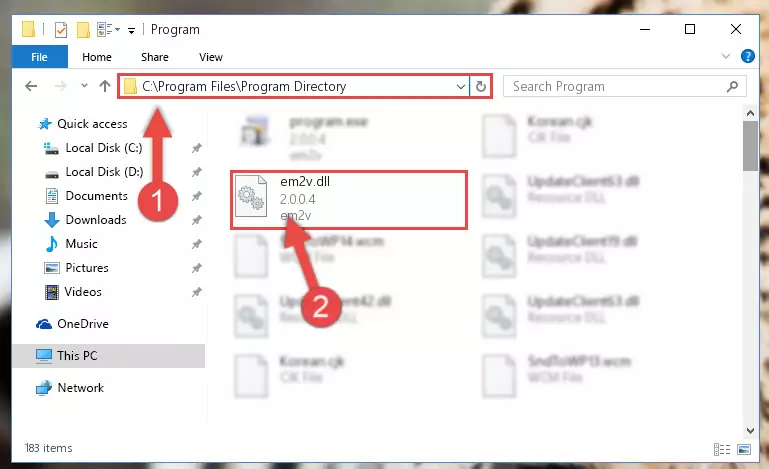
Step 2:Choosing the Em2v.dll file - Click the "Extract To" symbol marked in the picture. To extract the dll file, it will want you to choose the desired location. Choose the "Desktop" location and click "OK" to extract the file to the desktop. In order to do this, you need to use the Winrar software. If you do not have this software, you can find and download it through a quick search on the Internet.
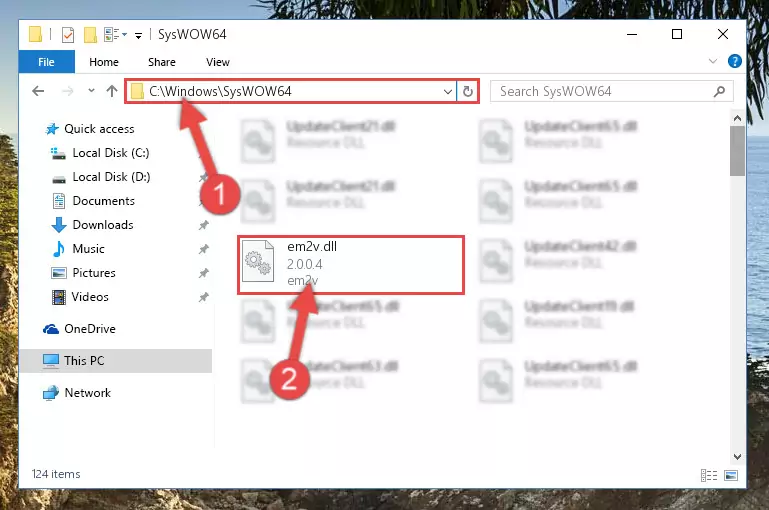
Step 3:Extracting the Em2v.dll file to the desktop - Copy the "Em2v.dll" file and paste it into the "C:\Windows\System32" folder.
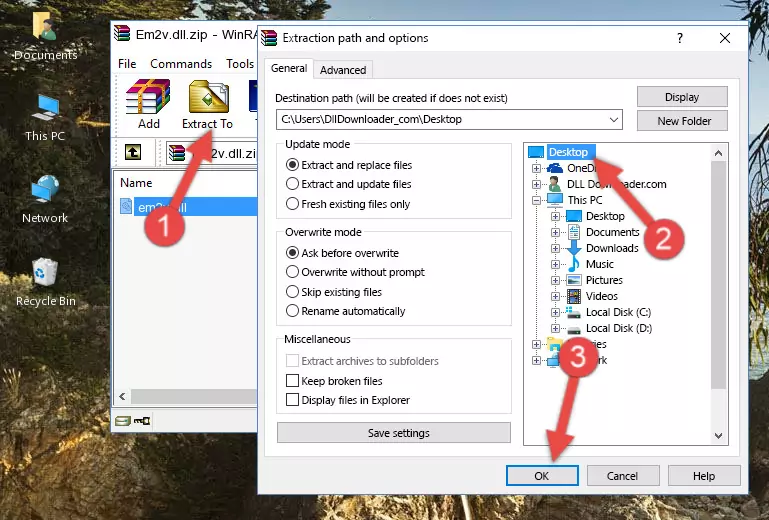
Step 4:Copying the Em2v.dll file into the Windows/System32 folder - If you are using a 64 Bit operating system, copy the "Em2v.dll" file and paste it into the "C:\Windows\sysWOW64" as well.
NOTE! On Windows operating systems with 64 Bit architecture, the dll file must be in both the "sysWOW64" folder as well as the "System32" folder. In other words, you must copy the "Em2v.dll" file into both folders.
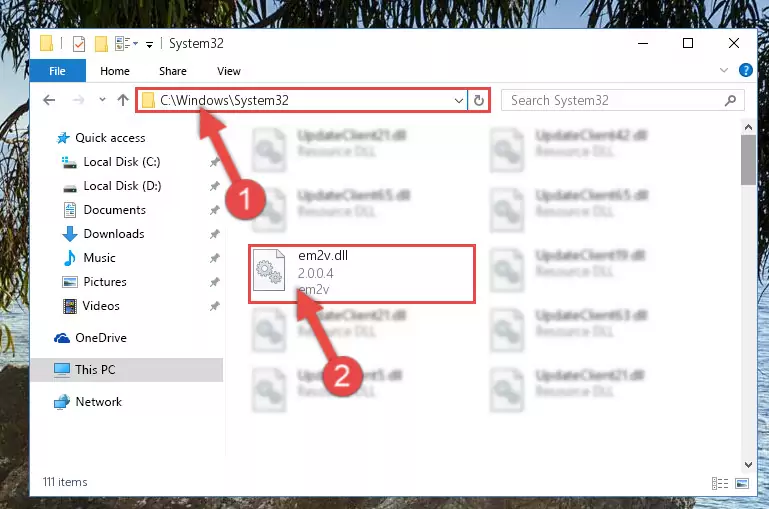
Step 5:Pasting the Em2v.dll file into the Windows/sysWOW64 folder - First, we must run the Windows Command Prompt as an administrator.
NOTE! We ran the Command Prompt on Windows 10. If you are using Windows 8.1, Windows 8, Windows 7, Windows Vista or Windows XP, you can use the same methods to run the Command Prompt as an administrator.
- Open the Start Menu and type in "cmd", but don't press Enter. Doing this, you will have run a search of your computer through the Start Menu. In other words, typing in "cmd" we did a search for the Command Prompt.
- When you see the "Command Prompt" option among the search results, push the "CTRL" + "SHIFT" + "ENTER " keys on your keyboard.
- A verification window will pop up asking, "Do you want to run the Command Prompt as with administrative permission?" Approve this action by saying, "Yes".

%windir%\System32\regsvr32.exe /u Em2v.dll
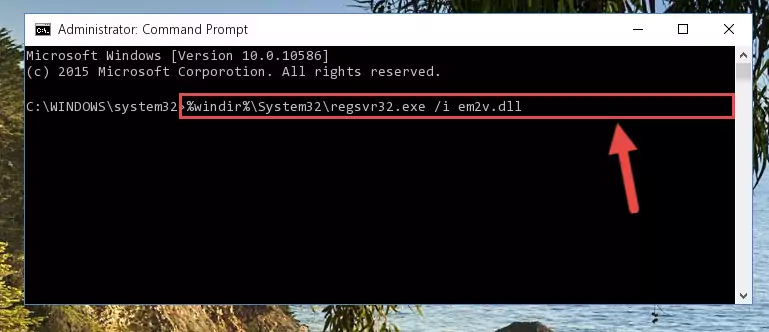
%windir%\SysWoW64\regsvr32.exe /u Em2v.dll
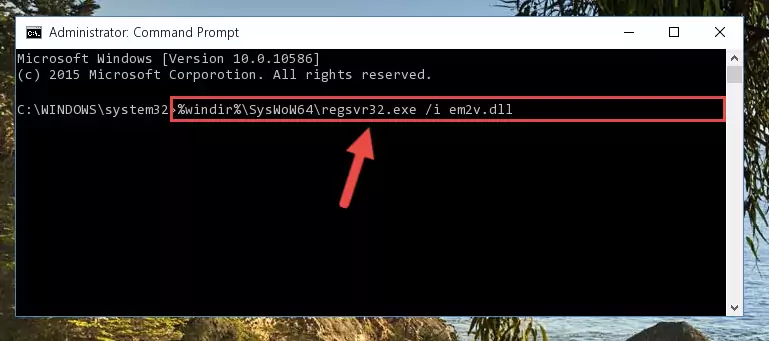
%windir%\System32\regsvr32.exe /i Em2v.dll
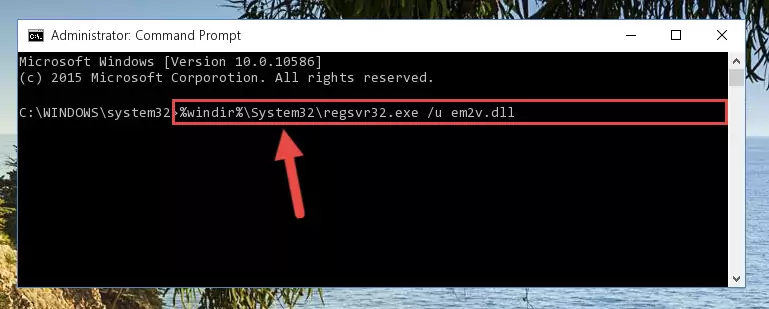
%windir%\SysWoW64\regsvr32.exe /i Em2v.dll

Method 2: Copying the Em2v.dll File to the Software File Folder
- In order to install the dll file, you need to find the file folder for the software that was giving you errors such as "Em2v.dll is missing", "Em2v.dll not found" or similar error messages. In order to do that, Right-click the software's shortcut and click the Properties item in the right-click menu that appears.

Step 1:Opening the software shortcut properties window - Click on the Open File Location button that is found in the Properties window that opens up and choose the folder where the application is installed.

Step 2:Opening the file folder of the software - Copy the Em2v.dll file into this folder that opens.
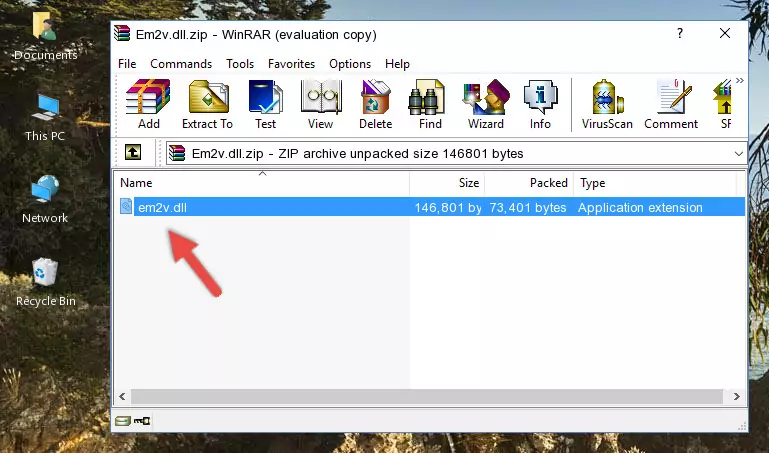
Step 3:Copying the Em2v.dll file into the software's file folder - This is all there is to the process. Now, try to run the software again. If the problem still is not solved, you can try the 3rd Method.
Method 3: Uninstalling and Reinstalling the Software that Gives You the Em2v.dll Error
- Open the Run window by pressing the "Windows" + "R" keys on your keyboard at the same time. Type in the command below into the Run window and push Enter to run it. This command will open the "Programs and Features" window.
appwiz.cpl

Step 1:Opening the Programs and Features window using the appwiz.cpl command - On the Programs and Features screen that will come up, you will see the list of softwares on your computer. Find the software that gives you the dll error and with your mouse right-click it. The right-click menu will open. Click the "Uninstall" option in this menu to start the uninstall process.

Step 2:Uninstalling the software that gives you the dll error - You will see a "Do you want to uninstall this software?" confirmation window. Confirm the process and wait for the software to be completely uninstalled. The uninstall process can take some time. This time will change according to your computer's performance and the size of the software. After the software is uninstalled, restart your computer.

Step 3:Confirming the uninstall process - After restarting your computer, reinstall the software that was giving the error.
- This method may provide the solution to the dll error you're experiencing. If the dll error is continuing, the problem is most likely deriving from the Windows operating system. In order to fix dll errors deriving from the Windows operating system, complete the 4th Method and the 5th Method.
Method 4: Solving the Em2v.dll error with the Windows System File Checker
- First, we must run the Windows Command Prompt as an administrator.
NOTE! We ran the Command Prompt on Windows 10. If you are using Windows 8.1, Windows 8, Windows 7, Windows Vista or Windows XP, you can use the same methods to run the Command Prompt as an administrator.
- Open the Start Menu and type in "cmd", but don't press Enter. Doing this, you will have run a search of your computer through the Start Menu. In other words, typing in "cmd" we did a search for the Command Prompt.
- When you see the "Command Prompt" option among the search results, push the "CTRL" + "SHIFT" + "ENTER " keys on your keyboard.
- A verification window will pop up asking, "Do you want to run the Command Prompt as with administrative permission?" Approve this action by saying, "Yes".

sfc /scannow

Method 5: Getting Rid of Em2v.dll Errors by Updating the Windows Operating System
Some softwares need updated dll files. When your operating system is not updated, it cannot fulfill this need. In some situations, updating your operating system can solve the dll errors you are experiencing.
In order to check the update status of your operating system and, if available, to install the latest update packs, we need to begin this process manually.
Depending on which Windows version you use, manual update processes are different. Because of this, we have prepared a special article for each Windows version. You can get our articles relating to the manual update of the Windows version you use from the links below.
Guides to Manually Update for All Windows Versions
Most Seen Em2v.dll Errors
The Em2v.dll file being damaged or for any reason being deleted can cause softwares or Windows system tools (Windows Media Player, Paint, etc.) that use this file to produce an error. Below you can find a list of errors that can be received when the Em2v.dll file is missing.
If you have come across one of these errors, you can download the Em2v.dll file by clicking on the "Download" button on the top-left of this page. We explained to you how to use the file you'll download in the above sections of this writing. You can see the suggestions we gave on how to solve your problem by scrolling up on the page.
- "Em2v.dll not found." error
- "The file Em2v.dll is missing." error
- "Em2v.dll access violation." error
- "Cannot register Em2v.dll." error
- "Cannot find Em2v.dll." error
- "This application failed to start because Em2v.dll was not found. Re-installing the application may fix this problem." error
