- Download Price:
- Free
- Dll Description:
- NIF KIES PSETS Library
- Versions:
- Size:
- 0.06 MB
- Operating Systems:
- Developers:
- Directory:
- E
- Downloads:
- 890 times.
About Ekfpixpsets.dll
The Ekfpixpsets.dll library was developed by Kodak.
The Ekfpixpsets.dll library is 0.06 MB. The download links for this library are clean and no user has given any negative feedback. From the time it was offered for download, it has been downloaded 890 times.
Table of Contents
- About Ekfpixpsets.dll
- Operating Systems Compatible with the Ekfpixpsets.dll Library
- All Versions of the Ekfpixpsets.dll Library
- How to Download Ekfpixpsets.dll Library?
- Methods for Fixing Ekfpixpsets.dll
- Method 1: Fixing the DLL Error by Copying the Ekfpixpsets.dll Library to the Windows System Directory
- Method 2: Copying The Ekfpixpsets.dll Library Into The Program Installation Directory
- Method 3: Uninstalling and Reinstalling the Program that Gives You the Ekfpixpsets.dll Error
- Method 4: Fixing the Ekfpixpsets.dll error with the Windows System File Checker
- Method 5: Fixing the Ekfpixpsets.dll Error by Manually Updating Windows
- Our Most Common Ekfpixpsets.dll Error Messages
- Other Dynamic Link Libraries Used with Ekfpixpsets.dll
Operating Systems Compatible with the Ekfpixpsets.dll Library
All Versions of the Ekfpixpsets.dll Library
The last version of the Ekfpixpsets.dll library is the 1998.212.4.2 version. Outside of this version, there is no other version released
- 1998.212.4.2 - 32 Bit (x86) Download directly this version
How to Download Ekfpixpsets.dll Library?
- Click on the green-colored "Download" button (The button marked in the picture below).

Step 1:Starting the download process for Ekfpixpsets.dll - When you click the "Download" button, the "Downloading" window will open. Don't close this window until the download process begins. The download process will begin in a few seconds based on your Internet speed and computer.
Methods for Fixing Ekfpixpsets.dll
ATTENTION! Before starting the installation, the Ekfpixpsets.dll library needs to be downloaded. If you have not downloaded it, download the library before continuing with the installation steps. If you don't know how to download it, you can immediately browse the dll download guide above.
Method 1: Fixing the DLL Error by Copying the Ekfpixpsets.dll Library to the Windows System Directory
- The file you downloaded is a compressed file with the extension ".zip". This file cannot be installed. To be able to install it, first you need to extract the dynamic link library from within it. So, first double-click the file with the ".zip" extension and open the file.
- You will see the library named "Ekfpixpsets.dll" in the window that opens. This is the library you need to install. Click on the dynamic link library with the left button of the mouse. By doing this, you select the library.
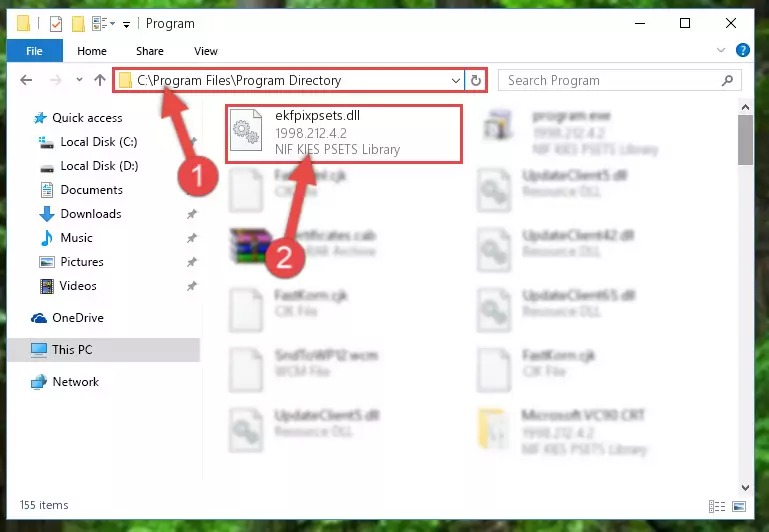
Step 2:Choosing the Ekfpixpsets.dll library - Click on the "Extract To" button, which is marked in the picture. In order to do this, you will need the Winrar program. If you don't have the program, it can be found doing a quick search on the Internet and you can download it (The Winrar program is free).
- After clicking the "Extract to" button, a window where you can choose the location you want will open. Choose the "Desktop" location in this window and extract the dynamic link library to the desktop by clicking the "Ok" button.
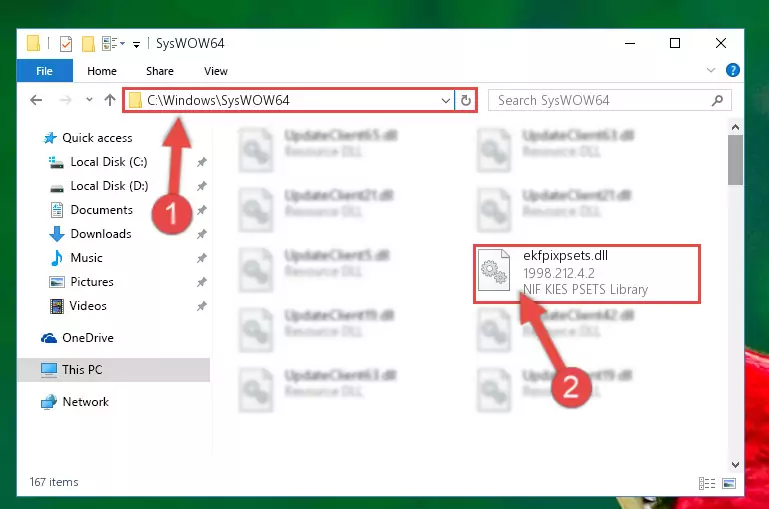
Step 3:Extracting the Ekfpixpsets.dll library to the desktop - Copy the "Ekfpixpsets.dll" library you extracted and paste it into the "C:\Windows\System32" directory.
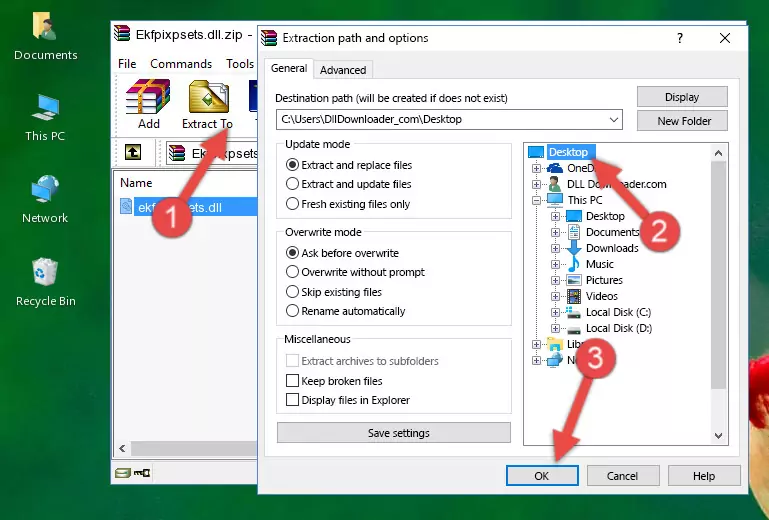
Step 3:Copying the Ekfpixpsets.dll library into the Windows/System32 directory - If you are using a 64 Bit operating system, copy the "Ekfpixpsets.dll" library and paste it into the "C:\Windows\sysWOW64" as well.
NOTE! On Windows operating systems with 64 Bit architecture, the dynamic link library must be in both the "sysWOW64" directory as well as the "System32" directory. In other words, you must copy the "Ekfpixpsets.dll" library into both directories.
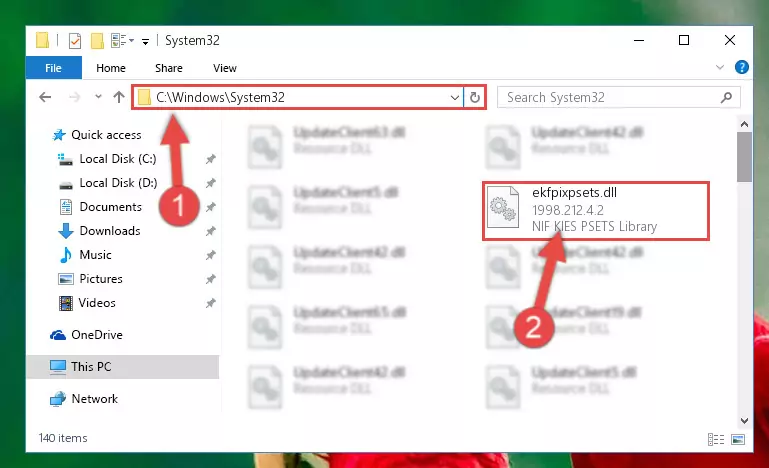
Step 4:Pasting the Ekfpixpsets.dll library into the Windows/sysWOW64 directory - In order to run the Command Line as an administrator, complete the following steps.
NOTE! In this explanation, we ran the Command Line on Windows 10. If you are using one of the Windows 8.1, Windows 8, Windows 7, Windows Vista or Windows XP operating systems, you can use the same methods to run the Command Line as an administrator. Even though the pictures are taken from Windows 10, the processes are similar.
- First, open the Start Menu and before clicking anywhere, type "cmd" but do not press Enter.
- When you see the "Command Line" option among the search results, hit the "CTRL" + "SHIFT" + "ENTER" keys on your keyboard.
- A window will pop up asking, "Do you want to run this process?". Confirm it by clicking to "Yes" button.

Step 5:Running the Command Line as an administrator - Paste the command below into the Command Line window that opens and hit the Enter key on your keyboard. This command will delete the Ekfpixpsets.dll library's damaged registry (It will not delete the file you pasted into the System32 directory, but will delete the registry in Regedit. The file you pasted in the System32 directory will not be damaged in any way).
%windir%\System32\regsvr32.exe /u Ekfpixpsets.dll
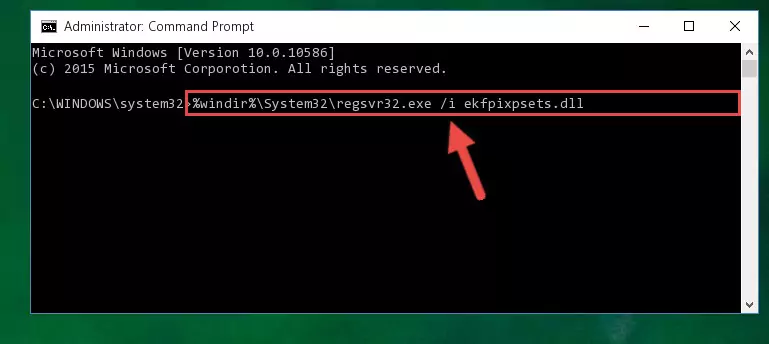
Step 6:Uninstalling the Ekfpixpsets.dll library from the system registry - If you are using a 64 Bit operating system, after doing the commands above, you also need to run the command below. With this command, we will also delete the Ekfpixpsets.dll library's damaged registry for 64 Bit (The deleting process will be only for the registries in Regedit. In other words, the dll file you pasted into the SysWoW64 folder will not be damaged at all).
%windir%\SysWoW64\regsvr32.exe /u Ekfpixpsets.dll
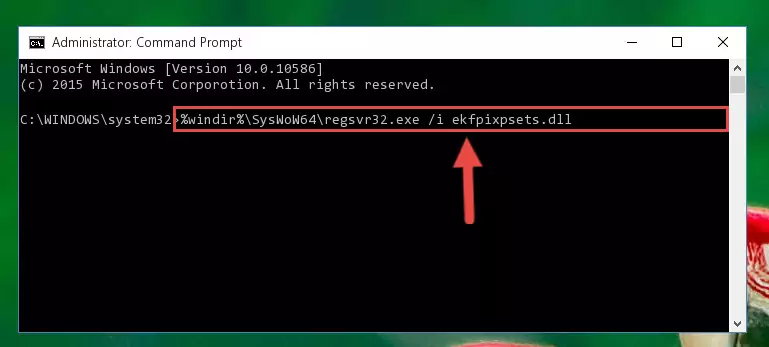
Step 7:Uninstalling the damaged Ekfpixpsets.dll library's registry from the system (for 64 Bit) - You must create a new registry for the dynamic link library that you deleted from the registry editor. In order to do this, copy the command below and paste it into the Command Line and hit Enter.
%windir%\System32\regsvr32.exe /i Ekfpixpsets.dll
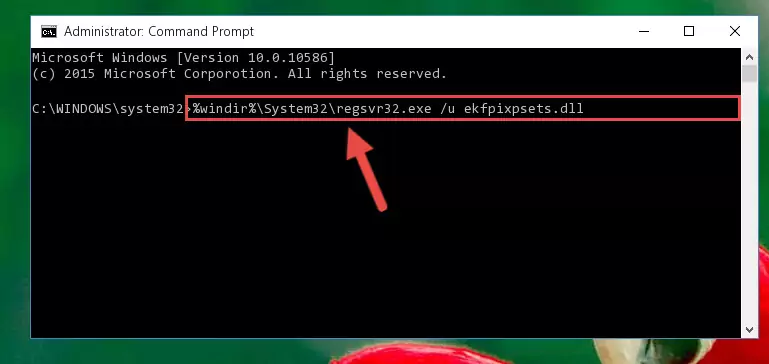
Step 8:Creating a new registry for the Ekfpixpsets.dll library - If you are using a Windows with 64 Bit architecture, after running the previous command, you need to run the command below. By running this command, we will have created a clean registry for the Ekfpixpsets.dll library (We deleted the damaged registry with the previous command).
%windir%\SysWoW64\regsvr32.exe /i Ekfpixpsets.dll
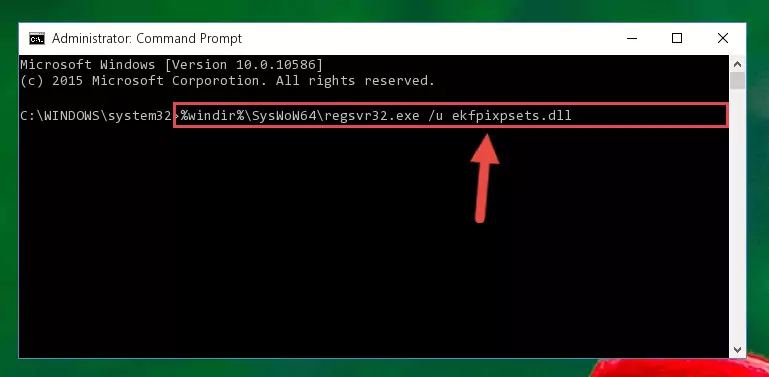
Step 9:Creating a clean registry for the Ekfpixpsets.dll library (for 64 Bit) - If you did all the processes correctly, the missing dll file will have been installed. You may have made some mistakes when running the Command Line processes. Generally, these errors will not prevent the Ekfpixpsets.dll library from being installed. In other words, the installation will be completed, but it may give an error due to some incompatibility issues. You can try running the program that was giving you this dll file error after restarting your computer. If you are still getting the dll file error when running the program, please try the 2nd method.
Method 2: Copying The Ekfpixpsets.dll Library Into The Program Installation Directory
- First, you need to find the installation directory for the program you are receiving the "Ekfpixpsets.dll not found", "Ekfpixpsets.dll is missing" or other similar dll errors. In order to do this, right-click on the shortcut for the program and click the Properties option from the options that come up.

Step 1:Opening program properties - Open the program's installation directory by clicking on the Open File Location button in the Properties window that comes up.

Step 2:Opening the program's installation directory - Copy the Ekfpixpsets.dll library into the directory we opened.
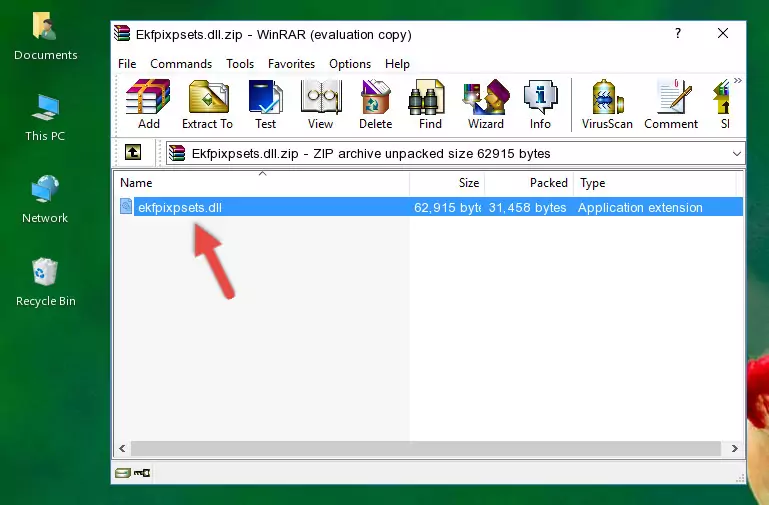
Step 3:Copying the Ekfpixpsets.dll library into the installation directory of the program. - The installation is complete. Run the program that is giving you the error. If the error is continuing, you may benefit from trying the 3rd Method as an alternative.
Method 3: Uninstalling and Reinstalling the Program that Gives You the Ekfpixpsets.dll Error
- Open the Run tool by pushing the "Windows" + "R" keys found on your keyboard. Type the command below into the "Open" field of the Run window that opens up and press Enter. This command will open the "Programs and Features" tool.
appwiz.cpl

Step 1:Opening the Programs and Features tool with the appwiz.cpl command - The Programs and Features window will open up. Find the program that is giving you the dll error in this window that lists all the programs on your computer and "Right-Click > Uninstall" on this program.

Step 2:Uninstalling the program that is giving you the error message from your computer. - Uninstall the program from your computer by following the steps that come up and restart your computer.

Step 3:Following the confirmation and steps of the program uninstall process - 4. After restarting your computer, reinstall the program that was giving you the error.
- This method may provide the solution to the dll error you're experiencing. If the dll error is continuing, the problem is most likely deriving from the Windows operating system. In order to fix dll errors deriving from the Windows operating system, complete the 4th Method and the 5th Method.
Method 4: Fixing the Ekfpixpsets.dll error with the Windows System File Checker
- In order to run the Command Line as an administrator, complete the following steps.
NOTE! In this explanation, we ran the Command Line on Windows 10. If you are using one of the Windows 8.1, Windows 8, Windows 7, Windows Vista or Windows XP operating systems, you can use the same methods to run the Command Line as an administrator. Even though the pictures are taken from Windows 10, the processes are similar.
- First, open the Start Menu and before clicking anywhere, type "cmd" but do not press Enter.
- When you see the "Command Line" option among the search results, hit the "CTRL" + "SHIFT" + "ENTER" keys on your keyboard.
- A window will pop up asking, "Do you want to run this process?". Confirm it by clicking to "Yes" button.

Step 1:Running the Command Line as an administrator - Paste the command below into the Command Line that opens up and hit the Enter key.
sfc /scannow

Step 2:Scanning and fixing system errors with the sfc /scannow command - This process can take some time. You can follow its progress from the screen. Wait for it to finish and after it is finished try to run the program that was giving the dll error again.
Method 5: Fixing the Ekfpixpsets.dll Error by Manually Updating Windows
Some programs need updated dynamic link libraries. When your operating system is not updated, it cannot fulfill this need. In some situations, updating your operating system can solve the dll errors you are experiencing.
In order to check the update status of your operating system and, if available, to install the latest update packs, we need to begin this process manually.
Depending on which Windows version you use, manual update processes are different. Because of this, we have prepared a special article for each Windows version. You can get our articles relating to the manual update of the Windows version you use from the links below.
Windows Update Guides
Our Most Common Ekfpixpsets.dll Error Messages
When the Ekfpixpsets.dll library is damaged or missing, the programs that use this dynamic link library will give an error. Not only external programs, but also basic Windows programs and tools use dynamic link libraries. Because of this, when you try to use basic Windows programs and tools (For example, when you open Internet Explorer or Windows Media Player), you may come across errors. We have listed the most common Ekfpixpsets.dll errors below.
You will get rid of the errors listed below when you download the Ekfpixpsets.dll library from DLL Downloader.com and follow the steps we explained above.
- "Ekfpixpsets.dll not found." error
- "The file Ekfpixpsets.dll is missing." error
- "Ekfpixpsets.dll access violation." error
- "Cannot register Ekfpixpsets.dll." error
- "Cannot find Ekfpixpsets.dll." error
- "This application failed to start because Ekfpixpsets.dll was not found. Re-installing the application may fix this problem." error
