- Download Price:
- Free
- Dll Description:
- NIF KIES GUID Library
- Versions:
- Size:
- 0.1 MB
- Operating Systems:
- Developers:
- Directory:
- E
- Downloads:
- 1116 times.
What is Ekfpixguid.dll? What Does It Do?
Ekfpixguid.dll, is a dll file developed by Kodak.
The size of this dll file is 0.1 MB and its download links are healthy. It has been downloaded 1116 times already.
Table of Contents
- What is Ekfpixguid.dll? What Does It Do?
- Operating Systems Compatible with the Ekfpixguid.dll File
- Other Versions of the Ekfpixguid.dll File
- How to Download Ekfpixguid.dll File?
- How to Fix Ekfpixguid.dll Errors?
- Method 1: Installing the Ekfpixguid.dll File to the Windows System Folder
- Method 2: Copying The Ekfpixguid.dll File Into The Software File Folder
- Method 3: Uninstalling and Reinstalling the Software that Gives You the Ekfpixguid.dll Error
- Method 4: Solving the Ekfpixguid.dll Error using the Windows System File Checker (sfc /scannow)
- Method 5: Fixing the Ekfpixguid.dll Errors by Manually Updating Windows
- Most Seen Ekfpixguid.dll Errors
- Dll Files Similar to the Ekfpixguid.dll File
Operating Systems Compatible with the Ekfpixguid.dll File
Other Versions of the Ekfpixguid.dll File
The latest version of the Ekfpixguid.dll file is 1998.212.4.2 version released for use on 2012-06-30. Before this, there were 1 versions released. All versions released up till now are listed below from newest to oldest
- 1998.212.4.2 - 32 Bit (x86) (2012-06-30) Download directly this version now
- 1998.212.4.2 - 32 Bit (x86) Download directly this version now
How to Download Ekfpixguid.dll File?
- Click on the green-colored "Download" button (The button marked in the picture below).

Step 1:Starting the download process for Ekfpixguid.dll - After clicking the "Download" button at the top of the page, the "Downloading" page will open up and the download process will begin. Definitely do not close this page until the download begins. Our site will connect you to the closest DLL Downloader.com download server in order to offer you the fastest downloading performance. Connecting you to the server can take a few seconds.
How to Fix Ekfpixguid.dll Errors?
ATTENTION! Before continuing on to install the Ekfpixguid.dll file, you need to download the file. If you have not downloaded it yet, download it before continuing on to the installation steps. If you are having a problem while downloading the file, you can browse the download guide a few lines above.
Method 1: Installing the Ekfpixguid.dll File to the Windows System Folder
- The file you downloaded is a compressed file with the extension ".zip". This file cannot be installed. To be able to install it, first you need to extract the dll file from within it. So, first double-click the file with the ".zip" extension and open the file.
- You will see the file named "Ekfpixguid.dll" in the window that opens. This is the file you need to install. Click on the dll file with the left button of the mouse. By doing this, you select the file.
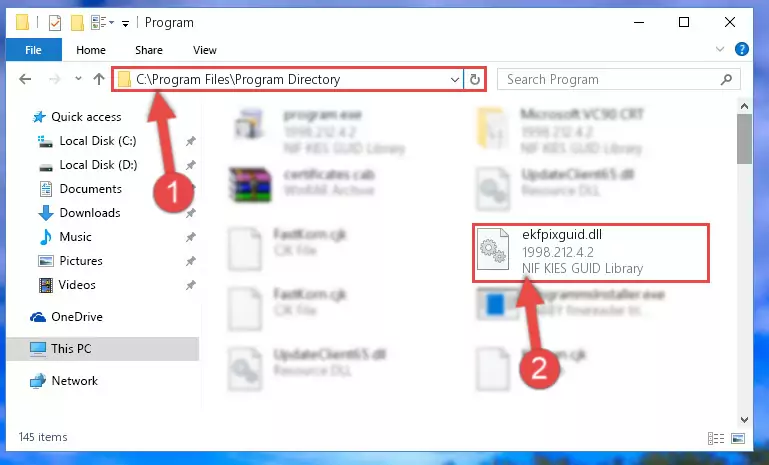
Step 2:Choosing the Ekfpixguid.dll file - Click on the "Extract To" button, which is marked in the picture. In order to do this, you will need the Winrar software. If you don't have the software, it can be found doing a quick search on the Internet and you can download it (The Winrar software is free).
- After clicking the "Extract to" button, a window where you can choose the location you want will open. Choose the "Desktop" location in this window and extract the dll file to the desktop by clicking the "Ok" button.
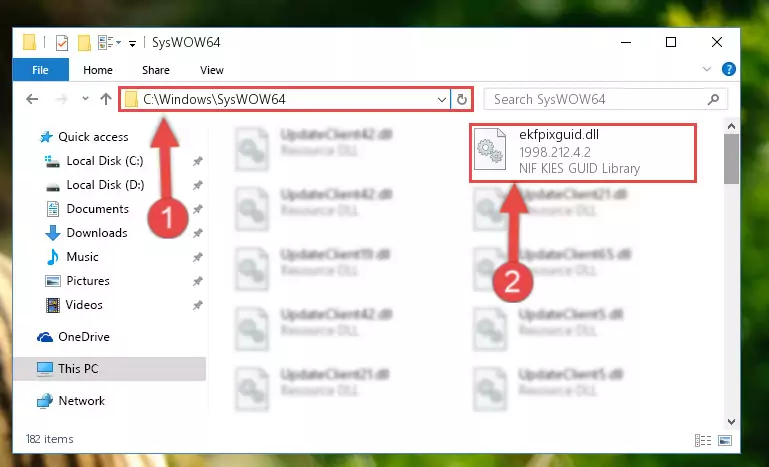
Step 3:Extracting the Ekfpixguid.dll file to the desktop - Copy the "Ekfpixguid.dll" file file you extracted.
- Paste the dll file you copied into the "C:\Windows\System32" folder.
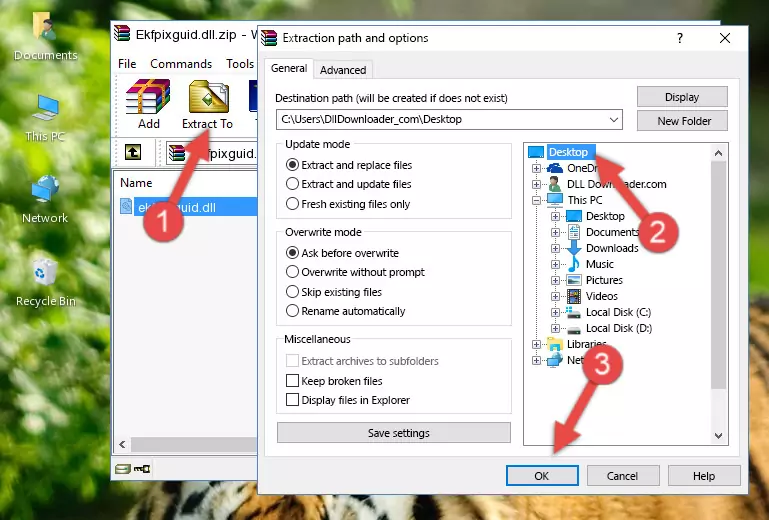
Step 4:Pasting the Ekfpixguid.dll file into the Windows/System32 folder - If your operating system has a 64 Bit architecture, copy the "Ekfpixguid.dll" file and paste it also into the "C:\Windows\sysWOW64" folder.
NOTE! On 64 Bit systems, the dll file must be in both the "sysWOW64" folder as well as the "System32" folder. In other words, you must copy the "Ekfpixguid.dll" file into both folders.
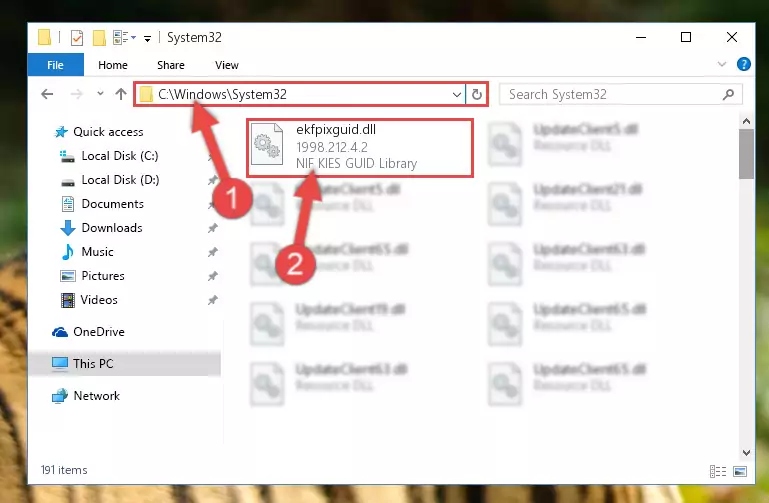
Step 5:Pasting the Ekfpixguid.dll file into the Windows/sysWOW64 folder - In order to complete this step, you must run the Command Prompt as administrator. In order to do this, all you have to do is follow the steps below.
NOTE! We ran the Command Prompt using Windows 10. If you are using Windows 8.1, Windows 8, Windows 7, Windows Vista or Windows XP, you can use the same method to run the Command Prompt as administrator.
- Open the Start Menu and before clicking anywhere, type "cmd" on your keyboard. This process will enable you to run a search through the Start Menu. We also typed in "cmd" to bring up the Command Prompt.
- Right-click the "Command Prompt" search result that comes up and click the Run as administrator" option.

Step 6:Running the Command Prompt as administrator - Paste the command below into the Command Line that will open up and hit Enter. This command will delete the damaged registry of the Ekfpixguid.dll file (It will not delete the file we pasted into the System32 folder; it will delete the registry in Regedit. The file we pasted into the System32 folder will not be damaged).
%windir%\System32\regsvr32.exe /u Ekfpixguid.dll
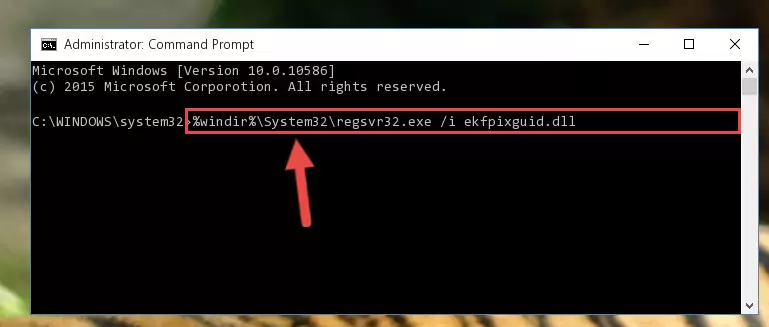
Step 7:Deleting the damaged registry of the Ekfpixguid.dll - If the Windows you use has 64 Bit architecture, after running the command above, you must run the command below. This command will clean the broken registry of the Ekfpixguid.dll file from the 64 Bit architecture (The Cleaning process is only with registries in the Windows Registry Editor. In other words, the dll file that we pasted into the SysWoW64 folder will stay as it is).
%windir%\SysWoW64\regsvr32.exe /u Ekfpixguid.dll
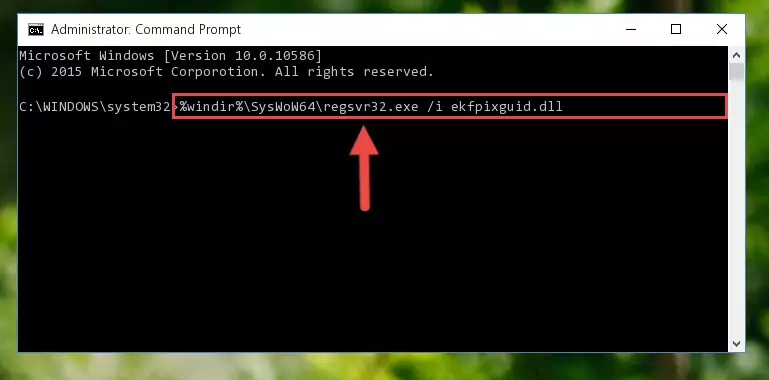
Step 8:Uninstalling the broken registry of the Ekfpixguid.dll file from the Windows Registry Editor (for 64 Bit) - You must create a new registry for the dll file that you deleted from the registry editor. In order to do this, copy the command below and paste it into the Command Line and hit Enter.
%windir%\System32\regsvr32.exe /i Ekfpixguid.dll
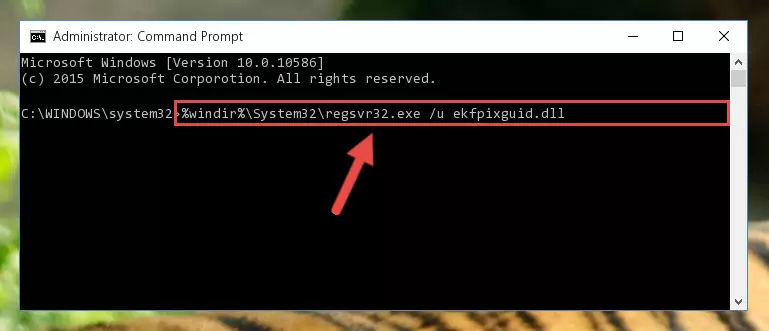
Step 9:Creating a new registry for the Ekfpixguid.dll file - Windows 64 Bit users must run the command below after running the previous command. With this command, we will create a clean and good registry for the Ekfpixguid.dll file we deleted.
%windir%\SysWoW64\regsvr32.exe /i Ekfpixguid.dll
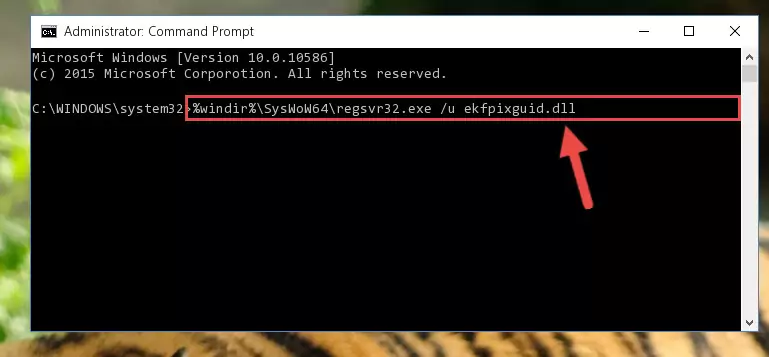
Step 10:Creating a clean and good registry for the Ekfpixguid.dll file (64 Bit için) - If you did all the processes correctly, the missing dll file will have been installed. You may have made some mistakes when running the Command Line processes. Generally, these errors will not prevent the Ekfpixguid.dll file from being installed. In other words, the installation will be completed, but it may give an error due to some incompatibility issues. You can try running the program that was giving you this dll file error after restarting your computer. If you are still getting the dll file error when running the program, please try the 2nd method.
Method 2: Copying The Ekfpixguid.dll File Into The Software File Folder
- In order to install the dll file, you need to find the file folder for the software that was giving you errors such as "Ekfpixguid.dll is missing", "Ekfpixguid.dll not found" or similar error messages. In order to do that, Right-click the software's shortcut and click the Properties item in the right-click menu that appears.

Step 1:Opening the software shortcut properties window - Click on the Open File Location button that is found in the Properties window that opens up and choose the folder where the application is installed.

Step 2:Opening the file folder of the software - Copy the Ekfpixguid.dll file into this folder that opens.
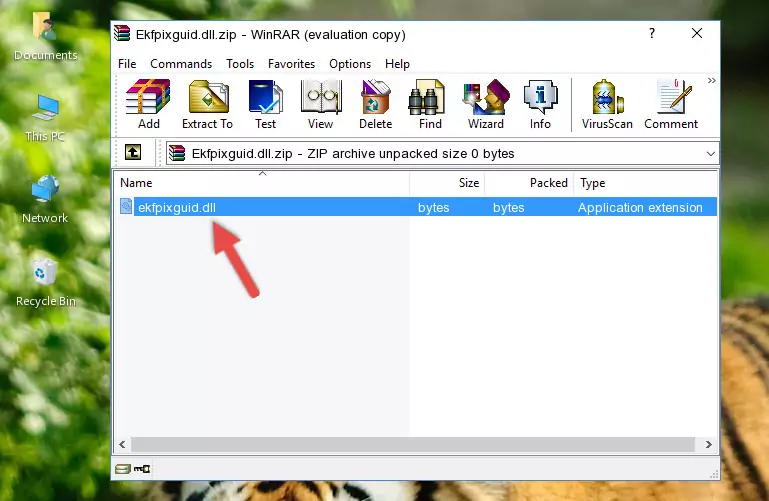
Step 3:Copying the Ekfpixguid.dll file into the software's file folder - This is all there is to the process. Now, try to run the software again. If the problem still is not solved, you can try the 3rd Method.
Method 3: Uninstalling and Reinstalling the Software that Gives You the Ekfpixguid.dll Error
- Open the Run window by pressing the "Windows" + "R" keys on your keyboard at the same time. Type in the command below into the Run window and push Enter to run it. This command will open the "Programs and Features" window.
appwiz.cpl

Step 1:Opening the Programs and Features window using the appwiz.cpl command - The softwares listed in the Programs and Features window that opens up are the softwares installed on your computer. Find the software that gives you the dll error and run the "Right-Click > Uninstall" command on this software.

Step 2:Uninstalling the software from your computer - Following the instructions that come up, uninstall the software from your computer and restart your computer.

Step 3:Following the verification and instructions for the software uninstall process - After restarting your computer, reinstall the software.
- This method may provide the solution to the dll error you're experiencing. If the dll error is continuing, the problem is most likely deriving from the Windows operating system. In order to fix dll errors deriving from the Windows operating system, complete the 4th Method and the 5th Method.
Method 4: Solving the Ekfpixguid.dll Error using the Windows System File Checker (sfc /scannow)
- In order to complete this step, you must run the Command Prompt as administrator. In order to do this, all you have to do is follow the steps below.
NOTE! We ran the Command Prompt using Windows 10. If you are using Windows 8.1, Windows 8, Windows 7, Windows Vista or Windows XP, you can use the same method to run the Command Prompt as administrator.
- Open the Start Menu and before clicking anywhere, type "cmd" on your keyboard. This process will enable you to run a search through the Start Menu. We also typed in "cmd" to bring up the Command Prompt.
- Right-click the "Command Prompt" search result that comes up and click the Run as administrator" option.

Step 1:Running the Command Prompt as administrator - Paste the command in the line below into the Command Line that opens up and press Enter key.
sfc /scannow

Step 2:solving Windows system errors using the sfc /scannow command - The scan and repair process can take some time depending on your hardware and amount of system errors. Wait for the process to complete. After the repair process finishes, try running the software that is giving you're the error.
Method 5: Fixing the Ekfpixguid.dll Errors by Manually Updating Windows
Most of the time, softwares have been programmed to use the most recent dll files. If your operating system is not updated, these files cannot be provided and dll errors appear. So, we will try to solve the dll errors by updating the operating system.
Since the methods to update Windows versions are different from each other, we found it appropriate to prepare a separate article for each Windows version. You can get our update article that relates to your operating system version by using the links below.
Windows Update Guides
Most Seen Ekfpixguid.dll Errors
When the Ekfpixguid.dll file is damaged or missing, the softwares that use this dll file will give an error. Not only external softwares, but also basic Windows softwares and tools use dll files. Because of this, when you try to use basic Windows softwares and tools (For example, when you open Internet Explorer or Windows Media Player), you may come across errors. We have listed the most common Ekfpixguid.dll errors below.
You will get rid of the errors listed below when you download the Ekfpixguid.dll file from DLL Downloader.com and follow the steps we explained above.
- "Ekfpixguid.dll not found." error
- "The file Ekfpixguid.dll is missing." error
- "Ekfpixguid.dll access violation." error
- "Cannot register Ekfpixguid.dll." error
- "Cannot find Ekfpixguid.dll." error
- "This application failed to start because Ekfpixguid.dll was not found. Re-installing the application may fix this problem." error
