- Download Price:
- Free
- Dll Description:
- EffectFade Module
- Versions:
- Size:
- 0.09 MB
- Operating Systems:
- Developers:
- Directory:
- E
- Downloads:
- 633 times.
What is Effectfade.dll? What Does It Do?
The Effectfade.dll file is a dynamic link library developed by Pure Motion. This library includes important functions that may be needed by softwares, games or other basic Windows tools.
The Effectfade.dll file is 0.09 MB. The download links for this file are clean and no user has given any negative feedback. From the time it was offered for download, it has been downloaded 633 times.
Table of Contents
- What is Effectfade.dll? What Does It Do?
- Operating Systems Compatible with the Effectfade.dll File
- All Versions of the Effectfade.dll File
- Steps to Download the Effectfade.dll File
- How to Fix Effectfade.dll Errors?
- Method 1: Copying the Effectfade.dll File to the Windows System Folder
- Method 2: Copying the Effectfade.dll File to the Software File Folder
- Method 3: Uninstalling and Reinstalling the Software That Is Giving the Effectfade.dll Error
- Method 4: Solving the Effectfade.dll Problem by Using the Windows System File Checker (scf scannow)
- Method 5: Solving the Effectfade.dll Error by Updating Windows
- Common Effectfade.dll Errors
- Dll Files Related to Effectfade.dll
Operating Systems Compatible with the Effectfade.dll File
All Versions of the Effectfade.dll File
The last version of the Effectfade.dll file is the 1.5.0.0 version.This dll file only has one version. There is no other version that can be downloaded.
- 1.5.0.0 - 32 Bit (x86) Download directly this version
Steps to Download the Effectfade.dll File
- Click on the green-colored "Download" button on the top left side of the page.

Step 1:Download process of the Effectfade.dll file's - After clicking the "Download" button at the top of the page, the "Downloading" page will open up and the download process will begin. Definitely do not close this page until the download begins. Our site will connect you to the closest DLL Downloader.com download server in order to offer you the fastest downloading performance. Connecting you to the server can take a few seconds.
How to Fix Effectfade.dll Errors?
ATTENTION! Before beginning the installation of the Effectfade.dll file, you must download the file. If you don't know how to download the file or if you are having a problem while downloading, you can look at our download guide a few lines above.
Method 1: Copying the Effectfade.dll File to the Windows System Folder
- The file you will download is a compressed file with the ".zip" extension. You cannot directly install the ".zip" file. Because of this, first, double-click this file and open the file. You will see the file named "Effectfade.dll" in the window that opens. Drag this file to the desktop with the left mouse button. This is the file you need.
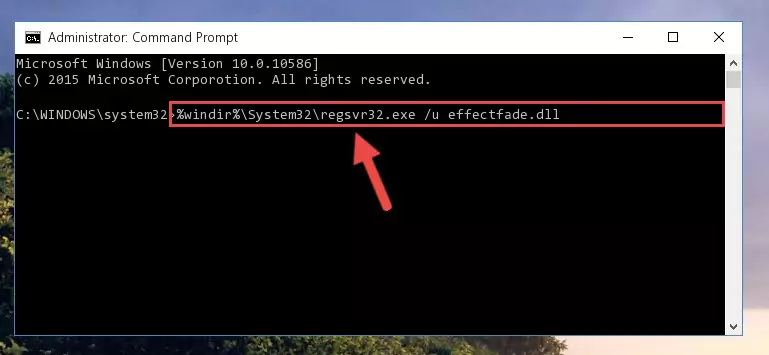
Step 1:Extracting the Effectfade.dll file from the .zip file - Copy the "Effectfade.dll" file and paste it into the "C:\Windows\System32" folder.
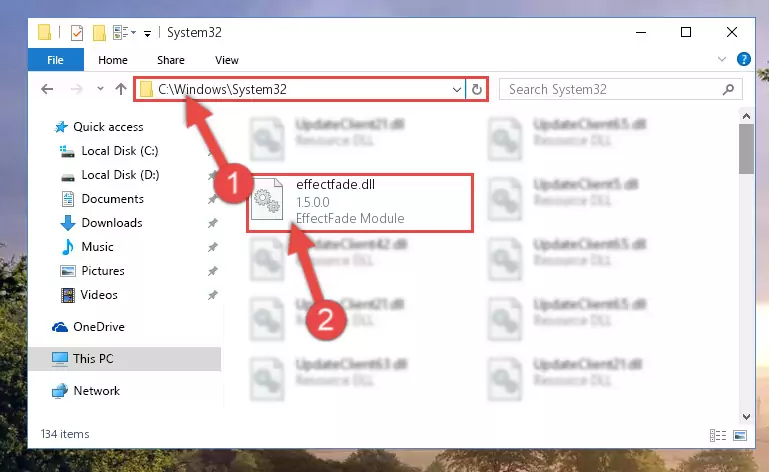
Step 2:Copying the Effectfade.dll file into the Windows/System32 folder - If your system is 64 Bit, copy the "Effectfade.dll" file and paste it into "C:\Windows\sysWOW64" folder.
NOTE! On 64 Bit systems, you must copy the dll file to both the "sysWOW64" and "System32" folders. In other words, both folders need the "Effectfade.dll" file.
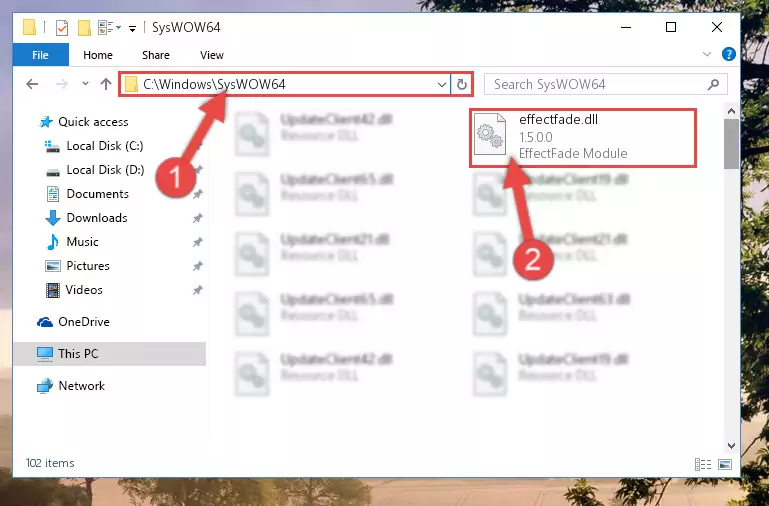
Step 3:Copying the Effectfade.dll file to the Windows/sysWOW64 folder - First, we must run the Windows Command Prompt as an administrator.
NOTE! We ran the Command Prompt on Windows 10. If you are using Windows 8.1, Windows 8, Windows 7, Windows Vista or Windows XP, you can use the same methods to run the Command Prompt as an administrator.
- Open the Start Menu and type in "cmd", but don't press Enter. Doing this, you will have run a search of your computer through the Start Menu. In other words, typing in "cmd" we did a search for the Command Prompt.
- When you see the "Command Prompt" option among the search results, push the "CTRL" + "SHIFT" + "ENTER " keys on your keyboard.
- A verification window will pop up asking, "Do you want to run the Command Prompt as with administrative permission?" Approve this action by saying, "Yes".

%windir%\System32\regsvr32.exe /u Effectfade.dll
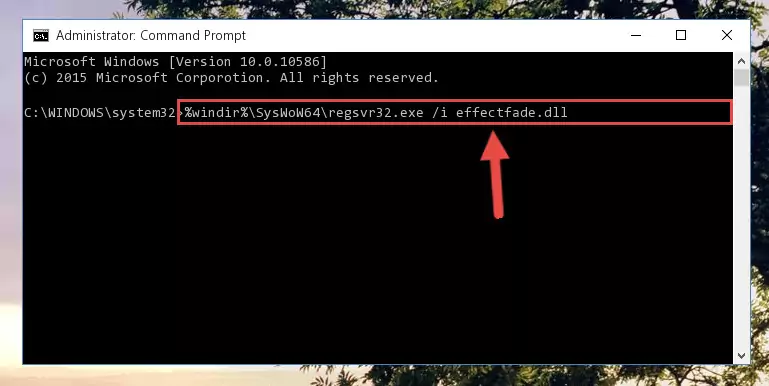
%windir%\SysWoW64\regsvr32.exe /u Effectfade.dll
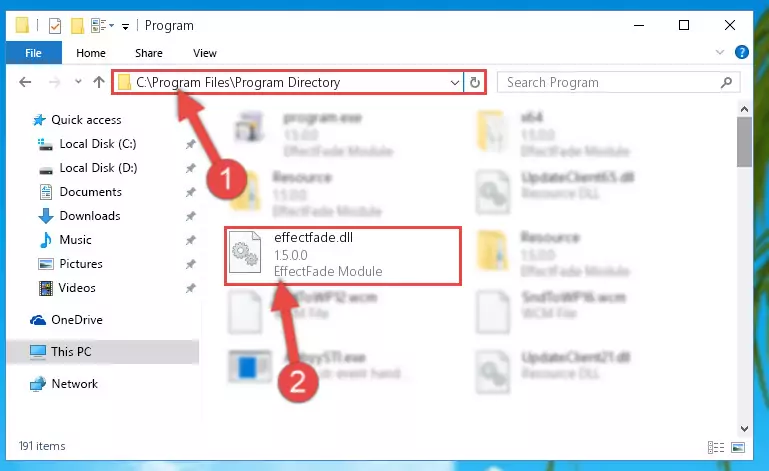
%windir%\System32\regsvr32.exe /i Effectfade.dll
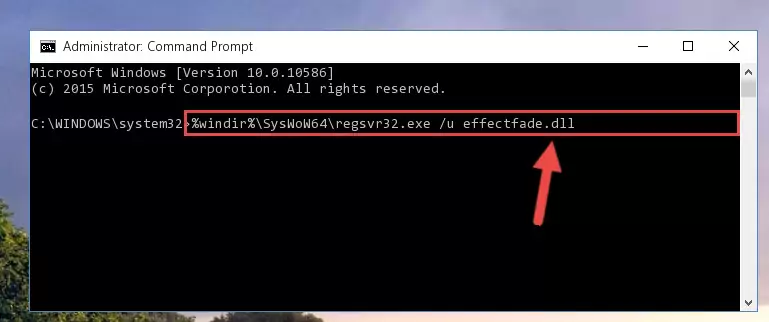
%windir%\SysWoW64\regsvr32.exe /i Effectfade.dll
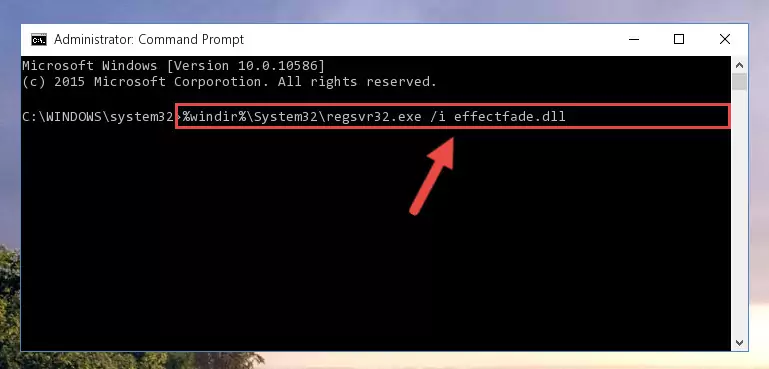
Method 2: Copying the Effectfade.dll File to the Software File Folder
- In order to install the dll file, you need to find the file folder for the software that was giving you errors such as "Effectfade.dll is missing", "Effectfade.dll not found" or similar error messages. In order to do that, Right-click the software's shortcut and click the Properties item in the right-click menu that appears.

Step 1:Opening the software shortcut properties window - Click on the Open File Location button that is found in the Properties window that opens up and choose the folder where the application is installed.

Step 2:Opening the file folder of the software - Copy the Effectfade.dll file into this folder that opens.
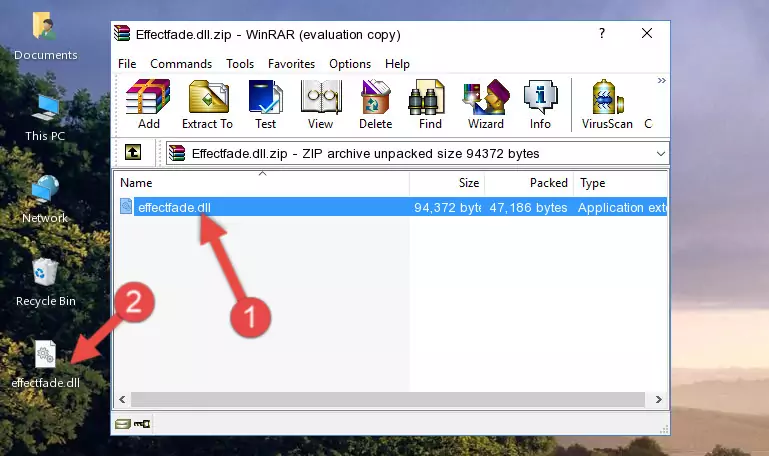
Step 3:Copying the Effectfade.dll file into the software's file folder - This is all there is to the process. Now, try to run the software again. If the problem still is not solved, you can try the 3rd Method.
Method 3: Uninstalling and Reinstalling the Software That Is Giving the Effectfade.dll Error
- Open the Run window by pressing the "Windows" + "R" keys on your keyboard at the same time. Type in the command below into the Run window and push Enter to run it. This command will open the "Programs and Features" window.
appwiz.cpl

Step 1:Opening the Programs and Features window using the appwiz.cpl command - The Programs and Features screen will come up. You can see all the softwares installed on your computer in the list on this screen. Find the software giving you the dll error in the list and right-click it. Click the "Uninstall" item in the right-click menu that appears and begin the uninstall process.

Step 2:Starting the uninstall process for the software that is giving the error - A window will open up asking whether to confirm or deny the uninstall process for the software. Confirm the process and wait for the uninstall process to finish. Restart your computer after the software has been uninstalled from your computer.

Step 3:Confirming the removal of the software - After restarting your computer, reinstall the software that was giving the error.
- This method may provide the solution to the dll error you're experiencing. If the dll error is continuing, the problem is most likely deriving from the Windows operating system. In order to fix dll errors deriving from the Windows operating system, complete the 4th Method and the 5th Method.
Method 4: Solving the Effectfade.dll Problem by Using the Windows System File Checker (scf scannow)
- First, we must run the Windows Command Prompt as an administrator.
NOTE! We ran the Command Prompt on Windows 10. If you are using Windows 8.1, Windows 8, Windows 7, Windows Vista or Windows XP, you can use the same methods to run the Command Prompt as an administrator.
- Open the Start Menu and type in "cmd", but don't press Enter. Doing this, you will have run a search of your computer through the Start Menu. In other words, typing in "cmd" we did a search for the Command Prompt.
- When you see the "Command Prompt" option among the search results, push the "CTRL" + "SHIFT" + "ENTER " keys on your keyboard.
- A verification window will pop up asking, "Do you want to run the Command Prompt as with administrative permission?" Approve this action by saying, "Yes".

sfc /scannow

Method 5: Solving the Effectfade.dll Error by Updating Windows
Some softwares require updated dll files from the operating system. If your operating system is not updated, this requirement is not met and you will receive dll errors. Because of this, updating your operating system may solve the dll errors you are experiencing.
Most of the time, operating systems are automatically updated. However, in some situations, the automatic updates may not work. For situations like this, you may need to check for updates manually.
For every Windows version, the process of manually checking for updates is different. Because of this, we prepared a special guide for each Windows version. You can get our guides to manually check for updates based on the Windows version you use through the links below.
Guides to Manually Update for All Windows Versions
Common Effectfade.dll Errors
When the Effectfade.dll file is damaged or missing, the softwares that use this dll file will give an error. Not only external softwares, but also basic Windows softwares and tools use dll files. Because of this, when you try to use basic Windows softwares and tools (For example, when you open Internet Explorer or Windows Media Player), you may come across errors. We have listed the most common Effectfade.dll errors below.
You will get rid of the errors listed below when you download the Effectfade.dll file from DLL Downloader.com and follow the steps we explained above.
- "Effectfade.dll not found." error
- "The file Effectfade.dll is missing." error
- "Effectfade.dll access violation." error
- "Cannot register Effectfade.dll." error
- "Cannot find Effectfade.dll." error
- "This application failed to start because Effectfade.dll was not found. Re-installing the application may fix this problem." error
