- Download Price:
- Free
- Dll Description:
- Win95 Fiery Driver(TM) PostScript Module
- Versions:
- Size:
- 0.15 MB
- Operating Systems:
- Developers:
- Directory:
- E
- Downloads:
- 618 times.
What is Efam4030.dll? What Does It Do?
The Efam4030.dll library was developed by Electronics For Imaging Inc..
The size of this dynamic link library is 0.15 MB and its download links are healthy. It has been downloaded 618 times already.
Table of Contents
- What is Efam4030.dll? What Does It Do?
- Operating Systems Compatible with the Efam4030.dll Library
- All Versions of the Efam4030.dll Library
- How to Download Efam4030.dll
- How to Install Efam4030.dll? How to Fix Efam4030.dll Errors?
- Method 1: Copying the Efam4030.dll Library to the Windows System Directory
- Method 2: Copying the Efam4030.dll Library to the Program Installation Directory
- Method 3: Doing a Clean Reinstall of the Program That Is Giving the Efam4030.dll Error
- Method 4: Fixing the Efam4030.dll Error Using the Windows System File Checker
- Method 5: Getting Rid of Efam4030.dll Errors by Updating the Windows Operating System
- Common Efam4030.dll Errors
- Dynamic Link Libraries Similar to the Efam4030.dll Library
Operating Systems Compatible with the Efam4030.dll Library
All Versions of the Efam4030.dll Library
The last version of the Efam4030.dll library is the 1.2.123.0 version. Outside of this version, there is no other version released
- 1.2.123.0 - 32 Bit (x86) Download directly this version
How to Download Efam4030.dll
- Click on the green-colored "Download" button (The button marked in the picture below).

Step 1:Starting the download process for Efam4030.dll - After clicking the "Download" button at the top of the page, the "Downloading" page will open up and the download process will begin. Definitely do not close this page until the download begins. Our site will connect you to the closest DLL Downloader.com download server in order to offer you the fastest downloading performance. Connecting you to the server can take a few seconds.
How to Install Efam4030.dll? How to Fix Efam4030.dll Errors?
ATTENTION! Before continuing on to install the Efam4030.dll library, you need to download the library. If you have not downloaded it yet, download it before continuing on to the installation steps. If you are having a problem while downloading the library, you can browse the download guide a few lines above.
Method 1: Copying the Efam4030.dll Library to the Windows System Directory
- The file you downloaded is a compressed file with the extension ".zip". This file cannot be installed. To be able to install it, first you need to extract the dynamic link library from within it. So, first double-click the file with the ".zip" extension and open the file.
- You will see the library named "Efam4030.dll" in the window that opens. This is the library you need to install. Click on the dynamic link library with the left button of the mouse. By doing this, you select the library.
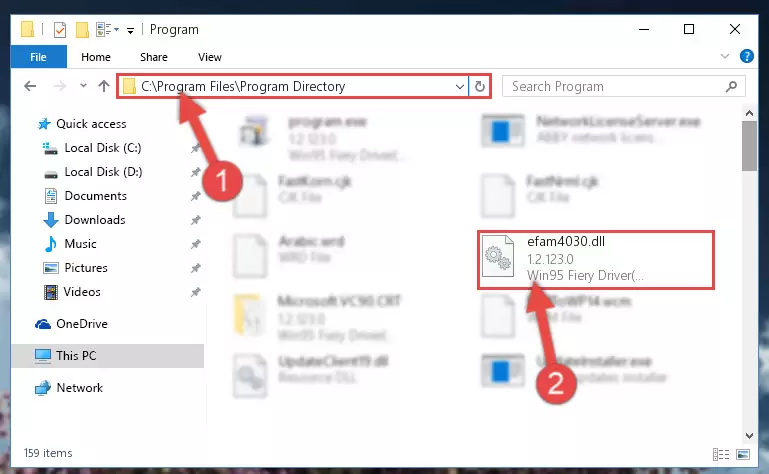
Step 2:Choosing the Efam4030.dll library - Click on the "Extract To" button, which is marked in the picture. In order to do this, you will need the Winrar program. If you don't have the program, it can be found doing a quick search on the Internet and you can download it (The Winrar program is free).
- After clicking the "Extract to" button, a window where you can choose the location you want will open. Choose the "Desktop" location in this window and extract the dynamic link library to the desktop by clicking the "Ok" button.
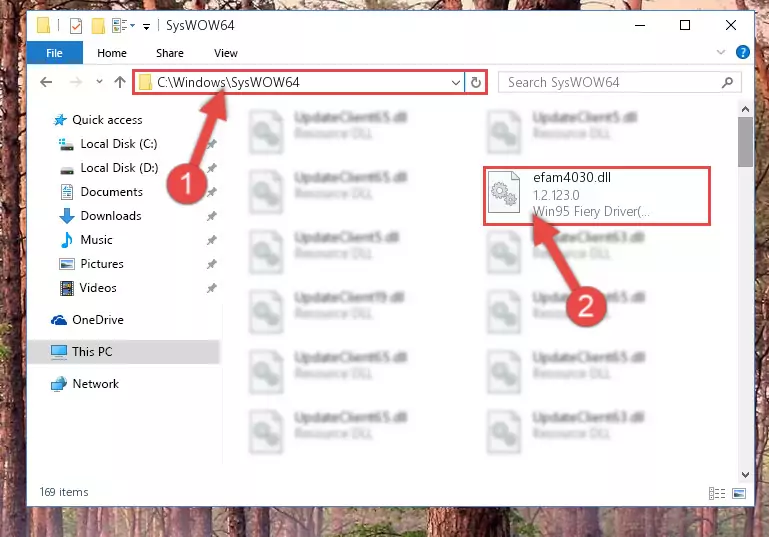
Step 3:Extracting the Efam4030.dll library to the desktop - Copy the "Efam4030.dll" library and paste it into the "C:\Windows\System32" directory.
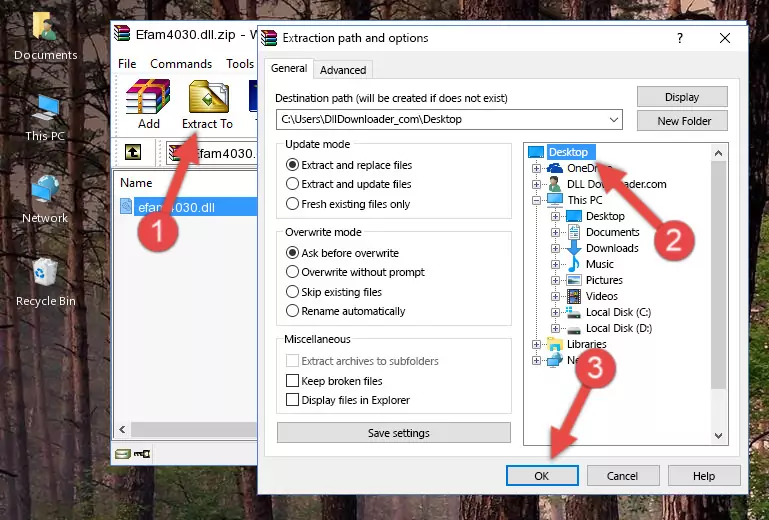
Step 3:Copying the Efam4030.dll library into the Windows/System32 directory - If your operating system has a 64 Bit architecture, copy the "Efam4030.dll" library and paste it also into the "C:\Windows\sysWOW64" directory.
NOTE! On 64 Bit systems, the dynamic link library must be in both the "sysWOW64" directory as well as the "System32" directory. In other words, you must copy the "Efam4030.dll" library into both directories.
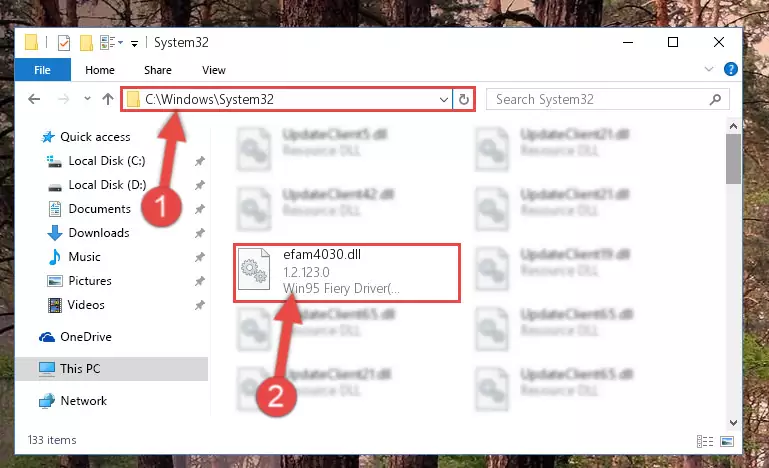
Step 4:Pasting the Efam4030.dll library into the Windows/sysWOW64 directory - First, we must run the Windows Command Prompt as an administrator.
NOTE! We ran the Command Prompt on Windows 10. If you are using Windows 8.1, Windows 8, Windows 7, Windows Vista or Windows XP, you can use the same methods to run the Command Prompt as an administrator.
- Open the Start Menu and type in "cmd", but don't press Enter. Doing this, you will have run a search of your computer through the Start Menu. In other words, typing in "cmd" we did a search for the Command Prompt.
- When you see the "Command Prompt" option among the search results, push the "CTRL" + "SHIFT" + "ENTER " keys on your keyboard.
- A verification window will pop up asking, "Do you want to run the Command Prompt as with administrative permission?" Approve this action by saying, "Yes".

%windir%\System32\regsvr32.exe /u Efam4030.dll
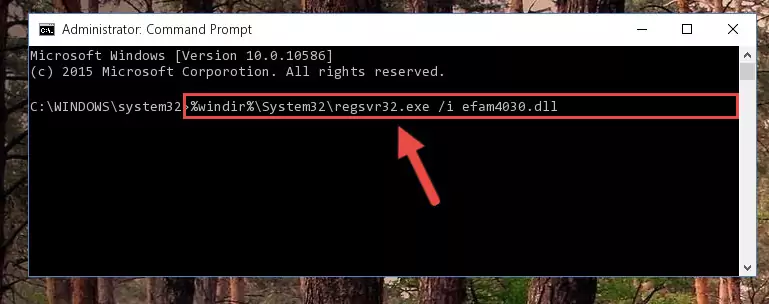
%windir%\SysWoW64\regsvr32.exe /u Efam4030.dll
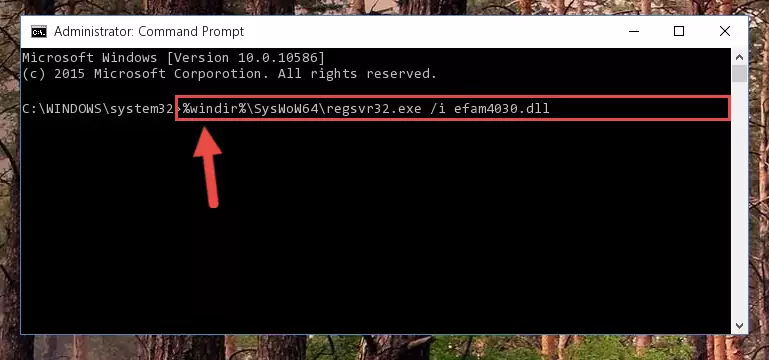
%windir%\System32\regsvr32.exe /i Efam4030.dll
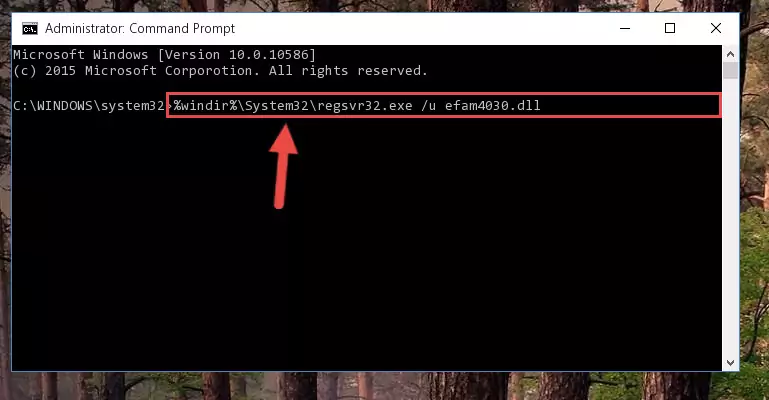
%windir%\SysWoW64\regsvr32.exe /i Efam4030.dll
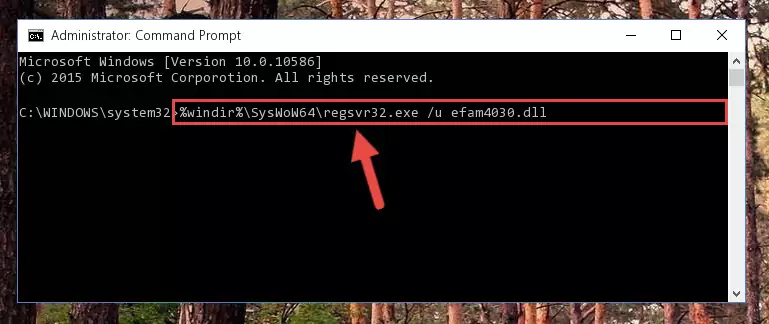
Method 2: Copying the Efam4030.dll Library to the Program Installation Directory
- First, you must find the installation directory of the program (the program giving the dll error) you are going to install the dynamic link library to. In order to find this directory, "Right-Click > Properties" on the program's shortcut.

Step 1:Opening the program's shortcut properties window - Open the program installation directory by clicking the Open File Location button in the "Properties" window that comes up.

Step 2:Finding the program's installation directory - Copy the Efam4030.dll library into this directory that opens.
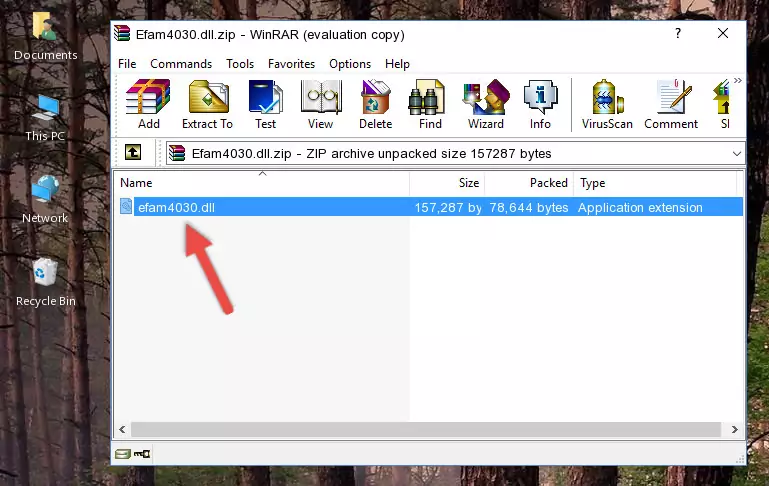
Step 3:Copying the Efam4030.dll library into the program's installation directory - This is all there is to the process. Now, try to run the program again. If the problem still is not solved, you can try the 3rd Method.
Method 3: Doing a Clean Reinstall of the Program That Is Giving the Efam4030.dll Error
- Open the Run tool by pushing the "Windows" + "R" keys found on your keyboard. Type the command below into the "Open" field of the Run window that opens up and press Enter. This command will open the "Programs and Features" tool.
appwiz.cpl

Step 1:Opening the Programs and Features tool with the appwiz.cpl command - The programs listed in the Programs and Features window that opens up are the programs installed on your computer. Find the program that gives you the dll error and run the "Right-Click > Uninstall" command on this program.

Step 2:Uninstalling the program from your computer - Following the instructions that come up, uninstall the program from your computer and restart your computer.

Step 3:Following the verification and instructions for the program uninstall process - 4. After restarting your computer, reinstall the program that was giving you the error.
- This process may help the dll problem you are experiencing. If you are continuing to get the same dll error, the problem is most likely with Windows. In order to fix dll problems relating to Windows, complete the 4th Method and 5th Method.
Method 4: Fixing the Efam4030.dll Error Using the Windows System File Checker
- First, we must run the Windows Command Prompt as an administrator.
NOTE! We ran the Command Prompt on Windows 10. If you are using Windows 8.1, Windows 8, Windows 7, Windows Vista or Windows XP, you can use the same methods to run the Command Prompt as an administrator.
- Open the Start Menu and type in "cmd", but don't press Enter. Doing this, you will have run a search of your computer through the Start Menu. In other words, typing in "cmd" we did a search for the Command Prompt.
- When you see the "Command Prompt" option among the search results, push the "CTRL" + "SHIFT" + "ENTER " keys on your keyboard.
- A verification window will pop up asking, "Do you want to run the Command Prompt as with administrative permission?" Approve this action by saying, "Yes".

sfc /scannow

Method 5: Getting Rid of Efam4030.dll Errors by Updating the Windows Operating System
Most of the time, programs have been programmed to use the most recent dynamic link libraries. If your operating system is not updated, these files cannot be provided and dll errors appear. So, we will try to fix the dll errors by updating the operating system.
Since the methods to update Windows versions are different from each other, we found it appropriate to prepare a separate article for each Windows version. You can get our update article that relates to your operating system version by using the links below.
Guides to Manually Update the Windows Operating System
Common Efam4030.dll Errors
The Efam4030.dll library being damaged or for any reason being deleted can cause programs or Windows system tools (Windows Media Player, Paint, etc.) that use this library to produce an error. Below you can find a list of errors that can be received when the Efam4030.dll library is missing.
If you have come across one of these errors, you can download the Efam4030.dll library by clicking on the "Download" button on the top-left of this page. We explained to you how to use the library you'll download in the above sections of this writing. You can see the suggestions we gave on how to solve your problem by scrolling up on the page.
- "Efam4030.dll not found." error
- "The file Efam4030.dll is missing." error
- "Efam4030.dll access violation." error
- "Cannot register Efam4030.dll." error
- "Cannot find Efam4030.dll." error
- "This application failed to start because Efam4030.dll was not found. Re-installing the application may fix this problem." error
