- Download Price:
- Free
- Dll Description:
- Expression Evaluator (ANSI C++) for Debugger
- Versions:
- Size:
- 0.18 MB
- Operating Systems:
- Directory:
- E
- Downloads:
- 649 times.
What is Eemips.dll?
The Eemips.dll file is 0.18 MB. The download links have been checked and there are no problems. You can download it without a problem. Currently, it has been downloaded 649 times.
Table of Contents
- What is Eemips.dll?
- Operating Systems That Can Use the Eemips.dll File
- All Versions of the Eemips.dll File
- How to Download Eemips.dll
- Methods to Solve the Eemips.dll Errors
- Method 1: Copying the Eemips.dll File to the Windows System Folder
- Method 2: Copying The Eemips.dll File Into The Software File Folder
- Method 3: Doing a Clean Reinstall of the Software That Is Giving the Eemips.dll Error
- Method 4: Solving the Eemips.dll Error using the Windows System File Checker (sfc /scannow)
- Method 5: Fixing the Eemips.dll Errors by Manually Updating Windows
- Common Eemips.dll Errors
- Dll Files Similar to the Eemips.dll File
Operating Systems That Can Use the Eemips.dll File
All Versions of the Eemips.dll File
The last version of the Eemips.dll file is the 4.0.714.0 version.This dll file only has one version. There is no other version that can be downloaded.
- 4.0.714.0 - 32 Bit (x86) Download directly this version
How to Download Eemips.dll
- Click on the green-colored "Download" button (The button marked in the picture below).

Step 1:Starting the download process for Eemips.dll - When you click the "Download" button, the "Downloading" window will open. Don't close this window until the download process begins. The download process will begin in a few seconds based on your Internet speed and computer.
Methods to Solve the Eemips.dll Errors
ATTENTION! In order to install the Eemips.dll file, you must first download it. If you haven't downloaded it, before continuing on with the installation, download the file. If you don't know how to download it, all you need to do is look at the dll download guide found on the top line.
Method 1: Copying the Eemips.dll File to the Windows System Folder
- The file you will download is a compressed file with the ".zip" extension. You cannot directly install the ".zip" file. Because of this, first, double-click this file and open the file. You will see the file named "Eemips.dll" in the window that opens. Drag this file to the desktop with the left mouse button. This is the file you need.
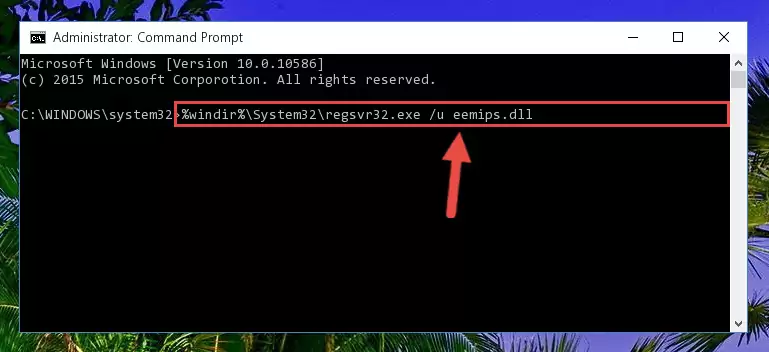
Step 1:Extracting the Eemips.dll file from the .zip file - Copy the "Eemips.dll" file and paste it into the "C:\Windows\System32" folder.
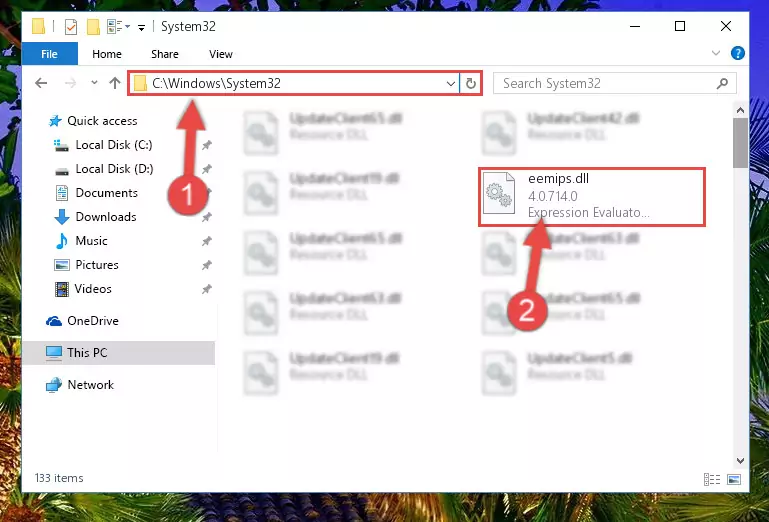
Step 2:Copying the Eemips.dll file into the Windows/System32 folder - If your system is 64 Bit, copy the "Eemips.dll" file and paste it into "C:\Windows\sysWOW64" folder.
NOTE! On 64 Bit systems, you must copy the dll file to both the "sysWOW64" and "System32" folders. In other words, both folders need the "Eemips.dll" file.
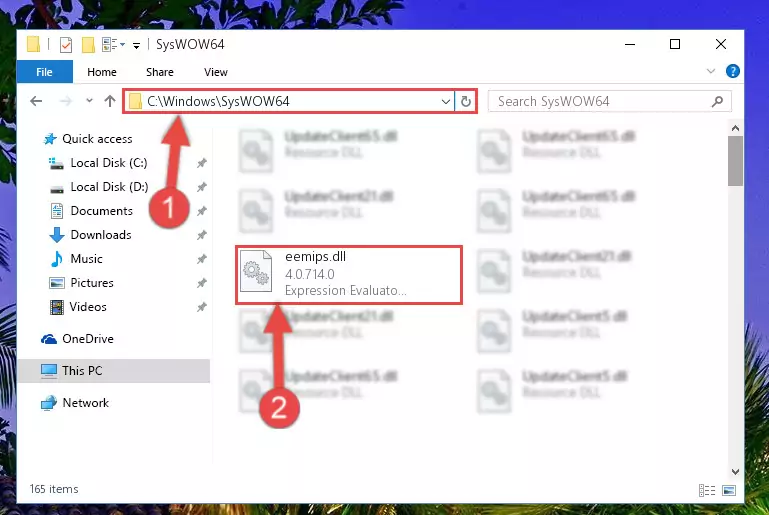
Step 3:Copying the Eemips.dll file to the Windows/sysWOW64 folder - In order to complete this step, you must run the Command Prompt as administrator. In order to do this, all you have to do is follow the steps below.
NOTE! We ran the Command Prompt using Windows 10. If you are using Windows 8.1, Windows 8, Windows 7, Windows Vista or Windows XP, you can use the same method to run the Command Prompt as administrator.
- Open the Start Menu and before clicking anywhere, type "cmd" on your keyboard. This process will enable you to run a search through the Start Menu. We also typed in "cmd" to bring up the Command Prompt.
- Right-click the "Command Prompt" search result that comes up and click the Run as administrator" option.

Step 4:Running the Command Prompt as administrator - Paste the command below into the Command Line window that opens up and press Enter key. This command will delete the problematic registry of the Eemips.dll file (Nothing will happen to the file we pasted in the System32 folder, it just deletes the registry from the Windows Registry Editor. The file we pasted in the System32 folder will not be damaged).
%windir%\System32\regsvr32.exe /u Eemips.dll
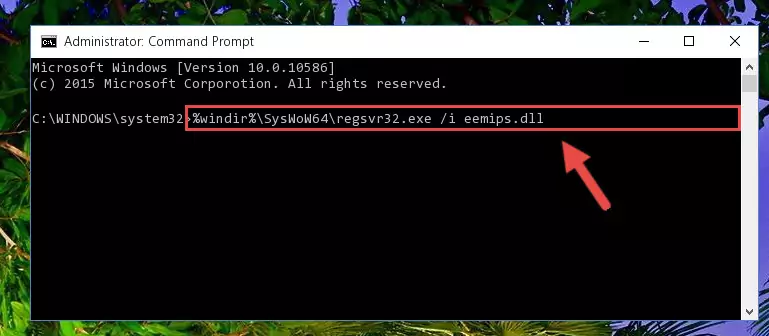
Step 5:Cleaning the problematic registry of the Eemips.dll file from the Windows Registry Editor - If you have a 64 Bit operating system, after running the command above, you must run the command below. This command will clean the Eemips.dll file's damaged registry in 64 Bit as well (The cleaning process will be in the registries in the Registry Editor< only. In other words, the dll file you paste into the SysWoW64 folder will stay as it).
%windir%\SysWoW64\regsvr32.exe /u Eemips.dll
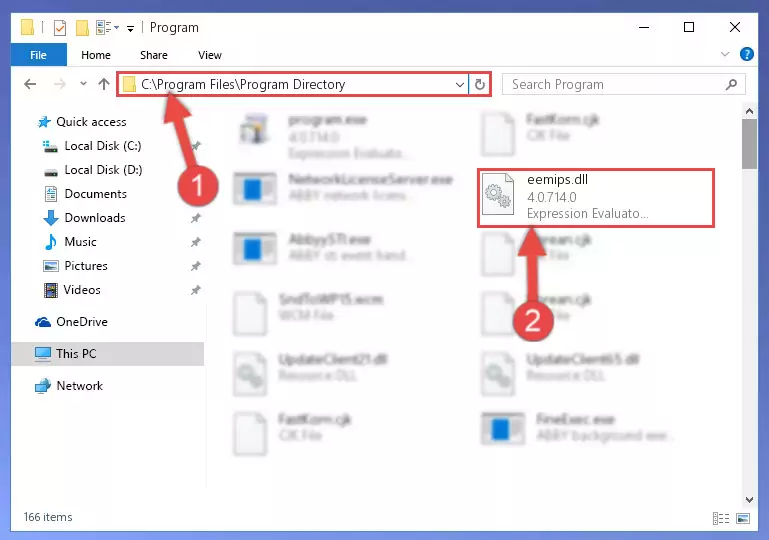
Step 6:Uninstalling the Eemips.dll file's broken registry from the Registry Editor (for 64 Bit) - We need to make a clean registry for the dll file's registry that we deleted from Regedit (Windows Registry Editor). In order to accomplish this, copy and paste the command below into the Command Line and press Enter key.
%windir%\System32\regsvr32.exe /i Eemips.dll
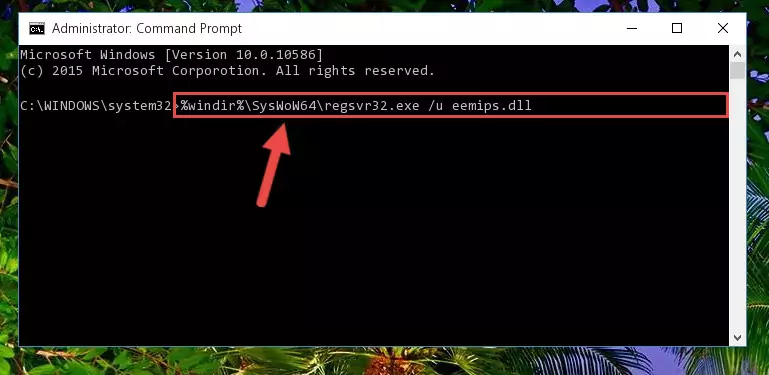
Step 7:Making a clean registry for the Eemips.dll file in Regedit (Windows Registry Editor) - If the Windows version you use has 64 Bit architecture, after running the command above, you must run the command below. With this command, you will create a clean registry for the problematic registry of the Eemips.dll file that we deleted.
%windir%\SysWoW64\regsvr32.exe /i Eemips.dll
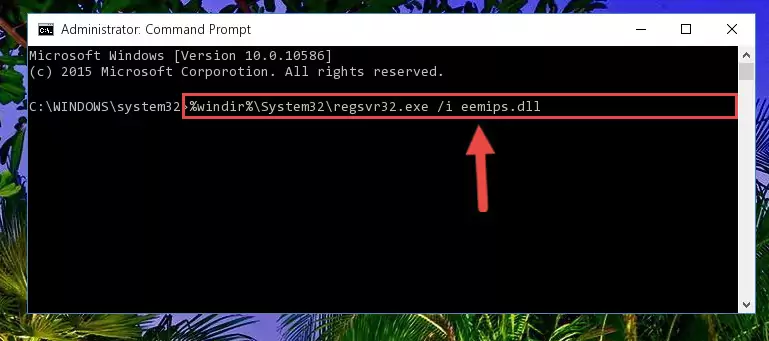
Step 8:Creating a clean registry for the Eemips.dll file (for 64 Bit) - If you did the processes in full, the installation should have finished successfully. If you received an error from the command line, you don't need to be anxious. Even if the Eemips.dll file was installed successfully, you can still receive error messages like these due to some incompatibilities. In order to test whether your dll problem was solved or not, try running the software giving the error message again. If the error is continuing, try the 2nd Method to solve this problem.
Method 2: Copying The Eemips.dll File Into The Software File Folder
- In order to install the dll file, you need to find the file folder for the software that was giving you errors such as "Eemips.dll is missing", "Eemips.dll not found" or similar error messages. In order to do that, Right-click the software's shortcut and click the Properties item in the right-click menu that appears.

Step 1:Opening the software shortcut properties window - Click on the Open File Location button that is found in the Properties window that opens up and choose the folder where the application is installed.

Step 2:Opening the file folder of the software - Copy the Eemips.dll file.
- Paste the dll file you copied into the software's file folder that we just opened.
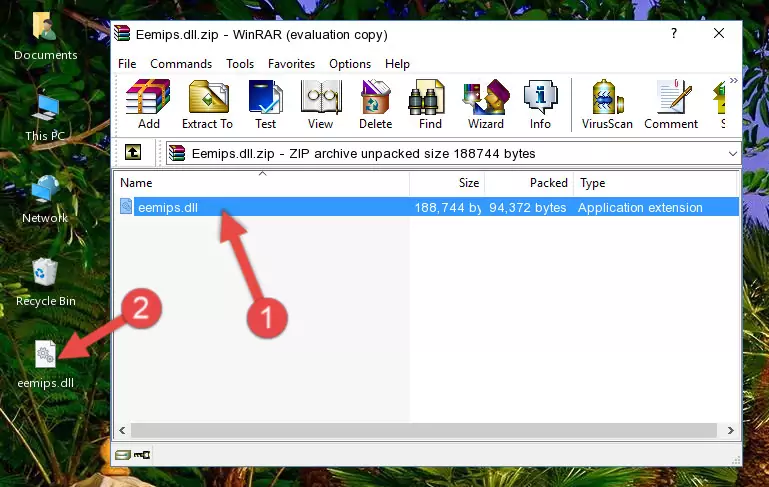
Step 3:Pasting the Eemips.dll file into the software's file folder - When the dll file is moved to the software file folder, it means that the process is completed. Check to see if the problem was solved by running the software giving the error message again. If you are still receiving the error message, you can complete the 3rd Method as an alternative.
Method 3: Doing a Clean Reinstall of the Software That Is Giving the Eemips.dll Error
- Open the Run tool by pushing the "Windows" + "R" keys found on your keyboard. Type the command below into the "Open" field of the Run window that opens up and press Enter. This command will open the "Programs and Features" tool.
appwiz.cpl

Step 1:Opening the Programs and Features tool with the appwiz.cpl command - The softwares listed in the Programs and Features window that opens up are the softwares installed on your computer. Find the software that gives you the dll error and run the "Right-Click > Uninstall" command on this software.

Step 2:Uninstalling the software from your computer - Following the instructions that come up, uninstall the software from your computer and restart your computer.

Step 3:Following the verification and instructions for the software uninstall process - After restarting your computer, reinstall the software.
- You can solve the error you are expericing with this method. If the dll error is continuing in spite of the solution methods you are using, the source of the problem is the Windows operating system. In order to solve dll errors in Windows you will need to complete the 4th Method and the 5th Method in the list.
Method 4: Solving the Eemips.dll Error using the Windows System File Checker (sfc /scannow)
- In order to complete this step, you must run the Command Prompt as administrator. In order to do this, all you have to do is follow the steps below.
NOTE! We ran the Command Prompt using Windows 10. If you are using Windows 8.1, Windows 8, Windows 7, Windows Vista or Windows XP, you can use the same method to run the Command Prompt as administrator.
- Open the Start Menu and before clicking anywhere, type "cmd" on your keyboard. This process will enable you to run a search through the Start Menu. We also typed in "cmd" to bring up the Command Prompt.
- Right-click the "Command Prompt" search result that comes up and click the Run as administrator" option.

Step 1:Running the Command Prompt as administrator - Paste the command in the line below into the Command Line that opens up and press Enter key.
sfc /scannow

Step 2:solving Windows system errors using the sfc /scannow command - The scan and repair process can take some time depending on your hardware and amount of system errors. Wait for the process to complete. After the repair process finishes, try running the software that is giving you're the error.
Method 5: Fixing the Eemips.dll Errors by Manually Updating Windows
Some softwares need updated dll files. When your operating system is not updated, it cannot fulfill this need. In some situations, updating your operating system can solve the dll errors you are experiencing.
In order to check the update status of your operating system and, if available, to install the latest update packs, we need to begin this process manually.
Depending on which Windows version you use, manual update processes are different. Because of this, we have prepared a special article for each Windows version. You can get our articles relating to the manual update of the Windows version you use from the links below.
Windows Update Guides
Common Eemips.dll Errors
The Eemips.dll file being damaged or for any reason being deleted can cause softwares or Windows system tools (Windows Media Player, Paint, etc.) that use this file to produce an error. Below you can find a list of errors that can be received when the Eemips.dll file is missing.
If you have come across one of these errors, you can download the Eemips.dll file by clicking on the "Download" button on the top-left of this page. We explained to you how to use the file you'll download in the above sections of this writing. You can see the suggestions we gave on how to solve your problem by scrolling up on the page.
- "Eemips.dll not found." error
- "The file Eemips.dll is missing." error
- "Eemips.dll access violation." error
- "Cannot register Eemips.dll." error
- "Cannot find Eemips.dll." error
- "This application failed to start because Eemips.dll was not found. Re-installing the application may fix this problem." error
