- Download Price:
- Free
- Dll Description:
- Expression Evaluator (C++) for WinDbg
- Versions:
- Size:
- 0.14 MB
- Operating Systems:
- Directory:
- E
- Downloads:
- 664 times.
What is Eecxxalp.dll? What Does It Do?
The Eecxxalp.dll library is 0.14 MB. The download links are current and no negative feedback has been received by users. It has been downloaded 664 times since release.
Table of Contents
- What is Eecxxalp.dll? What Does It Do?
- Operating Systems Compatible with the Eecxxalp.dll Library
- All Versions of the Eecxxalp.dll Library
- How to Download Eecxxalp.dll Library?
- Methods for Fixing Eecxxalp.dll
- Method 1: Installing the Eecxxalp.dll Library to the Windows System Directory
- Method 2: Copying The Eecxxalp.dll Library Into The Program Installation Directory
- Method 3: Doing a Clean Install of the program That Is Giving the Eecxxalp.dll Error
- Method 4: Fixing the Eecxxalp.dll Issue by Using the Windows System File Checker (scf scannow)
- Method 5: Fixing the Eecxxalp.dll Error by Updating Windows
- The Most Seen Eecxxalp.dll Errors
- Other Dynamic Link Libraries Used with Eecxxalp.dll
Operating Systems Compatible with the Eecxxalp.dll Library
All Versions of the Eecxxalp.dll Library
The last version of the Eecxxalp.dll library is the 4.0.1381.3 version.This dynamic link library only has one version. There is no other version that can be downloaded.
- 4.0.1381.3 - 32 Bit (x86) Download directly this version
How to Download Eecxxalp.dll Library?
- Click on the green-colored "Download" button (The button marked in the picture below).

Step 1:Starting the download process for Eecxxalp.dll - "After clicking the Download" button, wait for the download process to begin in the "Downloading" page that opens up. Depending on your Internet speed, the download process will begin in approximately 4 -5 seconds.
Methods for Fixing Eecxxalp.dll
ATTENTION! Before continuing on to install the Eecxxalp.dll library, you need to download the library. If you have not downloaded it yet, download it before continuing on to the installation steps. If you are having a problem while downloading the library, you can browse the download guide a few lines above.
Method 1: Installing the Eecxxalp.dll Library to the Windows System Directory
- The file you downloaded is a compressed file with the ".zip" extension. In order to install it, first, double-click the ".zip" file and open the file. You will see the library named "Eecxxalp.dll" in the window that opens up. This is the library you need to install. Drag this library to the desktop with your mouse's left button.
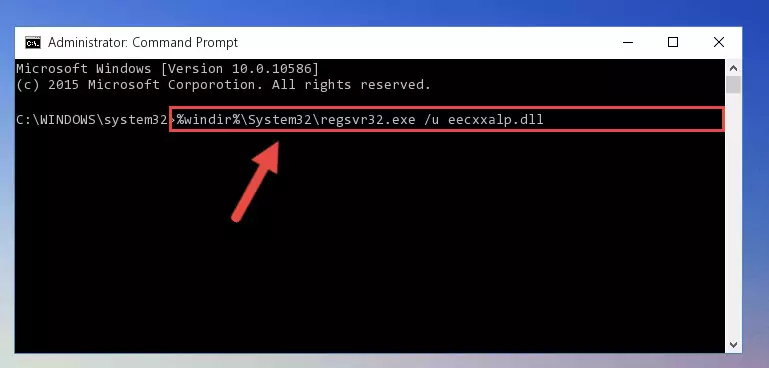
Step 1:Extracting the Eecxxalp.dll library - Copy the "Eecxxalp.dll" library you extracted and paste it into the "C:\Windows\System32" directory.
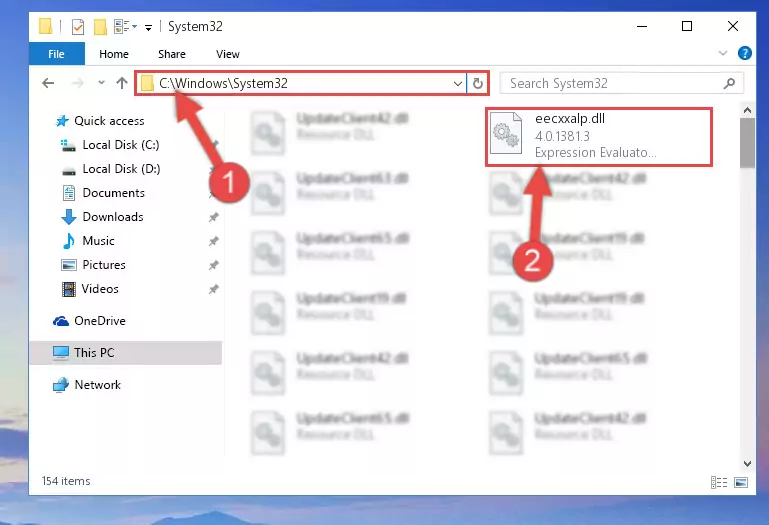
Step 2:Copying the Eecxxalp.dll library into the Windows/System32 directory - If your operating system has a 64 Bit architecture, copy the "Eecxxalp.dll" library and paste it also into the "C:\Windows\sysWOW64" directory.
NOTE! On 64 Bit systems, the dynamic link library must be in both the "sysWOW64" directory as well as the "System32" directory. In other words, you must copy the "Eecxxalp.dll" library into both directories.
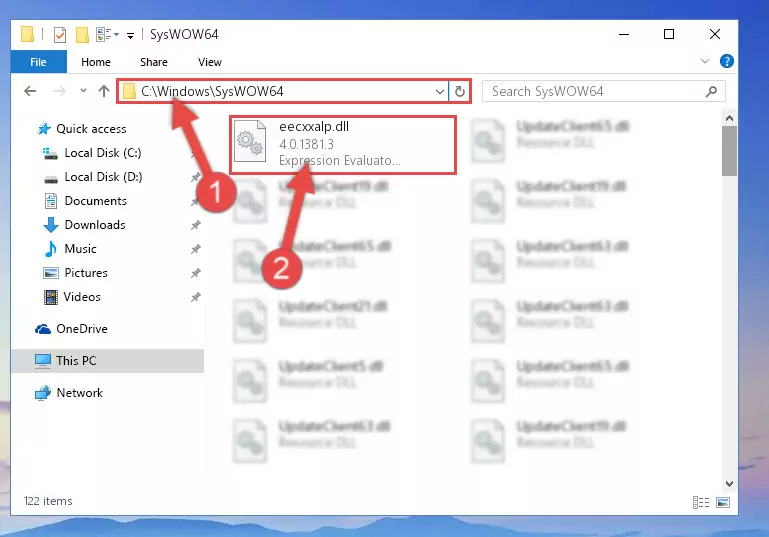
Step 3:Pasting the Eecxxalp.dll library into the Windows/sysWOW64 directory - In order to complete this step, you must run the Command Prompt as administrator. In order to do this, all you have to do is follow the steps below.
NOTE! We ran the Command Prompt using Windows 10. If you are using Windows 8.1, Windows 8, Windows 7, Windows Vista or Windows XP, you can use the same method to run the Command Prompt as administrator.
- Open the Start Menu and before clicking anywhere, type "cmd" on your keyboard. This process will enable you to run a search through the Start Menu. We also typed in "cmd" to bring up the Command Prompt.
- Right-click the "Command Prompt" search result that comes up and click the Run as administrator" option.

Step 4:Running the Command Prompt as administrator - Paste the command below into the Command Line window that opens up and press Enter key. This command will delete the problematic registry of the Eecxxalp.dll library (Nothing will happen to the library we pasted in the System32 directory, it just deletes the registry from the Windows Registry Editor. The library we pasted in the System32 directory will not be damaged).
%windir%\System32\regsvr32.exe /u Eecxxalp.dll
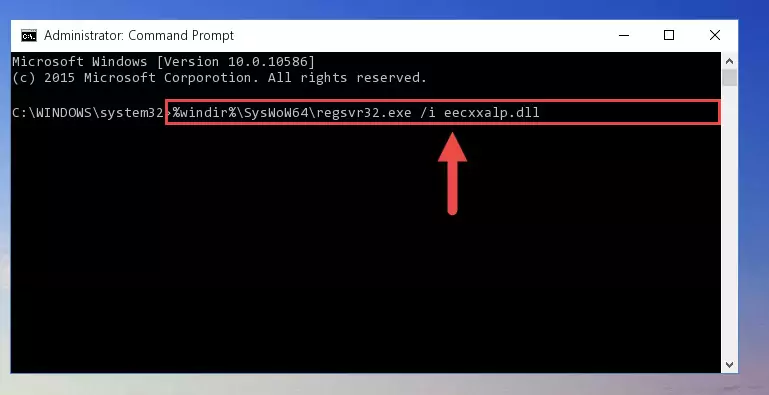
Step 5:Cleaning the problematic registry of the Eecxxalp.dll library from the Windows Registry Editor - If you are using a Windows version that has 64 Bit architecture, after running the above command, you need to run the command below. With this command, we will clean the problematic Eecxxalp.dll registry for 64 Bit (The cleaning process only involves the registries in Regedit. In other words, the dynamic link library you pasted into the SysWoW64 will not be damaged).
%windir%\SysWoW64\regsvr32.exe /u Eecxxalp.dll
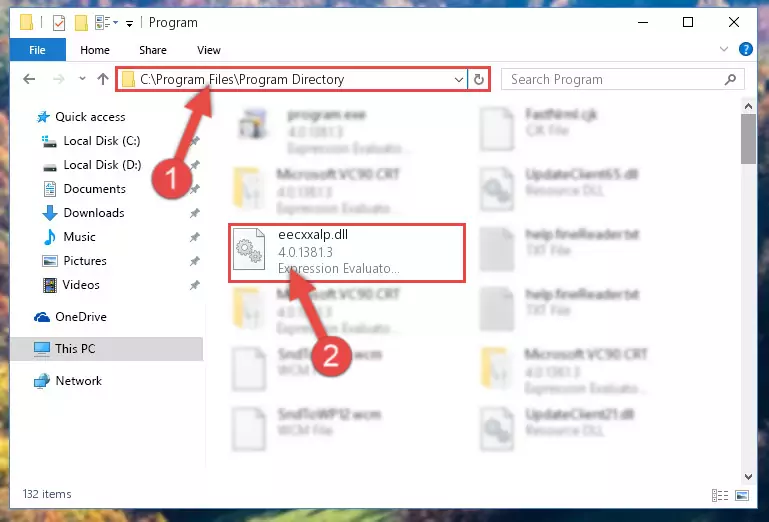
Step 6:Uninstalling the Eecxxalp.dll library's problematic registry from Regedit (for 64 Bit) - We need to make a new registry for the dynamic link library in place of the one we deleted from the Windows Registry Editor. In order to do this process, copy the command below and after pasting it in the Command Line, press Enter.
%windir%\System32\regsvr32.exe /i Eecxxalp.dll
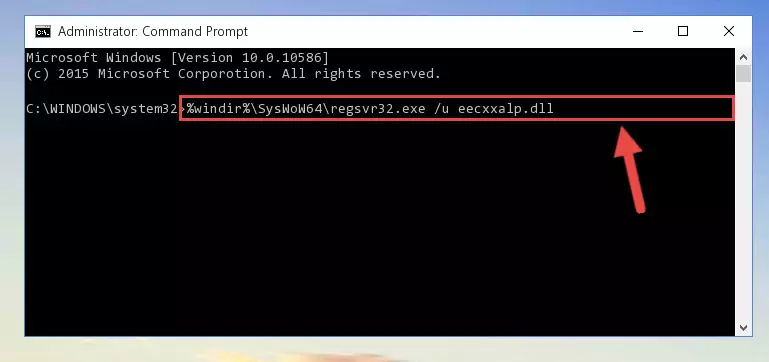
Step 7:Creating a new registry for the Eecxxalp.dll library in the Windows Registry Editor - Windows 64 Bit users must run the command below after running the previous command. With this command, we will create a clean and good registry for the Eecxxalp.dll library we deleted.
%windir%\SysWoW64\regsvr32.exe /i Eecxxalp.dll
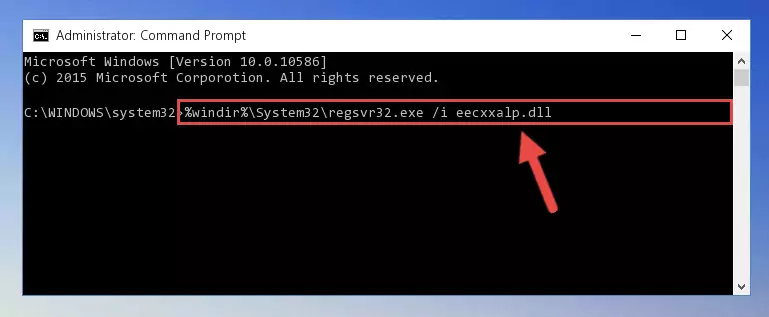
Step 8:Creating a clean and good registry for the Eecxxalp.dll library (64 Bit için) - If you did the processes in full, the installation should have finished successfully. If you received an error from the command line, you don't need to be anxious. Even if the Eecxxalp.dll library was installed successfully, you can still receive error messages like these due to some incompatibilities. In order to test whether your dll issue was fixed or not, try running the program giving the error message again. If the error is continuing, try the 2nd Method to fix this issue.
Method 2: Copying The Eecxxalp.dll Library Into The Program Installation Directory
- In order to install the dynamic link library, you need to find the installation directory for the program that was giving you errors such as "Eecxxalp.dll is missing", "Eecxxalp.dll not found" or similar error messages. In order to do that, Right-click the program's shortcut and click the Properties item in the right-click menu that appears.

Step 1:Opening the program shortcut properties window - Click on the Open File Location button that is found in the Properties window that opens up and choose the folder where the application is installed.

Step 2:Opening the installation directory of the program - Copy the Eecxxalp.dll library.
- Paste the dynamic link library you copied into the program's installation directory that we just opened.
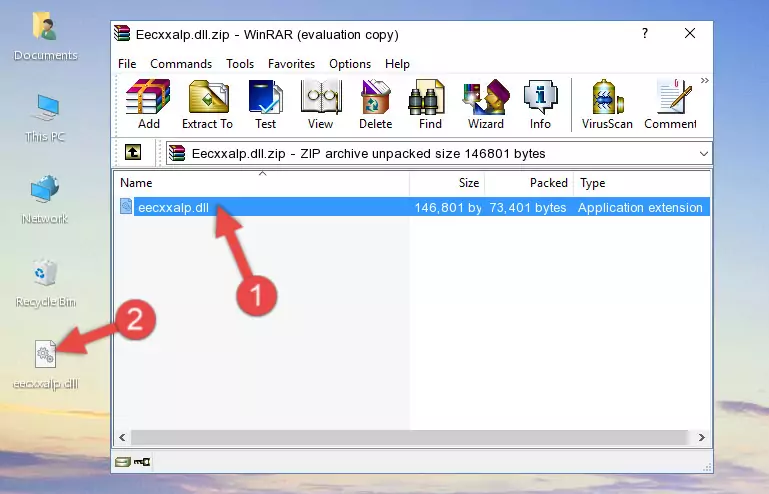
Step 3:Pasting the Eecxxalp.dll library into the program's installation directory - When the dynamic link library is moved to the program installation directory, it means that the process is completed. Check to see if the issue was fixed by running the program giving the error message again. If you are still receiving the error message, you can complete the 3rd Method as an alternative.
Method 3: Doing a Clean Install of the program That Is Giving the Eecxxalp.dll Error
- Open the Run tool by pushing the "Windows" + "R" keys found on your keyboard. Type the command below into the "Open" field of the Run window that opens up and press Enter. This command will open the "Programs and Features" tool.
appwiz.cpl

Step 1:Opening the Programs and Features tool with the appwiz.cpl command - The Programs and Features screen will come up. You can see all the programs installed on your computer in the list on this screen. Find the program giving you the dll error in the list and right-click it. Click the "Uninstall" item in the right-click menu that appears and begin the uninstall process.

Step 2:Starting the uninstall process for the program that is giving the error - A window will open up asking whether to confirm or deny the uninstall process for the program. Confirm the process and wait for the uninstall process to finish. Restart your computer after the program has been uninstalled from your computer.

Step 3:Confirming the removal of the program - After restarting your computer, reinstall the program.
- You can fix the error you are expericing with this method. If the dll error is continuing in spite of the solution methods you are using, the source of the problem is the Windows operating system. In order to fix dll errors in Windows you will need to complete the 4th Method and the 5th Method in the list.
Method 4: Fixing the Eecxxalp.dll Issue by Using the Windows System File Checker (scf scannow)
- In order to complete this step, you must run the Command Prompt as administrator. In order to do this, all you have to do is follow the steps below.
NOTE! We ran the Command Prompt using Windows 10. If you are using Windows 8.1, Windows 8, Windows 7, Windows Vista or Windows XP, you can use the same method to run the Command Prompt as administrator.
- Open the Start Menu and before clicking anywhere, type "cmd" on your keyboard. This process will enable you to run a search through the Start Menu. We also typed in "cmd" to bring up the Command Prompt.
- Right-click the "Command Prompt" search result that comes up and click the Run as administrator" option.

Step 1:Running the Command Prompt as administrator - After typing the command below into the Command Line, push Enter.
sfc /scannow

Step 2:Getting rid of dll errors using Windows's sfc /scannow command - Depending on your computer's performance and the amount of errors on your system, this process can take some time. You can see the progress on the Command Line. Wait for this process to end. After the scan and repair processes are finished, try running the program giving you errors again.
Method 5: Fixing the Eecxxalp.dll Error by Updating Windows
Most of the time, programs have been programmed to use the most recent dynamic link libraries. If your operating system is not updated, these files cannot be provided and dll errors appear. So, we will try to fix the dll errors by updating the operating system.
Since the methods to update Windows versions are different from each other, we found it appropriate to prepare a separate article for each Windows version. You can get our update article that relates to your operating system version by using the links below.
Explanations on Updating Windows Manually
The Most Seen Eecxxalp.dll Errors
If the Eecxxalp.dll library is missing or the program using this library has not been installed correctly, you can get errors related to the Eecxxalp.dll library. Dynamic link libraries being missing can sometimes cause basic Windows programs to also give errors. You can even receive an error when Windows is loading. You can find the error messages that are caused by the Eecxxalp.dll library.
If you don't know how to install the Eecxxalp.dll library you will download from our site, you can browse the methods above. Above we explained all the processes you can do to fix the dll error you are receiving. If the error is continuing after you have completed all these methods, please use the comment form at the bottom of the page to contact us. Our editor will respond to your comment shortly.
- "Eecxxalp.dll not found." error
- "The file Eecxxalp.dll is missing." error
- "Eecxxalp.dll access violation." error
- "Cannot register Eecxxalp.dll." error
- "Cannot find Eecxxalp.dll." error
- "This application failed to start because Eecxxalp.dll was not found. Re-installing the application may fix this problem." error
