- Download Price:
- Free
- Dll Description:
- ECCMUIRS.DLL - PRC32 resources
- Versions:
- Size:
- 0.06 MB
- Operating Systems:
- Directory:
- E
- Downloads:
- 588 times.
About Eccmuirs.dll
The Eccmuirs.dll library is 0.06 MB. The download links have been checked and there are no problems. You can download it without a problem. Currently, it has been downloaded 588 times.
Table of Contents
- About Eccmuirs.dll
- Operating Systems That Can Use the Eccmuirs.dll Library
- All Versions of the Eccmuirs.dll Library
- How to Download Eccmuirs.dll Library?
- Methods to Fix the Eccmuirs.dll Errors
- Method 1: Installing the Eccmuirs.dll Library to the Windows System Directory
- Method 2: Copying The Eccmuirs.dll Library Into The Program Installation Directory
- Method 3: Doing a Clean Install of the program That Is Giving the Eccmuirs.dll Error
- Method 4: Fixing the Eccmuirs.dll Issue by Using the Windows System File Checker (scf scannow)
- Method 5: Getting Rid of Eccmuirs.dll Errors by Updating the Windows Operating System
- Our Most Common Eccmuirs.dll Error Messages
- Dynamic Link Libraries Related to Eccmuirs.dll
Operating Systems That Can Use the Eccmuirs.dll Library
All Versions of the Eccmuirs.dll Library
The last version of the Eccmuirs.dll library is the 7.1.0.920 version. Outside of this version, there is no other version released
- 7.1.0.920 - 32 Bit (x86) Download directly this version
How to Download Eccmuirs.dll Library?
- First, click on the green-colored "Download" button in the top left section of this page (The button that is marked in the picture).

Step 1:Start downloading the Eccmuirs.dll library - After clicking the "Download" button at the top of the page, the "Downloading" page will open up and the download process will begin. Definitely do not close this page until the download begins. Our site will connect you to the closest DLL Downloader.com download server in order to offer you the fastest downloading performance. Connecting you to the server can take a few seconds.
Methods to Fix the Eccmuirs.dll Errors
ATTENTION! Before starting the installation, the Eccmuirs.dll library needs to be downloaded. If you have not downloaded it, download the library before continuing with the installation steps. If you don't know how to download it, you can immediately browse the dll download guide above.
Method 1: Installing the Eccmuirs.dll Library to the Windows System Directory
- The file you are going to download is a compressed file with the ".zip" extension. You cannot directly install the ".zip" file. First, you need to extract the dynamic link library from inside it. So, double-click the file with the ".zip" extension that you downloaded and open the file.
- You will see the library named "Eccmuirs.dll" in the window that opens up. This is the library we are going to install. Click the library once with the left mouse button. By doing this you will have chosen the library.
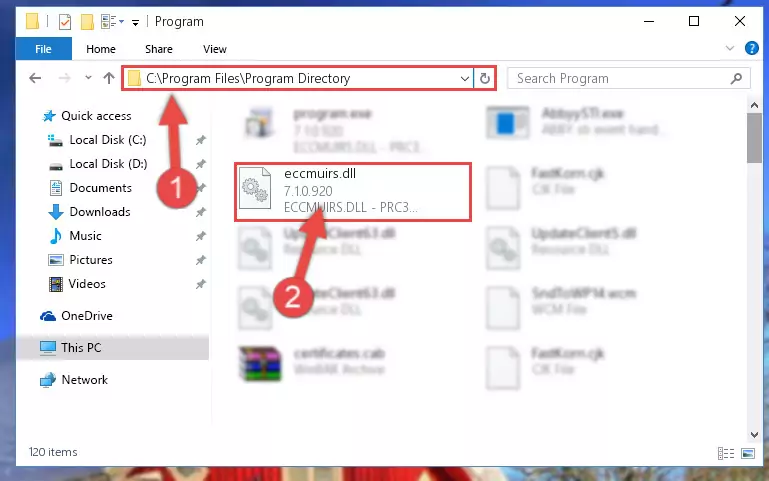
Step 2:Choosing the Eccmuirs.dll library - Click the "Extract To" symbol marked in the picture. To extract the dynamic link library, it will want you to choose the desired location. Choose the "Desktop" location and click "OK" to extract the library to the desktop. In order to do this, you need to use the Winrar program. If you do not have this program, you can find and download it through a quick search on the Internet.
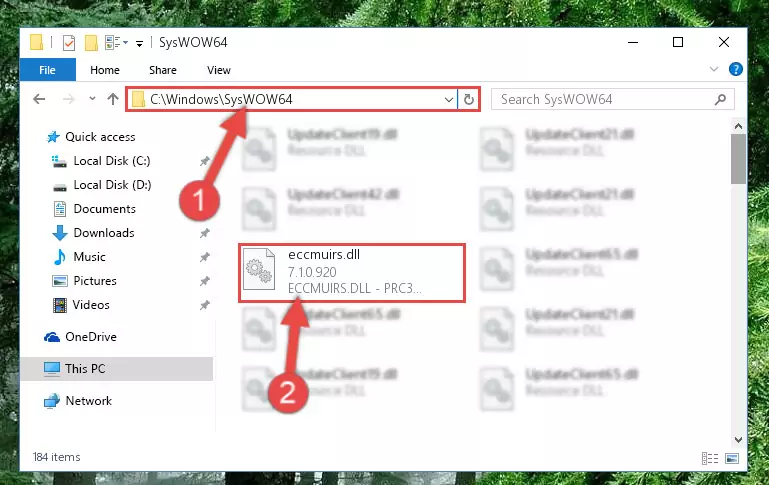
Step 3:Extracting the Eccmuirs.dll library to the desktop - Copy the "Eccmuirs.dll" library file you extracted.
- Paste the dynamic link library you copied into the "C:\Windows\System32" directory.
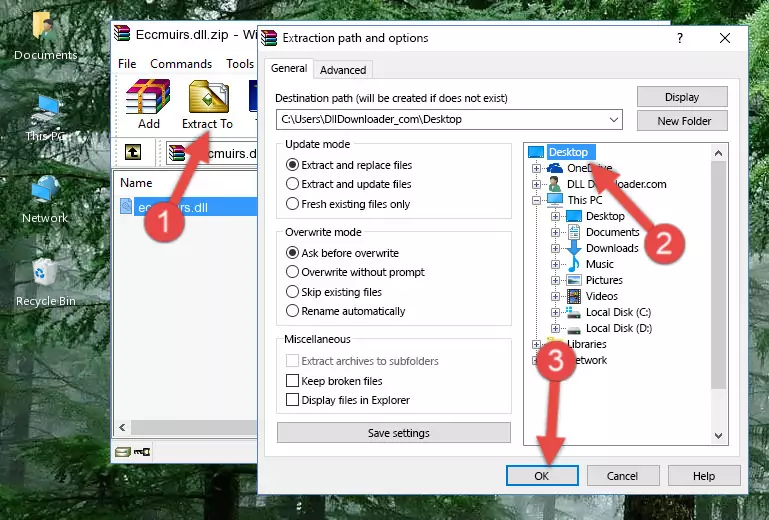
Step 5:Pasting the Eccmuirs.dll library into the Windows/System32 directory - If your system is 64 Bit, copy the "Eccmuirs.dll" library and paste it into "C:\Windows\sysWOW64" directory.
NOTE! On 64 Bit systems, you must copy the dynamic link library to both the "sysWOW64" and "System32" directories. In other words, both directories need the "Eccmuirs.dll" library.
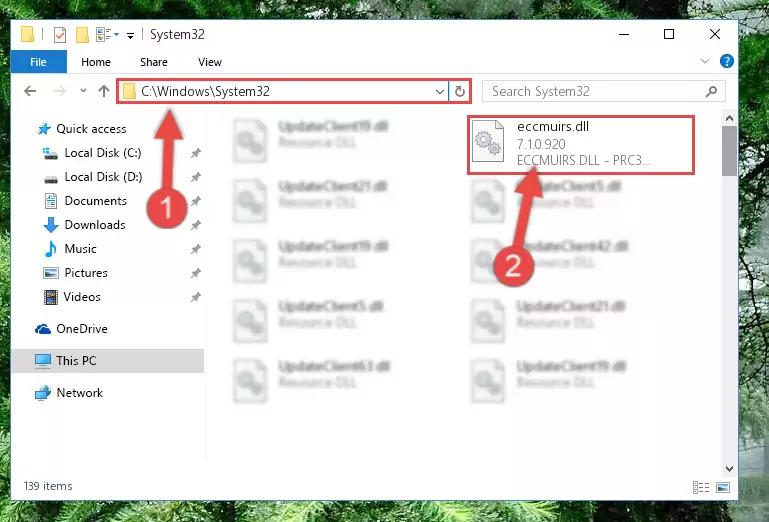
Step 6:Copying the Eccmuirs.dll library to the Windows/sysWOW64 directory - First, we must run the Windows Command Prompt as an administrator.
NOTE! We ran the Command Prompt on Windows 10. If you are using Windows 8.1, Windows 8, Windows 7, Windows Vista or Windows XP, you can use the same methods to run the Command Prompt as an administrator.
- Open the Start Menu and type in "cmd", but don't press Enter. Doing this, you will have run a search of your computer through the Start Menu. In other words, typing in "cmd" we did a search for the Command Prompt.
- When you see the "Command Prompt" option among the search results, push the "CTRL" + "SHIFT" + "ENTER " keys on your keyboard.
- A verification window will pop up asking, "Do you want to run the Command Prompt as with administrative permission?" Approve this action by saying, "Yes".

%windir%\System32\regsvr32.exe /u Eccmuirs.dll
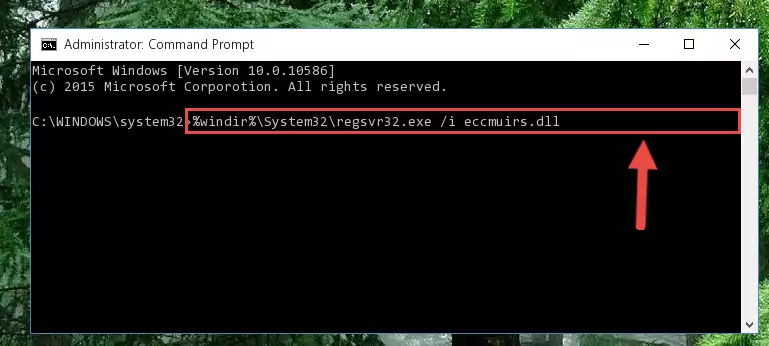
%windir%\SysWoW64\regsvr32.exe /u Eccmuirs.dll
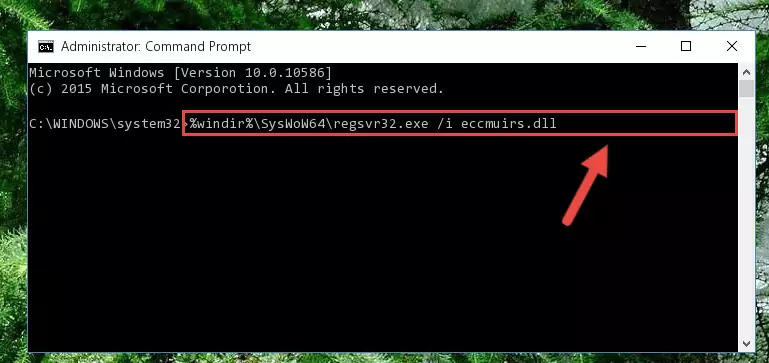
%windir%\System32\regsvr32.exe /i Eccmuirs.dll
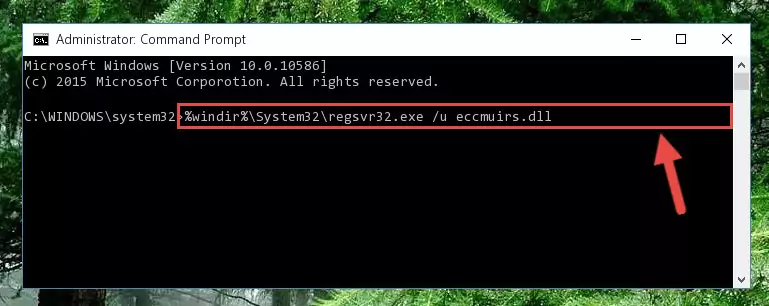
%windir%\SysWoW64\regsvr32.exe /i Eccmuirs.dll
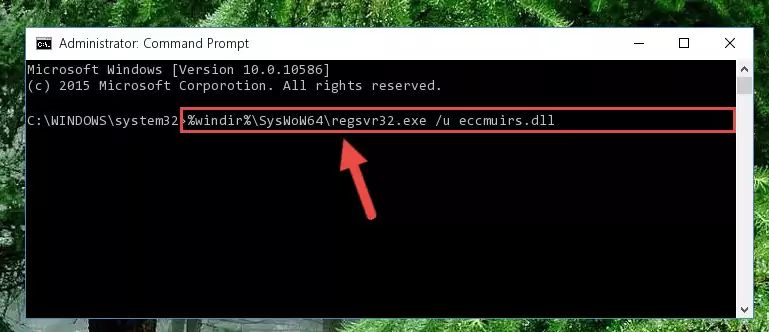
Method 2: Copying The Eccmuirs.dll Library Into The Program Installation Directory
- First, you need to find the installation directory for the program you are receiving the "Eccmuirs.dll not found", "Eccmuirs.dll is missing" or other similar dll errors. In order to do this, right-click on the shortcut for the program and click the Properties option from the options that come up.

Step 1:Opening program properties - Open the program's installation directory by clicking on the Open File Location button in the Properties window that comes up.

Step 2:Opening the program's installation directory - Copy the Eccmuirs.dll library into the directory we opened.
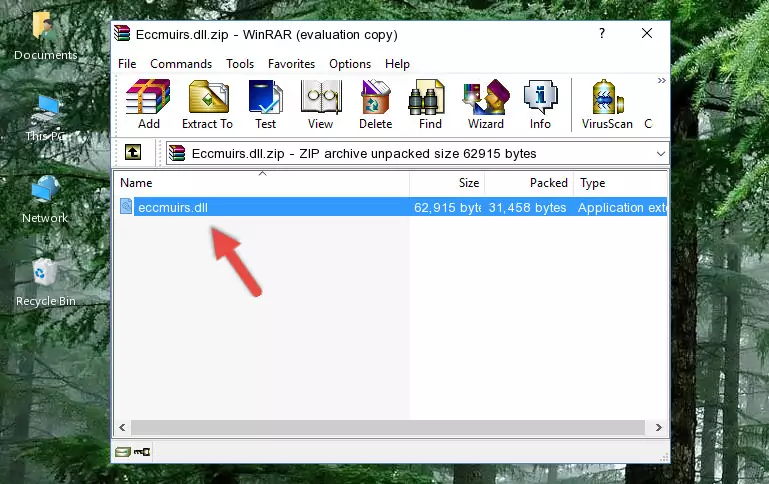
Step 3:Copying the Eccmuirs.dll library into the installation directory of the program. - The installation is complete. Run the program that is giving you the error. If the error is continuing, you may benefit from trying the 3rd Method as an alternative.
Method 3: Doing a Clean Install of the program That Is Giving the Eccmuirs.dll Error
- Open the Run window by pressing the "Windows" + "R" keys on your keyboard at the same time. Type in the command below into the Run window and push Enter to run it. This command will open the "Programs and Features" window.
appwiz.cpl

Step 1:Opening the Programs and Features window using the appwiz.cpl command - The Programs and Features screen will come up. You can see all the programs installed on your computer in the list on this screen. Find the program giving you the dll error in the list and right-click it. Click the "Uninstall" item in the right-click menu that appears and begin the uninstall process.

Step 2:Starting the uninstall process for the program that is giving the error - A window will open up asking whether to confirm or deny the uninstall process for the program. Confirm the process and wait for the uninstall process to finish. Restart your computer after the program has been uninstalled from your computer.

Step 3:Confirming the removal of the program - After restarting your computer, reinstall the program that was giving the error.
- You can fix the error you are expericing with this method. If the dll error is continuing in spite of the solution methods you are using, the source of the problem is the Windows operating system. In order to fix dll errors in Windows you will need to complete the 4th Method and the 5th Method in the list.
Method 4: Fixing the Eccmuirs.dll Issue by Using the Windows System File Checker (scf scannow)
- First, we must run the Windows Command Prompt as an administrator.
NOTE! We ran the Command Prompt on Windows 10. If you are using Windows 8.1, Windows 8, Windows 7, Windows Vista or Windows XP, you can use the same methods to run the Command Prompt as an administrator.
- Open the Start Menu and type in "cmd", but don't press Enter. Doing this, you will have run a search of your computer through the Start Menu. In other words, typing in "cmd" we did a search for the Command Prompt.
- When you see the "Command Prompt" option among the search results, push the "CTRL" + "SHIFT" + "ENTER " keys on your keyboard.
- A verification window will pop up asking, "Do you want to run the Command Prompt as with administrative permission?" Approve this action by saying, "Yes".

sfc /scannow

Method 5: Getting Rid of Eccmuirs.dll Errors by Updating the Windows Operating System
Some programs need updated dynamic link libraries. When your operating system is not updated, it cannot fulfill this need. In some situations, updating your operating system can solve the dll errors you are experiencing.
In order to check the update status of your operating system and, if available, to install the latest update packs, we need to begin this process manually.
Depending on which Windows version you use, manual update processes are different. Because of this, we have prepared a special article for each Windows version. You can get our articles relating to the manual update of the Windows version you use from the links below.
Guides to Manually Update for All Windows Versions
Our Most Common Eccmuirs.dll Error Messages
It's possible that during the programs' installation or while using them, the Eccmuirs.dll library was damaged or deleted. You can generally see error messages listed below or similar ones in situations like this.
These errors we see are not unsolvable. If you've also received an error message like this, first you must download the Eccmuirs.dll library by clicking the "Download" button in this page's top section. After downloading the library, you should install the library and complete the solution methods explained a little bit above on this page and mount it in Windows. If you do not have a hardware issue, one of the methods explained in this article will fix your issue.
- "Eccmuirs.dll not found." error
- "The file Eccmuirs.dll is missing." error
- "Eccmuirs.dll access violation." error
- "Cannot register Eccmuirs.dll." error
- "Cannot find Eccmuirs.dll." error
- "This application failed to start because Eccmuirs.dll was not found. Re-installing the application may fix this problem." error
