- Download Price:
- Free
- Dll Description:
- Microsoft (R) Visual Studio Edit and Continue Builder
- Versions:
- Size:
- 0.05 MB
- Operating Systems:
- Directory:
- E
- Downloads:
- 1277 times.
What is Ecbuild.dll?
The Ecbuild.dll library is 0.05 MB. The download links for this library are clean and no user has given any negative feedback. From the time it was offered for download, it has been downloaded 1277 times.
Table of Contents
- What is Ecbuild.dll?
- Operating Systems Compatible with the Ecbuild.dll Library
- Other Versions of the Ecbuild.dll Library
- Guide to Download Ecbuild.dll
- Methods to Fix the Ecbuild.dll Errors
- Method 1: Installing the Ecbuild.dll Library to the Windows System Directory
- Method 2: Copying The Ecbuild.dll Library Into The Program Installation Directory
- Method 3: Uninstalling and Reinstalling the Program that Gives You the Ecbuild.dll Error
- Method 4: Fixing the Ecbuild.dll error with the Windows System File Checker
- Method 5: Fixing the Ecbuild.dll Error by Updating Windows
- Our Most Common Ecbuild.dll Error Messages
- Dynamic Link Libraries Similar to the Ecbuild.dll Library
Operating Systems Compatible with the Ecbuild.dll Library
Other Versions of the Ecbuild.dll Library
The latest version of the Ecbuild.dll library is 10.0.30319.1 version. Before this, there were 1 versions released. All versions released up till now are listed below from newest to oldest
- 10.0.30319.1 - 32 Bit (x86) Download directly this version now
- 7.0.9466.0 - 32 Bit (x86) Download directly this version now
Guide to Download Ecbuild.dll
- First, click the "Download" button with the green background (The button marked in the picture).

Step 1:Download the Ecbuild.dll library - "After clicking the Download" button, wait for the download process to begin in the "Downloading" page that opens up. Depending on your Internet speed, the download process will begin in approximately 4 -5 seconds.
Methods to Fix the Ecbuild.dll Errors
ATTENTION! Before beginning the installation of the Ecbuild.dll library, you must download the library. If you don't know how to download the library or if you are having a problem while downloading, you can look at our download guide a few lines above.
Method 1: Installing the Ecbuild.dll Library to the Windows System Directory
- The file you will download is a compressed file with the ".zip" extension. You cannot directly install the ".zip" file. Because of this, first, double-click this file and open the file. You will see the library named "Ecbuild.dll" in the window that opens. Drag this library to the desktop with the left mouse button. This is the library you need.
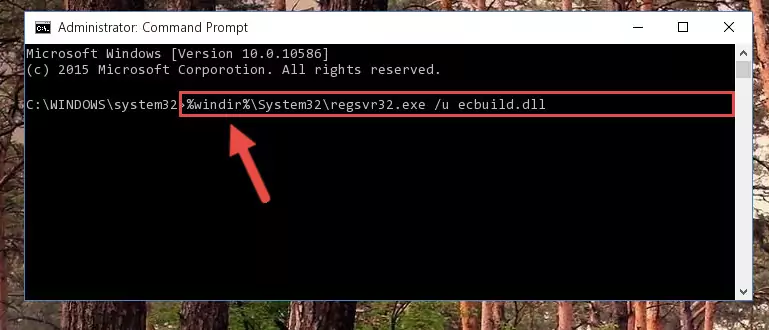
Step 1:Extracting the Ecbuild.dll library from the .zip file - Copy the "Ecbuild.dll" library and paste it into the "C:\Windows\System32" directory.
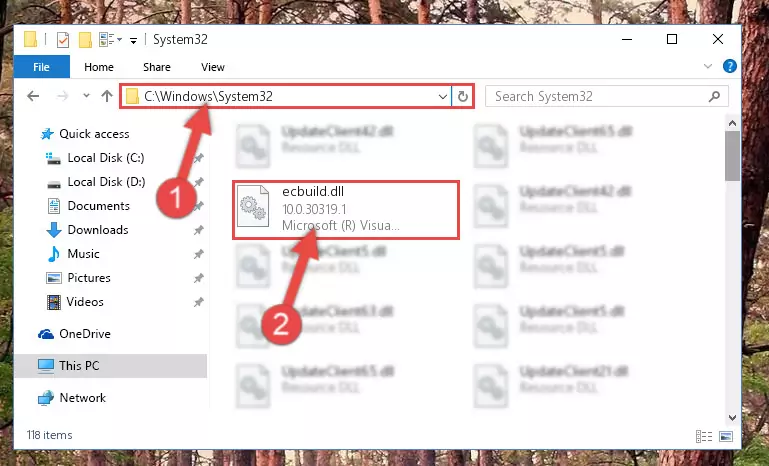
Step 2:Copying the Ecbuild.dll library into the Windows/System32 directory - If your system is 64 Bit, copy the "Ecbuild.dll" library and paste it into "C:\Windows\sysWOW64" directory.
NOTE! On 64 Bit systems, you must copy the dynamic link library to both the "sysWOW64" and "System32" directories. In other words, both directories need the "Ecbuild.dll" library.
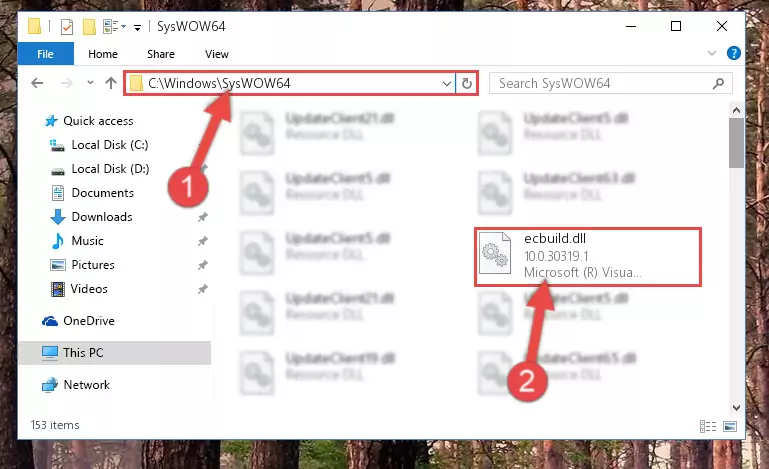
Step 3:Copying the Ecbuild.dll library to the Windows/sysWOW64 directory - In order to complete this step, you must run the Command Prompt as administrator. In order to do this, all you have to do is follow the steps below.
NOTE! We ran the Command Prompt using Windows 10. If you are using Windows 8.1, Windows 8, Windows 7, Windows Vista or Windows XP, you can use the same method to run the Command Prompt as administrator.
- Open the Start Menu and before clicking anywhere, type "cmd" on your keyboard. This process will enable you to run a search through the Start Menu. We also typed in "cmd" to bring up the Command Prompt.
- Right-click the "Command Prompt" search result that comes up and click the Run as administrator" option.

Step 4:Running the Command Prompt as administrator - Paste the command below into the Command Line window that opens up and press Enter key. This command will delete the problematic registry of the Ecbuild.dll library (Nothing will happen to the library we pasted in the System32 directory, it just deletes the registry from the Windows Registry Editor. The library we pasted in the System32 directory will not be damaged).
%windir%\System32\regsvr32.exe /u Ecbuild.dll

Step 5:Cleaning the problematic registry of the Ecbuild.dll library from the Windows Registry Editor - If you are using a 64 Bit operating system, after doing the commands above, you also need to run the command below. With this command, we will also delete the Ecbuild.dll library's damaged registry for 64 Bit (The deleting process will be only for the registries in Regedit. In other words, the dll file you pasted into the SysWoW64 folder will not be damaged at all).
%windir%\SysWoW64\regsvr32.exe /u Ecbuild.dll
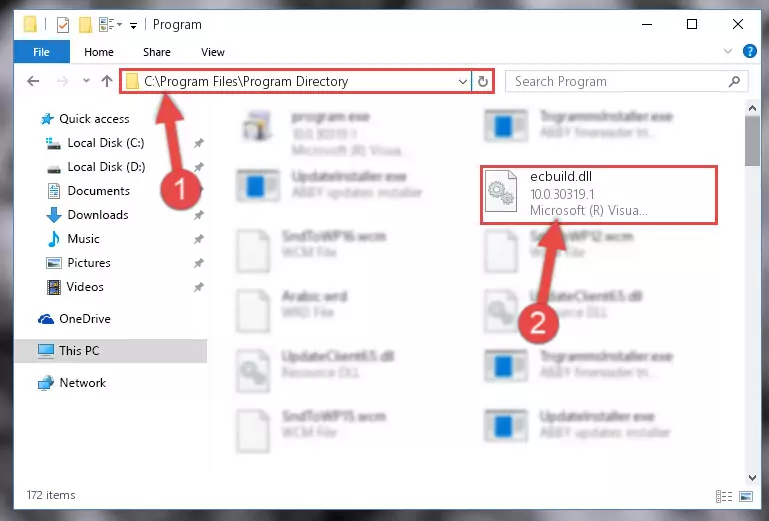
Step 6:Uninstalling the damaged Ecbuild.dll library's registry from the system (for 64 Bit) - You must create a new registry for the dynamic link library that you deleted from the registry editor. In order to do this, copy the command below and paste it into the Command Line and hit Enter.
%windir%\System32\regsvr32.exe /i Ecbuild.dll
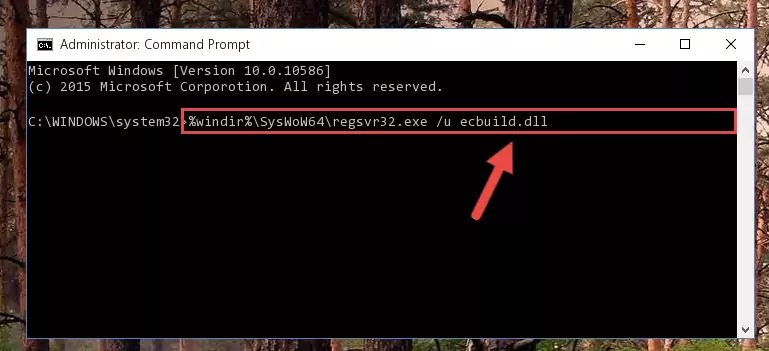
Step 7:Creating a new registry for the Ecbuild.dll library - If the Windows version you use has 64 Bit architecture, after running the command above, you must run the command below. With this command, you will create a clean registry for the problematic registry of the Ecbuild.dll library that we deleted.
%windir%\SysWoW64\regsvr32.exe /i Ecbuild.dll
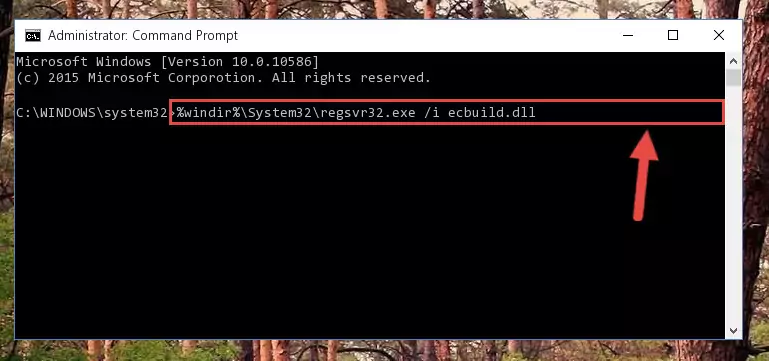
Step 8:Creating a clean registry for the Ecbuild.dll library (for 64 Bit) - If you did the processes in full, the installation should have finished successfully. If you received an error from the command line, you don't need to be anxious. Even if the Ecbuild.dll library was installed successfully, you can still receive error messages like these due to some incompatibilities. In order to test whether your dll issue was fixed or not, try running the program giving the error message again. If the error is continuing, try the 2nd Method to fix this issue.
Method 2: Copying The Ecbuild.dll Library Into The Program Installation Directory
- In order to install the dynamic link library, you need to find the installation directory for the program that was giving you errors such as "Ecbuild.dll is missing", "Ecbuild.dll not found" or similar error messages. In order to do that, Right-click the program's shortcut and click the Properties item in the right-click menu that appears.

Step 1:Opening the program shortcut properties window - Click on the Open File Location button that is found in the Properties window that opens up and choose the folder where the application is installed.

Step 2:Opening the installation directory of the program - Copy the Ecbuild.dll library.
- Paste the dynamic link library you copied into the program's installation directory that we just opened.
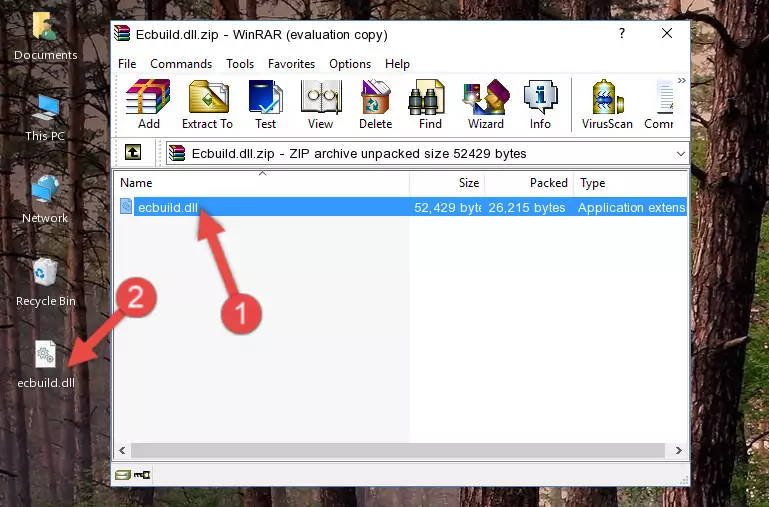
Step 3:Pasting the Ecbuild.dll library into the program's installation directory - When the dynamic link library is moved to the program installation directory, it means that the process is completed. Check to see if the issue was fixed by running the program giving the error message again. If you are still receiving the error message, you can complete the 3rd Method as an alternative.
Method 3: Uninstalling and Reinstalling the Program that Gives You the Ecbuild.dll Error
- Open the Run tool by pushing the "Windows" + "R" keys found on your keyboard. Type the command below into the "Open" field of the Run window that opens up and press Enter. This command will open the "Programs and Features" tool.
appwiz.cpl

Step 1:Opening the Programs and Features tool with the appwiz.cpl command - On the Programs and Features screen that will come up, you will see the list of programs on your computer. Find the program that gives you the dll error and with your mouse right-click it. The right-click menu will open. Click the "Uninstall" option in this menu to start the uninstall process.

Step 2:Uninstalling the program that gives you the dll error - You will see a "Do you want to uninstall this program?" confirmation window. Confirm the process and wait for the program to be completely uninstalled. The uninstall process can take some time. This time will change according to your computer's performance and the size of the program. After the program is uninstalled, restart your computer.

Step 3:Confirming the uninstall process - 4. After restarting your computer, reinstall the program that was giving you the error.
- This process may help the dll problem you are experiencing. If you are continuing to get the same dll error, the problem is most likely with Windows. In order to fix dll problems relating to Windows, complete the 4th Method and 5th Method.
Method 4: Fixing the Ecbuild.dll error with the Windows System File Checker
- In order to complete this step, you must run the Command Prompt as administrator. In order to do this, all you have to do is follow the steps below.
NOTE! We ran the Command Prompt using Windows 10. If you are using Windows 8.1, Windows 8, Windows 7, Windows Vista or Windows XP, you can use the same method to run the Command Prompt as administrator.
- Open the Start Menu and before clicking anywhere, type "cmd" on your keyboard. This process will enable you to run a search through the Start Menu. We also typed in "cmd" to bring up the Command Prompt.
- Right-click the "Command Prompt" search result that comes up and click the Run as administrator" option.

Step 1:Running the Command Prompt as administrator - Type the command below into the Command Line page that comes up and run it by pressing Enter on your keyboard.
sfc /scannow

Step 2:Getting rid of Windows Dll errors by running the sfc /scannow command - The process can take some time depending on your computer and the condition of the errors in the system. Before the process is finished, don't close the command line! When the process is finished, try restarting the program that you are experiencing the errors in after closing the command line.
Method 5: Fixing the Ecbuild.dll Error by Updating Windows
Some programs need updated dynamic link libraries. When your operating system is not updated, it cannot fulfill this need. In some situations, updating your operating system can solve the dll errors you are experiencing.
In order to check the update status of your operating system and, if available, to install the latest update packs, we need to begin this process manually.
Depending on which Windows version you use, manual update processes are different. Because of this, we have prepared a special article for each Windows version. You can get our articles relating to the manual update of the Windows version you use from the links below.
Guides to Manually Update for All Windows Versions
Our Most Common Ecbuild.dll Error Messages
If the Ecbuild.dll library is missing or the program using this library has not been installed correctly, you can get errors related to the Ecbuild.dll library. Dynamic link libraries being missing can sometimes cause basic Windows programs to also give errors. You can even receive an error when Windows is loading. You can find the error messages that are caused by the Ecbuild.dll library.
If you don't know how to install the Ecbuild.dll library you will download from our site, you can browse the methods above. Above we explained all the processes you can do to fix the dll error you are receiving. If the error is continuing after you have completed all these methods, please use the comment form at the bottom of the page to contact us. Our editor will respond to your comment shortly.
- "Ecbuild.dll not found." error
- "The file Ecbuild.dll is missing." error
- "Ecbuild.dll access violation." error
- "Cannot register Ecbuild.dll." error
- "Cannot find Ecbuild.dll." error
- "This application failed to start because Ecbuild.dll was not found. Re-installing the application may fix this problem." error
