- Download Price:
- Free
- Dll Description:
- IE Embedding Dll
- Versions:
- Size:
- 0.09 MB
- Operating Systems:
- Developers:
- Directory:
- E
- Downloads:
- 970 times.
About Ebrowser.dll
The Ebrowser.dll library is a dynamic link library developed by AOL. This library includes important functions that may be needed by programs, games or other basic Windows tools.
The Ebrowser.dll library is 0.09 MB. The download links for this library are clean and no user has given any negative feedback. From the time it was offered for download, it has been downloaded 970 times.
Table of Contents
- About Ebrowser.dll
- Operating Systems Compatible with the Ebrowser.dll Library
- All Versions of the Ebrowser.dll Library
- How to Download Ebrowser.dll Library?
- How to Install Ebrowser.dll? How to Fix Ebrowser.dll Errors?
- Method 1: Installing the Ebrowser.dll Library to the Windows System Directory
- Method 2: Copying The Ebrowser.dll Library Into The Program Installation Directory
- Method 3: Doing a Clean Install of the program That Is Giving the Ebrowser.dll Error
- Method 4: Fixing the Ebrowser.dll error with the Windows System File Checker
- Method 5: Fixing the Ebrowser.dll Error by Updating Windows
- The Most Seen Ebrowser.dll Errors
- Dynamic Link Libraries Similar to the Ebrowser.dll Library
Operating Systems Compatible with the Ebrowser.dll Library
All Versions of the Ebrowser.dll Library
The last version of the Ebrowser.dll library is the 8.0.0.0 version.This dynamic link library only has one version. There is no other version that can be downloaded.
- 8.0.0.0 - 32 Bit (x86) Download directly this version
How to Download Ebrowser.dll Library?
- First, click the "Download" button with the green background (The button marked in the picture).

Step 1:Download the Ebrowser.dll library - The downloading page will open after clicking the Download button. After the page opens, in order to download the Ebrowser.dll library the best server will be found and the download process will begin within a few seconds. In the meantime, you shouldn't close the page.
How to Install Ebrowser.dll? How to Fix Ebrowser.dll Errors?
ATTENTION! Before continuing on to install the Ebrowser.dll library, you need to download the library. If you have not downloaded it yet, download it before continuing on to the installation steps. If you are having a problem while downloading the library, you can browse the download guide a few lines above.
Method 1: Installing the Ebrowser.dll Library to the Windows System Directory
- The file you downloaded is a compressed file with the extension ".zip". This file cannot be installed. To be able to install it, first you need to extract the dynamic link library from within it. So, first double-click the file with the ".zip" extension and open the file.
- You will see the library named "Ebrowser.dll" in the window that opens. This is the library you need to install. Click on the dynamic link library with the left button of the mouse. By doing this, you select the library.
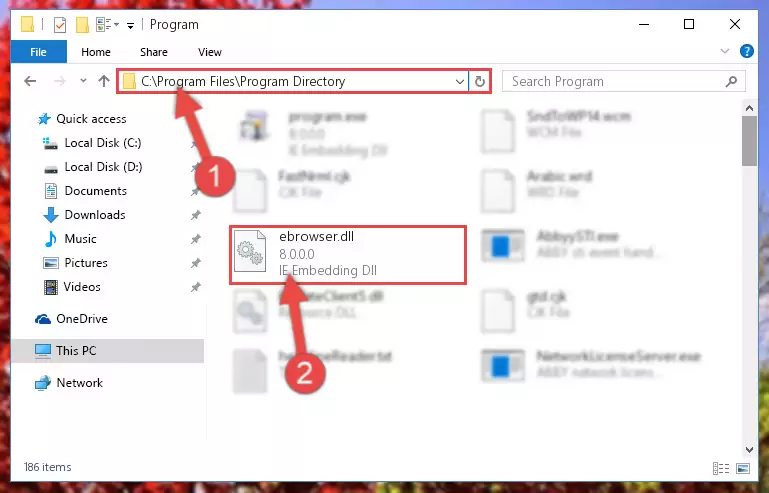
Step 2:Choosing the Ebrowser.dll library - Click on the "Extract To" button, which is marked in the picture. In order to do this, you will need the Winrar program. If you don't have the program, it can be found doing a quick search on the Internet and you can download it (The Winrar program is free).
- After clicking the "Extract to" button, a window where you can choose the location you want will open. Choose the "Desktop" location in this window and extract the dynamic link library to the desktop by clicking the "Ok" button.
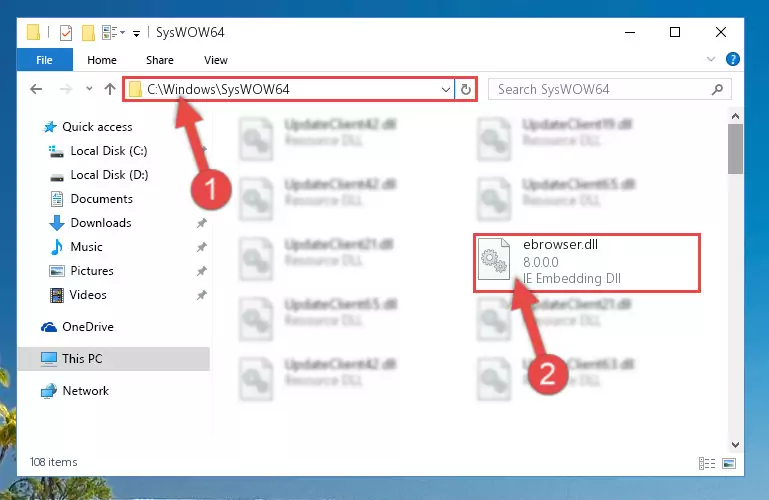
Step 3:Extracting the Ebrowser.dll library to the desktop - Copy the "Ebrowser.dll" library file you extracted.
- Paste the dynamic link library you copied into the "C:\Windows\System32" directory.
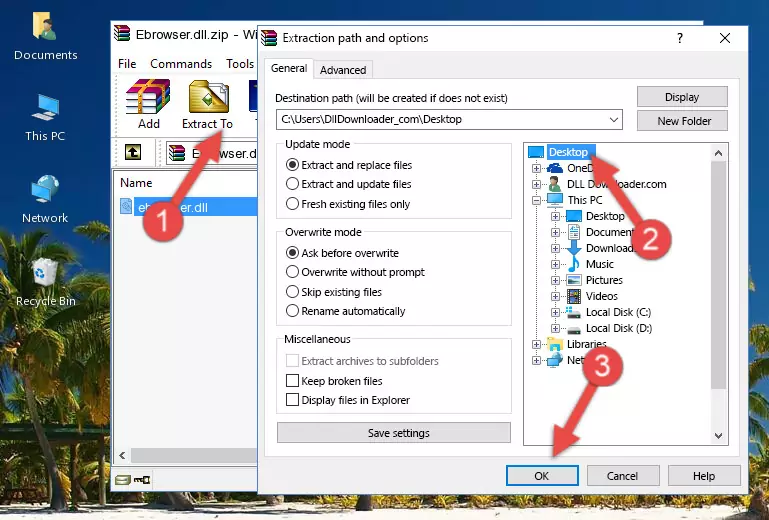
Step 4:Pasting the Ebrowser.dll library into the Windows/System32 directory - If your operating system has a 64 Bit architecture, copy the "Ebrowser.dll" library and paste it also into the "C:\Windows\sysWOW64" directory.
NOTE! On 64 Bit systems, the dynamic link library must be in both the "sysWOW64" directory as well as the "System32" directory. In other words, you must copy the "Ebrowser.dll" library into both directories.
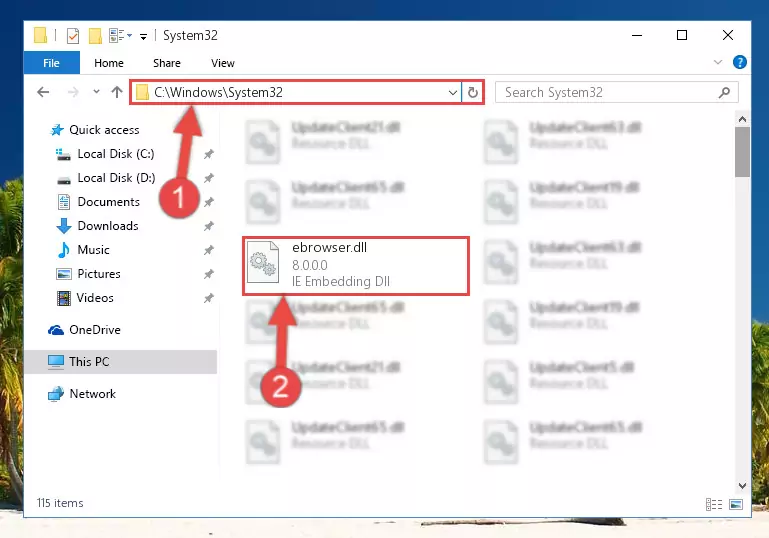
Step 5:Pasting the Ebrowser.dll library into the Windows/sysWOW64 directory - In order to complete this step, you must run the Command Prompt as administrator. In order to do this, all you have to do is follow the steps below.
NOTE! We ran the Command Prompt using Windows 10. If you are using Windows 8.1, Windows 8, Windows 7, Windows Vista or Windows XP, you can use the same method to run the Command Prompt as administrator.
- Open the Start Menu and before clicking anywhere, type "cmd" on your keyboard. This process will enable you to run a search through the Start Menu. We also typed in "cmd" to bring up the Command Prompt.
- Right-click the "Command Prompt" search result that comes up and click the Run as administrator" option.

Step 6:Running the Command Prompt as administrator - Paste the command below into the Command Line window that opens up and press Enter key. This command will delete the problematic registry of the Ebrowser.dll library (Nothing will happen to the library we pasted in the System32 directory, it just deletes the registry from the Windows Registry Editor. The library we pasted in the System32 directory will not be damaged).
%windir%\System32\regsvr32.exe /u Ebrowser.dll
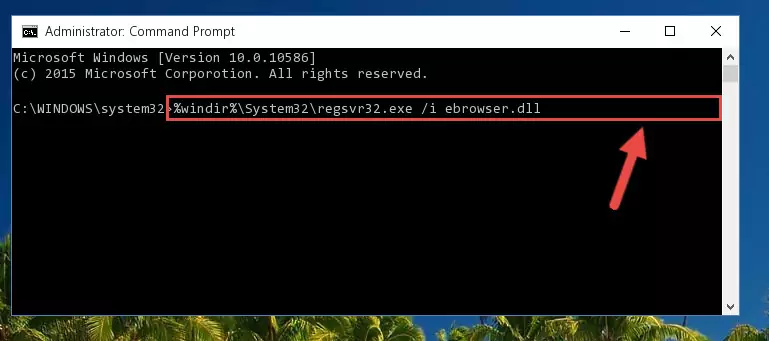
Step 7:Cleaning the problematic registry of the Ebrowser.dll library from the Windows Registry Editor - If you are using a 64 Bit operating system, after doing the commands above, you also need to run the command below. With this command, we will also delete the Ebrowser.dll library's damaged registry for 64 Bit (The deleting process will be only for the registries in Regedit. In other words, the dll file you pasted into the SysWoW64 folder will not be damaged at all).
%windir%\SysWoW64\regsvr32.exe /u Ebrowser.dll
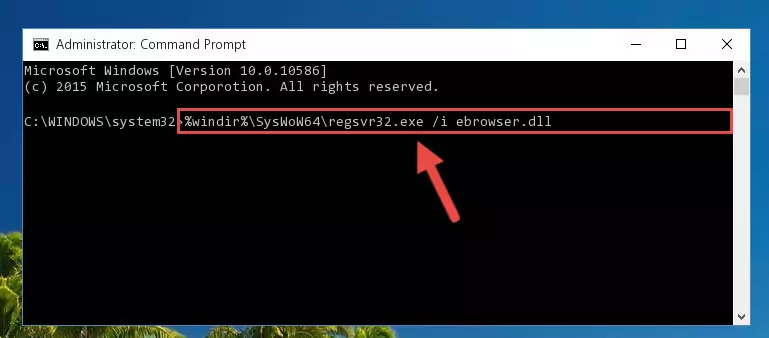
Step 8:Uninstalling the damaged Ebrowser.dll library's registry from the system (for 64 Bit) - We need to make a new registry for the dynamic link library in place of the one we deleted from the Windows Registry Editor. In order to do this process, copy the command below and after pasting it in the Command Line, press Enter.
%windir%\System32\regsvr32.exe /i Ebrowser.dll
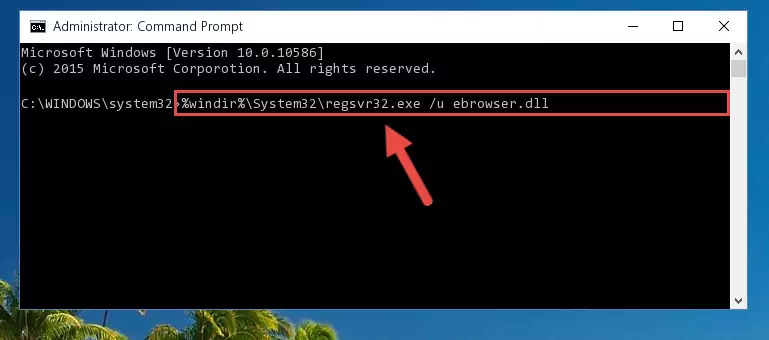
Step 9:Creating a new registry for the Ebrowser.dll library in the Windows Registry Editor - If you are using a 64 Bit operating system, after running the command above, you also need to run the command below. With this command, we will have added a new library in place of the damaged Ebrowser.dll library that we deleted.
%windir%\SysWoW64\regsvr32.exe /i Ebrowser.dll
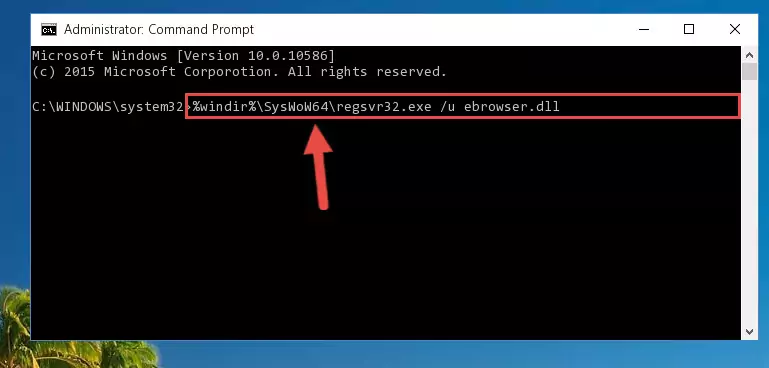
Step 10:Reregistering the Ebrowser.dll library in the system (for 64 Bit) - If you did all the processes correctly, the missing dll file will have been installed. You may have made some mistakes when running the Command Line processes. Generally, these errors will not prevent the Ebrowser.dll library from being installed. In other words, the installation will be completed, but it may give an error due to some incompatibility issues. You can try running the program that was giving you this dll file error after restarting your computer. If you are still getting the dll file error when running the program, please try the 2nd method.
Method 2: Copying The Ebrowser.dll Library Into The Program Installation Directory
- In order to install the dynamic link library, you need to find the installation directory for the program that was giving you errors such as "Ebrowser.dll is missing", "Ebrowser.dll not found" or similar error messages. In order to do that, Right-click the program's shortcut and click the Properties item in the right-click menu that appears.

Step 1:Opening the program shortcut properties window - Click on the Open File Location button that is found in the Properties window that opens up and choose the folder where the application is installed.

Step 2:Opening the installation directory of the program - Copy the Ebrowser.dll library into the directory we opened up.
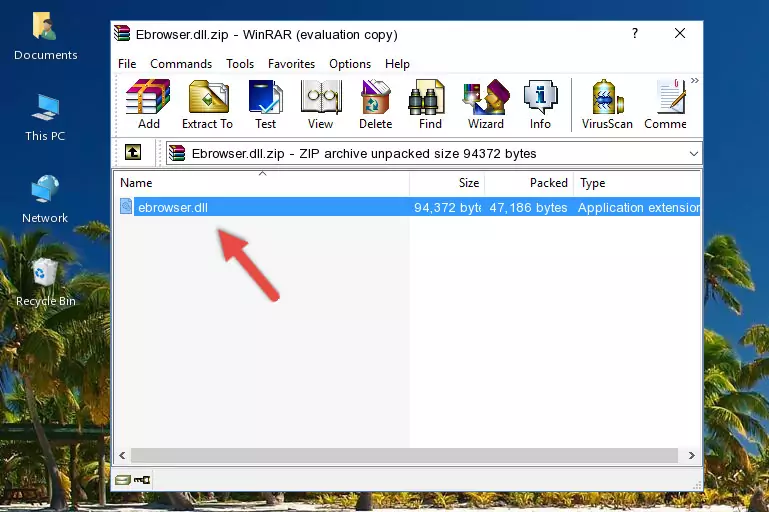
Step 3:Copying the Ebrowser.dll library into the program's installation directory - That's all there is to the installation process. Run the program giving the dll error again. If the dll error is still continuing, completing the 3rd Method may help fix your issue.
Method 3: Doing a Clean Install of the program That Is Giving the Ebrowser.dll Error
- Press the "Windows" + "R" keys at the same time to open the Run tool. Paste the command below into the text field titled "Open" in the Run window that opens and press the Enter key on your keyboard. This command will open the "Programs and Features" tool.
appwiz.cpl

Step 1:Opening the Programs and Features tool with the Appwiz.cpl command - The Programs and Features screen will come up. You can see all the programs installed on your computer in the list on this screen. Find the program giving you the dll error in the list and right-click it. Click the "Uninstall" item in the right-click menu that appears and begin the uninstall process.

Step 2:Starting the uninstall process for the program that is giving the error - A window will open up asking whether to confirm or deny the uninstall process for the program. Confirm the process and wait for the uninstall process to finish. Restart your computer after the program has been uninstalled from your computer.

Step 3:Confirming the removal of the program - 4. After restarting your computer, reinstall the program that was giving you the error.
- You can fix the error you are expericing with this method. If the dll error is continuing in spite of the solution methods you are using, the source of the problem is the Windows operating system. In order to fix dll errors in Windows you will need to complete the 4th Method and the 5th Method in the list.
Method 4: Fixing the Ebrowser.dll error with the Windows System File Checker
- In order to complete this step, you must run the Command Prompt as administrator. In order to do this, all you have to do is follow the steps below.
NOTE! We ran the Command Prompt using Windows 10. If you are using Windows 8.1, Windows 8, Windows 7, Windows Vista or Windows XP, you can use the same method to run the Command Prompt as administrator.
- Open the Start Menu and before clicking anywhere, type "cmd" on your keyboard. This process will enable you to run a search through the Start Menu. We also typed in "cmd" to bring up the Command Prompt.
- Right-click the "Command Prompt" search result that comes up and click the Run as administrator" option.

Step 1:Running the Command Prompt as administrator - After typing the command below into the Command Line, push Enter.
sfc /scannow

Step 2:Getting rid of dll errors using Windows's sfc /scannow command - Depending on your computer's performance and the amount of errors on your system, this process can take some time. You can see the progress on the Command Line. Wait for this process to end. After the scan and repair processes are finished, try running the program giving you errors again.
Method 5: Fixing the Ebrowser.dll Error by Updating Windows
Most of the time, programs have been programmed to use the most recent dynamic link libraries. If your operating system is not updated, these files cannot be provided and dll errors appear. So, we will try to fix the dll errors by updating the operating system.
Since the methods to update Windows versions are different from each other, we found it appropriate to prepare a separate article for each Windows version. You can get our update article that relates to your operating system version by using the links below.
Guides to Manually Update the Windows Operating System
The Most Seen Ebrowser.dll Errors
The Ebrowser.dll library being damaged or for any reason being deleted can cause programs or Windows system tools (Windows Media Player, Paint, etc.) that use this library to produce an error. Below you can find a list of errors that can be received when the Ebrowser.dll library is missing.
If you have come across one of these errors, you can download the Ebrowser.dll library by clicking on the "Download" button on the top-left of this page. We explained to you how to use the library you'll download in the above sections of this writing. You can see the suggestions we gave on how to solve your problem by scrolling up on the page.
- "Ebrowser.dll not found." error
- "The file Ebrowser.dll is missing." error
- "Ebrowser.dll access violation." error
- "Cannot register Ebrowser.dll." error
- "Cannot find Ebrowser.dll." error
- "This application failed to start because Ebrowser.dll was not found. Re-installing the application may fix this problem." error
