- Download Price:
- Free
- Dll Description:
- EAXAC3
- Versions:
- Size:
- 0.07 MB
- Operating Systems:
- Developers:
- Directory:
- E
- Downloads:
- 1420 times.
What is Eaxac3.dll? What Does It Do?
The Eaxac3.dll file is a system file including functions needed by many softwares, games, and system tools. This dll file is produced by the Creative Labs.
The Eaxac3.dll file is 0.07 MB. The download links for this file are clean and no user has given any negative feedback. From the time it was offered for download, it has been downloaded 1420 times.
Table of Contents
- What is Eaxac3.dll? What Does It Do?
- Operating Systems That Can Use the Eaxac3.dll File
- All Versions of the Eaxac3.dll File
- Steps to Download the Eaxac3.dll File
- Methods to Solve the Eaxac3.dll Errors
- Method 1: Solving the DLL Error by Copying the Eaxac3.dll File to the Windows System Folder
- Method 2: Copying the Eaxac3.dll File to the Software File Folder
- Method 3: Doing a Clean Install of the software That Is Giving the Eaxac3.dll Error
- Method 4: Solving the Eaxac3.dll error with the Windows System File Checker
- Method 5: Fixing the Eaxac3.dll Errors by Manually Updating Windows
- The Most Seen Eaxac3.dll Errors
- Dll Files Similar to the Eaxac3.dll File
Operating Systems That Can Use the Eaxac3.dll File
All Versions of the Eaxac3.dll File
The last version of the Eaxac3.dll file is the 1.1.2.0 version that was released on 2004-01-31. Before this version, there were 1 versions released. Downloadable Eaxac3.dll file versions have been listed below from newest to oldest.
- 1.1.2.0 - 32 Bit (x86) (2004-01-31) Download directly this version
- 1.1.2.0 - 32 Bit (x86) Download directly this version
Steps to Download the Eaxac3.dll File
- First, click on the green-colored "Download" button in the top left section of this page (The button that is marked in the picture).

Step 1:Start downloading the Eaxac3.dll file - The downloading page will open after clicking the Download button. After the page opens, in order to download the Eaxac3.dll file the best server will be found and the download process will begin within a few seconds. In the meantime, you shouldn't close the page.
Methods to Solve the Eaxac3.dll Errors
ATTENTION! Before continuing on to install the Eaxac3.dll file, you need to download the file. If you have not downloaded it yet, download it before continuing on to the installation steps. If you are having a problem while downloading the file, you can browse the download guide a few lines above.
Method 1: Solving the DLL Error by Copying the Eaxac3.dll File to the Windows System Folder
- The file you downloaded is a compressed file with the ".zip" extension. In order to install it, first, double-click the ".zip" file and open the file. You will see the file named "Eaxac3.dll" in the window that opens up. This is the file you need to install. Drag this file to the desktop with your mouse's left button.
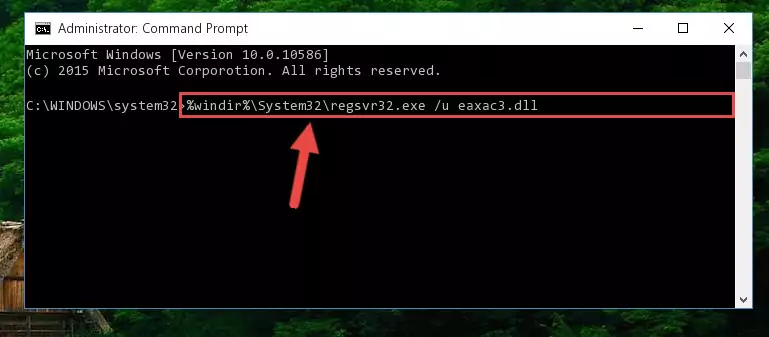
Step 1:Extracting the Eaxac3.dll file - Copy the "Eaxac3.dll" file you extracted and paste it into the "C:\Windows\System32" folder.
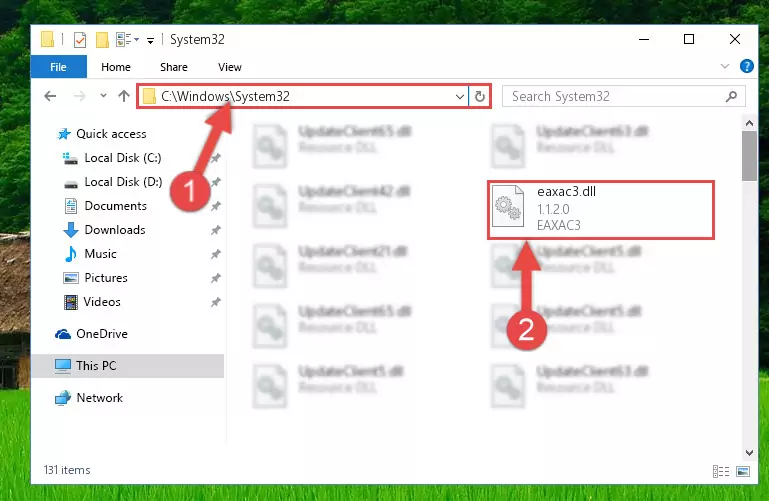
Step 2:Copying the Eaxac3.dll file into the Windows/System32 folder - If your operating system has a 64 Bit architecture, copy the "Eaxac3.dll" file and paste it also into the "C:\Windows\sysWOW64" folder.
NOTE! On 64 Bit systems, the dll file must be in both the "sysWOW64" folder as well as the "System32" folder. In other words, you must copy the "Eaxac3.dll" file into both folders.
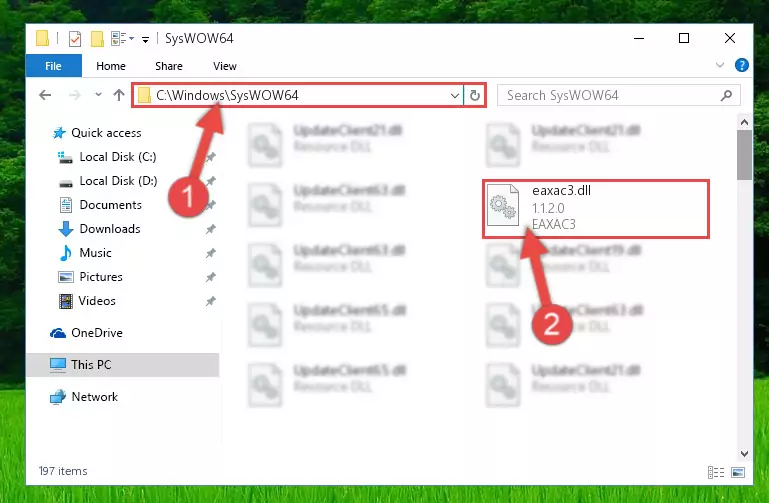
Step 3:Pasting the Eaxac3.dll file into the Windows/sysWOW64 folder - First, we must run the Windows Command Prompt as an administrator.
NOTE! We ran the Command Prompt on Windows 10. If you are using Windows 8.1, Windows 8, Windows 7, Windows Vista or Windows XP, you can use the same methods to run the Command Prompt as an administrator.
- Open the Start Menu and type in "cmd", but don't press Enter. Doing this, you will have run a search of your computer through the Start Menu. In other words, typing in "cmd" we did a search for the Command Prompt.
- When you see the "Command Prompt" option among the search results, push the "CTRL" + "SHIFT" + "ENTER " keys on your keyboard.
- A verification window will pop up asking, "Do you want to run the Command Prompt as with administrative permission?" Approve this action by saying, "Yes".

Step 4:Running the Command Prompt with administrative permission - Paste the command below into the Command Line window that opens and hit the Enter key on your keyboard. This command will delete the Eaxac3.dll file's damaged registry (It will not delete the file you pasted into the System32 folder, but will delete the registry in Regedit. The file you pasted in the System32 folder will not be damaged in any way).
%windir%\System32\regsvr32.exe /u Eaxac3.dll
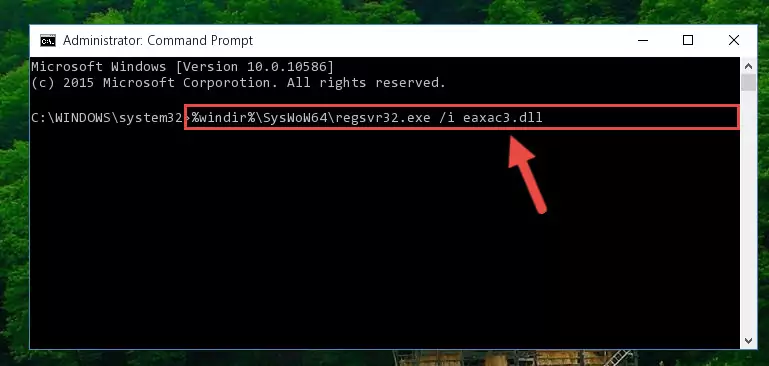
Step 5:Uninstalling the Eaxac3.dll file from the system registry - If the Windows you use has 64 Bit architecture, after running the command above, you must run the command below. This command will clean the broken registry of the Eaxac3.dll file from the 64 Bit architecture (The Cleaning process is only with registries in the Windows Registry Editor. In other words, the dll file that we pasted into the SysWoW64 folder will stay as it is).
%windir%\SysWoW64\regsvr32.exe /u Eaxac3.dll
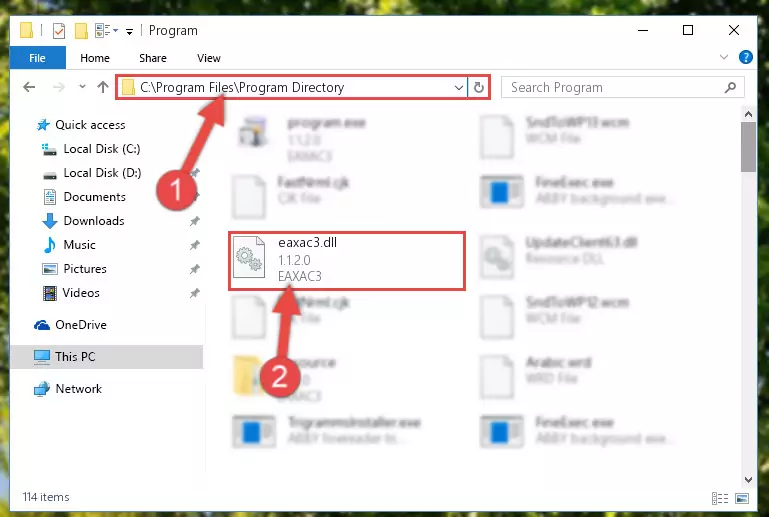
Step 6:Uninstalling the broken registry of the Eaxac3.dll file from the Windows Registry Editor (for 64 Bit) - We need to make a clean registry for the dll file's registry that we deleted from Regedit (Windows Registry Editor). In order to accomplish this, copy and paste the command below into the Command Line and press Enter key.
%windir%\System32\regsvr32.exe /i Eaxac3.dll
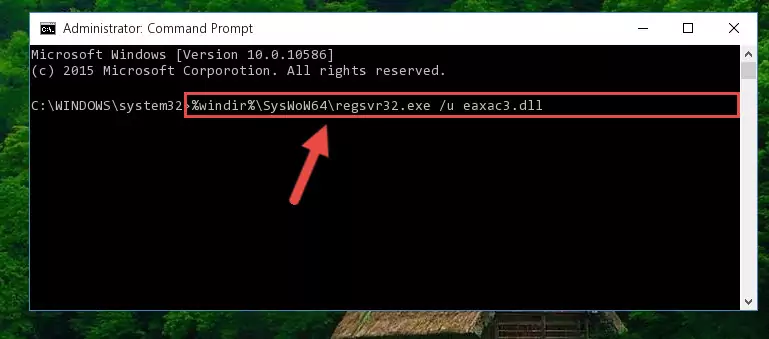
Step 7:Making a clean registry for the Eaxac3.dll file in Regedit (Windows Registry Editor) - If you are using a Windows with 64 Bit architecture, after running the previous command, you need to run the command below. By running this command, we will have created a clean registry for the Eaxac3.dll file (We deleted the damaged registry with the previous command).
%windir%\SysWoW64\regsvr32.exe /i Eaxac3.dll
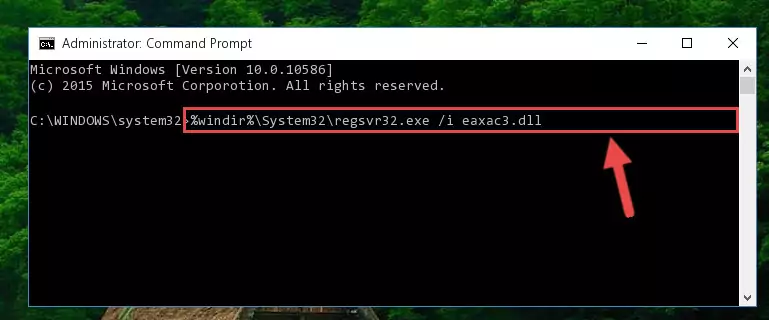
Step 8:Creating a clean registry for the Eaxac3.dll file (for 64 Bit) - If you did all the processes correctly, the missing dll file will have been installed. You may have made some mistakes when running the Command Line processes. Generally, these errors will not prevent the Eaxac3.dll file from being installed. In other words, the installation will be completed, but it may give an error due to some incompatibility issues. You can try running the program that was giving you this dll file error after restarting your computer. If you are still getting the dll file error when running the program, please try the 2nd method.
Method 2: Copying the Eaxac3.dll File to the Software File Folder
- First, you must find the installation folder of the software (the software giving the dll error) you are going to install the dll file to. In order to find this folder, "Right-Click > Properties" on the software's shortcut.

Step 1:Opening the software's shortcut properties window - Open the software file folder by clicking the Open File Location button in the "Properties" window that comes up.

Step 2:Finding the software's file folder - Copy the Eaxac3.dll file.
- Paste the dll file you copied into the software's file folder that we just opened.
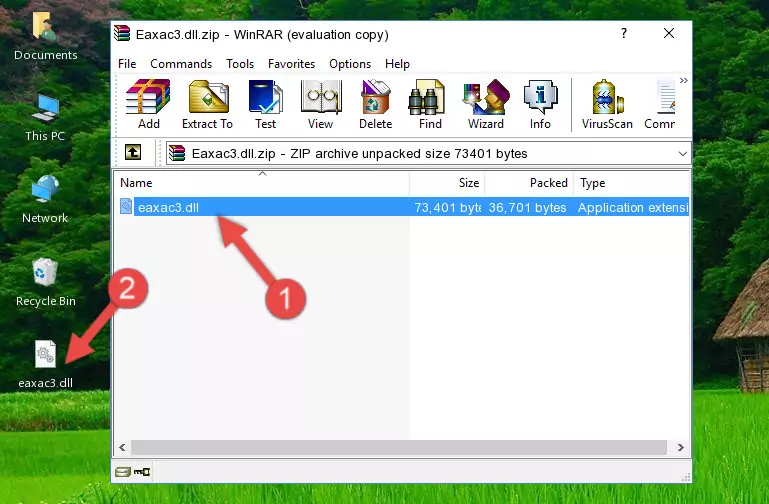
Step 3:Pasting the Eaxac3.dll file into the software's file folder - When the dll file is moved to the software file folder, it means that the process is completed. Check to see if the problem was solved by running the software giving the error message again. If you are still receiving the error message, you can complete the 3rd Method as an alternative.
Method 3: Doing a Clean Install of the software That Is Giving the Eaxac3.dll Error
- Open the Run window by pressing the "Windows" + "R" keys on your keyboard at the same time. Type in the command below into the Run window and push Enter to run it. This command will open the "Programs and Features" window.
appwiz.cpl

Step 1:Opening the Programs and Features window using the appwiz.cpl command - The Programs and Features window will open up. Find the software that is giving you the dll error in this window that lists all the softwares on your computer and "Right-Click > Uninstall" on this software.

Step 2:Uninstalling the software that is giving you the error message from your computer. - Uninstall the software from your computer by following the steps that come up and restart your computer.

Step 3:Following the confirmation and steps of the software uninstall process - After restarting your computer, reinstall the software that was giving the error.
- You can solve the error you are expericing with this method. If the dll error is continuing in spite of the solution methods you are using, the source of the problem is the Windows operating system. In order to solve dll errors in Windows you will need to complete the 4th Method and the 5th Method in the list.
Method 4: Solving the Eaxac3.dll error with the Windows System File Checker
- First, we must run the Windows Command Prompt as an administrator.
NOTE! We ran the Command Prompt on Windows 10. If you are using Windows 8.1, Windows 8, Windows 7, Windows Vista or Windows XP, you can use the same methods to run the Command Prompt as an administrator.
- Open the Start Menu and type in "cmd", but don't press Enter. Doing this, you will have run a search of your computer through the Start Menu. In other words, typing in "cmd" we did a search for the Command Prompt.
- When you see the "Command Prompt" option among the search results, push the "CTRL" + "SHIFT" + "ENTER " keys on your keyboard.
- A verification window will pop up asking, "Do you want to run the Command Prompt as with administrative permission?" Approve this action by saying, "Yes".

Step 1:Running the Command Prompt with administrative permission - After typing the command below into the Command Line, push Enter.
sfc /scannow

Step 2:Getting rid of dll errors using Windows's sfc /scannow command - Depending on your computer's performance and the amount of errors on your system, this process can take some time. You can see the progress on the Command Line. Wait for this process to end. After the scan and repair processes are finished, try running the software giving you errors again.
Method 5: Fixing the Eaxac3.dll Errors by Manually Updating Windows
Most of the time, softwares have been programmed to use the most recent dll files. If your operating system is not updated, these files cannot be provided and dll errors appear. So, we will try to solve the dll errors by updating the operating system.
Since the methods to update Windows versions are different from each other, we found it appropriate to prepare a separate article for each Windows version. You can get our update article that relates to your operating system version by using the links below.
Windows Update Guides
The Most Seen Eaxac3.dll Errors
The Eaxac3.dll file being damaged or for any reason being deleted can cause softwares or Windows system tools (Windows Media Player, Paint, etc.) that use this file to produce an error. Below you can find a list of errors that can be received when the Eaxac3.dll file is missing.
If you have come across one of these errors, you can download the Eaxac3.dll file by clicking on the "Download" button on the top-left of this page. We explained to you how to use the file you'll download in the above sections of this writing. You can see the suggestions we gave on how to solve your problem by scrolling up on the page.
- "Eaxac3.dll not found." error
- "The file Eaxac3.dll is missing." error
- "Eaxac3.dll access violation." error
- "Cannot register Eaxac3.dll." error
- "Cannot find Eaxac3.dll." error
- "This application failed to start because Eaxac3.dll was not found. Re-installing the application may fix this problem." error
