- Download Price:
- Free
- Dll Description:
- reads and writes EA Sports FSH file format
- Versions:
- Size:
- 0.03 MB
- Operating Systems:
- Developers:
- Directory:
- E
- Downloads:
- 727 times.
Eafsh.dll Explanation
Eafsh.dll, is a dynamic link library developed by Fifatology.
The Eafsh.dll library is 0.03 MB. The download links for this library are clean and no user has given any negative feedback. From the time it was offered for download, it has been downloaded 727 times.
Table of Contents
- Eafsh.dll Explanation
- Operating Systems Compatible with the Eafsh.dll Library
- All Versions of the Eafsh.dll Library
- How to Download Eafsh.dll
- How to Fix Eafsh.dll Errors?
- Method 1: Installing the Eafsh.dll Library to the Windows System Directory
- Method 2: Copying The Eafsh.dll Library Into The Program Installation Directory
- Method 3: Doing a Clean Install of the program That Is Giving the Eafsh.dll Error
- Method 4: Fixing the Eafsh.dll Error using the Windows System File Checker (sfc /scannow)
- Method 5: Fixing the Eafsh.dll Error by Updating Windows
- The Most Seen Eafsh.dll Errors
- Dynamic Link Libraries Similar to Eafsh.dll
Operating Systems Compatible with the Eafsh.dll Library
All Versions of the Eafsh.dll Library
The last version of the Eafsh.dll library is the 1.1.2.12 version. Outside of this version, there is no other version released
- 1.1.2.12 - 32 Bit (x86) Download directly this version
How to Download Eafsh.dll
- First, click the "Download" button with the green background (The button marked in the picture).

Step 1:Download the Eafsh.dll library - The downloading page will open after clicking the Download button. After the page opens, in order to download the Eafsh.dll library the best server will be found and the download process will begin within a few seconds. In the meantime, you shouldn't close the page.
How to Fix Eafsh.dll Errors?
ATTENTION! Before continuing on to install the Eafsh.dll library, you need to download the library. If you have not downloaded it yet, download it before continuing on to the installation steps. If you are having a problem while downloading the library, you can browse the download guide a few lines above.
Method 1: Installing the Eafsh.dll Library to the Windows System Directory
- The file you will download is a compressed file with the ".zip" extension. You cannot directly install the ".zip" file. Because of this, first, double-click this file and open the file. You will see the library named "Eafsh.dll" in the window that opens. Drag this library to the desktop with the left mouse button. This is the library you need.
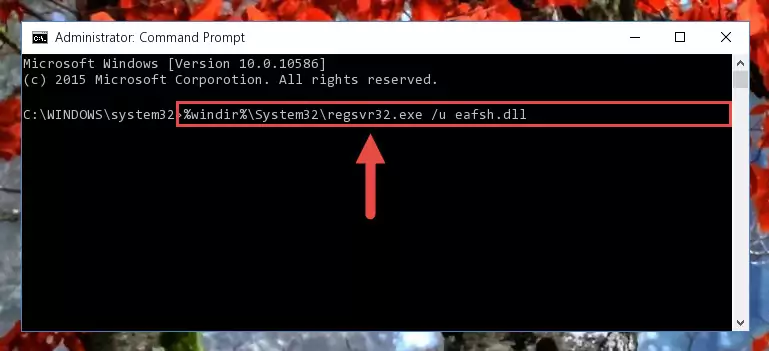
Step 1:Extracting the Eafsh.dll library from the .zip file - Copy the "Eafsh.dll" library you extracted and paste it into the "C:\Windows\System32" directory.
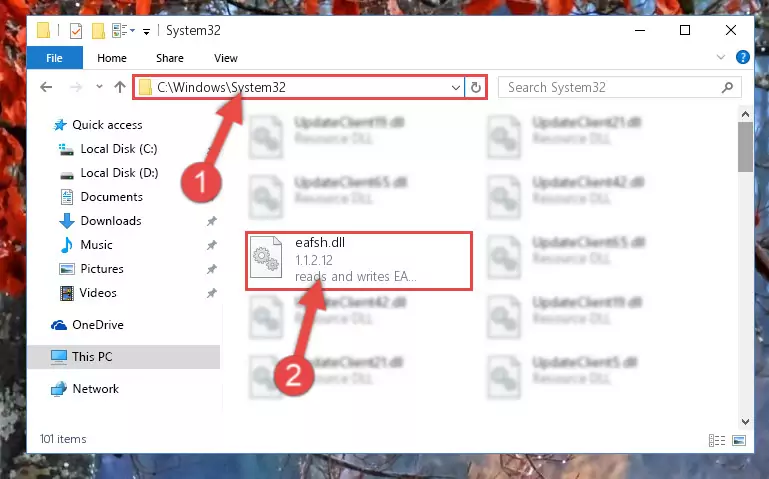
Step 2:Copying the Eafsh.dll library into the Windows/System32 directory - If you are using a 64 Bit operating system, copy the "Eafsh.dll" library and paste it into the "C:\Windows\sysWOW64" as well.
NOTE! On Windows operating systems with 64 Bit architecture, the dynamic link library must be in both the "sysWOW64" directory as well as the "System32" directory. In other words, you must copy the "Eafsh.dll" library into both directories.
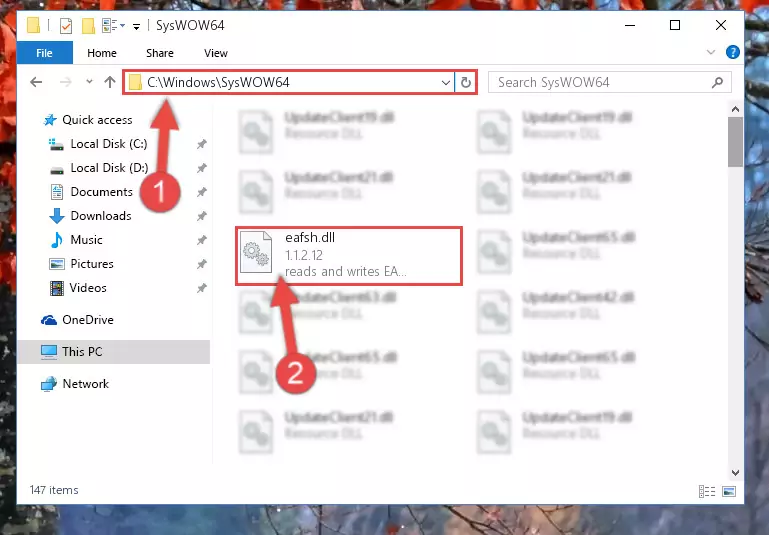
Step 3:Pasting the Eafsh.dll library into the Windows/sysWOW64 directory - First, we must run the Windows Command Prompt as an administrator.
NOTE! We ran the Command Prompt on Windows 10. If you are using Windows 8.1, Windows 8, Windows 7, Windows Vista or Windows XP, you can use the same methods to run the Command Prompt as an administrator.
- Open the Start Menu and type in "cmd", but don't press Enter. Doing this, you will have run a search of your computer through the Start Menu. In other words, typing in "cmd" we did a search for the Command Prompt.
- When you see the "Command Prompt" option among the search results, push the "CTRL" + "SHIFT" + "ENTER " keys on your keyboard.
- A verification window will pop up asking, "Do you want to run the Command Prompt as with administrative permission?" Approve this action by saying, "Yes".

%windir%\System32\regsvr32.exe /u Eafsh.dll
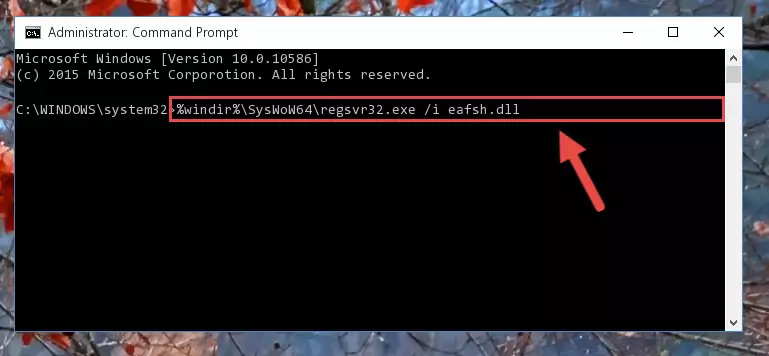
%windir%\SysWoW64\regsvr32.exe /u Eafsh.dll
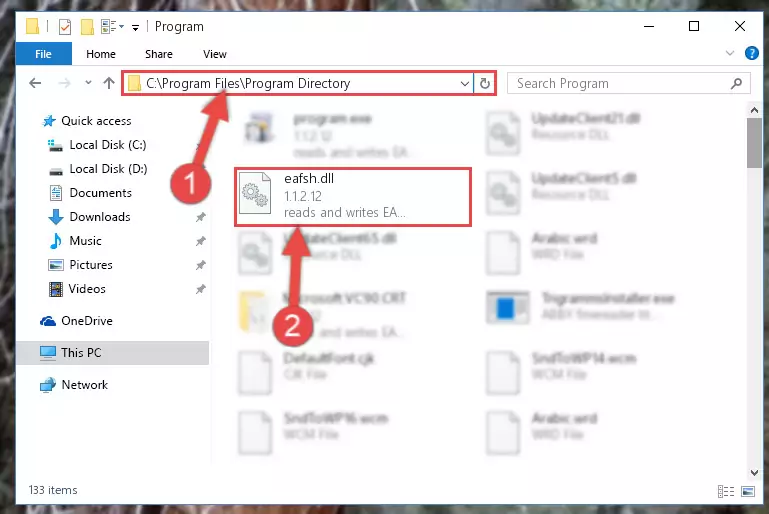
%windir%\System32\regsvr32.exe /i Eafsh.dll
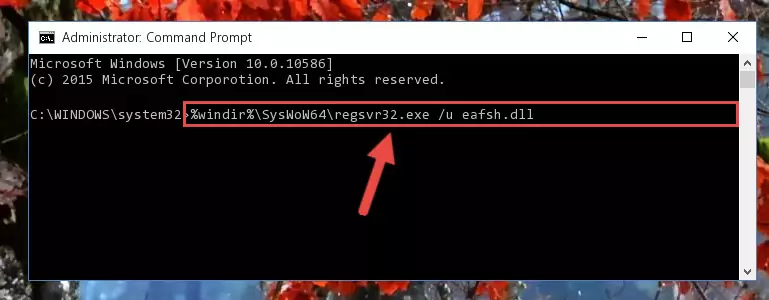
%windir%\SysWoW64\regsvr32.exe /i Eafsh.dll
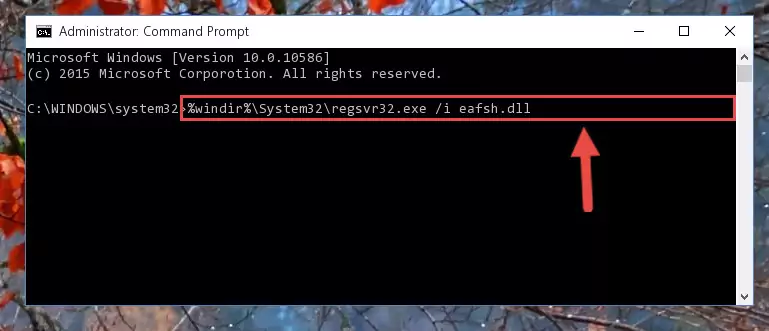
Method 2: Copying The Eafsh.dll Library Into The Program Installation Directory
- First, you must find the installation directory of the program (the program giving the dll error) you are going to install the dynamic link library to. In order to find this directory, "Right-Click > Properties" on the program's shortcut.

Step 1:Opening the program's shortcut properties window - Open the program installation directory by clicking the Open File Location button in the "Properties" window that comes up.

Step 2:Finding the program's installation directory - Copy the Eafsh.dll library.
- Paste the dynamic link library you copied into the program's installation directory that we just opened.
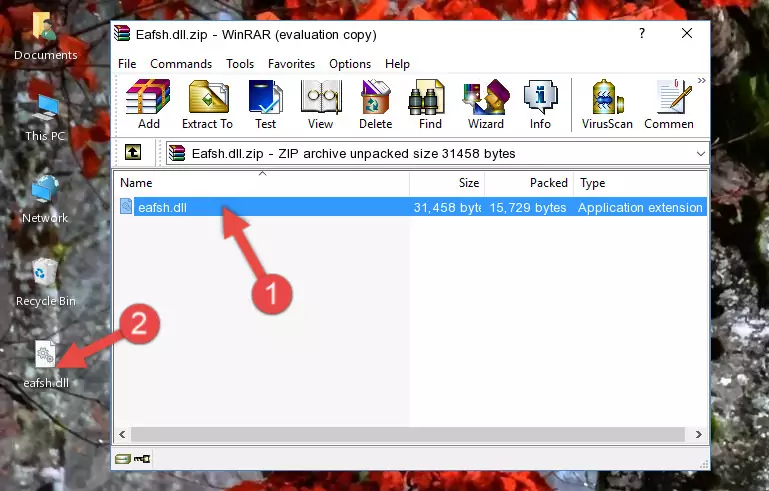
Step 3:Pasting the Eafsh.dll library into the program's installation directory - When the dynamic link library is moved to the program installation directory, it means that the process is completed. Check to see if the issue was fixed by running the program giving the error message again. If you are still receiving the error message, you can complete the 3rd Method as an alternative.
Method 3: Doing a Clean Install of the program That Is Giving the Eafsh.dll Error
- Press the "Windows" + "R" keys at the same time to open the Run tool. Paste the command below into the text field titled "Open" in the Run window that opens and press the Enter key on your keyboard. This command will open the "Programs and Features" tool.
appwiz.cpl

Step 1:Opening the Programs and Features tool with the Appwiz.cpl command - On the Programs and Features screen that will come up, you will see the list of programs on your computer. Find the program that gives you the dll error and with your mouse right-click it. The right-click menu will open. Click the "Uninstall" option in this menu to start the uninstall process.

Step 2:Uninstalling the program that gives you the dll error - You will see a "Do you want to uninstall this program?" confirmation window. Confirm the process and wait for the program to be completely uninstalled. The uninstall process can take some time. This time will change according to your computer's performance and the size of the program. After the program is uninstalled, restart your computer.

Step 3:Confirming the uninstall process - After restarting your computer, reinstall the program that was giving the error.
- This method may provide the solution to the dll error you're experiencing. If the dll error is continuing, the problem is most likely deriving from the Windows operating system. In order to fix dll errors deriving from the Windows operating system, complete the 4th Method and the 5th Method.
Method 4: Fixing the Eafsh.dll Error using the Windows System File Checker (sfc /scannow)
- First, we must run the Windows Command Prompt as an administrator.
NOTE! We ran the Command Prompt on Windows 10. If you are using Windows 8.1, Windows 8, Windows 7, Windows Vista or Windows XP, you can use the same methods to run the Command Prompt as an administrator.
- Open the Start Menu and type in "cmd", but don't press Enter. Doing this, you will have run a search of your computer through the Start Menu. In other words, typing in "cmd" we did a search for the Command Prompt.
- When you see the "Command Prompt" option among the search results, push the "CTRL" + "SHIFT" + "ENTER " keys on your keyboard.
- A verification window will pop up asking, "Do you want to run the Command Prompt as with administrative permission?" Approve this action by saying, "Yes".

sfc /scannow

Method 5: Fixing the Eafsh.dll Error by Updating Windows
Some programs need updated dynamic link libraries. When your operating system is not updated, it cannot fulfill this need. In some situations, updating your operating system can solve the dll errors you are experiencing.
In order to check the update status of your operating system and, if available, to install the latest update packs, we need to begin this process manually.
Depending on which Windows version you use, manual update processes are different. Because of this, we have prepared a special article for each Windows version. You can get our articles relating to the manual update of the Windows version you use from the links below.
Guides to Manually Update the Windows Operating System
The Most Seen Eafsh.dll Errors
It's possible that during the programs' installation or while using them, the Eafsh.dll library was damaged or deleted. You can generally see error messages listed below or similar ones in situations like this.
These errors we see are not unsolvable. If you've also received an error message like this, first you must download the Eafsh.dll library by clicking the "Download" button in this page's top section. After downloading the library, you should install the library and complete the solution methods explained a little bit above on this page and mount it in Windows. If you do not have a hardware issue, one of the methods explained in this article will fix your issue.
- "Eafsh.dll not found." error
- "The file Eafsh.dll is missing." error
- "Eafsh.dll access violation." error
- "Cannot register Eafsh.dll." error
- "Cannot find Eafsh.dll." error
- "This application failed to start because Eafsh.dll was not found. Re-installing the application may fix this problem." error
