- Download Price:
- Free
- Dll Description:
- DynaZIP MultiThreading Zip DLL
- Versions:
- Size:
- 0.13 MB
- Operating Systems:
- Developers:
- Directory:
- D
- Downloads:
- 6496 times.
What is Dzip32.dll? What Does It Do?
Dzip32.dll, is a dll file developed by Inner Media Inc..
The Dzip32.dll file is 0.13 MB. The download links are current and no negative feedback has been received by users. It has been downloaded 6496 times since release and it has received 5.0 out of 5 stars.
Table of Contents
- What is Dzip32.dll? What Does It Do?
- Operating Systems Compatible with the Dzip32.dll File
- All Versions of the Dzip32.dll File
- How to Download Dzip32.dll
- How to Fix Dzip32.dll Errors?
- Method 1: Copying the Dzip32.dll File to the Windows System Folder
- Method 2: Copying The Dzip32.dll File Into The Software File Folder
- Method 3: Doing a Clean Install of the software That Is Giving the Dzip32.dll Error
- Method 4: Solving the Dzip32.dll error with the Windows System File Checker
- Method 5: Solving the Dzip32.dll Error by Updating Windows
- Our Most Common Dzip32.dll Error Messages
- Dll Files Similar to Dzip32.dll
Operating Systems Compatible with the Dzip32.dll File
All Versions of the Dzip32.dll File
The last version of the Dzip32.dll file is the 4.00.04 version released on 2012-07-31. There have been 1 versions previously released. All versions of the Dll file are listed below from newest to oldest.
- 4.00.04 - 32 Bit (x86) (2012-07-31) Download directly this version
- 4.0.0.4 - 32 Bit (x86) Download directly this version
How to Download Dzip32.dll
- First, click on the green-colored "Download" button in the top left section of this page (The button that is marked in the picture).

Step 1:Start downloading the Dzip32.dll file - "After clicking the Download" button, wait for the download process to begin in the "Downloading" page that opens up. Depending on your Internet speed, the download process will begin in approximately 4 -5 seconds.
How to Fix Dzip32.dll Errors?
ATTENTION! In order to install the Dzip32.dll file, you must first download it. If you haven't downloaded it, before continuing on with the installation, download the file. If you don't know how to download it, all you need to do is look at the dll download guide found on the top line.
Method 1: Copying the Dzip32.dll File to the Windows System Folder
- The file you downloaded is a compressed file with the ".zip" extension. In order to install it, first, double-click the ".zip" file and open the file. You will see the file named "Dzip32.dll" in the window that opens up. This is the file you need to install. Drag this file to the desktop with your mouse's left button.
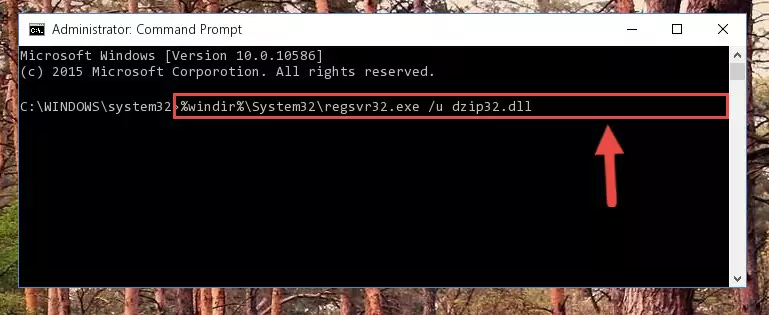
Step 1:Extracting the Dzip32.dll file - Copy the "Dzip32.dll" file you extracted and paste it into the "C:\Windows\System32" folder.
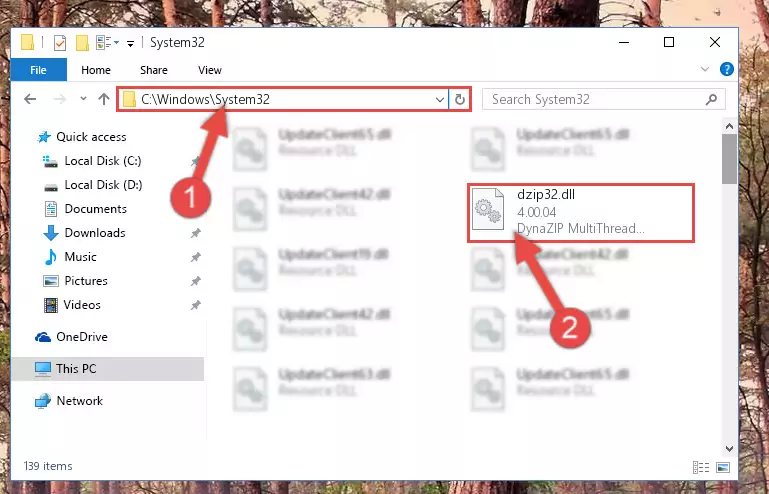
Step 2:Copying the Dzip32.dll file into the Windows/System32 folder - If your system is 64 Bit, copy the "Dzip32.dll" file and paste it into "C:\Windows\sysWOW64" folder.
NOTE! On 64 Bit systems, you must copy the dll file to both the "sysWOW64" and "System32" folders. In other words, both folders need the "Dzip32.dll" file.
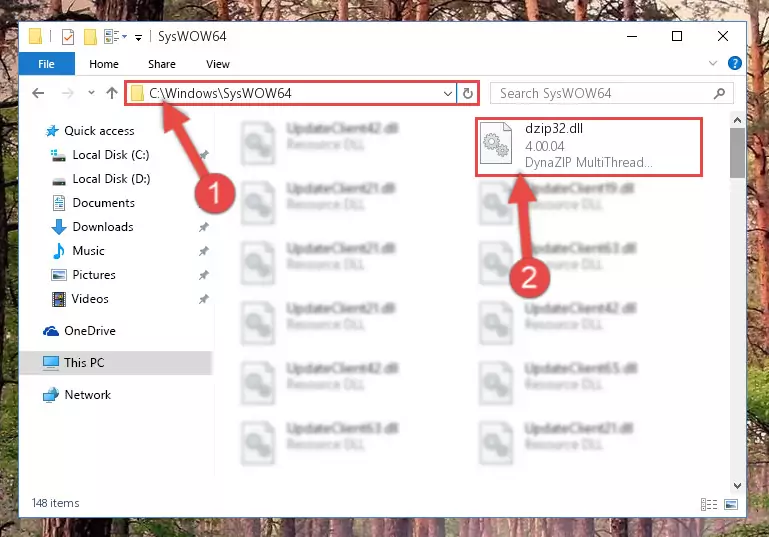
Step 3:Copying the Dzip32.dll file to the Windows/sysWOW64 folder - First, we must run the Windows Command Prompt as an administrator.
NOTE! We ran the Command Prompt on Windows 10. If you are using Windows 8.1, Windows 8, Windows 7, Windows Vista or Windows XP, you can use the same methods to run the Command Prompt as an administrator.
- Open the Start Menu and type in "cmd", but don't press Enter. Doing this, you will have run a search of your computer through the Start Menu. In other words, typing in "cmd" we did a search for the Command Prompt.
- When you see the "Command Prompt" option among the search results, push the "CTRL" + "SHIFT" + "ENTER " keys on your keyboard.
- A verification window will pop up asking, "Do you want to run the Command Prompt as with administrative permission?" Approve this action by saying, "Yes".

%windir%\System32\regsvr32.exe /u Dzip32.dll
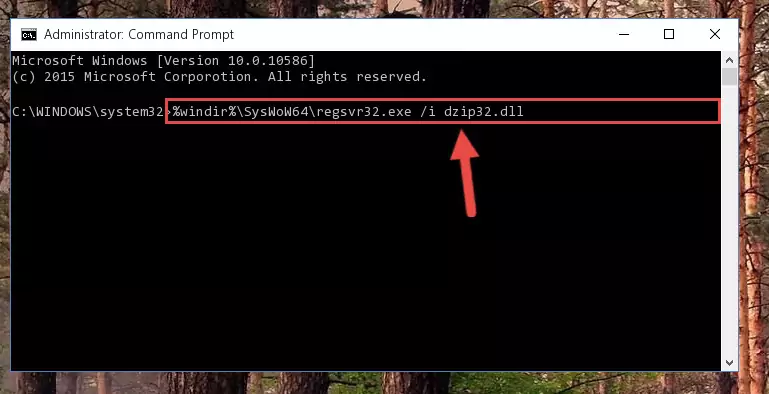
%windir%\SysWoW64\regsvr32.exe /u Dzip32.dll
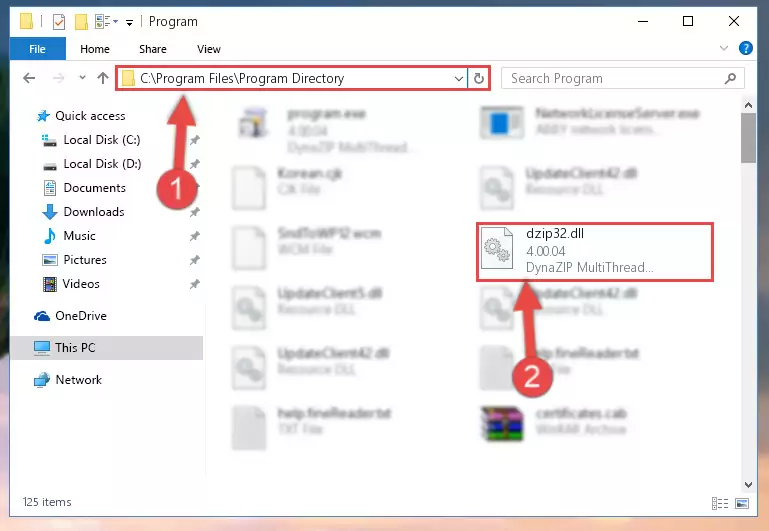
%windir%\System32\regsvr32.exe /i Dzip32.dll
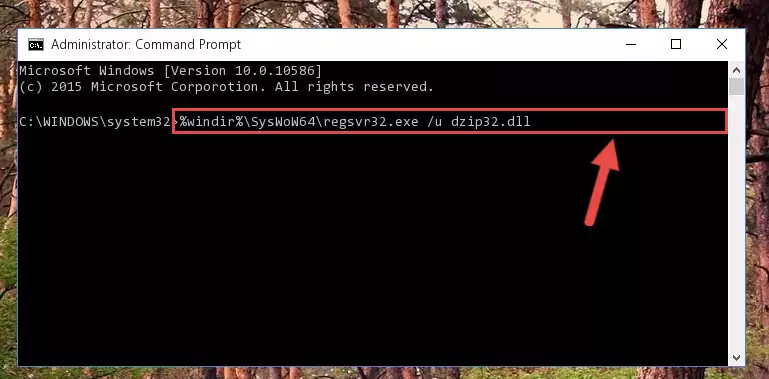
%windir%\SysWoW64\regsvr32.exe /i Dzip32.dll
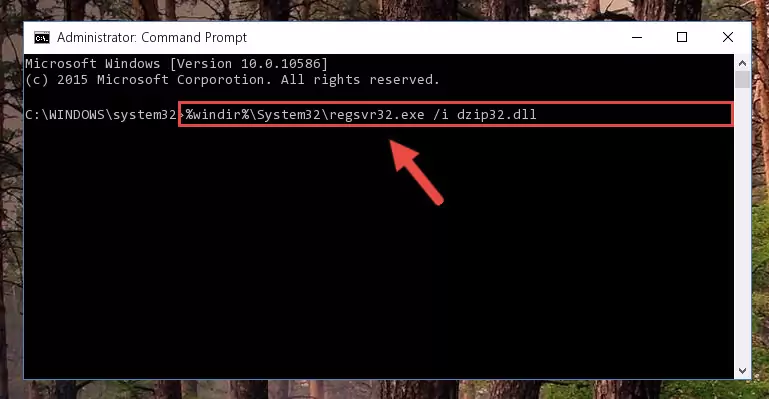
Method 2: Copying The Dzip32.dll File Into The Software File Folder
- First, you need to find the file folder for the software you are receiving the "Dzip32.dll not found", "Dzip32.dll is missing" or other similar dll errors. In order to do this, right-click on the shortcut for the software and click the Properties option from the options that come up.

Step 1:Opening software properties - Open the software's file folder by clicking on the Open File Location button in the Properties window that comes up.

Step 2:Opening the software's file folder - Copy the Dzip32.dll file into the folder we opened.
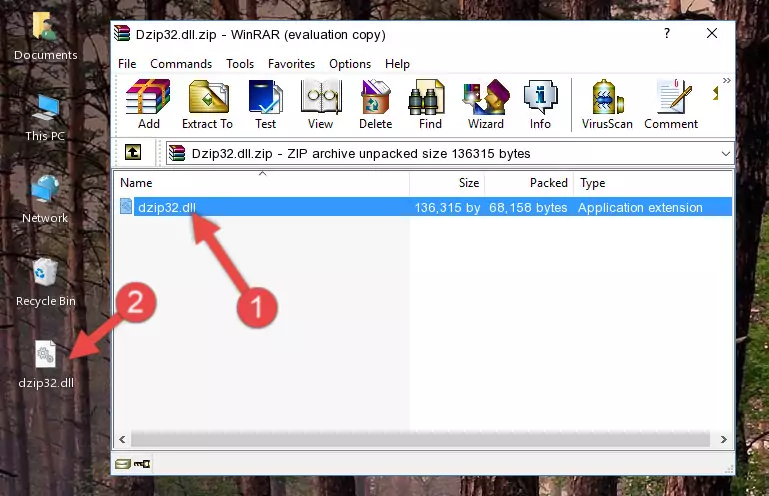
Step 3:Copying the Dzip32.dll file into the file folder of the software. - The installation is complete. Run the software that is giving you the error. If the error is continuing, you may benefit from trying the 3rd Method as an alternative.
Method 3: Doing a Clean Install of the software That Is Giving the Dzip32.dll Error
- Press the "Windows" + "R" keys at the same time to open the Run tool. Paste the command below into the text field titled "Open" in the Run window that opens and press the Enter key on your keyboard. This command will open the "Programs and Features" tool.
appwiz.cpl

Step 1:Opening the Programs and Features tool with the Appwiz.cpl command - On the Programs and Features screen that will come up, you will see the list of softwares on your computer. Find the software that gives you the dll error and with your mouse right-click it. The right-click menu will open. Click the "Uninstall" option in this menu to start the uninstall process.

Step 2:Uninstalling the software that gives you the dll error - You will see a "Do you want to uninstall this software?" confirmation window. Confirm the process and wait for the software to be completely uninstalled. The uninstall process can take some time. This time will change according to your computer's performance and the size of the software. After the software is uninstalled, restart your computer.

Step 3:Confirming the uninstall process - After restarting your computer, reinstall the software that was giving the error.
- You can solve the error you are expericing with this method. If the dll error is continuing in spite of the solution methods you are using, the source of the problem is the Windows operating system. In order to solve dll errors in Windows you will need to complete the 4th Method and the 5th Method in the list.
Method 4: Solving the Dzip32.dll error with the Windows System File Checker
- First, we must run the Windows Command Prompt as an administrator.
NOTE! We ran the Command Prompt on Windows 10. If you are using Windows 8.1, Windows 8, Windows 7, Windows Vista or Windows XP, you can use the same methods to run the Command Prompt as an administrator.
- Open the Start Menu and type in "cmd", but don't press Enter. Doing this, you will have run a search of your computer through the Start Menu. In other words, typing in "cmd" we did a search for the Command Prompt.
- When you see the "Command Prompt" option among the search results, push the "CTRL" + "SHIFT" + "ENTER " keys on your keyboard.
- A verification window will pop up asking, "Do you want to run the Command Prompt as with administrative permission?" Approve this action by saying, "Yes".

sfc /scannow

Method 5: Solving the Dzip32.dll Error by Updating Windows
Some softwares need updated dll files. When your operating system is not updated, it cannot fulfill this need. In some situations, updating your operating system can solve the dll errors you are experiencing.
In order to check the update status of your operating system and, if available, to install the latest update packs, we need to begin this process manually.
Depending on which Windows version you use, manual update processes are different. Because of this, we have prepared a special article for each Windows version. You can get our articles relating to the manual update of the Windows version you use from the links below.
Guides to Manually Update the Windows Operating System
Our Most Common Dzip32.dll Error Messages
It's possible that during the softwares' installation or while using them, the Dzip32.dll file was damaged or deleted. You can generally see error messages listed below or similar ones in situations like this.
These errors we see are not unsolvable. If you've also received an error message like this, first you must download the Dzip32.dll file by clicking the "Download" button in this page's top section. After downloading the file, you should install the file and complete the solution methods explained a little bit above on this page and mount it in Windows. If you do not have a hardware problem, one of the methods explained in this article will solve your problem.
- "Dzip32.dll not found." error
- "The file Dzip32.dll is missing." error
- "Dzip32.dll access violation." error
- "Cannot register Dzip32.dll." error
- "Cannot find Dzip32.dll." error
- "This application failed to start because Dzip32.dll was not found. Re-installing the application may fix this problem." error
