- Download Price:
- Free
- Dll Description:
- DirectX Media -- DirectX Transform Core
- Versions:
-
- 11.0.9600.17690 (Latest) for 32 Bit (x86)
- 11.0.9600.17689 for 64 Bit (x64)
- 11.0.9600.17496 for 32 Bit (x86)
- 11.0.9600.17496 for 64 Bit (x64)
- 11.0.9600.17416 for 32 Bit (x86)
- 11.0.9600.17416 for 64 Bit (x64)
- 11.0.9600.17126 for 32 Bit (x86)
- 11.0.9600.17031 for 32 Bit (x86)
- 10.0.9200.16521 for 32 Bit (x86)
- 10.0.9200.16384 for 32 Bit (x86)
- 8.0.7600.16385 for 64 Bit (x64)
- 8.0.6001.18702 for 32 Bit (x86)
- 7.0.6001.18000 for 32 Bit (x86)
- 7.0.6001.18000 for 64 Bit (x64)
- 6.00.2900.2180 - for 32 Bit (x86)
- 6.3.2900.5512 for 32 Bit (x86)
- 6.3.2900.2180 for 32 Bit (x86)
- 8.0.7100.18 for 32 Bit (x86)
- Size:
- 0.27 MB for 32 Bit (x86)
- 0.3 MB for 64 Bit (x64)
- Operating Systems:
- Developers:
- Directory:
- D
- Downloads:
- 12430 times.
What is Dxtrans.dll? What Does It Do?
The Dxtrans.dll file is a system file including functions needed by many softwares, games, and system tools. This dll file is produced by the Microsoft.
The Dxtrans.dll file is 0.27 MB for 32 Bit and 0.3 MB for 64 Bit. The download links for this file are clean and no user has given any negative feedback. From the time it was offered for download, it has been downloaded 12430 times.
Table of Contents
- What is Dxtrans.dll? What Does It Do?
- Operating Systems Compatible with the Dxtrans.dll File
- All Versions of the Dxtrans.dll File
- Guide to Download Dxtrans.dll
- How to Install Dxtrans.dll? How to Fix Dxtrans.dll Errors?
- Method 1: Solving the DLL Error by Copying the Dxtrans.dll File to the Windows System Folder
- Method 2: Copying The Dxtrans.dll File Into The Software File Folder
- Method 3: Doing a Clean Reinstall of the Software That Is Giving the Dxtrans.dll Error
- Method 4: Solving the Dxtrans.dll Problem by Using the Windows System File Checker (scf scannow)
- Method 5: Getting Rid of Dxtrans.dll Errors by Updating the Windows Operating System
- Our Most Common Dxtrans.dll Error Messages
- Dll Files Similar to Dxtrans.dll
Operating Systems Compatible with the Dxtrans.dll File
- Windows 10
- Windows 10 64 Bit
- Windows 8.1
- Windows 8.1 64 Bit
- Windows 8
- Windows 8 64 Bit
- Windows 7
- Windows 7 64 Bit
- Windows Vista
- Windows Vista 64 Bit
- Windows XP
- Windows XP 64 Bit
All Versions of the Dxtrans.dll File
The last version of the Dxtrans.dll file is the 11.0.9600.17690 version for 32 Bit and 11.0.9600.17689 version for 64 Bit. There have been 17 versions previously released. All versions of the Dll file are listed below from newest to oldest.
- 11.0.9600.17690 - 32 Bit (x86) Download directly this version
- 11.0.9600.17689 - 64 Bit (x64) Download directly this version
- 11.0.9600.17496 - 32 Bit (x86) Download directly this version
- 11.0.9600.17496 - 64 Bit (x64) Download directly this version
- 11.0.9600.17416 - 32 Bit (x86) Download directly this version
- 11.0.9600.17416 - 64 Bit (x64) Download directly this version
- 11.0.9600.17126 - 32 Bit (x86) Download directly this version
- 11.0.9600.17031 - 32 Bit (x86) Download directly this version
- 10.0.9200.16521 - 32 Bit (x86) Download directly this version
- 10.0.9200.16384 - 32 Bit (x86) Download directly this version
- 8.0.7600.16385 - 64 Bit (x64) Download directly this version
- 8.0.6001.18702 - 32 Bit (x86) Download directly this version
- 7.0.6001.18000 - 32 Bit (x86) Download directly this version
- 7.0.6001.18000 - 64 Bit (x64) Download directly this version
- 6.00.2900.2180 - 32 Bit (x86) (2012-07-31) Download directly this version
- 6.3.2900.5512 - 32 Bit (x86) Download directly this version
- 6.3.2900.2180 - 32 Bit (x86) Download directly this version
- 8.0.7100.18 - 32 Bit (x86) Download directly this version
Guide to Download Dxtrans.dll
- Click on the green-colored "Download" button on the top left side of the page.

Step 1:Download process of the Dxtrans.dll file's - The downloading page will open after clicking the Download button. After the page opens, in order to download the Dxtrans.dll file the best server will be found and the download process will begin within a few seconds. In the meantime, you shouldn't close the page.
How to Install Dxtrans.dll? How to Fix Dxtrans.dll Errors?
ATTENTION! Before starting the installation, the Dxtrans.dll file needs to be downloaded. If you have not downloaded it, download the file before continuing with the installation steps. If you don't know how to download it, you can immediately browse the dll download guide above.
Method 1: Solving the DLL Error by Copying the Dxtrans.dll File to the Windows System Folder
- The file you downloaded is a compressed file with the extension ".zip". This file cannot be installed. To be able to install it, first you need to extract the dll file from within it. So, first double-click the file with the ".zip" extension and open the file.
- You will see the file named "Dxtrans.dll" in the window that opens. This is the file you need to install. Click on the dll file with the left button of the mouse. By doing this, you select the file.
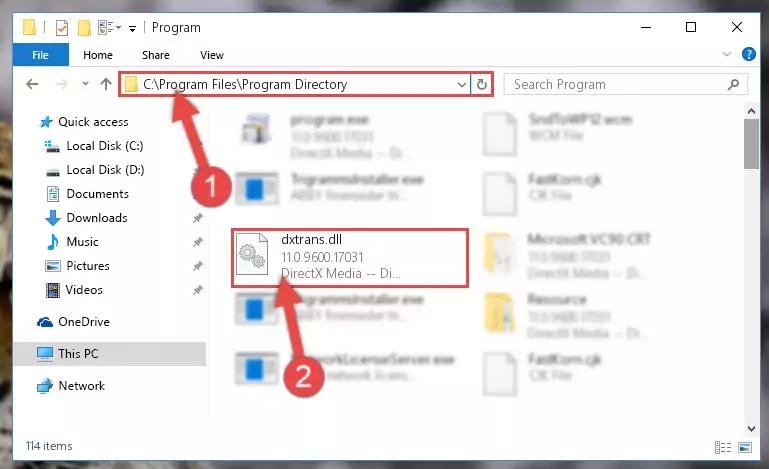
Step 2:Choosing the Dxtrans.dll file - Click on the "Extract To" button, which is marked in the picture. In order to do this, you will need the Winrar software. If you don't have the software, it can be found doing a quick search on the Internet and you can download it (The Winrar software is free).
- After clicking the "Extract to" button, a window where you can choose the location you want will open. Choose the "Desktop" location in this window and extract the dll file to the desktop by clicking the "Ok" button.
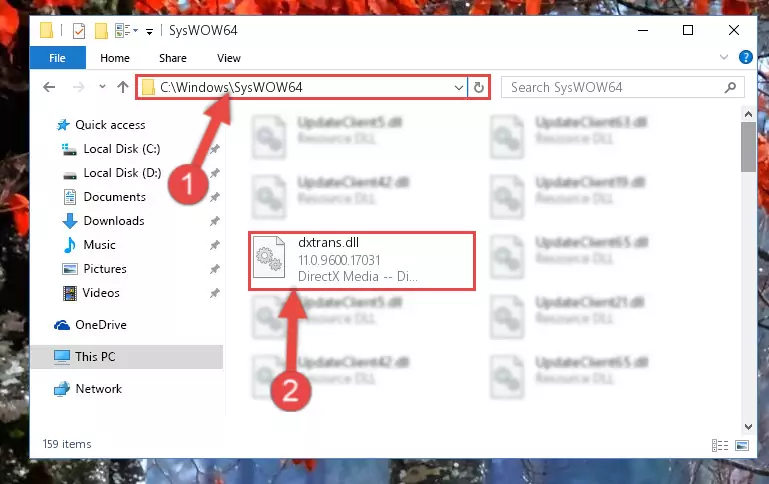
Step 3:Extracting the Dxtrans.dll file to the desktop - Copy the "Dxtrans.dll" file you extracted and paste it into the "C:\Windows\System32" folder.
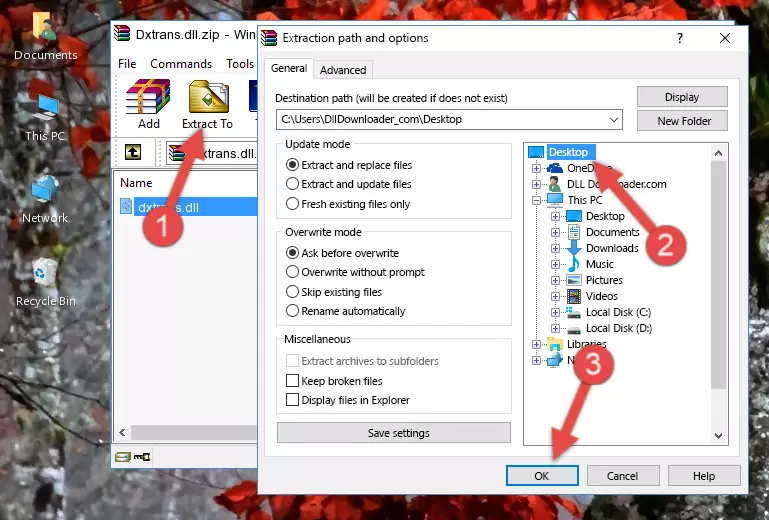
Step 3:Copying the Dxtrans.dll file into the Windows/System32 folder - If you are using a 64 Bit operating system, copy the "Dxtrans.dll" file and paste it into the "C:\Windows\sysWOW64" as well.
NOTE! On Windows operating systems with 64 Bit architecture, the dll file must be in both the "sysWOW64" folder as well as the "System32" folder. In other words, you must copy the "Dxtrans.dll" file into both folders.
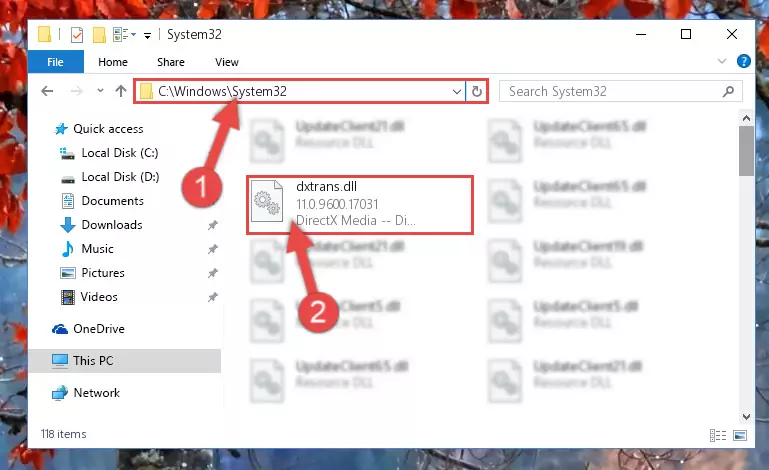
Step 4:Pasting the Dxtrans.dll file into the Windows/sysWOW64 folder - In order to complete this step, you must run the Command Prompt as administrator. In order to do this, all you have to do is follow the steps below.
NOTE! We ran the Command Prompt using Windows 10. If you are using Windows 8.1, Windows 8, Windows 7, Windows Vista or Windows XP, you can use the same method to run the Command Prompt as administrator.
- Open the Start Menu and before clicking anywhere, type "cmd" on your keyboard. This process will enable you to run a search through the Start Menu. We also typed in "cmd" to bring up the Command Prompt.
- Right-click the "Command Prompt" search result that comes up and click the Run as administrator" option.

Step 5:Running the Command Prompt as administrator - Let's copy the command below and paste it in the Command Line that comes up, then let's press Enter. This command deletes the Dxtrans.dll file's problematic registry in the Windows Registry Editor (The file that we copied to the System32 folder does not perform any action with the file, it just deletes the registry in the Windows Registry Editor. The file that we pasted into the System32 folder will not be damaged).
%windir%\System32\regsvr32.exe /u Dxtrans.dll
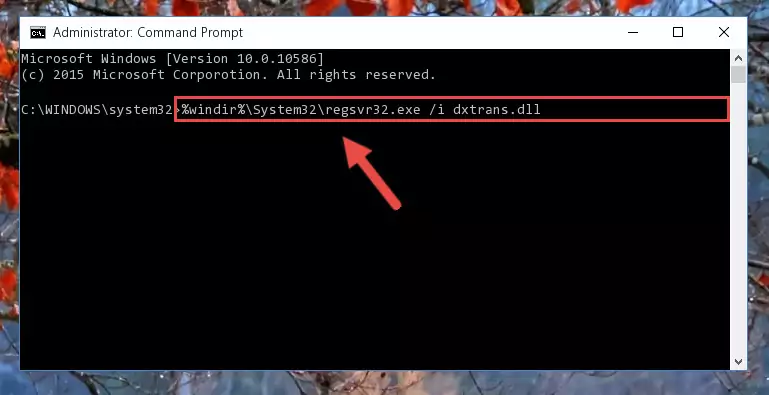
Step 6:Deleting the Dxtrans.dll file's problematic registry in the Windows Registry Editor - If you have a 64 Bit operating system, after running the command above, you must run the command below. This command will clean the Dxtrans.dll file's damaged registry in 64 Bit as well (The cleaning process will be in the registries in the Registry Editor< only. In other words, the dll file you paste into the SysWoW64 folder will stay as it).
%windir%\SysWoW64\regsvr32.exe /u Dxtrans.dll
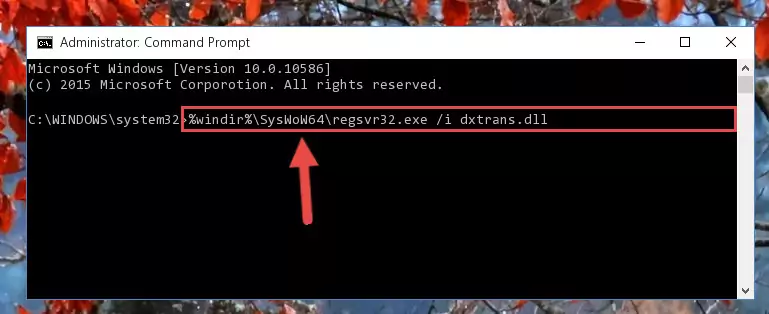
Step 7:Uninstalling the Dxtrans.dll file's broken registry from the Registry Editor (for 64 Bit) - We need to make a new registry for the dll file in place of the one we deleted from the Windows Registry Editor. In order to do this process, copy the command below and after pasting it in the Command Line, press Enter.
%windir%\System32\regsvr32.exe /i Dxtrans.dll
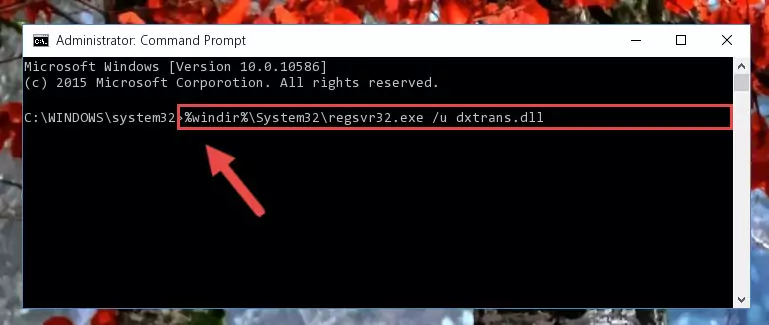
Step 8:Creating a new registry for the Dxtrans.dll file in the Windows Registry Editor - If the Windows version you use has 64 Bit architecture, after running the command above, you must run the command below. With this command, you will create a clean registry for the problematic registry of the Dxtrans.dll file that we deleted.
%windir%\SysWoW64\regsvr32.exe /i Dxtrans.dll
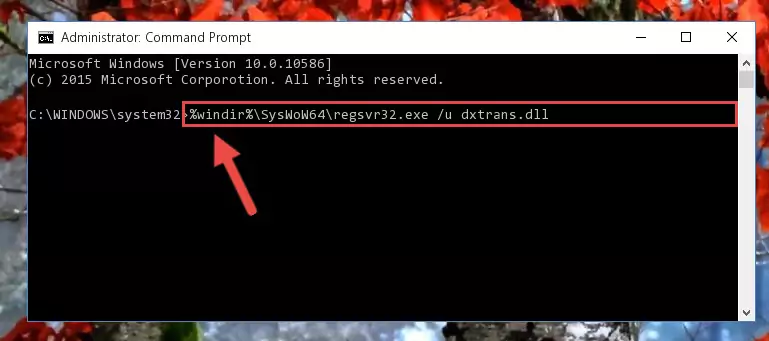
Step 9:Creating a clean registry for the Dxtrans.dll file (for 64 Bit) - If you did the processes in full, the installation should have finished successfully. If you received an error from the command line, you don't need to be anxious. Even if the Dxtrans.dll file was installed successfully, you can still receive error messages like these due to some incompatibilities. In order to test whether your dll problem was solved or not, try running the software giving the error message again. If the error is continuing, try the 2nd Method to solve this problem.
Method 2: Copying The Dxtrans.dll File Into The Software File Folder
- First, you need to find the file folder for the software you are receiving the "Dxtrans.dll not found", "Dxtrans.dll is missing" or other similar dll errors. In order to do this, right-click on the shortcut for the software and click the Properties option from the options that come up.

Step 1:Opening software properties - Open the software's file folder by clicking on the Open File Location button in the Properties window that comes up.

Step 2:Opening the software's file folder - Copy the Dxtrans.dll file into the folder we opened.
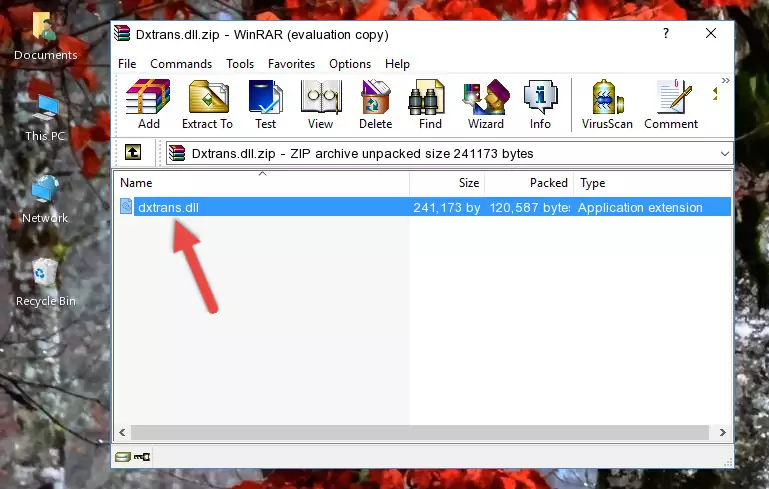
Step 3:Copying the Dxtrans.dll file into the file folder of the software. - The installation is complete. Run the software that is giving you the error. If the error is continuing, you may benefit from trying the 3rd Method as an alternative.
Method 3: Doing a Clean Reinstall of the Software That Is Giving the Dxtrans.dll Error
- Push the "Windows" + "R" keys at the same time to open the Run window. Type the command below into the Run window that opens up and hit Enter. This process will open the "Programs and Features" window.
appwiz.cpl

Step 1:Opening the Programs and Features window using the appwiz.cpl command - On the Programs and Features screen that will come up, you will see the list of softwares on your computer. Find the software that gives you the dll error and with your mouse right-click it. The right-click menu will open. Click the "Uninstall" option in this menu to start the uninstall process.

Step 2:Uninstalling the software that gives you the dll error - You will see a "Do you want to uninstall this software?" confirmation window. Confirm the process and wait for the software to be completely uninstalled. The uninstall process can take some time. This time will change according to your computer's performance and the size of the software. After the software is uninstalled, restart your computer.

Step 3:Confirming the uninstall process - After restarting your computer, reinstall the software that was giving the error.
- You can solve the error you are expericing with this method. If the dll error is continuing in spite of the solution methods you are using, the source of the problem is the Windows operating system. In order to solve dll errors in Windows you will need to complete the 4th Method and the 5th Method in the list.
Method 4: Solving the Dxtrans.dll Problem by Using the Windows System File Checker (scf scannow)
- In order to complete this step, you must run the Command Prompt as administrator. In order to do this, all you have to do is follow the steps below.
NOTE! We ran the Command Prompt using Windows 10. If you are using Windows 8.1, Windows 8, Windows 7, Windows Vista or Windows XP, you can use the same method to run the Command Prompt as administrator.
- Open the Start Menu and before clicking anywhere, type "cmd" on your keyboard. This process will enable you to run a search through the Start Menu. We also typed in "cmd" to bring up the Command Prompt.
- Right-click the "Command Prompt" search result that comes up and click the Run as administrator" option.

Step 1:Running the Command Prompt as administrator - Paste the command below into the Command Line that opens up and hit the Enter key.
sfc /scannow

Step 2:Scanning and fixing system errors with the sfc /scannow command - This process can take some time. You can follow its progress from the screen. Wait for it to finish and after it is finished try to run the software that was giving the dll error again.
Method 5: Getting Rid of Dxtrans.dll Errors by Updating the Windows Operating System
Some softwares require updated dll files from the operating system. If your operating system is not updated, this requirement is not met and you will receive dll errors. Because of this, updating your operating system may solve the dll errors you are experiencing.
Most of the time, operating systems are automatically updated. However, in some situations, the automatic updates may not work. For situations like this, you may need to check for updates manually.
For every Windows version, the process of manually checking for updates is different. Because of this, we prepared a special guide for each Windows version. You can get our guides to manually check for updates based on the Windows version you use through the links below.
Windows Update Guides
Our Most Common Dxtrans.dll Error Messages
The Dxtrans.dll file being damaged or for any reason being deleted can cause softwares or Windows system tools (Windows Media Player, Paint, etc.) that use this file to produce an error. Below you can find a list of errors that can be received when the Dxtrans.dll file is missing.
If you have come across one of these errors, you can download the Dxtrans.dll file by clicking on the "Download" button on the top-left of this page. We explained to you how to use the file you'll download in the above sections of this writing. You can see the suggestions we gave on how to solve your problem by scrolling up on the page.
- "Dxtrans.dll not found." error
- "The file Dxtrans.dll is missing." error
- "Dxtrans.dll access violation." error
- "Cannot register Dxtrans.dll." error
- "Cannot find Dxtrans.dll." error
- "This application failed to start because Dxtrans.dll was not found. Re-installing the application may fix this problem." error
