- Download Price:
- Free
- Dll Description:
- DirectX Setup - 16-bit Migration DLL
- Versions:
- Size:
- 0.01 MB
- Operating Systems:
- Directory:
- D
- Downloads:
- 965 times.
What is Dxmigr.dll?
The size of this dll file is 0.01 MB and its download links are healthy. It has been downloaded 965 times already.
Table of Contents
- What is Dxmigr.dll?
- Operating Systems Compatible with the Dxmigr.dll File
- Other Versions of the Dxmigr.dll File
- How to Download Dxmigr.dll
- How to Install Dxmigr.dll? How to Fix Dxmigr.dll Errors?
- Method 1: Copying the Dxmigr.dll File to the Windows System Folder
- Method 2: Copying the Dxmigr.dll File to the Software File Folder
- Method 3: Uninstalling and Reinstalling the Software That Is Giving the Dxmigr.dll Error
- Method 4: Solving the Dxmigr.dll Error Using the Windows System File Checker
- Method 5: Fixing the Dxmigr.dll Errors by Manually Updating Windows
- Common Dxmigr.dll Errors
- Dll Files Related to Dxmigr.dll
Operating Systems Compatible with the Dxmigr.dll File
Other Versions of the Dxmigr.dll File
The newest version of the Dxmigr.dll file is the 4.9.0.902 version. This dll file only has one version. No other version has been released.
- 4.9.0.902 - 32 Bit (x86) Download this version
How to Download Dxmigr.dll
- First, click the "Download" button with the green background (The button marked in the picture).

Step 1:Download the Dxmigr.dll file - After clicking the "Download" button at the top of the page, the "Downloading" page will open up and the download process will begin. Definitely do not close this page until the download begins. Our site will connect you to the closest DLL Downloader.com download server in order to offer you the fastest downloading performance. Connecting you to the server can take a few seconds.
How to Install Dxmigr.dll? How to Fix Dxmigr.dll Errors?
ATTENTION! In order to install the Dxmigr.dll file, you must first download it. If you haven't downloaded it, before continuing on with the installation, download the file. If you don't know how to download it, all you need to do is look at the dll download guide found on the top line.
Method 1: Copying the Dxmigr.dll File to the Windows System Folder
- The file you downloaded is a compressed file with the ".zip" extension. In order to install it, first, double-click the ".zip" file and open the file. You will see the file named "Dxmigr.dll" in the window that opens up. This is the file you need to install. Drag this file to the desktop with your mouse's left button.
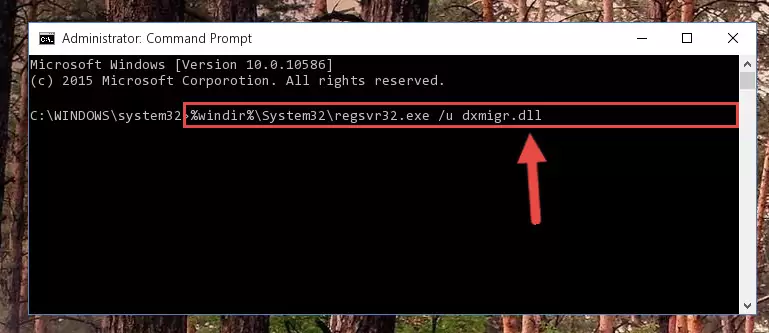
Step 1:Extracting the Dxmigr.dll file - Copy the "Dxmigr.dll" file you extracted and paste it into the "C:\Windows\System32" folder.
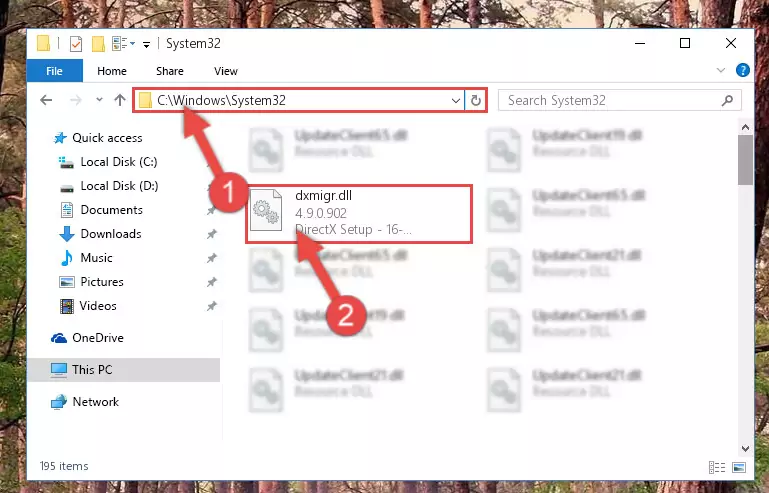
Step 2:Copying the Dxmigr.dll file into the Windows/System32 folder - If you are using a 64 Bit operating system, copy the "Dxmigr.dll" file and paste it into the "C:\Windows\sysWOW64" as well.
NOTE! On Windows operating systems with 64 Bit architecture, the dll file must be in both the "sysWOW64" folder as well as the "System32" folder. In other words, you must copy the "Dxmigr.dll" file into both folders.
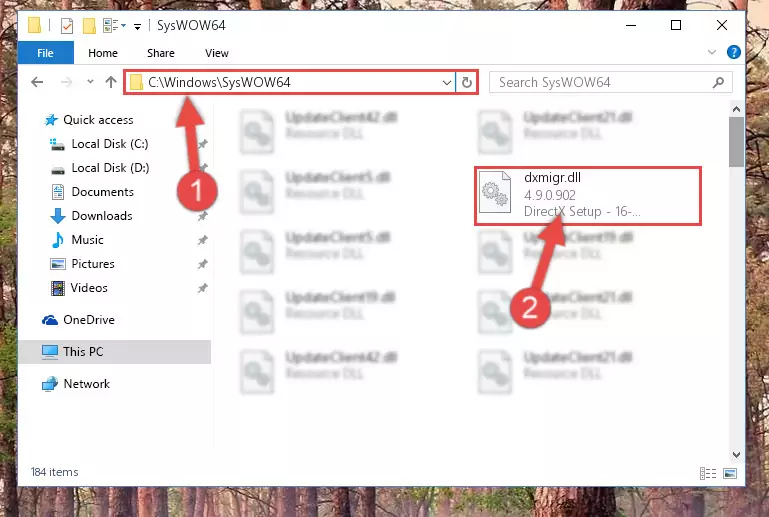
Step 3:Pasting the Dxmigr.dll file into the Windows/sysWOW64 folder - In order to run the Command Line as an administrator, complete the following steps.
NOTE! In this explanation, we ran the Command Line on Windows 10. If you are using one of the Windows 8.1, Windows 8, Windows 7, Windows Vista or Windows XP operating systems, you can use the same methods to run the Command Line as an administrator. Even though the pictures are taken from Windows 10, the processes are similar.
- First, open the Start Menu and before clicking anywhere, type "cmd" but do not press Enter.
- When you see the "Command Line" option among the search results, hit the "CTRL" + "SHIFT" + "ENTER" keys on your keyboard.
- A window will pop up asking, "Do you want to run this process?". Confirm it by clicking to "Yes" button.

Step 4:Running the Command Line as an administrator - Paste the command below into the Command Line that will open up and hit Enter. This command will delete the damaged registry of the Dxmigr.dll file (It will not delete the file we pasted into the System32 folder; it will delete the registry in Regedit. The file we pasted into the System32 folder will not be damaged).
%windir%\System32\regsvr32.exe /u Dxmigr.dll
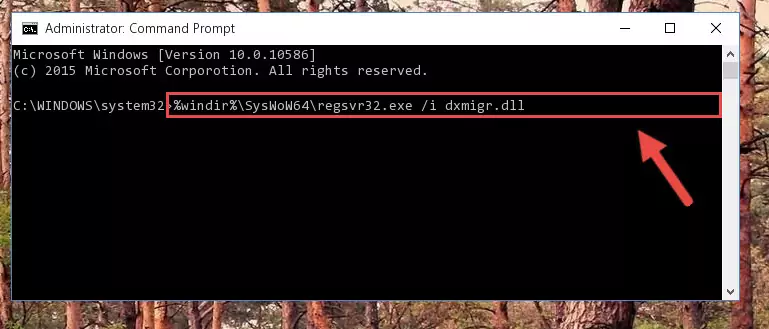
Step 5:Deleting the damaged registry of the Dxmigr.dll - If you are using a Windows version that has 64 Bit architecture, after running the above command, you need to run the command below. With this command, we will clean the problematic Dxmigr.dll registry for 64 Bit (The cleaning process only involves the registries in Regedit. In other words, the dll file you pasted into the SysWoW64 will not be damaged).
%windir%\SysWoW64\regsvr32.exe /u Dxmigr.dll
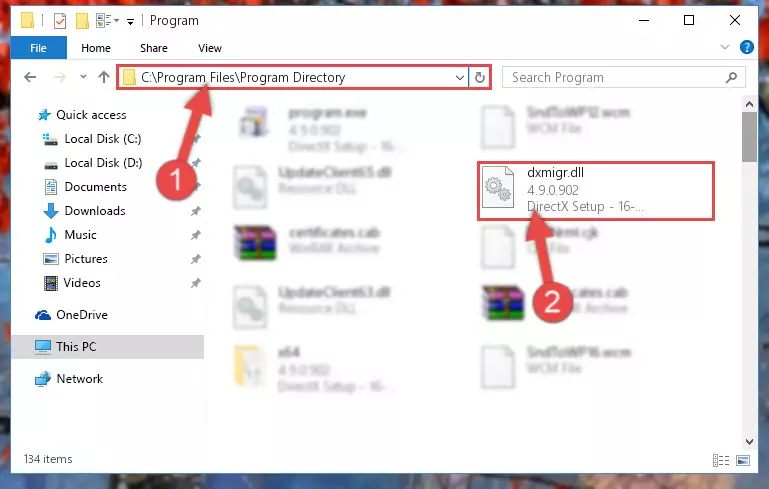
Step 6:Uninstalling the Dxmigr.dll file's problematic registry from Regedit (for 64 Bit) - We need to make a clean registry for the dll file's registry that we deleted from Regedit (Windows Registry Editor). In order to accomplish this, copy and paste the command below into the Command Line and press Enter key.
%windir%\System32\regsvr32.exe /i Dxmigr.dll
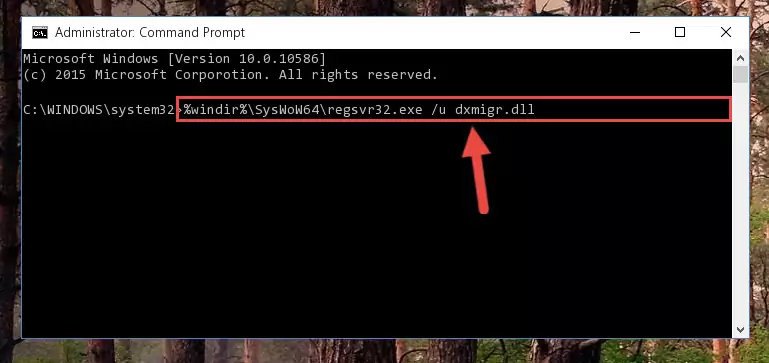
Step 7:Making a clean registry for the Dxmigr.dll file in Regedit (Windows Registry Editor) - If you are using a 64 Bit operating system, after running the command above, you also need to run the command below. With this command, we will have added a new file in place of the damaged Dxmigr.dll file that we deleted.
%windir%\SysWoW64\regsvr32.exe /i Dxmigr.dll
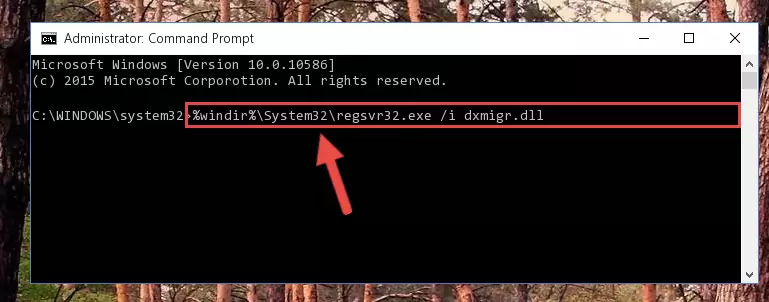
Step 8:Reregistering the Dxmigr.dll file in the system (for 64 Bit) - If you did all the processes correctly, the missing dll file will have been installed. You may have made some mistakes when running the Command Line processes. Generally, these errors will not prevent the Dxmigr.dll file from being installed. In other words, the installation will be completed, but it may give an error due to some incompatibility issues. You can try running the program that was giving you this dll file error after restarting your computer. If you are still getting the dll file error when running the program, please try the 2nd method.
Method 2: Copying the Dxmigr.dll File to the Software File Folder
- In order to install the dll file, you need to find the file folder for the software that was giving you errors such as "Dxmigr.dll is missing", "Dxmigr.dll not found" or similar error messages. In order to do that, Right-click the software's shortcut and click the Properties item in the right-click menu that appears.

Step 1:Opening the software shortcut properties window - Click on the Open File Location button that is found in the Properties window that opens up and choose the folder where the application is installed.

Step 2:Opening the file folder of the software - Copy the Dxmigr.dll file into the folder we opened up.
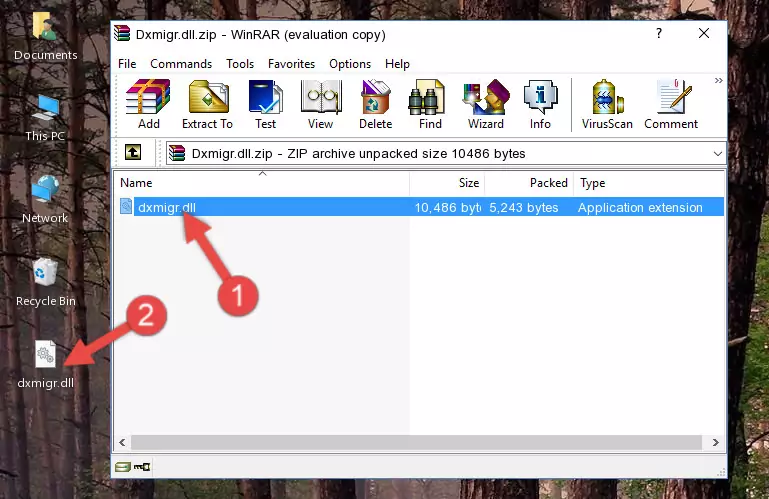
Step 3:Copying the Dxmigr.dll file into the software's file folder - That's all there is to the installation process. Run the software giving the dll error again. If the dll error is still continuing, completing the 3rd Method may help solve your problem.
Method 3: Uninstalling and Reinstalling the Software That Is Giving the Dxmigr.dll Error
- Press the "Windows" + "R" keys at the same time to open the Run tool. Paste the command below into the text field titled "Open" in the Run window that opens and press the Enter key on your keyboard. This command will open the "Programs and Features" tool.
appwiz.cpl

Step 1:Opening the Programs and Features tool with the Appwiz.cpl command - The Programs and Features screen will come up. You can see all the softwares installed on your computer in the list on this screen. Find the software giving you the dll error in the list and right-click it. Click the "Uninstall" item in the right-click menu that appears and begin the uninstall process.

Step 2:Starting the uninstall process for the software that is giving the error - A window will open up asking whether to confirm or deny the uninstall process for the software. Confirm the process and wait for the uninstall process to finish. Restart your computer after the software has been uninstalled from your computer.

Step 3:Confirming the removal of the software - After restarting your computer, reinstall the software that was giving the error.
- You may be able to solve the dll error you are experiencing by using this method. If the error messages are continuing despite all these processes, we may have a problem deriving from Windows. To solve dll errors deriving from Windows, you need to complete the 4th Method and the 5th Method in the list.
Method 4: Solving the Dxmigr.dll Error Using the Windows System File Checker
- In order to run the Command Line as an administrator, complete the following steps.
NOTE! In this explanation, we ran the Command Line on Windows 10. If you are using one of the Windows 8.1, Windows 8, Windows 7, Windows Vista or Windows XP operating systems, you can use the same methods to run the Command Line as an administrator. Even though the pictures are taken from Windows 10, the processes are similar.
- First, open the Start Menu and before clicking anywhere, type "cmd" but do not press Enter.
- When you see the "Command Line" option among the search results, hit the "CTRL" + "SHIFT" + "ENTER" keys on your keyboard.
- A window will pop up asking, "Do you want to run this process?". Confirm it by clicking to "Yes" button.

Step 1:Running the Command Line as an administrator - After typing the command below into the Command Line, push Enter.
sfc /scannow

Step 2:Getting rid of dll errors using Windows's sfc /scannow command - Depending on your computer's performance and the amount of errors on your system, this process can take some time. You can see the progress on the Command Line. Wait for this process to end. After the scan and repair processes are finished, try running the software giving you errors again.
Method 5: Fixing the Dxmigr.dll Errors by Manually Updating Windows
Most of the time, softwares have been programmed to use the most recent dll files. If your operating system is not updated, these files cannot be provided and dll errors appear. So, we will try to solve the dll errors by updating the operating system.
Since the methods to update Windows versions are different from each other, we found it appropriate to prepare a separate article for each Windows version. You can get our update article that relates to your operating system version by using the links below.
Guides to Manually Update the Windows Operating System
Common Dxmigr.dll Errors
If the Dxmigr.dll file is missing or the software using this file has not been installed correctly, you can get errors related to the Dxmigr.dll file. Dll files being missing can sometimes cause basic Windows softwares to also give errors. You can even receive an error when Windows is loading. You can find the error messages that are caused by the Dxmigr.dll file.
If you don't know how to install the Dxmigr.dll file you will download from our site, you can browse the methods above. Above we explained all the processes you can do to solve the dll error you are receiving. If the error is continuing after you have completed all these methods, please use the comment form at the bottom of the page to contact us. Our editor will respond to your comment shortly.
- "Dxmigr.dll not found." error
- "The file Dxmigr.dll is missing." error
- "Dxmigr.dll access violation." error
- "Cannot register Dxmigr.dll." error
- "Cannot find Dxmigr.dll." error
- "This application failed to start because Dxmigr.dll was not found. Re-installing the application may fix this problem." error
