- Download Price:
- Free
- Dll Description:
- Microsoft
- Versions:
- Size:
- 0.11 MB
- Operating Systems:
- Directory:
- D
- Downloads:
- 3028 times.
What is Dwintl20.dll? What Does It Do?
The Dwintl20.dll file is 0.11 MB. The download links for this file are clean and no user has given any negative feedback. From the time it was offered for download, it has been downloaded 3028 times.
Table of Contents
- What is Dwintl20.dll? What Does It Do?
- Operating Systems Compatible with the Dwintl20.dll File
- Other Versions of the Dwintl20.dll File
- How to Download Dwintl20.dll File?
- Methods to Solve the Dwintl20.dll Errors
- Method 1: Solving the DLL Error by Copying the Dwintl20.dll File to the Windows System Folder
- Method 2: Copying The Dwintl20.dll File Into The Software File Folder
- Method 3: Uninstalling and Reinstalling the Software that Gives You the Dwintl20.dll Error
- Method 4: Solving the Dwintl20.dll Error using the Windows System File Checker (sfc /scannow)
- Method 5: Fixing the Dwintl20.dll Errors by Manually Updating Windows
- Our Most Common Dwintl20.dll Error Messages
- Dll Files Similar to the Dwintl20.dll File
Operating Systems Compatible with the Dwintl20.dll File
Other Versions of the Dwintl20.dll File
The newest version of the Dwintl20.dll file is the 14.0.4759.1000 version. There have been 3 versions released before this version. All versions of the Dll file have been listed below from most recent to oldest.
- 14.0.4759.1000 - 32 Bit (x86) Download this version
- 12.0.4518.1014 - 32 Bit (x86) Download this version
- 11.0.5510.0 - 32 Bit (x86) Download this version
- 11.0.5510 - 32 Bit (x86) (2012-06-30) Download this version
How to Download Dwintl20.dll File?
- First, click on the green-colored "Download" button in the top left section of this page (The button that is marked in the picture).

Step 1:Start downloading the Dwintl20.dll file - After clicking the "Download" button at the top of the page, the "Downloading" page will open up and the download process will begin. Definitely do not close this page until the download begins. Our site will connect you to the closest DLL Downloader.com download server in order to offer you the fastest downloading performance. Connecting you to the server can take a few seconds.
Methods to Solve the Dwintl20.dll Errors
ATTENTION! Before beginning the installation of the Dwintl20.dll file, you must download the file. If you don't know how to download the file or if you are having a problem while downloading, you can look at our download guide a few lines above.
Method 1: Solving the DLL Error by Copying the Dwintl20.dll File to the Windows System Folder
- The file you will download is a compressed file with the ".zip" extension. You cannot directly install the ".zip" file. Because of this, first, double-click this file and open the file. You will see the file named "Dwintl20.dll" in the window that opens. Drag this file to the desktop with the left mouse button. This is the file you need.
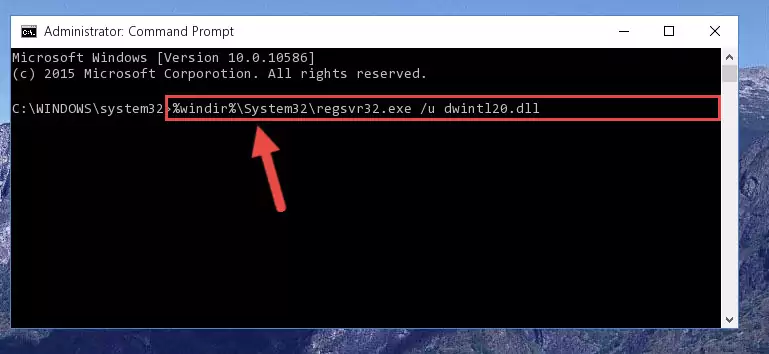
Step 1:Extracting the Dwintl20.dll file from the .zip file - Copy the "Dwintl20.dll" file you extracted and paste it into the "C:\Windows\System32" folder.
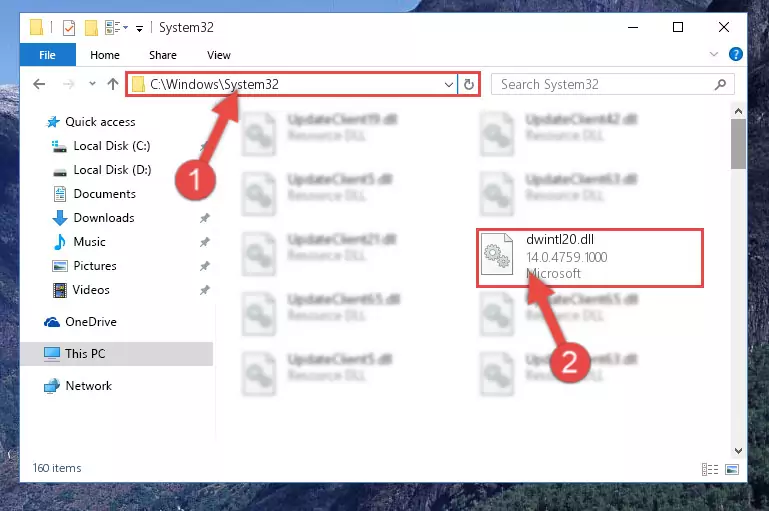
Step 2:Copying the Dwintl20.dll file into the Windows/System32 folder - If you are using a 64 Bit operating system, copy the "Dwintl20.dll" file and paste it into the "C:\Windows\sysWOW64" as well.
NOTE! On Windows operating systems with 64 Bit architecture, the dll file must be in both the "sysWOW64" folder as well as the "System32" folder. In other words, you must copy the "Dwintl20.dll" file into both folders.
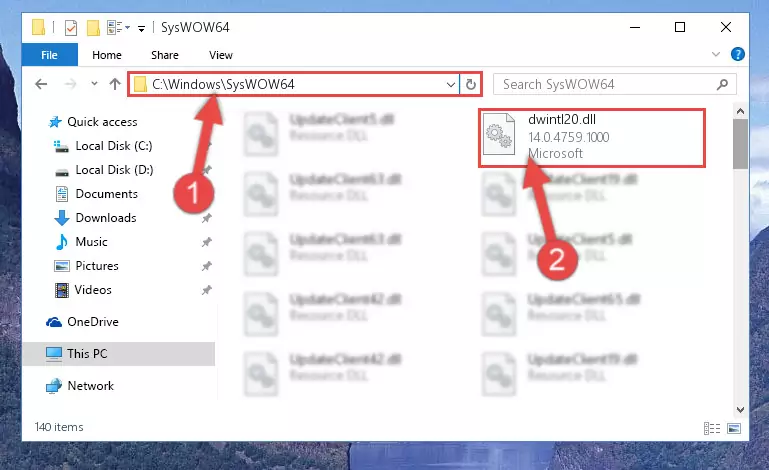
Step 3:Pasting the Dwintl20.dll file into the Windows/sysWOW64 folder - In order to complete this step, you must run the Command Prompt as administrator. In order to do this, all you have to do is follow the steps below.
NOTE! We ran the Command Prompt using Windows 10. If you are using Windows 8.1, Windows 8, Windows 7, Windows Vista or Windows XP, you can use the same method to run the Command Prompt as administrator.
- Open the Start Menu and before clicking anywhere, type "cmd" on your keyboard. This process will enable you to run a search through the Start Menu. We also typed in "cmd" to bring up the Command Prompt.
- Right-click the "Command Prompt" search result that comes up and click the Run as administrator" option.

Step 4:Running the Command Prompt as administrator - Let's copy the command below and paste it in the Command Line that comes up, then let's press Enter. This command deletes the Dwintl20.dll file's problematic registry in the Windows Registry Editor (The file that we copied to the System32 folder does not perform any action with the file, it just deletes the registry in the Windows Registry Editor. The file that we pasted into the System32 folder will not be damaged).
%windir%\System32\regsvr32.exe /u Dwintl20.dll
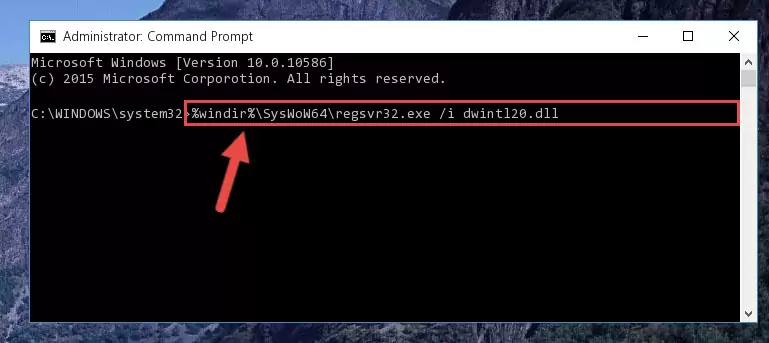
Step 5:Deleting the Dwintl20.dll file's problematic registry in the Windows Registry Editor - If the Windows you use has 64 Bit architecture, after running the command above, you must run the command below. This command will clean the broken registry of the Dwintl20.dll file from the 64 Bit architecture (The Cleaning process is only with registries in the Windows Registry Editor. In other words, the dll file that we pasted into the SysWoW64 folder will stay as it is).
%windir%\SysWoW64\regsvr32.exe /u Dwintl20.dll
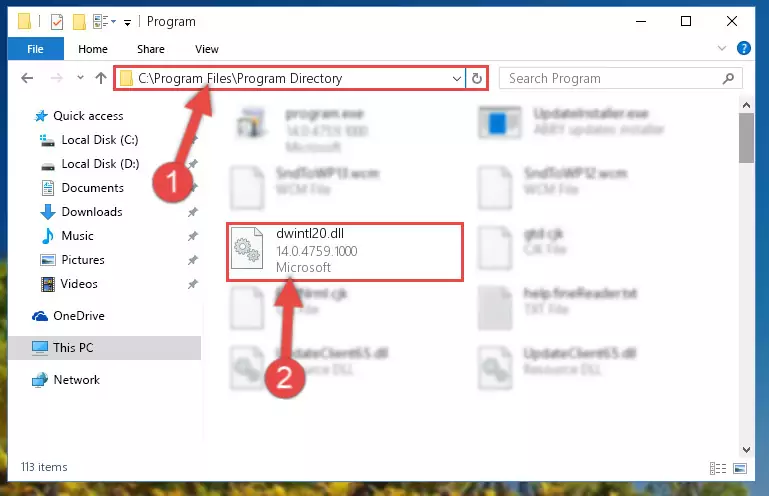
Step 6:Uninstalling the broken registry of the Dwintl20.dll file from the Windows Registry Editor (for 64 Bit) - You must create a new registry for the dll file that you deleted from the registry editor. In order to do this, copy the command below and paste it into the Command Line and hit Enter.
%windir%\System32\regsvr32.exe /i Dwintl20.dll
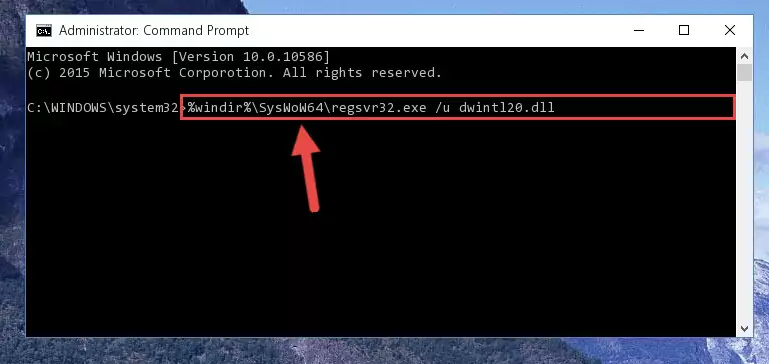
Step 7:Creating a new registry for the Dwintl20.dll file - If the Windows version you use has 64 Bit architecture, after running the command above, you must run the command below. With this command, you will create a clean registry for the problematic registry of the Dwintl20.dll file that we deleted.
%windir%\SysWoW64\regsvr32.exe /i Dwintl20.dll
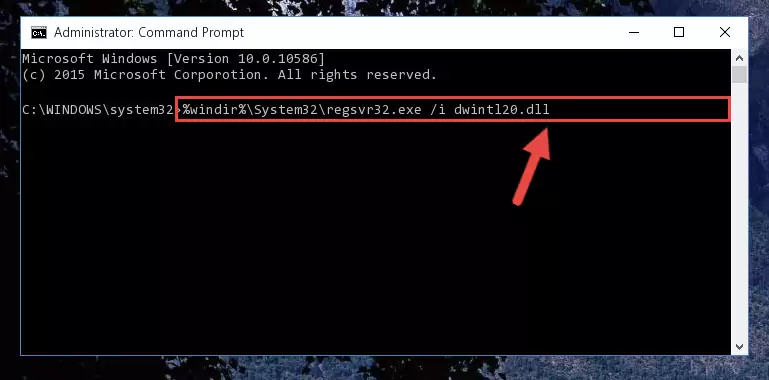
Step 8:Creating a clean registry for the Dwintl20.dll file (for 64 Bit) - If you did all the processes correctly, the missing dll file will have been installed. You may have made some mistakes when running the Command Line processes. Generally, these errors will not prevent the Dwintl20.dll file from being installed. In other words, the installation will be completed, but it may give an error due to some incompatibility issues. You can try running the program that was giving you this dll file error after restarting your computer. If you are still getting the dll file error when running the program, please try the 2nd method.
Method 2: Copying The Dwintl20.dll File Into The Software File Folder
- First, you must find the installation folder of the software (the software giving the dll error) you are going to install the dll file to. In order to find this folder, "Right-Click > Properties" on the software's shortcut.

Step 1:Opening the software's shortcut properties window - Open the software file folder by clicking the Open File Location button in the "Properties" window that comes up.

Step 2:Finding the software's file folder - Copy the Dwintl20.dll file.
- Paste the dll file you copied into the software's file folder that we just opened.
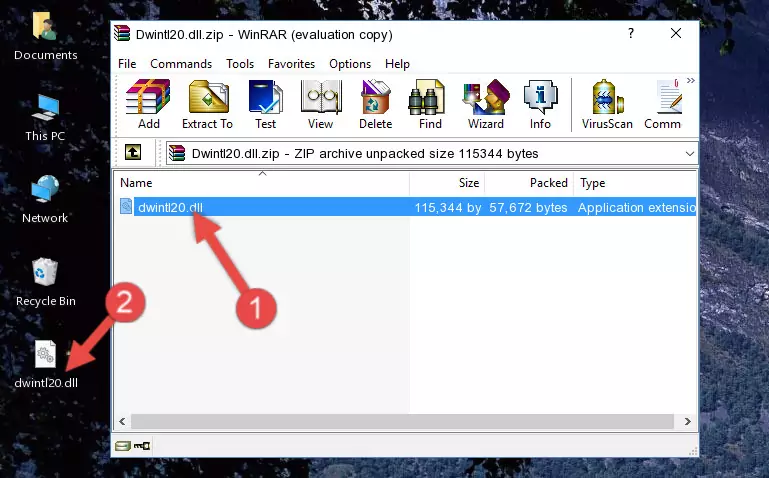
Step 3:Pasting the Dwintl20.dll file into the software's file folder - When the dll file is moved to the software file folder, it means that the process is completed. Check to see if the problem was solved by running the software giving the error message again. If you are still receiving the error message, you can complete the 3rd Method as an alternative.
Method 3: Uninstalling and Reinstalling the Software that Gives You the Dwintl20.dll Error
- Press the "Windows" + "R" keys at the same time to open the Run tool. Paste the command below into the text field titled "Open" in the Run window that opens and press the Enter key on your keyboard. This command will open the "Programs and Features" tool.
appwiz.cpl

Step 1:Opening the Programs and Features tool with the Appwiz.cpl command - The Programs and Features window will open up. Find the software that is giving you the dll error in this window that lists all the softwares on your computer and "Right-Click > Uninstall" on this software.

Step 2:Uninstalling the software that is giving you the error message from your computer. - Uninstall the software from your computer by following the steps that come up and restart your computer.

Step 3:Following the confirmation and steps of the software uninstall process - After restarting your computer, reinstall the software.
- You may be able to solve the dll error you are experiencing by using this method. If the error messages are continuing despite all these processes, we may have a problem deriving from Windows. To solve dll errors deriving from Windows, you need to complete the 4th Method and the 5th Method in the list.
Method 4: Solving the Dwintl20.dll Error using the Windows System File Checker (sfc /scannow)
- In order to complete this step, you must run the Command Prompt as administrator. In order to do this, all you have to do is follow the steps below.
NOTE! We ran the Command Prompt using Windows 10. If you are using Windows 8.1, Windows 8, Windows 7, Windows Vista or Windows XP, you can use the same method to run the Command Prompt as administrator.
- Open the Start Menu and before clicking anywhere, type "cmd" on your keyboard. This process will enable you to run a search through the Start Menu. We also typed in "cmd" to bring up the Command Prompt.
- Right-click the "Command Prompt" search result that comes up and click the Run as administrator" option.

Step 1:Running the Command Prompt as administrator - Paste the command in the line below into the Command Line that opens up and press Enter key.
sfc /scannow

Step 2:solving Windows system errors using the sfc /scannow command - The scan and repair process can take some time depending on your hardware and amount of system errors. Wait for the process to complete. After the repair process finishes, try running the software that is giving you're the error.
Method 5: Fixing the Dwintl20.dll Errors by Manually Updating Windows
Some softwares need updated dll files. When your operating system is not updated, it cannot fulfill this need. In some situations, updating your operating system can solve the dll errors you are experiencing.
In order to check the update status of your operating system and, if available, to install the latest update packs, we need to begin this process manually.
Depending on which Windows version you use, manual update processes are different. Because of this, we have prepared a special article for each Windows version. You can get our articles relating to the manual update of the Windows version you use from the links below.
Explanations on Updating Windows Manually
Our Most Common Dwintl20.dll Error Messages
When the Dwintl20.dll file is damaged or missing, the softwares that use this dll file will give an error. Not only external softwares, but also basic Windows softwares and tools use dll files. Because of this, when you try to use basic Windows softwares and tools (For example, when you open Internet Explorer or Windows Media Player), you may come across errors. We have listed the most common Dwintl20.dll errors below.
You will get rid of the errors listed below when you download the Dwintl20.dll file from DLL Downloader.com and follow the steps we explained above.
- "Dwintl20.dll not found." error
- "The file Dwintl20.dll is missing." error
- "Dwintl20.dll access violation." error
- "Cannot register Dwintl20.dll." error
- "Cannot find Dwintl20.dll." error
- "This application failed to start because Dwintl20.dll was not found. Re-installing the application may fix this problem." error
