- Download Price:
- Free
- Dll Description:
- DynaZIP-32 Multi-Threading UnZIP DLL
- Versions:
- Size:
- 0.13 MB
- Operating Systems:
- Developers:
- Directory:
- D
- Downloads:
- 4881 times.
What is Dunzip32.dll?
The Dunzip32.dll library is a system file including functions needed by many programs, games, and system tools. This dynamic link library is produced by the Inner Media Inc..
The Dunzip32.dll library is 0.13 MB. The download links for this library are clean and no user has given any negative feedback. From the time it was offered for download, it has been downloaded 4881 times and it has received 5.0 out of 5 stars.
Table of Contents
- What is Dunzip32.dll?
- Operating Systems That Can Use the Dunzip32.dll Library
- Other Versions of the Dunzip32.dll Library
- Guide to Download Dunzip32.dll
- Methods for Fixing Dunzip32.dll
- Method 1: Fixing the DLL Error by Copying the Dunzip32.dll Library to the Windows System Directory
- Method 2: Copying the Dunzip32.dll Library to the Program Installation Directory
- Method 3: Doing a Clean Reinstall of the Program That Is Giving the Dunzip32.dll Error
- Method 4: Fixing the Dunzip32.dll Error using the Windows System File Checker (sfc /scannow)
- Method 5: Fixing the Dunzip32.dll Error by Manually Updating Windows
- Common Dunzip32.dll Errors
- Dynamic Link Libraries Similar to Dunzip32.dll
Operating Systems That Can Use the Dunzip32.dll Library
Other Versions of the Dunzip32.dll Library
The latest version of the Dunzip32.dll library is 5.00.03 version released for use on 2012-06-30. Before this, there were 3 versions released. All versions released up till now are listed below from newest to oldest
- 5.00.03 - 32 Bit (x86) (2012-06-30) Download directly this version now
- 5.0.0.7 - 32 Bit (x86) Download directly this version now
- 5.0.0.0 - 32 Bit (x86) Download directly this version now
- 4.0.0.4 - 32 Bit (x86) Download directly this version now
Guide to Download Dunzip32.dll
- First, click on the green-colored "Download" button in the top left section of this page (The button that is marked in the picture).

Step 1:Start downloading the Dunzip32.dll library - After clicking the "Download" button at the top of the page, the "Downloading" page will open up and the download process will begin. Definitely do not close this page until the download begins. Our site will connect you to the closest DLL Downloader.com download server in order to offer you the fastest downloading performance. Connecting you to the server can take a few seconds.
Methods for Fixing Dunzip32.dll
ATTENTION! Before beginning the installation of the Dunzip32.dll library, you must download the library. If you don't know how to download the library or if you are having a problem while downloading, you can look at our download guide a few lines above.
Method 1: Fixing the DLL Error by Copying the Dunzip32.dll Library to the Windows System Directory
- The file you downloaded is a compressed file with the ".zip" extension. In order to install it, first, double-click the ".zip" file and open the file. You will see the library named "Dunzip32.dll" in the window that opens up. This is the library you need to install. Drag this library to the desktop with your mouse's left button.
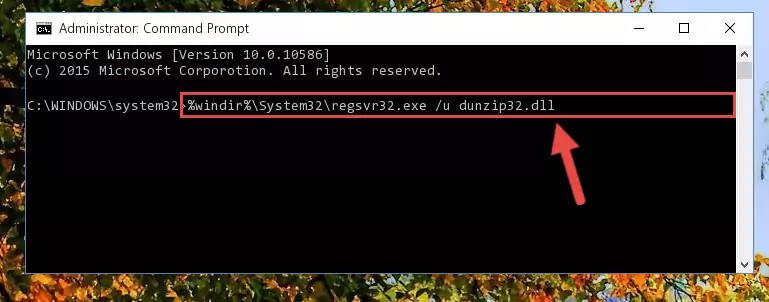
Step 1:Extracting the Dunzip32.dll library - Copy the "Dunzip32.dll" library file you extracted.
- Paste the dynamic link library you copied into the "C:\Windows\System32" directory.
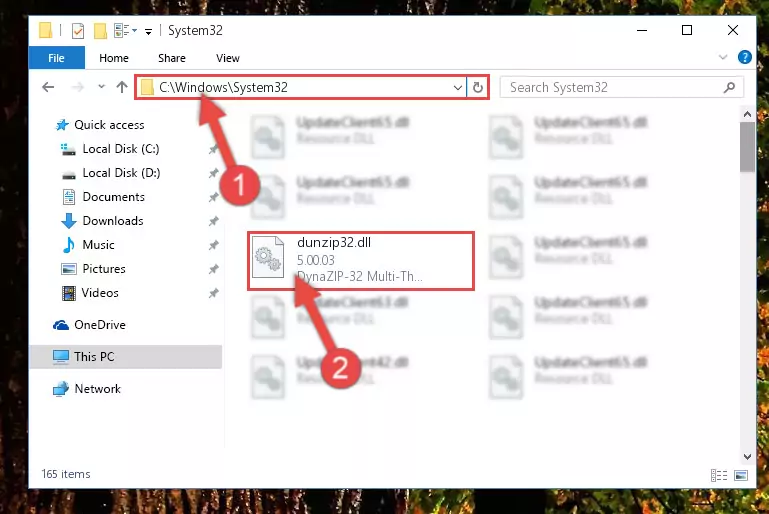
Step 3:Pasting the Dunzip32.dll library into the Windows/System32 directory - If your operating system has a 64 Bit architecture, copy the "Dunzip32.dll" library and paste it also into the "C:\Windows\sysWOW64" directory.
NOTE! On 64 Bit systems, the dynamic link library must be in both the "sysWOW64" directory as well as the "System32" directory. In other words, you must copy the "Dunzip32.dll" library into both directories.
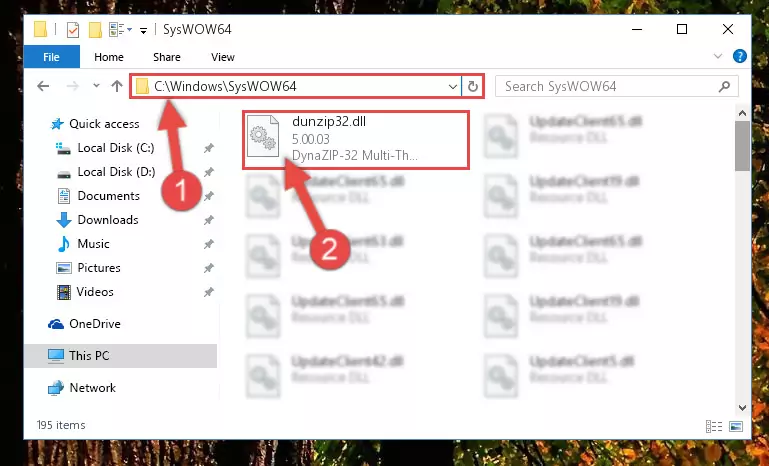
Step 4:Pasting the Dunzip32.dll library into the Windows/sysWOW64 directory - In order to complete this step, you must run the Command Prompt as administrator. In order to do this, all you have to do is follow the steps below.
NOTE! We ran the Command Prompt using Windows 10. If you are using Windows 8.1, Windows 8, Windows 7, Windows Vista or Windows XP, you can use the same method to run the Command Prompt as administrator.
- Open the Start Menu and before clicking anywhere, type "cmd" on your keyboard. This process will enable you to run a search through the Start Menu. We also typed in "cmd" to bring up the Command Prompt.
- Right-click the "Command Prompt" search result that comes up and click the Run as administrator" option.

Step 5:Running the Command Prompt as administrator - Paste the command below into the Command Line window that opens and hit the Enter key on your keyboard. This command will delete the Dunzip32.dll library's damaged registry (It will not delete the file you pasted into the System32 directory, but will delete the registry in Regedit. The file you pasted in the System32 directory will not be damaged in any way).
%windir%\System32\regsvr32.exe /u Dunzip32.dll
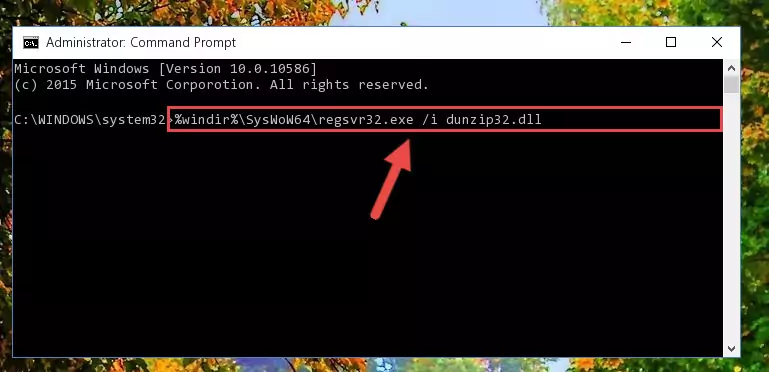
Step 6:Uninstalling the Dunzip32.dll library from the system registry - If the Windows you use has 64 Bit architecture, after running the command above, you must run the command below. This command will clean the broken registry of the Dunzip32.dll library from the 64 Bit architecture (The Cleaning process is only with registries in the Windows Registry Editor. In other words, the dynamic link library that we pasted into the SysWoW64 directory will stay as it is).
%windir%\SysWoW64\regsvr32.exe /u Dunzip32.dll

Step 7:Uninstalling the broken registry of the Dunzip32.dll library from the Windows Registry Editor (for 64 Bit) - In order to cleanly recreate the dll library's registry that we deleted, copy the command below and paste it into the Command Line and hit Enter.
%windir%\System32\regsvr32.exe /i Dunzip32.dll
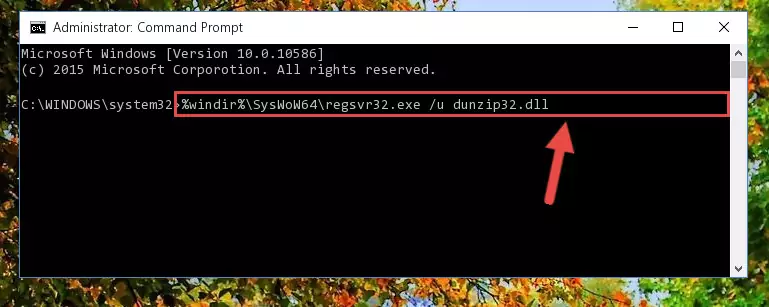
Step 8:Reregistering the Dunzip32.dll library in the system - If you are using a Windows with 64 Bit architecture, after running the previous command, you need to run the command below. By running this command, we will have created a clean registry for the Dunzip32.dll library (We deleted the damaged registry with the previous command).
%windir%\SysWoW64\regsvr32.exe /i Dunzip32.dll
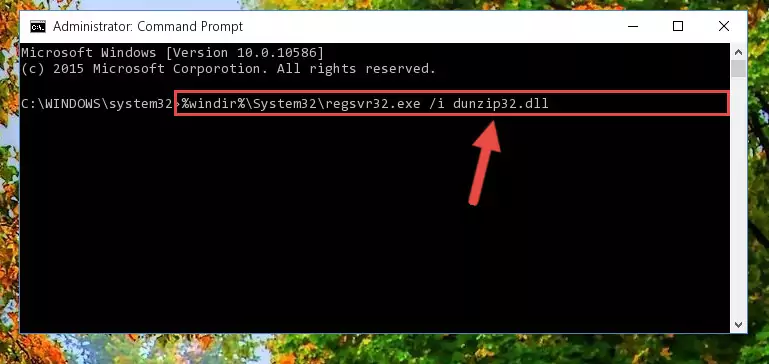
Step 9:Creating a clean registry for the Dunzip32.dll library (for 64 Bit) - If you did the processes in full, the installation should have finished successfully. If you received an error from the command line, you don't need to be anxious. Even if the Dunzip32.dll library was installed successfully, you can still receive error messages like these due to some incompatibilities. In order to test whether your dll issue was fixed or not, try running the program giving the error message again. If the error is continuing, try the 2nd Method to fix this issue.
Method 2: Copying the Dunzip32.dll Library to the Program Installation Directory
- First, you need to find the installation directory for the program you are receiving the "Dunzip32.dll not found", "Dunzip32.dll is missing" or other similar dll errors. In order to do this, right-click on the shortcut for the program and click the Properties option from the options that come up.

Step 1:Opening program properties - Open the program's installation directory by clicking on the Open File Location button in the Properties window that comes up.

Step 2:Opening the program's installation directory - Copy the Dunzip32.dll library.
- Paste the dynamic link library you copied into the program's installation directory that we just opened.
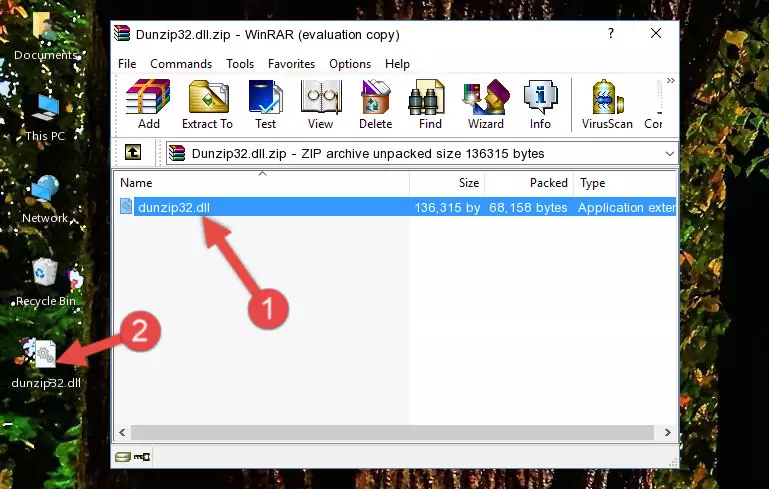
Step 3:Pasting the Dunzip32.dll library into the program's installation directory - When the dynamic link library is moved to the program installation directory, it means that the process is completed. Check to see if the issue was fixed by running the program giving the error message again. If you are still receiving the error message, you can complete the 3rd Method as an alternative.
Method 3: Doing a Clean Reinstall of the Program That Is Giving the Dunzip32.dll Error
- Open the Run window by pressing the "Windows" + "R" keys on your keyboard at the same time. Type in the command below into the Run window and push Enter to run it. This command will open the "Programs and Features" window.
appwiz.cpl

Step 1:Opening the Programs and Features window using the appwiz.cpl command - The Programs and Features screen will come up. You can see all the programs installed on your computer in the list on this screen. Find the program giving you the dll error in the list and right-click it. Click the "Uninstall" item in the right-click menu that appears and begin the uninstall process.

Step 2:Starting the uninstall process for the program that is giving the error - A window will open up asking whether to confirm or deny the uninstall process for the program. Confirm the process and wait for the uninstall process to finish. Restart your computer after the program has been uninstalled from your computer.

Step 3:Confirming the removal of the program - After restarting your computer, reinstall the program that was giving the error.
- This process may help the dll problem you are experiencing. If you are continuing to get the same dll error, the problem is most likely with Windows. In order to fix dll problems relating to Windows, complete the 4th Method and 5th Method.
Method 4: Fixing the Dunzip32.dll Error using the Windows System File Checker (sfc /scannow)
- In order to complete this step, you must run the Command Prompt as administrator. In order to do this, all you have to do is follow the steps below.
NOTE! We ran the Command Prompt using Windows 10. If you are using Windows 8.1, Windows 8, Windows 7, Windows Vista or Windows XP, you can use the same method to run the Command Prompt as administrator.
- Open the Start Menu and before clicking anywhere, type "cmd" on your keyboard. This process will enable you to run a search through the Start Menu. We also typed in "cmd" to bring up the Command Prompt.
- Right-click the "Command Prompt" search result that comes up and click the Run as administrator" option.

Step 1:Running the Command Prompt as administrator - Paste the command below into the Command Line that opens up and hit the Enter key.
sfc /scannow

Step 2:Scanning and fixing system errors with the sfc /scannow command - This process can take some time. You can follow its progress from the screen. Wait for it to finish and after it is finished try to run the program that was giving the dll error again.
Method 5: Fixing the Dunzip32.dll Error by Manually Updating Windows
Some programs need updated dynamic link libraries. When your operating system is not updated, it cannot fulfill this need. In some situations, updating your operating system can solve the dll errors you are experiencing.
In order to check the update status of your operating system and, if available, to install the latest update packs, we need to begin this process manually.
Depending on which Windows version you use, manual update processes are different. Because of this, we have prepared a special article for each Windows version. You can get our articles relating to the manual update of the Windows version you use from the links below.
Windows Update Guides
Common Dunzip32.dll Errors
The Dunzip32.dll library being damaged or for any reason being deleted can cause programs or Windows system tools (Windows Media Player, Paint, etc.) that use this library to produce an error. Below you can find a list of errors that can be received when the Dunzip32.dll library is missing.
If you have come across one of these errors, you can download the Dunzip32.dll library by clicking on the "Download" button on the top-left of this page. We explained to you how to use the library you'll download in the above sections of this writing. You can see the suggestions we gave on how to solve your problem by scrolling up on the page.
- "Dunzip32.dll not found." error
- "The file Dunzip32.dll is missing." error
- "Dunzip32.dll access violation." error
- "Cannot register Dunzip32.dll." error
- "Cannot find Dunzip32.dll." error
- "This application failed to start because Dunzip32.dll was not found. Re-installing the application may fix this problem." error
