- Download Price:
- Free
- Dll Description:
- MS DTC administrative component client DLL
- Versions:
- Size:
- 0.04 MB
- Operating Systems:
- Directory:
- D
- Downloads:
- 720 times.
About Dtcuic.dll
The size of this dynamic link library is 0.04 MB and its download links are healthy. It has been downloaded 720 times already.
Table of Contents
- About Dtcuic.dll
- Operating Systems That Can Use the Dtcuic.dll Library
- Other Versions of the Dtcuic.dll Library
- How to Download Dtcuic.dll Library?
- How to Install Dtcuic.dll? How to Fix Dtcuic.dll Errors?
- Method 1: Copying the Dtcuic.dll Library to the Windows System Directory
- Method 2: Copying The Dtcuic.dll Library Into The Program Installation Directory
- Method 3: Doing a Clean Install of the program That Is Giving the Dtcuic.dll Error
- Method 4: Fixing the Dtcuic.dll Issue by Using the Windows System File Checker (scf scannow)
- Method 5: Getting Rid of Dtcuic.dll Errors by Updating the Windows Operating System
- Our Most Common Dtcuic.dll Error Messages
- Other Dynamic Link Libraries Used with Dtcuic.dll
Operating Systems That Can Use the Dtcuic.dll Library
Other Versions of the Dtcuic.dll Library
The latest version of the Dtcuic.dll library is 1998.8.762.0 version. This dynamic link library only has one version. There is no other version that can be downloaded.
- 1998.8.762.0 - 32 Bit (x86) Download directly this version now
How to Download Dtcuic.dll Library?
- First, click on the green-colored "Download" button in the top left section of this page (The button that is marked in the picture).

Step 1:Start downloading the Dtcuic.dll library - After clicking the "Download" button at the top of the page, the "Downloading" page will open up and the download process will begin. Definitely do not close this page until the download begins. Our site will connect you to the closest DLL Downloader.com download server in order to offer you the fastest downloading performance. Connecting you to the server can take a few seconds.
How to Install Dtcuic.dll? How to Fix Dtcuic.dll Errors?
ATTENTION! Before beginning the installation of the Dtcuic.dll library, you must download the library. If you don't know how to download the library or if you are having a problem while downloading, you can look at our download guide a few lines above.
Method 1: Copying the Dtcuic.dll Library to the Windows System Directory
- The file you downloaded is a compressed file with the extension ".zip". This file cannot be installed. To be able to install it, first you need to extract the dynamic link library from within it. So, first double-click the file with the ".zip" extension and open the file.
- You will see the library named "Dtcuic.dll" in the window that opens. This is the library you need to install. Click on the dynamic link library with the left button of the mouse. By doing this, you select the library.
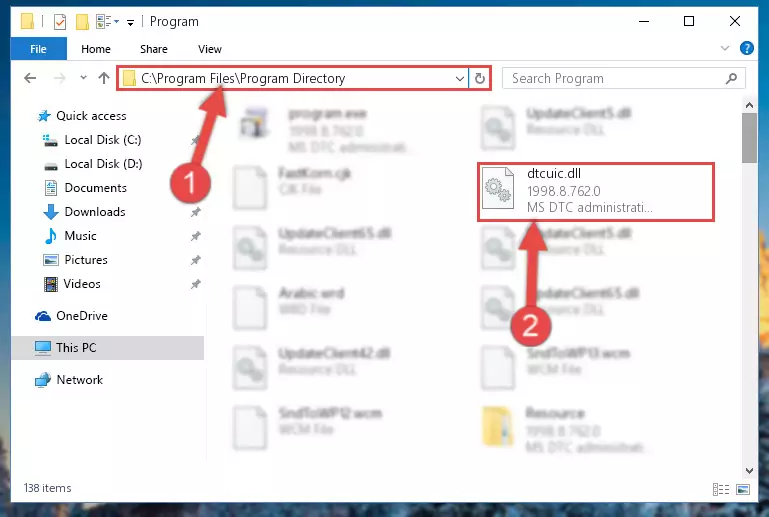
Step 2:Choosing the Dtcuic.dll library - Click on the "Extract To" button, which is marked in the picture. In order to do this, you will need the Winrar program. If you don't have the program, it can be found doing a quick search on the Internet and you can download it (The Winrar program is free).
- After clicking the "Extract to" button, a window where you can choose the location you want will open. Choose the "Desktop" location in this window and extract the dynamic link library to the desktop by clicking the "Ok" button.
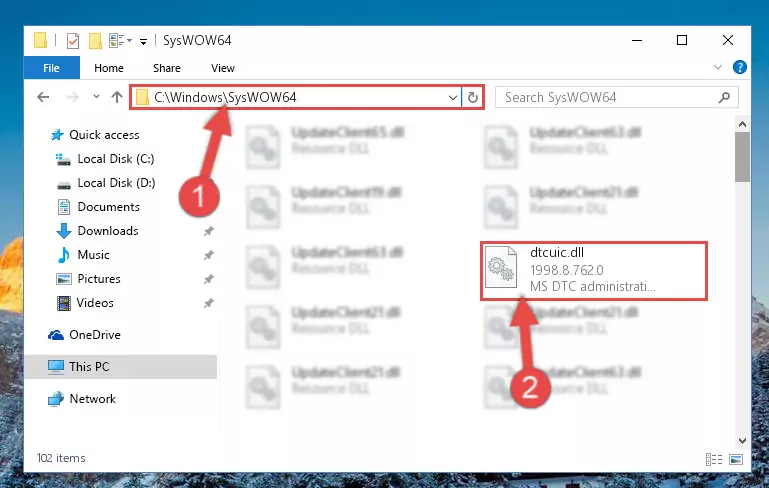
Step 3:Extracting the Dtcuic.dll library to the desktop - Copy the "Dtcuic.dll" library and paste it into the "C:\Windows\System32" directory.
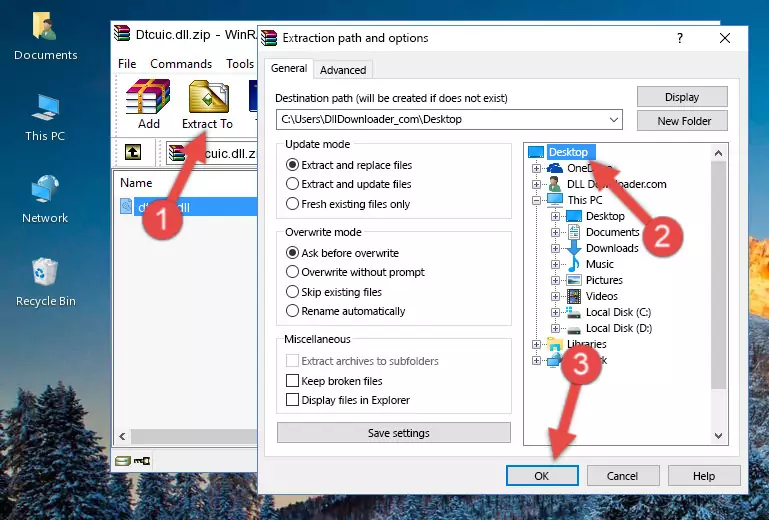
Step 3:Copying the Dtcuic.dll library into the Windows/System32 directory - If your operating system has a 64 Bit architecture, copy the "Dtcuic.dll" library and paste it also into the "C:\Windows\sysWOW64" directory.
NOTE! On 64 Bit systems, the dynamic link library must be in both the "sysWOW64" directory as well as the "System32" directory. In other words, you must copy the "Dtcuic.dll" library into both directories.
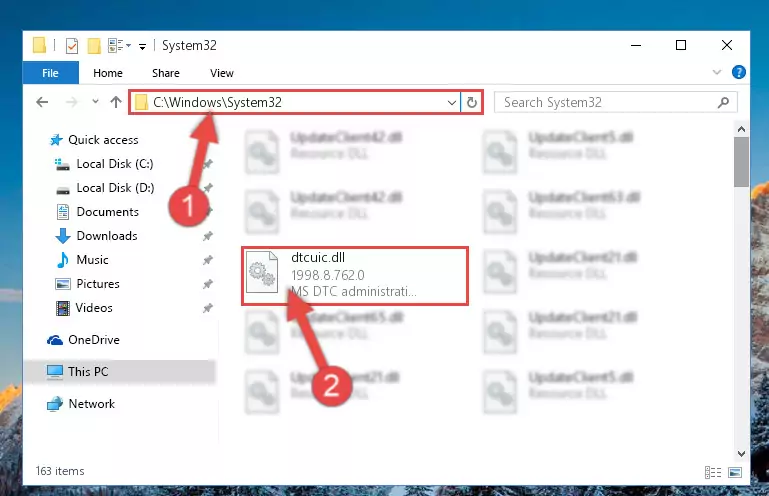
Step 4:Pasting the Dtcuic.dll library into the Windows/sysWOW64 directory - In order to complete this step, you must run the Command Prompt as administrator. In order to do this, all you have to do is follow the steps below.
NOTE! We ran the Command Prompt using Windows 10. If you are using Windows 8.1, Windows 8, Windows 7, Windows Vista or Windows XP, you can use the same method to run the Command Prompt as administrator.
- Open the Start Menu and before clicking anywhere, type "cmd" on your keyboard. This process will enable you to run a search through the Start Menu. We also typed in "cmd" to bring up the Command Prompt.
- Right-click the "Command Prompt" search result that comes up and click the Run as administrator" option.

Step 5:Running the Command Prompt as administrator - Paste the command below into the Command Line window that opens and hit the Enter key on your keyboard. This command will delete the Dtcuic.dll library's damaged registry (It will not delete the file you pasted into the System32 directory, but will delete the registry in Regedit. The file you pasted in the System32 directory will not be damaged in any way).
%windir%\System32\regsvr32.exe /u Dtcuic.dll
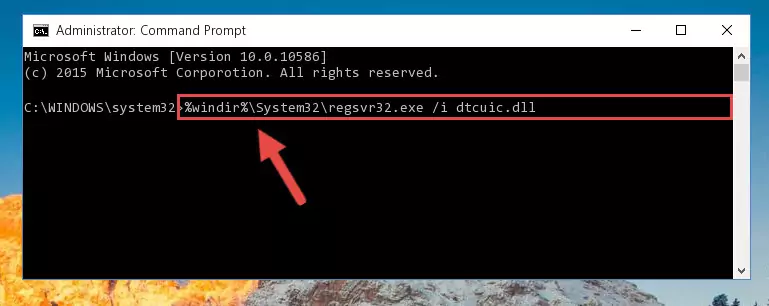
Step 6:Uninstalling the Dtcuic.dll library from the system registry - If the Windows you use has 64 Bit architecture, after running the command above, you must run the command below. This command will clean the broken registry of the Dtcuic.dll library from the 64 Bit architecture (The Cleaning process is only with registries in the Windows Registry Editor. In other words, the dynamic link library that we pasted into the SysWoW64 directory will stay as it is).
%windir%\SysWoW64\regsvr32.exe /u Dtcuic.dll
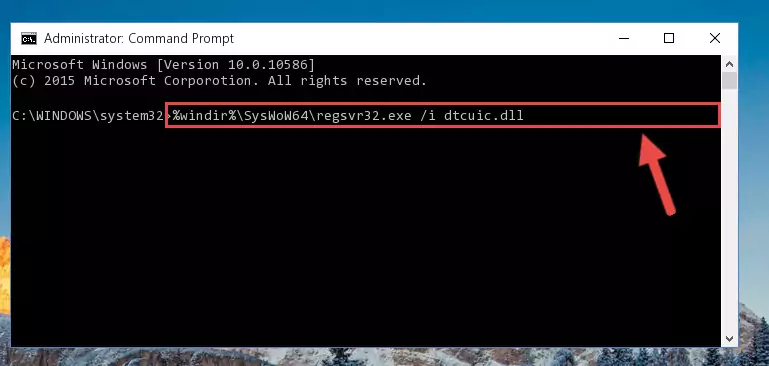
Step 7:Uninstalling the broken registry of the Dtcuic.dll library from the Windows Registry Editor (for 64 Bit) - We need to make a new registry for the dynamic link library in place of the one we deleted from the Windows Registry Editor. In order to do this process, copy the command below and after pasting it in the Command Line, press Enter.
%windir%\System32\regsvr32.exe /i Dtcuic.dll
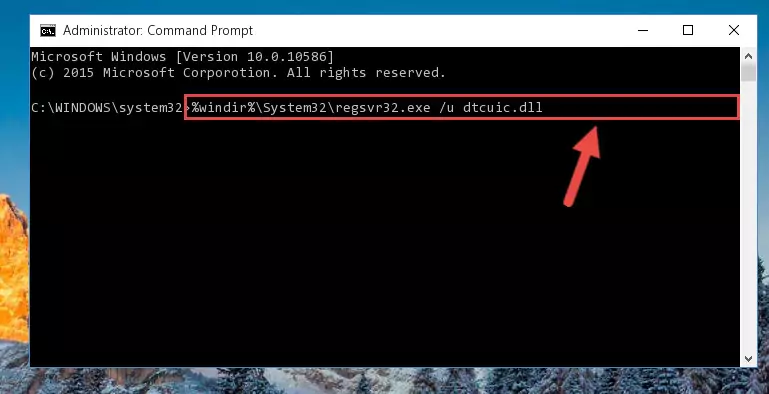
Step 8:Creating a new registry for the Dtcuic.dll library in the Windows Registry Editor - If the Windows version you use has 64 Bit architecture, after running the command above, you must run the command below. With this command, you will create a clean registry for the problematic registry of the Dtcuic.dll library that we deleted.
%windir%\SysWoW64\regsvr32.exe /i Dtcuic.dll
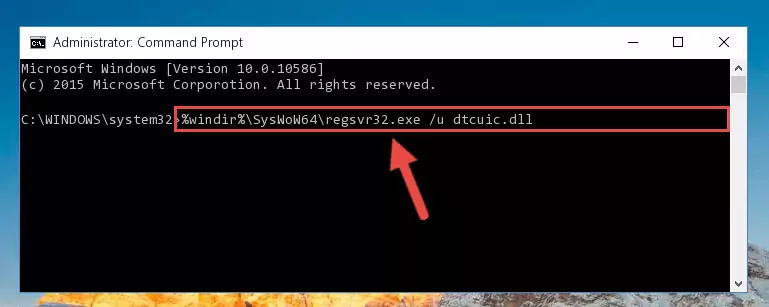
Step 9:Creating a clean registry for the Dtcuic.dll library (for 64 Bit) - If you did the processes in full, the installation should have finished successfully. If you received an error from the command line, you don't need to be anxious. Even if the Dtcuic.dll library was installed successfully, you can still receive error messages like these due to some incompatibilities. In order to test whether your dll issue was fixed or not, try running the program giving the error message again. If the error is continuing, try the 2nd Method to fix this issue.
Method 2: Copying The Dtcuic.dll Library Into The Program Installation Directory
- In order to install the dynamic link library, you need to find the installation directory for the program that was giving you errors such as "Dtcuic.dll is missing", "Dtcuic.dll not found" or similar error messages. In order to do that, Right-click the program's shortcut and click the Properties item in the right-click menu that appears.

Step 1:Opening the program shortcut properties window - Click on the Open File Location button that is found in the Properties window that opens up and choose the folder where the application is installed.

Step 2:Opening the installation directory of the program - Copy the Dtcuic.dll library into this directory that opens.
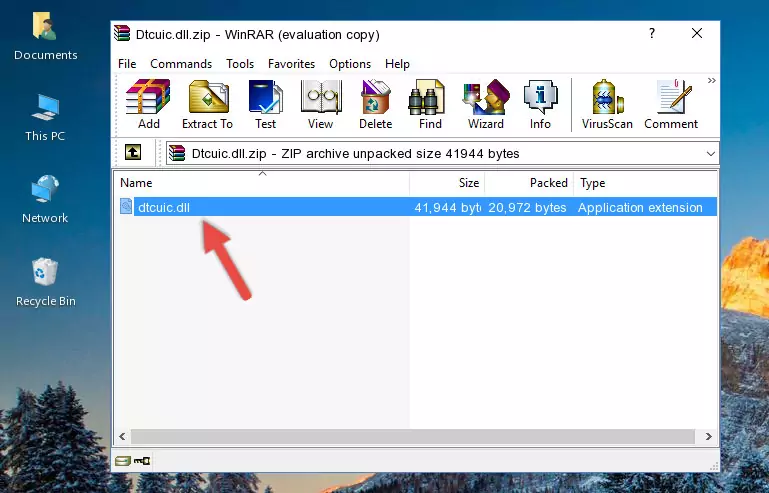
Step 3:Copying the Dtcuic.dll library into the program's installation directory - This is all there is to the process. Now, try to run the program again. If the problem still is not solved, you can try the 3rd Method.
Method 3: Doing a Clean Install of the program That Is Giving the Dtcuic.dll Error
- Open the Run window by pressing the "Windows" + "R" keys on your keyboard at the same time. Type in the command below into the Run window and push Enter to run it. This command will open the "Programs and Features" window.
appwiz.cpl

Step 1:Opening the Programs and Features window using the appwiz.cpl command - The programs listed in the Programs and Features window that opens up are the programs installed on your computer. Find the program that gives you the dll error and run the "Right-Click > Uninstall" command on this program.

Step 2:Uninstalling the program from your computer - Following the instructions that come up, uninstall the program from your computer and restart your computer.

Step 3:Following the verification and instructions for the program uninstall process - 4. After restarting your computer, reinstall the program that was giving you the error.
- You may be able to fix the dll error you are experiencing by using this method. If the error messages are continuing despite all these processes, we may have a issue deriving from Windows. To fix dll errors deriving from Windows, you need to complete the 4th Method and the 5th Method in the list.
Method 4: Fixing the Dtcuic.dll Issue by Using the Windows System File Checker (scf scannow)
- In order to complete this step, you must run the Command Prompt as administrator. In order to do this, all you have to do is follow the steps below.
NOTE! We ran the Command Prompt using Windows 10. If you are using Windows 8.1, Windows 8, Windows 7, Windows Vista or Windows XP, you can use the same method to run the Command Prompt as administrator.
- Open the Start Menu and before clicking anywhere, type "cmd" on your keyboard. This process will enable you to run a search through the Start Menu. We also typed in "cmd" to bring up the Command Prompt.
- Right-click the "Command Prompt" search result that comes up and click the Run as administrator" option.

Step 1:Running the Command Prompt as administrator - After typing the command below into the Command Line, push Enter.
sfc /scannow

Step 2:Getting rid of dll errors using Windows's sfc /scannow command - Depending on your computer's performance and the amount of errors on your system, this process can take some time. You can see the progress on the Command Line. Wait for this process to end. After the scan and repair processes are finished, try running the program giving you errors again.
Method 5: Getting Rid of Dtcuic.dll Errors by Updating the Windows Operating System
Some programs require updated dynamic link libraries from the operating system. If your operating system is not updated, this requirement is not met and you will receive dll errors. Because of this, updating your operating system may solve the dll errors you are experiencing.
Most of the time, operating systems are automatically updated. However, in some situations, the automatic updates may not work. For situations like this, you may need to check for updates manually.
For every Windows version, the process of manually checking for updates is different. Because of this, we prepared a special guide for each Windows version. You can get our guides to manually check for updates based on the Windows version you use through the links below.
Explanations on Updating Windows Manually
Our Most Common Dtcuic.dll Error Messages
When the Dtcuic.dll library is damaged or missing, the programs that use this dynamic link library will give an error. Not only external programs, but also basic Windows programs and tools use dynamic link libraries. Because of this, when you try to use basic Windows programs and tools (For example, when you open Internet Explorer or Windows Media Player), you may come across errors. We have listed the most common Dtcuic.dll errors below.
You will get rid of the errors listed below when you download the Dtcuic.dll library from DLL Downloader.com and follow the steps we explained above.
- "Dtcuic.dll not found." error
- "The file Dtcuic.dll is missing." error
- "Dtcuic.dll access violation." error
- "Cannot register Dtcuic.dll." error
- "Cannot find Dtcuic.dll." error
- "This application failed to start because Dtcuic.dll was not found. Re-installing the application may fix this problem." error
