- Download Price:
- Free
- Dll Description:
- MS DTC graphical user interface DLL
- Versions:
- Size:
- 0.07 MB
- Operating Systems:
- Directory:
- D
- Downloads:
- 787 times.
What is Dtcadmc.dll?
The Dtcadmc.dll file is 0.07 MB. The download links are current and no negative feedback has been received by users. It has been downloaded 787 times since release.
Table of Contents
- What is Dtcadmc.dll?
- Operating Systems Compatible with the Dtcadmc.dll File
- Other Versions of the Dtcadmc.dll File
- Steps to Download the Dtcadmc.dll File
- How to Install Dtcadmc.dll? How to Fix Dtcadmc.dll Errors?
- Method 1: Installing the Dtcadmc.dll File to the Windows System Folder
- Method 2: Copying The Dtcadmc.dll File Into The Software File Folder
- Method 3: Doing a Clean Reinstall of the Software That Is Giving the Dtcadmc.dll Error
- Method 4: Solving the Dtcadmc.dll Error using the Windows System File Checker (sfc /scannow)
- Method 5: Solving the Dtcadmc.dll Error by Updating Windows
- Common Dtcadmc.dll Errors
- Dll Files Similar to the Dtcadmc.dll File
Operating Systems Compatible with the Dtcadmc.dll File
Other Versions of the Dtcadmc.dll File
The newest version of the Dtcadmc.dll file is the 1999.6.854.0 version. This dll file only has one version. No other version has been released.
- 1999.6.854.0 - 32 Bit (x86) Download this version
Steps to Download the Dtcadmc.dll File
- Click on the green-colored "Download" button (The button marked in the picture below).

Step 1:Starting the download process for Dtcadmc.dll - The downloading page will open after clicking the Download button. After the page opens, in order to download the Dtcadmc.dll file the best server will be found and the download process will begin within a few seconds. In the meantime, you shouldn't close the page.
How to Install Dtcadmc.dll? How to Fix Dtcadmc.dll Errors?
ATTENTION! Before beginning the installation of the Dtcadmc.dll file, you must download the file. If you don't know how to download the file or if you are having a problem while downloading, you can look at our download guide a few lines above.
Method 1: Installing the Dtcadmc.dll File to the Windows System Folder
- The file you downloaded is a compressed file with the ".zip" extension. In order to install it, first, double-click the ".zip" file and open the file. You will see the file named "Dtcadmc.dll" in the window that opens up. This is the file you need to install. Drag this file to the desktop with your mouse's left button.
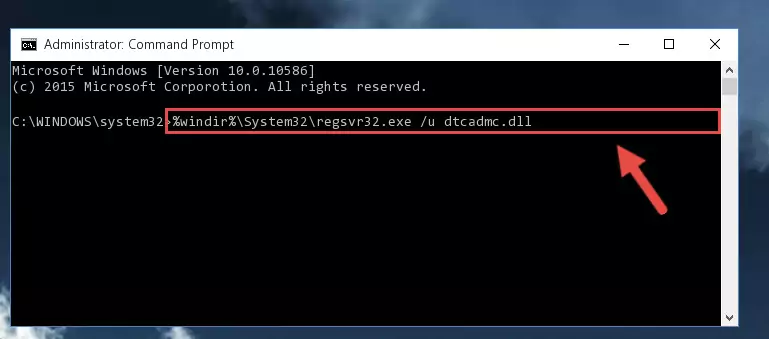
Step 1:Extracting the Dtcadmc.dll file - Copy the "Dtcadmc.dll" file and paste it into the "C:\Windows\System32" folder.
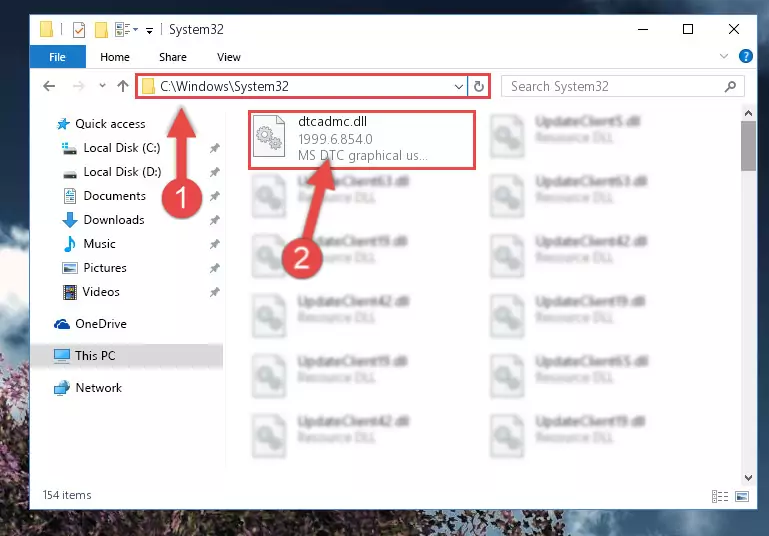
Step 2:Copying the Dtcadmc.dll file into the Windows/System32 folder - If your system is 64 Bit, copy the "Dtcadmc.dll" file and paste it into "C:\Windows\sysWOW64" folder.
NOTE! On 64 Bit systems, you must copy the dll file to both the "sysWOW64" and "System32" folders. In other words, both folders need the "Dtcadmc.dll" file.
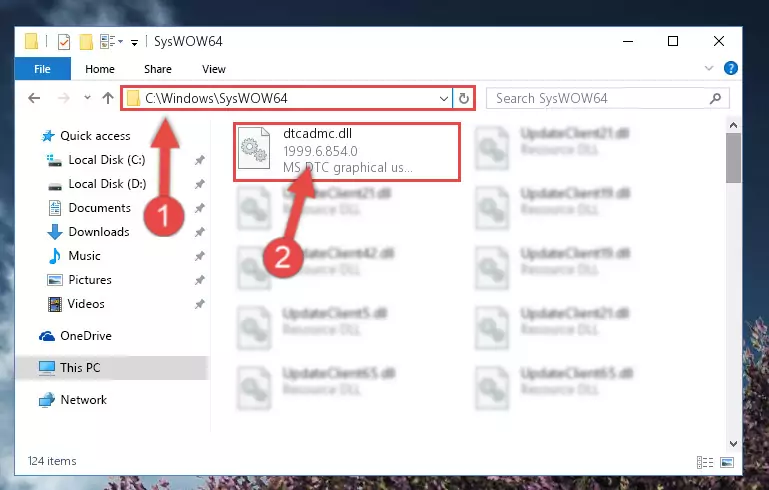
Step 3:Copying the Dtcadmc.dll file to the Windows/sysWOW64 folder - In order to complete this step, you must run the Command Prompt as administrator. In order to do this, all you have to do is follow the steps below.
NOTE! We ran the Command Prompt using Windows 10. If you are using Windows 8.1, Windows 8, Windows 7, Windows Vista or Windows XP, you can use the same method to run the Command Prompt as administrator.
- Open the Start Menu and before clicking anywhere, type "cmd" on your keyboard. This process will enable you to run a search through the Start Menu. We also typed in "cmd" to bring up the Command Prompt.
- Right-click the "Command Prompt" search result that comes up and click the Run as administrator" option.

Step 4:Running the Command Prompt as administrator - Paste the command below into the Command Line window that opens and hit the Enter key on your keyboard. This command will delete the Dtcadmc.dll file's damaged registry (It will not delete the file you pasted into the System32 folder, but will delete the registry in Regedit. The file you pasted in the System32 folder will not be damaged in any way).
%windir%\System32\regsvr32.exe /u Dtcadmc.dll
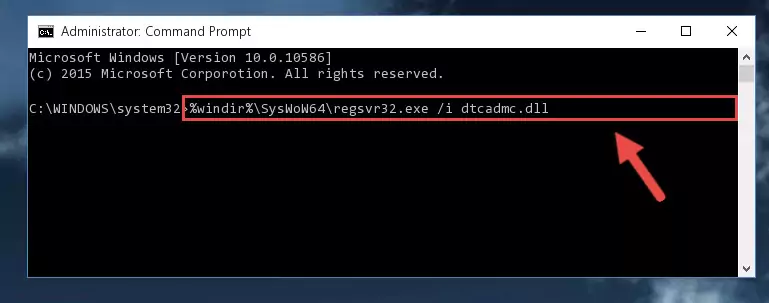
Step 5:Uninstalling the Dtcadmc.dll file from the system registry - If you have a 64 Bit operating system, after running the command above, you must run the command below. This command will clean the Dtcadmc.dll file's damaged registry in 64 Bit as well (The cleaning process will be in the registries in the Registry Editor< only. In other words, the dll file you paste into the SysWoW64 folder will stay as it).
%windir%\SysWoW64\regsvr32.exe /u Dtcadmc.dll
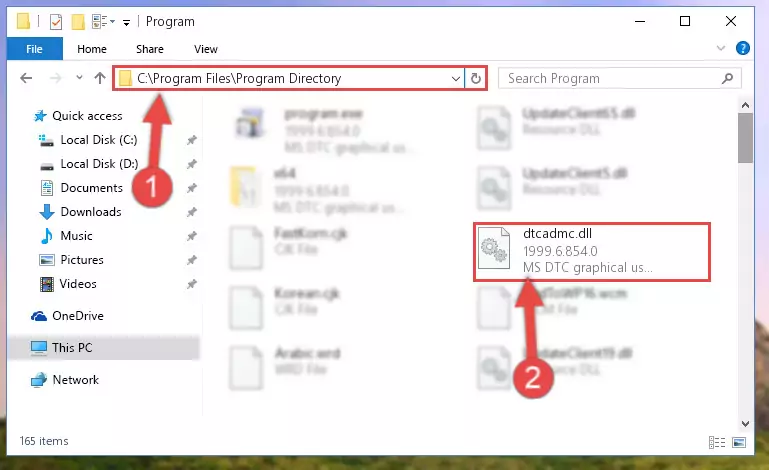
Step 6:Uninstalling the Dtcadmc.dll file's broken registry from the Registry Editor (for 64 Bit) - We need to make a clean registry for the dll file's registry that we deleted from Regedit (Windows Registry Editor). In order to accomplish this, copy and paste the command below into the Command Line and press Enter key.
%windir%\System32\regsvr32.exe /i Dtcadmc.dll
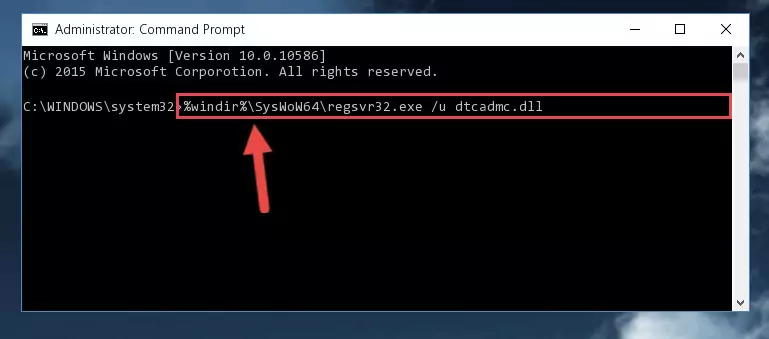
Step 7:Making a clean registry for the Dtcadmc.dll file in Regedit (Windows Registry Editor) - Windows 64 Bit users must run the command below after running the previous command. With this command, we will create a clean and good registry for the Dtcadmc.dll file we deleted.
%windir%\SysWoW64\regsvr32.exe /i Dtcadmc.dll
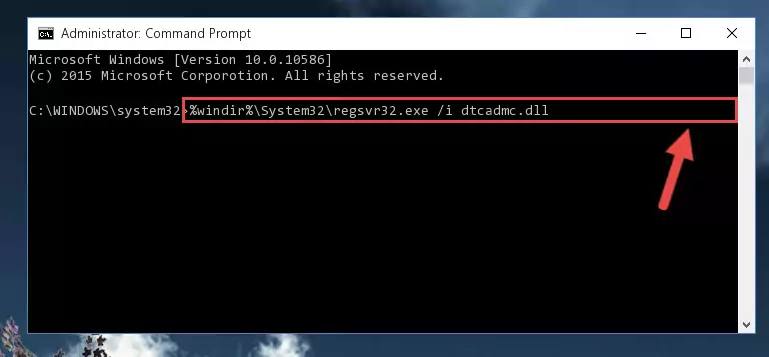
Step 8:Creating a clean and good registry for the Dtcadmc.dll file (64 Bit için) - If you did the processes in full, the installation should have finished successfully. If you received an error from the command line, you don't need to be anxious. Even if the Dtcadmc.dll file was installed successfully, you can still receive error messages like these due to some incompatibilities. In order to test whether your dll problem was solved or not, try running the software giving the error message again. If the error is continuing, try the 2nd Method to solve this problem.
Method 2: Copying The Dtcadmc.dll File Into The Software File Folder
- First, you need to find the file folder for the software you are receiving the "Dtcadmc.dll not found", "Dtcadmc.dll is missing" or other similar dll errors. In order to do this, right-click on the shortcut for the software and click the Properties option from the options that come up.

Step 1:Opening software properties - Open the software's file folder by clicking on the Open File Location button in the Properties window that comes up.

Step 2:Opening the software's file folder - Copy the Dtcadmc.dll file.
- Paste the dll file you copied into the software's file folder that we just opened.
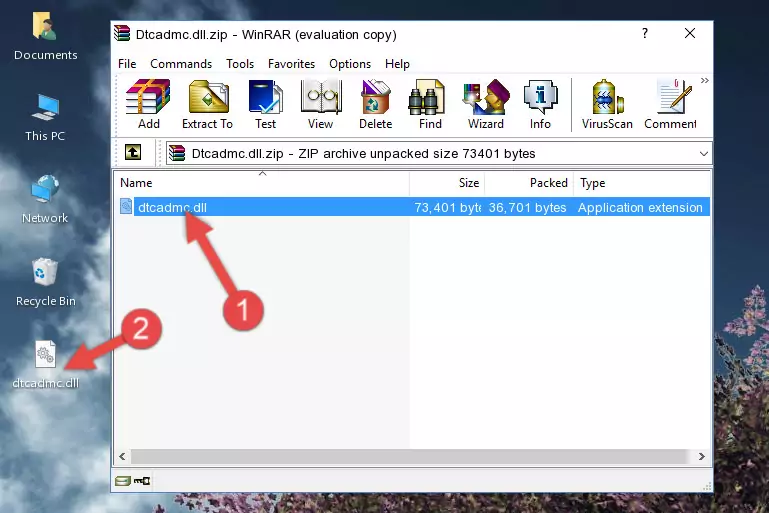
Step 3:Pasting the Dtcadmc.dll file into the software's file folder - When the dll file is moved to the software file folder, it means that the process is completed. Check to see if the problem was solved by running the software giving the error message again. If you are still receiving the error message, you can complete the 3rd Method as an alternative.
Method 3: Doing a Clean Reinstall of the Software That Is Giving the Dtcadmc.dll Error
- Open the Run tool by pushing the "Windows" + "R" keys found on your keyboard. Type the command below into the "Open" field of the Run window that opens up and press Enter. This command will open the "Programs and Features" tool.
appwiz.cpl

Step 1:Opening the Programs and Features tool with the appwiz.cpl command - On the Programs and Features screen that will come up, you will see the list of softwares on your computer. Find the software that gives you the dll error and with your mouse right-click it. The right-click menu will open. Click the "Uninstall" option in this menu to start the uninstall process.

Step 2:Uninstalling the software that gives you the dll error - You will see a "Do you want to uninstall this software?" confirmation window. Confirm the process and wait for the software to be completely uninstalled. The uninstall process can take some time. This time will change according to your computer's performance and the size of the software. After the software is uninstalled, restart your computer.

Step 3:Confirming the uninstall process - 4. After restarting your computer, reinstall the software that was giving you the error.
- This process may help the dll problem you are experiencing. If you are continuing to get the same dll error, the problem is most likely with Windows. In order to fix dll problems relating to Windows, complete the 4th Method and 5th Method.
Method 4: Solving the Dtcadmc.dll Error using the Windows System File Checker (sfc /scannow)
- In order to complete this step, you must run the Command Prompt as administrator. In order to do this, all you have to do is follow the steps below.
NOTE! We ran the Command Prompt using Windows 10. If you are using Windows 8.1, Windows 8, Windows 7, Windows Vista or Windows XP, you can use the same method to run the Command Prompt as administrator.
- Open the Start Menu and before clicking anywhere, type "cmd" on your keyboard. This process will enable you to run a search through the Start Menu. We also typed in "cmd" to bring up the Command Prompt.
- Right-click the "Command Prompt" search result that comes up and click the Run as administrator" option.

Step 1:Running the Command Prompt as administrator - Paste the command below into the Command Line that opens up and hit the Enter key.
sfc /scannow

Step 2:Scanning and fixing system errors with the sfc /scannow command - This process can take some time. You can follow its progress from the screen. Wait for it to finish and after it is finished try to run the software that was giving the dll error again.
Method 5: Solving the Dtcadmc.dll Error by Updating Windows
Most of the time, softwares have been programmed to use the most recent dll files. If your operating system is not updated, these files cannot be provided and dll errors appear. So, we will try to solve the dll errors by updating the operating system.
Since the methods to update Windows versions are different from each other, we found it appropriate to prepare a separate article for each Windows version. You can get our update article that relates to your operating system version by using the links below.
Guides to Manually Update for All Windows Versions
Common Dtcadmc.dll Errors
If the Dtcadmc.dll file is missing or the software using this file has not been installed correctly, you can get errors related to the Dtcadmc.dll file. Dll files being missing can sometimes cause basic Windows softwares to also give errors. You can even receive an error when Windows is loading. You can find the error messages that are caused by the Dtcadmc.dll file.
If you don't know how to install the Dtcadmc.dll file you will download from our site, you can browse the methods above. Above we explained all the processes you can do to solve the dll error you are receiving. If the error is continuing after you have completed all these methods, please use the comment form at the bottom of the page to contact us. Our editor will respond to your comment shortly.
- "Dtcadmc.dll not found." error
- "The file Dtcadmc.dll is missing." error
- "Dtcadmc.dll access violation." error
- "Cannot register Dtcadmc.dll." error
- "Cannot find Dtcadmc.dll." error
- "This application failed to start because Dtcadmc.dll was not found. Re-installing the application may fix this problem." error
