- Download Price:
- Free
- Dll Description:
- AutoCAD® 2D Graphics System Resource DLL
- Versions:
- Size:
- 0.02 MB
- Operating Systems:
- Developers:
- Directory:
- D
- Downloads:
- 1895 times.
What is Dswhipres.dll?
The Dswhipres.dll library is a system file including functions needed by many programs, games, and system tools. This dynamic link library is produced by the Autodesk Inc..
The size of this dynamic link library is 0.02 MB and its download links are healthy. It has been downloaded 1895 times already.
Table of Contents
- What is Dswhipres.dll?
- Operating Systems Compatible with the Dswhipres.dll Library
- All Versions of the Dswhipres.dll Library
- Steps to Download the Dswhipres.dll Library
- How to Fix Dswhipres.dll Errors?
- Method 1: Installing the Dswhipres.dll Library to the Windows System Directory
- Method 2: Copying The Dswhipres.dll Library Into The Program Installation Directory
- Method 3: Uninstalling and Reinstalling the Program That Is Giving the Dswhipres.dll Error
- Method 4: Fixing the Dswhipres.dll error with the Windows System File Checker
- Method 5: Getting Rid of Dswhipres.dll Errors by Updating the Windows Operating System
- Common Dswhipres.dll Errors
- Dynamic Link Libraries Similar to Dswhipres.dll
Operating Systems Compatible with the Dswhipres.dll Library
All Versions of the Dswhipres.dll Library
The last version of the Dswhipres.dll library is the 16.0.0.86 version that was released on 2011-10-31. Before this version, there were 1 versions released. Downloadable Dswhipres.dll library versions have been listed below from newest to oldest.
- 16.0.0.86 - 32 Bit (x86) (2011-10-31) Download directly this version
- 16.0.0.86 - 32 Bit (x86) Download directly this version
Steps to Download the Dswhipres.dll Library
- Click on the green-colored "Download" button on the top left side of the page.

Step 1:Download process of the Dswhipres.dll library's - The downloading page will open after clicking the Download button. After the page opens, in order to download the Dswhipres.dll library the best server will be found and the download process will begin within a few seconds. In the meantime, you shouldn't close the page.
How to Fix Dswhipres.dll Errors?
ATTENTION! Before continuing on to install the Dswhipres.dll library, you need to download the library. If you have not downloaded it yet, download it before continuing on to the installation steps. If you are having a problem while downloading the library, you can browse the download guide a few lines above.
Method 1: Installing the Dswhipres.dll Library to the Windows System Directory
- The file you downloaded is a compressed file with the ".zip" extension. In order to install it, first, double-click the ".zip" file and open the file. You will see the library named "Dswhipres.dll" in the window that opens up. This is the library you need to install. Drag this library to the desktop with your mouse's left button.
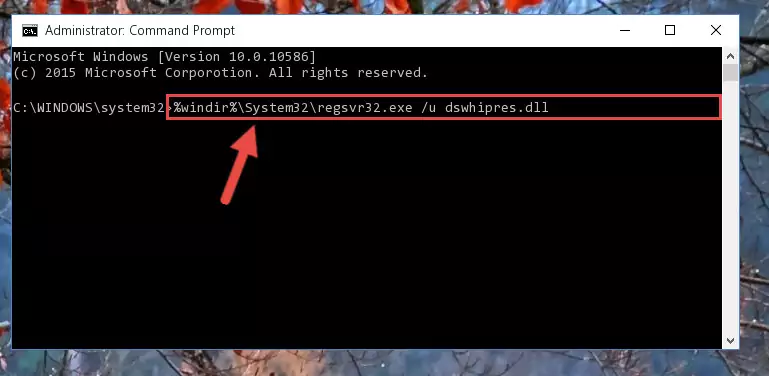
Step 1:Extracting the Dswhipres.dll library - Copy the "Dswhipres.dll" library you extracted and paste it into the "C:\Windows\System32" directory.
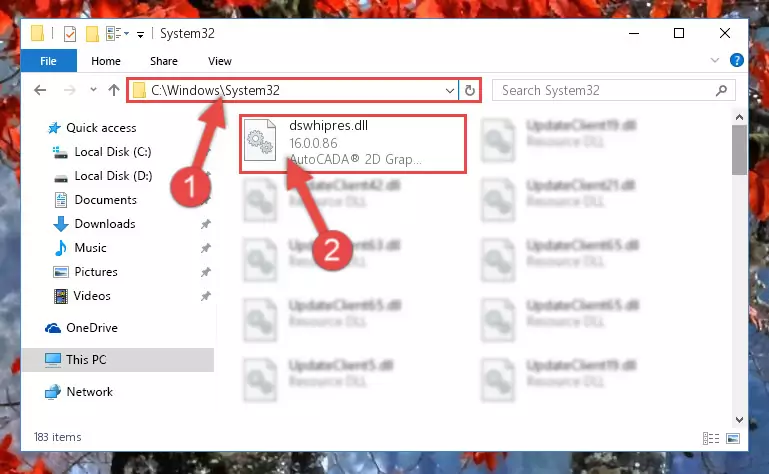
Step 2:Copying the Dswhipres.dll library into the Windows/System32 directory - If your system is 64 Bit, copy the "Dswhipres.dll" library and paste it into "C:\Windows\sysWOW64" directory.
NOTE! On 64 Bit systems, you must copy the dynamic link library to both the "sysWOW64" and "System32" directories. In other words, both directories need the "Dswhipres.dll" library.
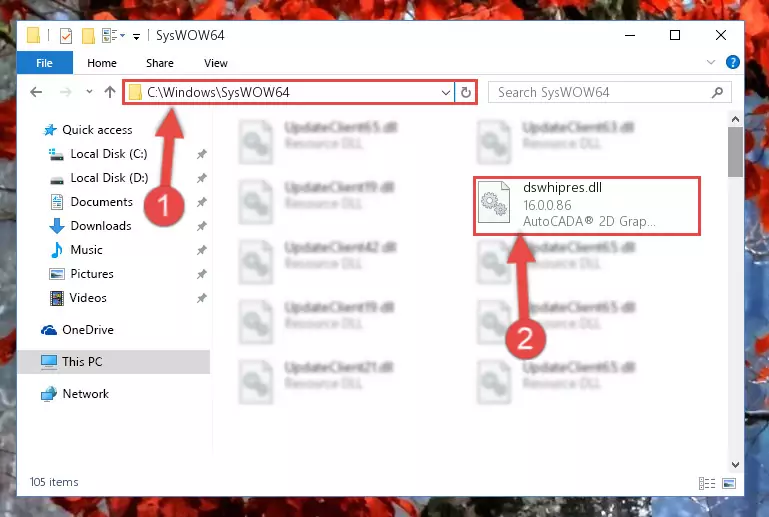
Step 3:Copying the Dswhipres.dll library to the Windows/sysWOW64 directory - In order to complete this step, you must run the Command Prompt as administrator. In order to do this, all you have to do is follow the steps below.
NOTE! We ran the Command Prompt using Windows 10. If you are using Windows 8.1, Windows 8, Windows 7, Windows Vista or Windows XP, you can use the same method to run the Command Prompt as administrator.
- Open the Start Menu and before clicking anywhere, type "cmd" on your keyboard. This process will enable you to run a search through the Start Menu. We also typed in "cmd" to bring up the Command Prompt.
- Right-click the "Command Prompt" search result that comes up and click the Run as administrator" option.

Step 4:Running the Command Prompt as administrator - Paste the command below into the Command Line that will open up and hit Enter. This command will delete the damaged registry of the Dswhipres.dll library (It will not delete the file we pasted into the System32 directory; it will delete the registry in Regedit. The file we pasted into the System32 directory will not be damaged).
%windir%\System32\regsvr32.exe /u Dswhipres.dll
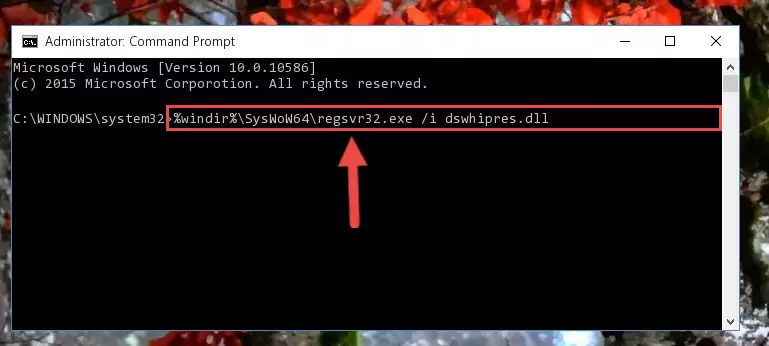
Step 5:Deleting the damaged registry of the Dswhipres.dll - If you are using a Windows version that has 64 Bit architecture, after running the above command, you need to run the command below. With this command, we will clean the problematic Dswhipres.dll registry for 64 Bit (The cleaning process only involves the registries in Regedit. In other words, the dynamic link library you pasted into the SysWoW64 will not be damaged).
%windir%\SysWoW64\regsvr32.exe /u Dswhipres.dll
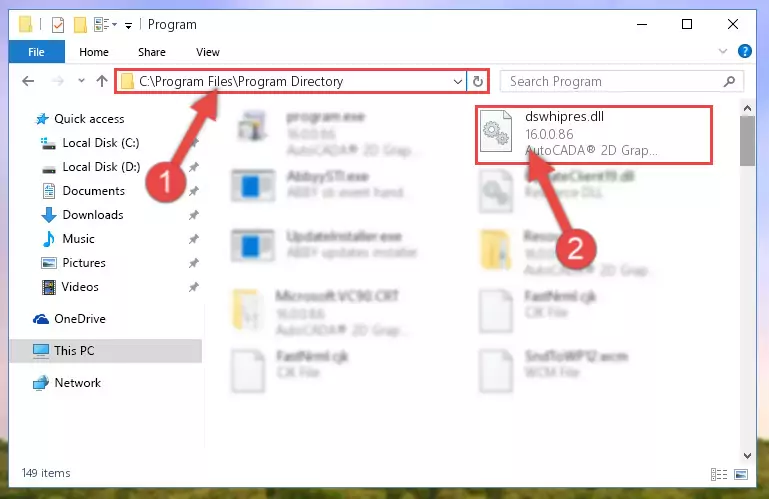
Step 6:Uninstalling the Dswhipres.dll library's problematic registry from Regedit (for 64 Bit) - In order to cleanly recreate the dll library's registry that we deleted, copy the command below and paste it into the Command Line and hit Enter.
%windir%\System32\regsvr32.exe /i Dswhipres.dll
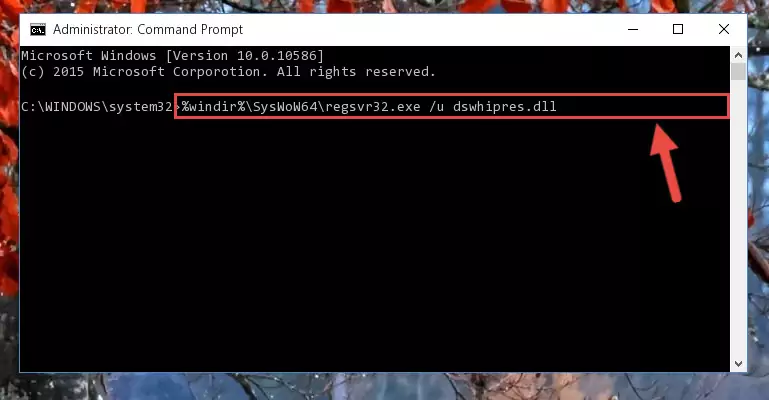
Step 7:Reregistering the Dswhipres.dll library in the system - If the Windows version you use has 64 Bit architecture, after running the command above, you must run the command below. With this command, you will create a clean registry for the problematic registry of the Dswhipres.dll library that we deleted.
%windir%\SysWoW64\regsvr32.exe /i Dswhipres.dll
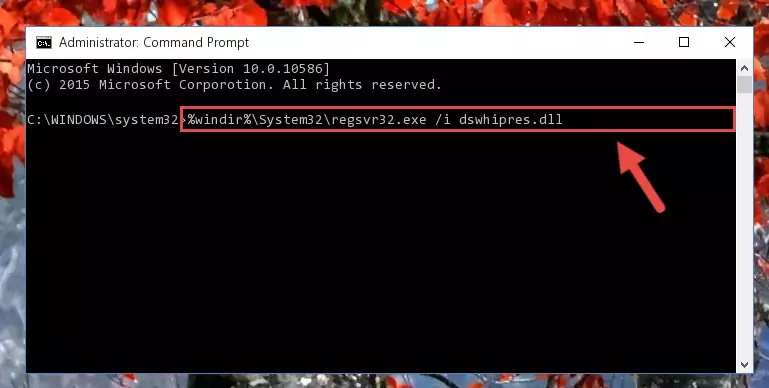
Step 8:Creating a clean registry for the Dswhipres.dll library (for 64 Bit) - You may see certain error messages when running the commands from the command line. These errors will not prevent the installation of the Dswhipres.dll library. In other words, the installation will finish, but it may give some errors because of certain incompatibilities. After restarting your computer, to see if the installation was successful or not, try running the program that was giving the dll error again. If you continue to get the errors when running the program after the installation, you can try the 2nd Method as an alternative.
Method 2: Copying The Dswhipres.dll Library Into The Program Installation Directory
- First, you must find the installation directory of the program (the program giving the dll error) you are going to install the dynamic link library to. In order to find this directory, "Right-Click > Properties" on the program's shortcut.

Step 1:Opening the program's shortcut properties window - Open the program installation directory by clicking the Open File Location button in the "Properties" window that comes up.

Step 2:Finding the program's installation directory - Copy the Dswhipres.dll library into the directory we opened up.
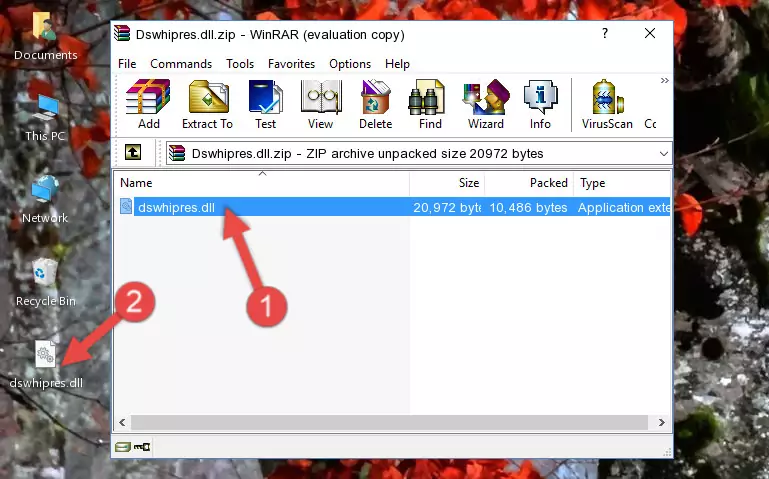
Step 3:Copying the Dswhipres.dll library into the program's installation directory - That's all there is to the installation process. Run the program giving the dll error again. If the dll error is still continuing, completing the 3rd Method may help fix your issue.
Method 3: Uninstalling and Reinstalling the Program That Is Giving the Dswhipres.dll Error
- Open the Run tool by pushing the "Windows" + "R" keys found on your keyboard. Type the command below into the "Open" field of the Run window that opens up and press Enter. This command will open the "Programs and Features" tool.
appwiz.cpl

Step 1:Opening the Programs and Features tool with the appwiz.cpl command - The Programs and Features screen will come up. You can see all the programs installed on your computer in the list on this screen. Find the program giving you the dll error in the list and right-click it. Click the "Uninstall" item in the right-click menu that appears and begin the uninstall process.

Step 2:Starting the uninstall process for the program that is giving the error - A window will open up asking whether to confirm or deny the uninstall process for the program. Confirm the process and wait for the uninstall process to finish. Restart your computer after the program has been uninstalled from your computer.

Step 3:Confirming the removal of the program - After restarting your computer, reinstall the program that was giving the error.
- This process may help the dll problem you are experiencing. If you are continuing to get the same dll error, the problem is most likely with Windows. In order to fix dll problems relating to Windows, complete the 4th Method and 5th Method.
Method 4: Fixing the Dswhipres.dll error with the Windows System File Checker
- In order to complete this step, you must run the Command Prompt as administrator. In order to do this, all you have to do is follow the steps below.
NOTE! We ran the Command Prompt using Windows 10. If you are using Windows 8.1, Windows 8, Windows 7, Windows Vista or Windows XP, you can use the same method to run the Command Prompt as administrator.
- Open the Start Menu and before clicking anywhere, type "cmd" on your keyboard. This process will enable you to run a search through the Start Menu. We also typed in "cmd" to bring up the Command Prompt.
- Right-click the "Command Prompt" search result that comes up and click the Run as administrator" option.

Step 1:Running the Command Prompt as administrator - Paste the command below into the Command Line that opens up and hit the Enter key.
sfc /scannow

Step 2:Scanning and fixing system errors with the sfc /scannow command - This process can take some time. You can follow its progress from the screen. Wait for it to finish and after it is finished try to run the program that was giving the dll error again.
Method 5: Getting Rid of Dswhipres.dll Errors by Updating the Windows Operating System
Some programs need updated dynamic link libraries. When your operating system is not updated, it cannot fulfill this need. In some situations, updating your operating system can solve the dll errors you are experiencing.
In order to check the update status of your operating system and, if available, to install the latest update packs, we need to begin this process manually.
Depending on which Windows version you use, manual update processes are different. Because of this, we have prepared a special article for each Windows version. You can get our articles relating to the manual update of the Windows version you use from the links below.
Explanations on Updating Windows Manually
Common Dswhipres.dll Errors
The Dswhipres.dll library being damaged or for any reason being deleted can cause programs or Windows system tools (Windows Media Player, Paint, etc.) that use this library to produce an error. Below you can find a list of errors that can be received when the Dswhipres.dll library is missing.
If you have come across one of these errors, you can download the Dswhipres.dll library by clicking on the "Download" button on the top-left of this page. We explained to you how to use the library you'll download in the above sections of this writing. You can see the suggestions we gave on how to solve your problem by scrolling up on the page.
- "Dswhipres.dll not found." error
- "The file Dswhipres.dll is missing." error
- "Dswhipres.dll access violation." error
- "Cannot register Dswhipres.dll." error
- "Cannot find Dswhipres.dll." error
- "This application failed to start because Dswhipres.dll was not found. Re-installing the application may fix this problem." error
