- Download Price:
- Free
- Dll Description:
- AutoCAD® 2D Graphics System (ADI replacement)
- Versions:
- Size:
- 0.62 MB
- Operating Systems:
- Developers:
- Directory:
- D
- Downloads:
- 2270 times.
Dswhip.dll Explanation
The Dswhip.dll file is a system file including functions needed by many softwares, games, and system tools. This dll file is produced by the Autodesk Inc..
The Dswhip.dll file is 0.62 MB. The download links are current and no negative feedback has been received by users. It has been downloaded 2270 times since release and it has received 1.0 out of 5 stars.
Table of Contents
- Dswhip.dll Explanation
- Operating Systems Compatible with the Dswhip.dll File
- All Versions of the Dswhip.dll File
- Steps to Download the Dswhip.dll File
- Methods for Solving Dswhip.dll
- Method 1: Solving the DLL Error by Copying the Dswhip.dll File to the Windows System Folder
- Method 2: Copying The Dswhip.dll File Into The Software File Folder
- Method 3: Doing a Clean Reinstall of the Software That Is Giving the Dswhip.dll Error
- Method 4: Solving the Dswhip.dll Error Using the Windows System File Checker
- Method 5: Getting Rid of Dswhip.dll Errors by Updating the Windows Operating System
- The Most Seen Dswhip.dll Errors
- Other Dll Files Used with Dswhip.dll
Operating Systems Compatible with the Dswhip.dll File
All Versions of the Dswhip.dll File
The last version of the Dswhip.dll file is the 15.0.6.22 version. There have been 1 versions previously released. All versions of the Dll file are listed below from newest to oldest.
- 15.0.6.22 - 32 Bit (x86) Download directly this version
- Unknown - 32 Bit (x86) (2012-06-30) Download directly this version
Steps to Download the Dswhip.dll File
- Click on the green-colored "Download" button on the top left side of the page.

Step 1:Download process of the Dswhip.dll file's - "After clicking the Download" button, wait for the download process to begin in the "Downloading" page that opens up. Depending on your Internet speed, the download process will begin in approximately 4 -5 seconds.
Methods for Solving Dswhip.dll
ATTENTION! In order to install the Dswhip.dll file, you must first download it. If you haven't downloaded it, before continuing on with the installation, download the file. If you don't know how to download it, all you need to do is look at the dll download guide found on the top line.
Method 1: Solving the DLL Error by Copying the Dswhip.dll File to the Windows System Folder
- The file you will download is a compressed file with the ".zip" extension. You cannot directly install the ".zip" file. Because of this, first, double-click this file and open the file. You will see the file named "Dswhip.dll" in the window that opens. Drag this file to the desktop with the left mouse button. This is the file you need.
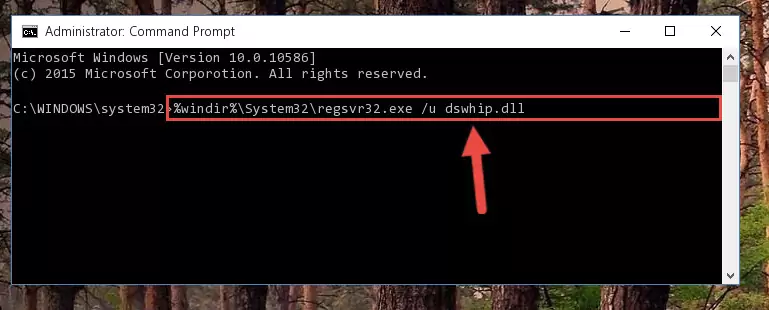
Step 1:Extracting the Dswhip.dll file from the .zip file - Copy the "Dswhip.dll" file and paste it into the "C:\Windows\System32" folder.
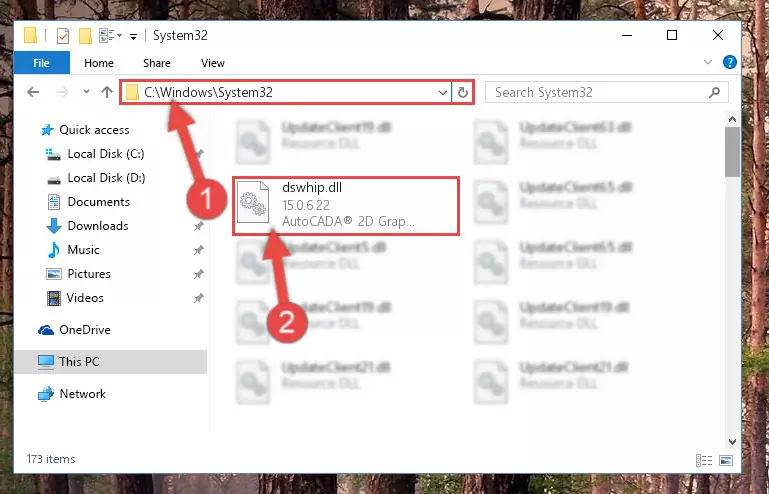
Step 2:Copying the Dswhip.dll file into the Windows/System32 folder - If your system is 64 Bit, copy the "Dswhip.dll" file and paste it into "C:\Windows\sysWOW64" folder.
NOTE! On 64 Bit systems, you must copy the dll file to both the "sysWOW64" and "System32" folders. In other words, both folders need the "Dswhip.dll" file.
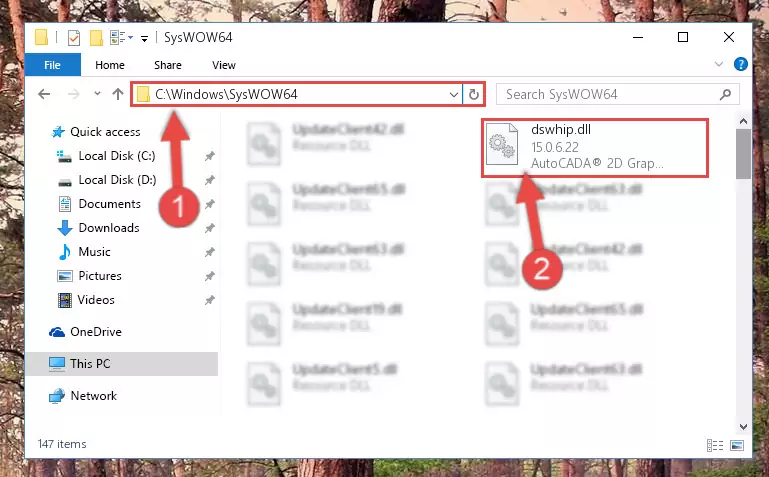
Step 3:Copying the Dswhip.dll file to the Windows/sysWOW64 folder - In order to complete this step, you must run the Command Prompt as administrator. In order to do this, all you have to do is follow the steps below.
NOTE! We ran the Command Prompt using Windows 10. If you are using Windows 8.1, Windows 8, Windows 7, Windows Vista or Windows XP, you can use the same method to run the Command Prompt as administrator.
- Open the Start Menu and before clicking anywhere, type "cmd" on your keyboard. This process will enable you to run a search through the Start Menu. We also typed in "cmd" to bring up the Command Prompt.
- Right-click the "Command Prompt" search result that comes up and click the Run as administrator" option.

Step 4:Running the Command Prompt as administrator - Paste the command below into the Command Line window that opens up and press Enter key. This command will delete the problematic registry of the Dswhip.dll file (Nothing will happen to the file we pasted in the System32 folder, it just deletes the registry from the Windows Registry Editor. The file we pasted in the System32 folder will not be damaged).
%windir%\System32\regsvr32.exe /u Dswhip.dll
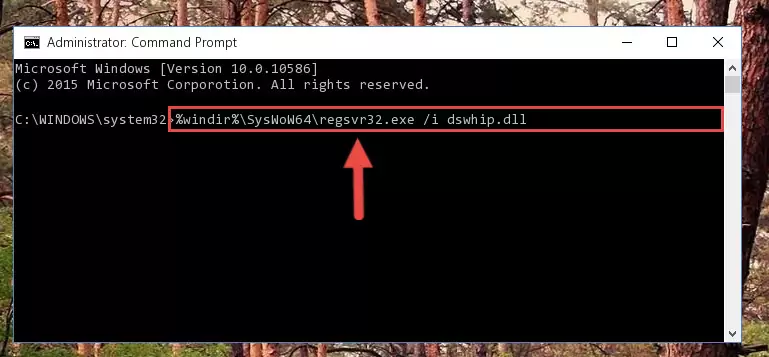
Step 5:Cleaning the problematic registry of the Dswhip.dll file from the Windows Registry Editor - If you are using a 64 Bit operating system, after doing the commands above, you also need to run the command below. With this command, we will also delete the Dswhip.dll file's damaged registry for 64 Bit (The deleting process will be only for the registries in Regedit. In other words, the dll file you pasted into the SysWoW64 folder will not be damaged at all).
%windir%\SysWoW64\regsvr32.exe /u Dswhip.dll
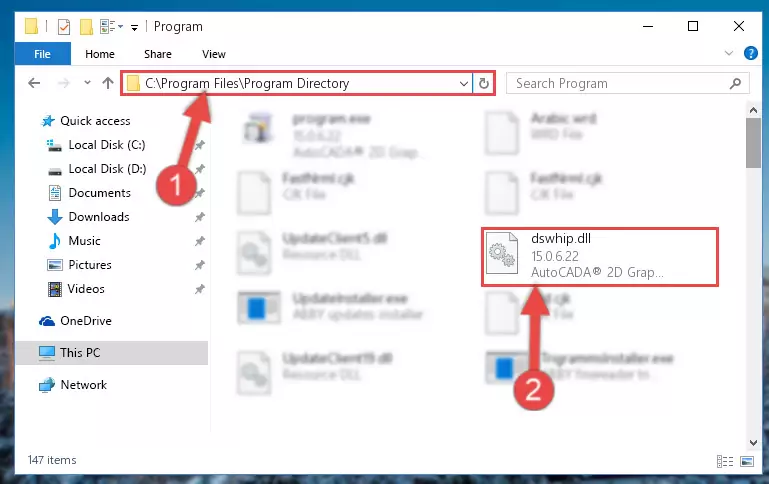
Step 6:Uninstalling the damaged Dswhip.dll file's registry from the system (for 64 Bit) - We need to make a clean registry for the dll file's registry that we deleted from Regedit (Windows Registry Editor). In order to accomplish this, copy and paste the command below into the Command Line and press Enter key.
%windir%\System32\regsvr32.exe /i Dswhip.dll
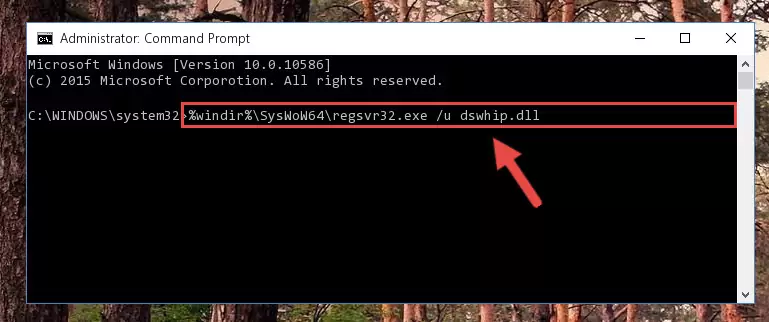
Step 7:Making a clean registry for the Dswhip.dll file in Regedit (Windows Registry Editor) - If the Windows version you use has 64 Bit architecture, after running the command above, you must run the command below. With this command, you will create a clean registry for the problematic registry of the Dswhip.dll file that we deleted.
%windir%\SysWoW64\regsvr32.exe /i Dswhip.dll
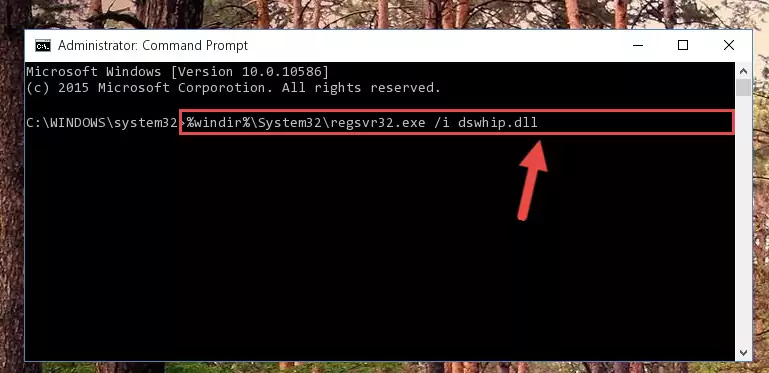
Step 8:Creating a clean registry for the Dswhip.dll file (for 64 Bit) - You may see certain error messages when running the commands from the command line. These errors will not prevent the installation of the Dswhip.dll file. In other words, the installation will finish, but it may give some errors because of certain incompatibilities. After restarting your computer, to see if the installation was successful or not, try running the software that was giving the dll error again. If you continue to get the errors when running the software after the installation, you can try the 2nd Method as an alternative.
Method 2: Copying The Dswhip.dll File Into The Software File Folder
- First, you must find the installation folder of the software (the software giving the dll error) you are going to install the dll file to. In order to find this folder, "Right-Click > Properties" on the software's shortcut.

Step 1:Opening the software's shortcut properties window - Open the software file folder by clicking the Open File Location button in the "Properties" window that comes up.

Step 2:Finding the software's file folder - Copy the Dswhip.dll file.
- Paste the dll file you copied into the software's file folder that we just opened.
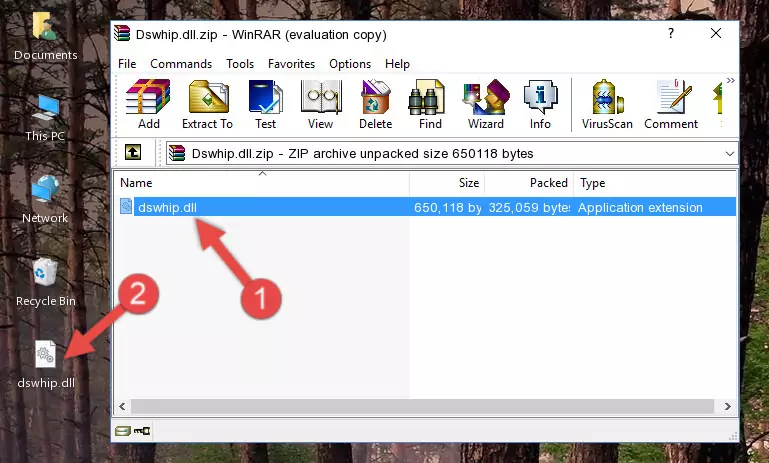
Step 3:Pasting the Dswhip.dll file into the software's file folder - When the dll file is moved to the software file folder, it means that the process is completed. Check to see if the problem was solved by running the software giving the error message again. If you are still receiving the error message, you can complete the 3rd Method as an alternative.
Method 3: Doing a Clean Reinstall of the Software That Is Giving the Dswhip.dll Error
- Push the "Windows" + "R" keys at the same time to open the Run window. Type the command below into the Run window that opens up and hit Enter. This process will open the "Programs and Features" window.
appwiz.cpl

Step 1:Opening the Programs and Features window using the appwiz.cpl command - The Programs and Features window will open up. Find the software that is giving you the dll error in this window that lists all the softwares on your computer and "Right-Click > Uninstall" on this software.

Step 2:Uninstalling the software that is giving you the error message from your computer. - Uninstall the software from your computer by following the steps that come up and restart your computer.

Step 3:Following the confirmation and steps of the software uninstall process - After restarting your computer, reinstall the software that was giving the error.
- You may be able to solve the dll error you are experiencing by using this method. If the error messages are continuing despite all these processes, we may have a problem deriving from Windows. To solve dll errors deriving from Windows, you need to complete the 4th Method and the 5th Method in the list.
Method 4: Solving the Dswhip.dll Error Using the Windows System File Checker
- In order to complete this step, you must run the Command Prompt as administrator. In order to do this, all you have to do is follow the steps below.
NOTE! We ran the Command Prompt using Windows 10. If you are using Windows 8.1, Windows 8, Windows 7, Windows Vista or Windows XP, you can use the same method to run the Command Prompt as administrator.
- Open the Start Menu and before clicking anywhere, type "cmd" on your keyboard. This process will enable you to run a search through the Start Menu. We also typed in "cmd" to bring up the Command Prompt.
- Right-click the "Command Prompt" search result that comes up and click the Run as administrator" option.

Step 1:Running the Command Prompt as administrator - Paste the command below into the Command Line that opens up and hit the Enter key.
sfc /scannow

Step 2:Scanning and fixing system errors with the sfc /scannow command - This process can take some time. You can follow its progress from the screen. Wait for it to finish and after it is finished try to run the software that was giving the dll error again.
Method 5: Getting Rid of Dswhip.dll Errors by Updating the Windows Operating System
Most of the time, softwares have been programmed to use the most recent dll files. If your operating system is not updated, these files cannot be provided and dll errors appear. So, we will try to solve the dll errors by updating the operating system.
Since the methods to update Windows versions are different from each other, we found it appropriate to prepare a separate article for each Windows version. You can get our update article that relates to your operating system version by using the links below.
Windows Update Guides
The Most Seen Dswhip.dll Errors
If the Dswhip.dll file is missing or the software using this file has not been installed correctly, you can get errors related to the Dswhip.dll file. Dll files being missing can sometimes cause basic Windows softwares to also give errors. You can even receive an error when Windows is loading. You can find the error messages that are caused by the Dswhip.dll file.
If you don't know how to install the Dswhip.dll file you will download from our site, you can browse the methods above. Above we explained all the processes you can do to solve the dll error you are receiving. If the error is continuing after you have completed all these methods, please use the comment form at the bottom of the page to contact us. Our editor will respond to your comment shortly.
- "Dswhip.dll not found." error
- "The file Dswhip.dll is missing." error
- "Dswhip.dll access violation." error
- "Cannot register Dswhip.dll." error
- "Cannot find Dswhip.dll." error
- "This application failed to start because Dswhip.dll was not found. Re-installing the application may fix this problem." error
