- Download Price:
- Free
- Dll Description:
- Delegation of Control Wizard
- Versions:
-
- 6.2.9200.16384 (Latest) for 64 Bit (x64)
- 6.1.7601.17514 for 64 Bit (x64)
- 5.2.3790.3959 for 32 Bit (x86)
- Size:
- 0.1 MB for 32 Bit (x86)
- 0.22 MB for 64 Bit (x64)
- Operating Systems:
- Directory:
- D
- Downloads:
- 1996 times.
About Dsuiwiz.dll
The Dsuiwiz.dll file is 0.1 MB for 32 Bit and 0.22 MB for 64 Bit. The download links have been checked and there are no problems. You can download it without a problem. Currently, it has been downloaded 1996 times.
Table of Contents
- About Dsuiwiz.dll
- Operating Systems Compatible with the Dsuiwiz.dll File
- All Versions of the Dsuiwiz.dll File
- Steps to Download the Dsuiwiz.dll File
- How to Fix Dsuiwiz.dll Errors?
- Method 1: Copying the Dsuiwiz.dll File to the Windows System Folder
- Method 2: Copying the Dsuiwiz.dll File to the Software File Folder
- Method 3: Doing a Clean Reinstall of the Software That Is Giving the Dsuiwiz.dll Error
- Method 4: Solving the Dsuiwiz.dll Error Using the Windows System File Checker
- Method 5: Getting Rid of Dsuiwiz.dll Errors by Updating the Windows Operating System
- The Most Seen Dsuiwiz.dll Errors
- Dll Files Similar to the Dsuiwiz.dll File
Operating Systems Compatible with the Dsuiwiz.dll File
- Windows 10
- Windows 10 64 Bit
- Windows 8.1
- Windows 8.1 64 Bit
- Windows 8
- Windows 8 64 Bit
- Windows 7
- Windows 7 64 Bit
- Windows Vista
- Windows Vista 64 Bit
- Windows XP
- Windows XP 64 Bit
All Versions of the Dsuiwiz.dll File
The last version of the Dsuiwiz.dll file is the 5.2.3790.3959 version for 32 Bit and 6.2.9200.16384 version for 64 Bit. There have been 2 versions previously released. All versions of the Dll file are listed below from newest to oldest.
- 6.2.9200.16384 - 64 Bit (x64) Download directly this version
- 6.1.7601.17514 - 64 Bit (x64) Download directly this version
- 5.2.3790.3959 - 32 Bit (x86) Download directly this version
Steps to Download the Dsuiwiz.dll File
- Click on the green-colored "Download" button on the top left side of the page.

Step 1:Download process of the Dsuiwiz.dll file's - The downloading page will open after clicking the Download button. After the page opens, in order to download the Dsuiwiz.dll file the best server will be found and the download process will begin within a few seconds. In the meantime, you shouldn't close the page.
How to Fix Dsuiwiz.dll Errors?
ATTENTION! In order to install the Dsuiwiz.dll file, you must first download it. If you haven't downloaded it, before continuing on with the installation, download the file. If you don't know how to download it, all you need to do is look at the dll download guide found on the top line.
Method 1: Copying the Dsuiwiz.dll File to the Windows System Folder
- The file you downloaded is a compressed file with the extension ".zip". This file cannot be installed. To be able to install it, first you need to extract the dll file from within it. So, first double-click the file with the ".zip" extension and open the file.
- You will see the file named "Dsuiwiz.dll" in the window that opens. This is the file you need to install. Click on the dll file with the left button of the mouse. By doing this, you select the file.
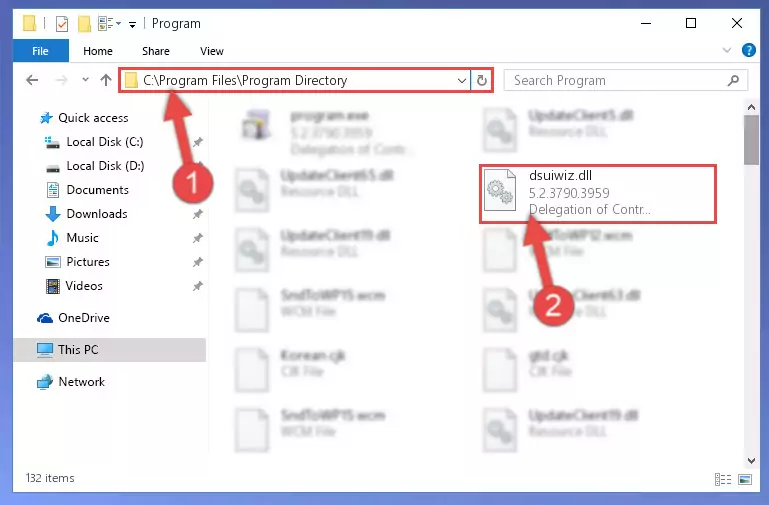
Step 2:Choosing the Dsuiwiz.dll file - Click on the "Extract To" button, which is marked in the picture. In order to do this, you will need the Winrar software. If you don't have the software, it can be found doing a quick search on the Internet and you can download it (The Winrar software is free).
- After clicking the "Extract to" button, a window where you can choose the location you want will open. Choose the "Desktop" location in this window and extract the dll file to the desktop by clicking the "Ok" button.
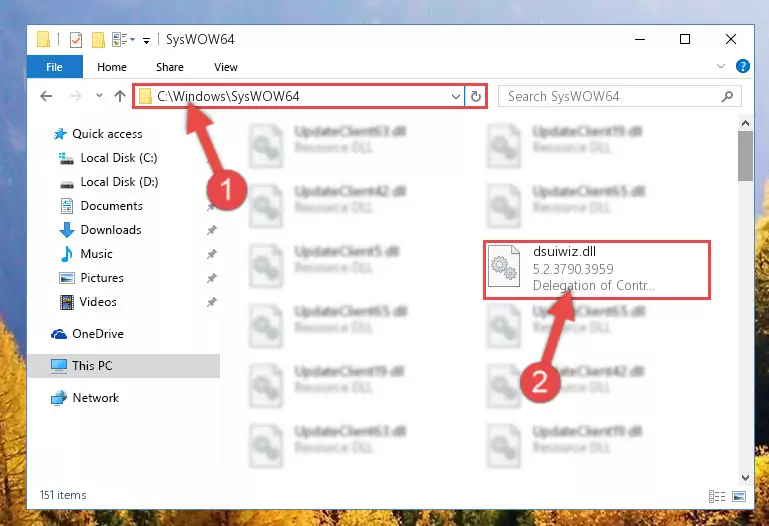
Step 3:Extracting the Dsuiwiz.dll file to the desktop - Copy the "Dsuiwiz.dll" file you extracted and paste it into the "C:\Windows\System32" folder.
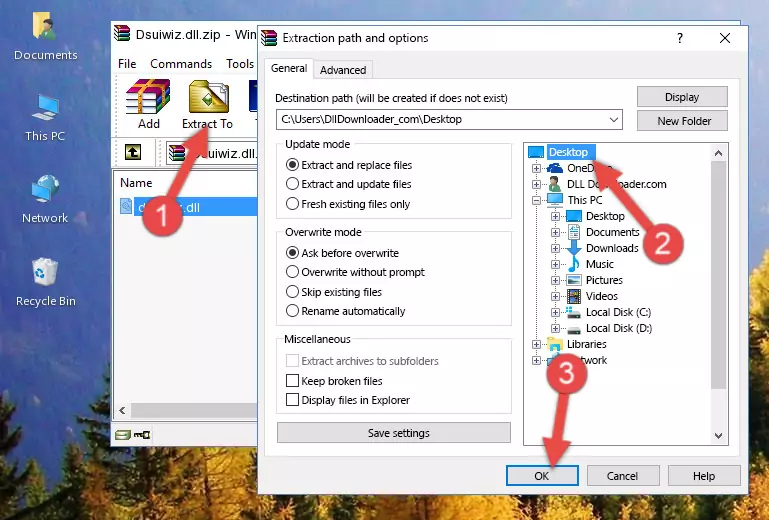
Step 3:Copying the Dsuiwiz.dll file into the Windows/System32 folder - If your system is 64 Bit, copy the "Dsuiwiz.dll" file and paste it into "C:\Windows\sysWOW64" folder.
NOTE! On 64 Bit systems, you must copy the dll file to both the "sysWOW64" and "System32" folders. In other words, both folders need the "Dsuiwiz.dll" file.
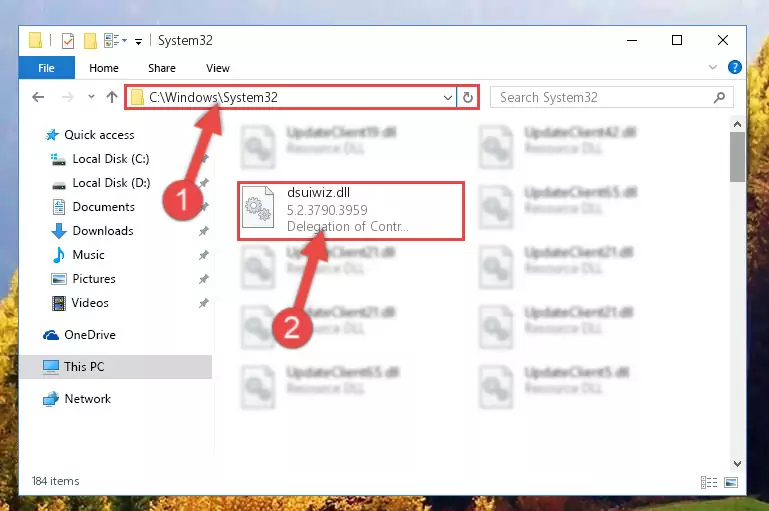
Step 4:Copying the Dsuiwiz.dll file to the Windows/sysWOW64 folder - In order to complete this step, you must run the Command Prompt as administrator. In order to do this, all you have to do is follow the steps below.
NOTE! We ran the Command Prompt using Windows 10. If you are using Windows 8.1, Windows 8, Windows 7, Windows Vista or Windows XP, you can use the same method to run the Command Prompt as administrator.
- Open the Start Menu and before clicking anywhere, type "cmd" on your keyboard. This process will enable you to run a search through the Start Menu. We also typed in "cmd" to bring up the Command Prompt.
- Right-click the "Command Prompt" search result that comes up and click the Run as administrator" option.

Step 5:Running the Command Prompt as administrator - Paste the command below into the Command Line window that opens and hit the Enter key on your keyboard. This command will delete the Dsuiwiz.dll file's damaged registry (It will not delete the file you pasted into the System32 folder, but will delete the registry in Regedit. The file you pasted in the System32 folder will not be damaged in any way).
%windir%\System32\regsvr32.exe /u Dsuiwiz.dll
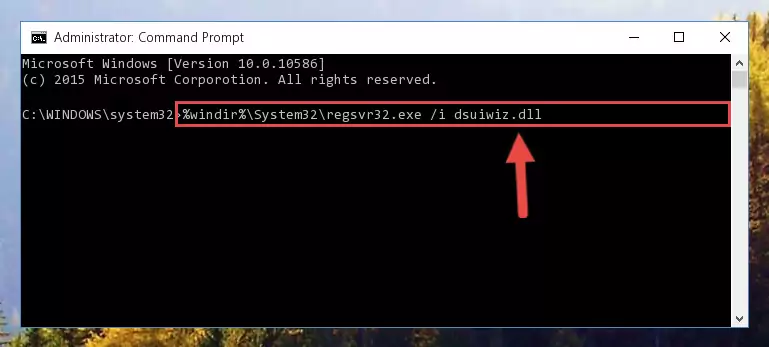
Step 6:Uninstalling the Dsuiwiz.dll file from the system registry - If you are using a Windows version that has 64 Bit architecture, after running the above command, you need to run the command below. With this command, we will clean the problematic Dsuiwiz.dll registry for 64 Bit (The cleaning process only involves the registries in Regedit. In other words, the dll file you pasted into the SysWoW64 will not be damaged).
%windir%\SysWoW64\regsvr32.exe /u Dsuiwiz.dll
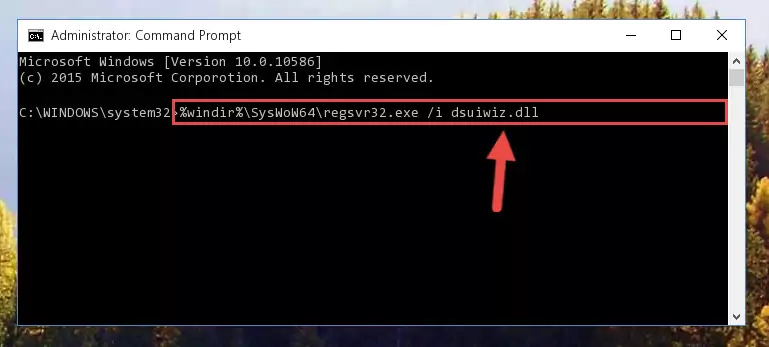
Step 7:Uninstalling the Dsuiwiz.dll file's problematic registry from Regedit (for 64 Bit) - We need to make a clean registry for the dll file's registry that we deleted from Regedit (Windows Registry Editor). In order to accomplish this, copy and paste the command below into the Command Line and press Enter key.
%windir%\System32\regsvr32.exe /i Dsuiwiz.dll
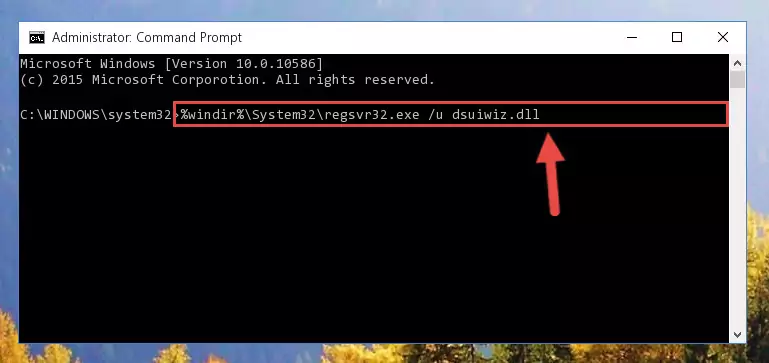
Step 8:Making a clean registry for the Dsuiwiz.dll file in Regedit (Windows Registry Editor) - Windows 64 Bit users must run the command below after running the previous command. With this command, we will create a clean and good registry for the Dsuiwiz.dll file we deleted.
%windir%\SysWoW64\regsvr32.exe /i Dsuiwiz.dll
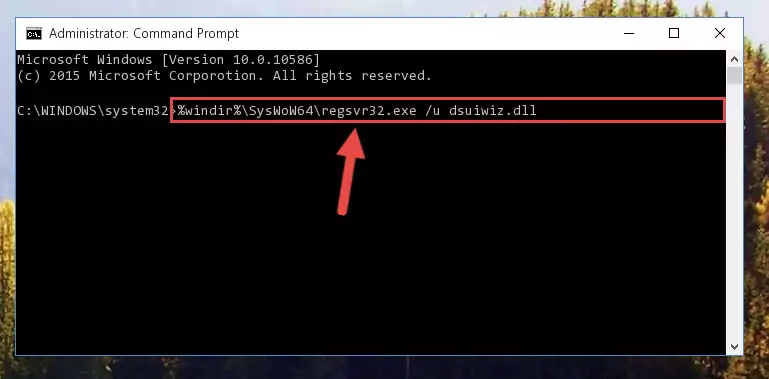
Step 9:Creating a clean and good registry for the Dsuiwiz.dll file (64 Bit için) - If you did all the processes correctly, the missing dll file will have been installed. You may have made some mistakes when running the Command Line processes. Generally, these errors will not prevent the Dsuiwiz.dll file from being installed. In other words, the installation will be completed, but it may give an error due to some incompatibility issues. You can try running the program that was giving you this dll file error after restarting your computer. If you are still getting the dll file error when running the program, please try the 2nd method.
Method 2: Copying the Dsuiwiz.dll File to the Software File Folder
- In order to install the dll file, you need to find the file folder for the software that was giving you errors such as "Dsuiwiz.dll is missing", "Dsuiwiz.dll not found" or similar error messages. In order to do that, Right-click the software's shortcut and click the Properties item in the right-click menu that appears.

Step 1:Opening the software shortcut properties window - Click on the Open File Location button that is found in the Properties window that opens up and choose the folder where the application is installed.

Step 2:Opening the file folder of the software - Copy the Dsuiwiz.dll file into the folder we opened.
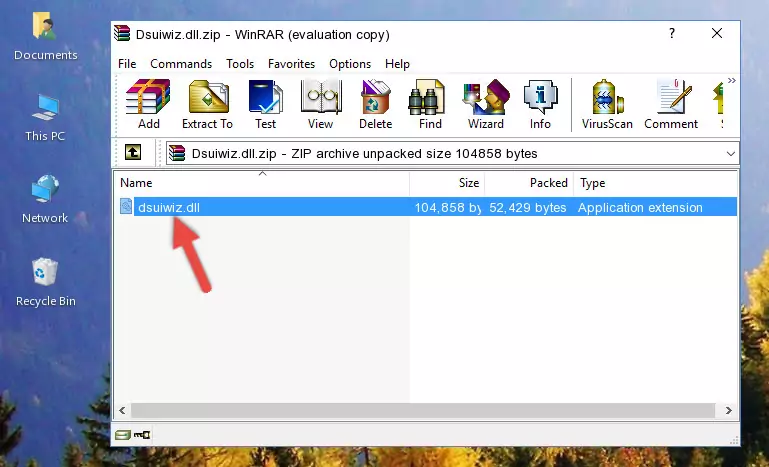
Step 3:Copying the Dsuiwiz.dll file into the file folder of the software. - The installation is complete. Run the software that is giving you the error. If the error is continuing, you may benefit from trying the 3rd Method as an alternative.
Method 3: Doing a Clean Reinstall of the Software That Is Giving the Dsuiwiz.dll Error
- Press the "Windows" + "R" keys at the same time to open the Run tool. Paste the command below into the text field titled "Open" in the Run window that opens and press the Enter key on your keyboard. This command will open the "Programs and Features" tool.
appwiz.cpl

Step 1:Opening the Programs and Features tool with the Appwiz.cpl command - The Programs and Features window will open up. Find the software that is giving you the dll error in this window that lists all the softwares on your computer and "Right-Click > Uninstall" on this software.

Step 2:Uninstalling the software that is giving you the error message from your computer. - Uninstall the software from your computer by following the steps that come up and restart your computer.

Step 3:Following the confirmation and steps of the software uninstall process - After restarting your computer, reinstall the software that was giving the error.
- You may be able to solve the dll error you are experiencing by using this method. If the error messages are continuing despite all these processes, we may have a problem deriving from Windows. To solve dll errors deriving from Windows, you need to complete the 4th Method and the 5th Method in the list.
Method 4: Solving the Dsuiwiz.dll Error Using the Windows System File Checker
- In order to complete this step, you must run the Command Prompt as administrator. In order to do this, all you have to do is follow the steps below.
NOTE! We ran the Command Prompt using Windows 10. If you are using Windows 8.1, Windows 8, Windows 7, Windows Vista or Windows XP, you can use the same method to run the Command Prompt as administrator.
- Open the Start Menu and before clicking anywhere, type "cmd" on your keyboard. This process will enable you to run a search through the Start Menu. We also typed in "cmd" to bring up the Command Prompt.
- Right-click the "Command Prompt" search result that comes up and click the Run as administrator" option.

Step 1:Running the Command Prompt as administrator - After typing the command below into the Command Line, push Enter.
sfc /scannow

Step 2:Getting rid of dll errors using Windows's sfc /scannow command - Depending on your computer's performance and the amount of errors on your system, this process can take some time. You can see the progress on the Command Line. Wait for this process to end. After the scan and repair processes are finished, try running the software giving you errors again.
Method 5: Getting Rid of Dsuiwiz.dll Errors by Updating the Windows Operating System
Most of the time, softwares have been programmed to use the most recent dll files. If your operating system is not updated, these files cannot be provided and dll errors appear. So, we will try to solve the dll errors by updating the operating system.
Since the methods to update Windows versions are different from each other, we found it appropriate to prepare a separate article for each Windows version. You can get our update article that relates to your operating system version by using the links below.
Windows Update Guides
The Most Seen Dsuiwiz.dll Errors
The Dsuiwiz.dll file being damaged or for any reason being deleted can cause softwares or Windows system tools (Windows Media Player, Paint, etc.) that use this file to produce an error. Below you can find a list of errors that can be received when the Dsuiwiz.dll file is missing.
If you have come across one of these errors, you can download the Dsuiwiz.dll file by clicking on the "Download" button on the top-left of this page. We explained to you how to use the file you'll download in the above sections of this writing. You can see the suggestions we gave on how to solve your problem by scrolling up on the page.
- "Dsuiwiz.dll not found." error
- "The file Dsuiwiz.dll is missing." error
- "Dsuiwiz.dll access violation." error
- "Cannot register Dsuiwiz.dll." error
- "Cannot find Dsuiwiz.dll." error
- "This application failed to start because Dsuiwiz.dll was not found. Re-installing the application may fix this problem." error
