- Download Price:
- Free
- Dll Description:
- DirectSound
- Versions:
-
- 6.3.9600.16384 - (Latest) for 32 Bit (x86)
- 6.3.9600.16384 for 32 Bit (x86)
- 6.3.9600.16384 for 64 Bit (x64)
- 6.2.9200.16384 for 32 Bit (x86)
- 6.1.7600.16385 for 32 Bit (x86)
- 6.1.7600.16385 for 64 Bit (x64)
- 6.0.6001.18000 - for 32 Bit (x86)
- 6.0.6001.18000 for 32 Bit (x86)
- 6.0.6001.18000 for 64 Bit (x64)
- 5.3.3790.3959 for 32 Bit (x86)
- 5.3.2600.5512 for 32 Bit (x86)
- 5.3.2600.2180 for 32 Bit (x86)
- 10.0.10586.0 for 32 Bit (x86)
- 10.0.10586.0 for 64 Bit (x64)
- 5.3.1.904 for 32 Bit (x86)
- 4.8.1.881 - for 32 Bit (x86)
- 4.8.1.881 for 32 Bit (x86)
- Size:
- 0.51 MB for 32 Bit (x86)
- 0.51 MB for 64 Bit (x64)
- Operating Systems:
- Directory:
- D
- Downloads:
- 58493 times.
What is Dsound.dll? What Does It Do?
The Dsound.dll library is 0.51 MB for 32 Bit, 0.51 MB for 64 Bit. The download links are current and no negative feedback has been received by users. It has been downloaded 58493 times since release and it has received 3.5 out of 5 stars.
Table of Contents
- What is Dsound.dll? What Does It Do?
- Operating Systems Compatible with the Dsound.dll Library
- All Versions of the Dsound.dll Library
- How to Download Dsound.dll
- Methods to Fix the Dsound.dll Errors
- Method 1: Copying the Dsound.dll Library to the Windows System Directory
- Method 2: Copying the Dsound.dll Library to the Program Installation Directory
- Method 3: Uninstalling and Reinstalling the Program that Gives You the Dsound.dll Error
- Method 4: Fixing the Dsound.dll error with the Windows System File Checker
- Method 5: Fixing the Dsound.dll Error by Manually Updating Windows
- Most Seen Dsound.dll Errors
- Dynamic Link Libraries Similar to Dsound.dll
Operating Systems Compatible with the Dsound.dll Library
- Windows 10
- Windows 10 64 Bit
- Windows 8.1
- Windows 8.1 64 Bit
- Windows 8
- Windows 8 64 Bit
- Windows 7
- Windows 7 64 Bit
- Windows Vista
- Windows Vista 64 Bit
- Windows XP
- Windows XP 64 Bit
All Versions of the Dsound.dll Library
The last version of the Dsound.dll library is the 6.3.9600.16384 version released on 2014-03-31 for 32 Bit and 6.3.9600.16384 version for 64 Bit. There have been 16 versions previously released. All versions of the Dynamic link library are listed below from newest to oldest.
- 6.3.9600.16384 - 32 Bit (x86) (2014-03-31) Download directly this version
- 6.3.9600.16384 - 32 Bit (x86) Download directly this version
- 6.3.9600.16384 - 64 Bit (x64) Download directly this version
- 6.2.9200.16384 - 32 Bit (x86) Download directly this version
- 6.1.7600.16385 - 32 Bit (x86) Download directly this version
- 6.1.7600.16385 - 64 Bit (x64) Download directly this version
- 6.0.6001.18000 - 32 Bit (x86) (2014-02-28) Download directly this version
- 6.0.6001.18000 - 32 Bit (x86) Download directly this version
- 6.0.6001.18000 - 64 Bit (x64) Download directly this version
- 5.3.3790.3959 - 32 Bit (x86) Download directly this version
- 5.3.2600.5512 - 32 Bit (x86) Download directly this version
- 5.3.2600.2180 - 32 Bit (x86) Download directly this version
- 10.0.10586.0 - 32 Bit (x86) Download directly this version
- 10.0.10586.0 - 64 Bit (x64) Download directly this version
- 5.3.1.904 - 32 Bit (x86) Download directly this version
- 4.8.1.881 - 32 Bit (x86) (2001-10-31) Download directly this version
- 4.8.1.881 - 32 Bit (x86) Download directly this version
How to Download Dsound.dll
- Click on the green-colored "Download" button on the top left side of the page.

Step 1:Download process of the Dsound.dll library's - The downloading page will open after clicking the Download button. After the page opens, in order to download the Dsound.dll library the best server will be found and the download process will begin within a few seconds. In the meantime, you shouldn't close the page.
Methods to Fix the Dsound.dll Errors
ATTENTION! Before beginning the installation of the Dsound.dll library, you must download the library. If you don't know how to download the library or if you are having a problem while downloading, you can look at our download guide a few lines above.
Method 1: Copying the Dsound.dll Library to the Windows System Directory
- The file you will download is a compressed file with the ".zip" extension. You cannot directly install the ".zip" file. Because of this, first, double-click this file and open the file. You will see the library named "Dsound.dll" in the window that opens. Drag this library to the desktop with the left mouse button. This is the library you need.
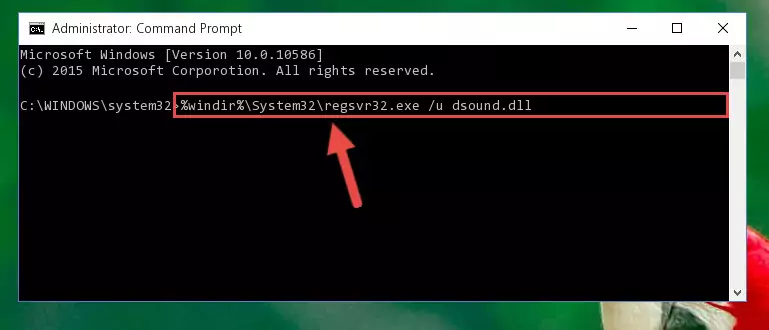
Step 1:Extracting the Dsound.dll library from the .zip file - Copy the "Dsound.dll" library you extracted and paste it into the "C:\Windows\System32" directory.
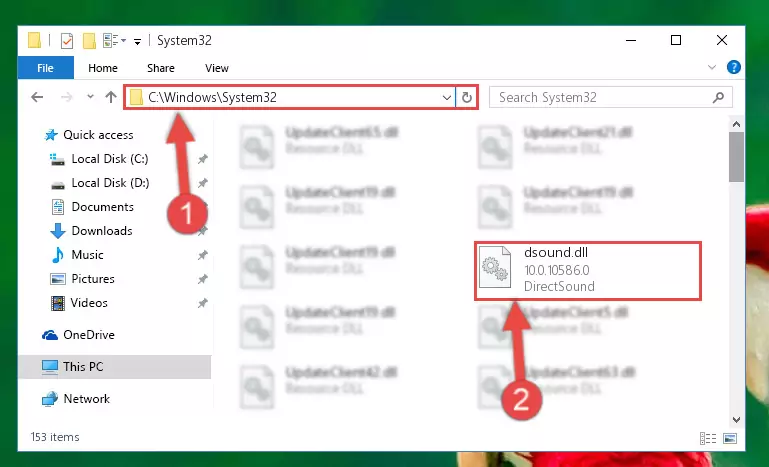
Step 2:Copying the Dsound.dll library into the Windows/System32 directory - If your operating system has a 64 Bit architecture, copy the "Dsound.dll" library and paste it also into the "C:\Windows\sysWOW64" directory.
NOTE! On 64 Bit systems, the dynamic link library must be in both the "sysWOW64" directory as well as the "System32" directory. In other words, you must copy the "Dsound.dll" library into both directories.
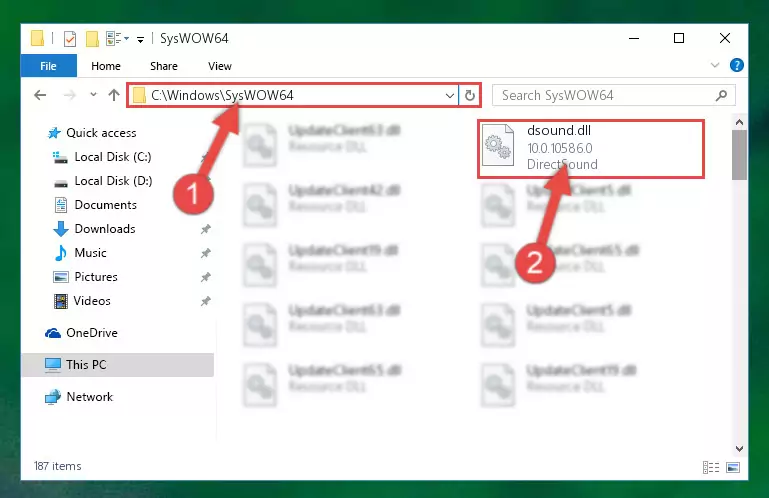
Step 3:Pasting the Dsound.dll library into the Windows/sysWOW64 directory - In order to complete this step, you must run the Command Prompt as administrator. In order to do this, all you have to do is follow the steps below.
NOTE! We ran the Command Prompt using Windows 10. If you are using Windows 8.1, Windows 8, Windows 7, Windows Vista or Windows XP, you can use the same method to run the Command Prompt as administrator.
- Open the Start Menu and before clicking anywhere, type "cmd" on your keyboard. This process will enable you to run a search through the Start Menu. We also typed in "cmd" to bring up the Command Prompt.
- Right-click the "Command Prompt" search result that comes up and click the Run as administrator" option.

Step 4:Running the Command Prompt as administrator - Paste the command below into the Command Line window that opens up and press Enter key. This command will delete the problematic registry of the Dsound.dll library (Nothing will happen to the library we pasted in the System32 directory, it just deletes the registry from the Windows Registry Editor. The library we pasted in the System32 directory will not be damaged).
%windir%\System32\regsvr32.exe /u Dsound.dll
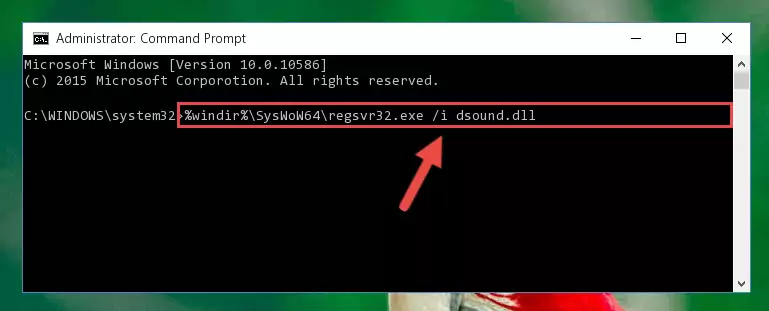
Step 5:Cleaning the problematic registry of the Dsound.dll library from the Windows Registry Editor - If you are using a Windows version that has 64 Bit architecture, after running the above command, you need to run the command below. With this command, we will clean the problematic Dsound.dll registry for 64 Bit (The cleaning process only involves the registries in Regedit. In other words, the dynamic link library you pasted into the SysWoW64 will not be damaged).
%windir%\SysWoW64\regsvr32.exe /u Dsound.dll
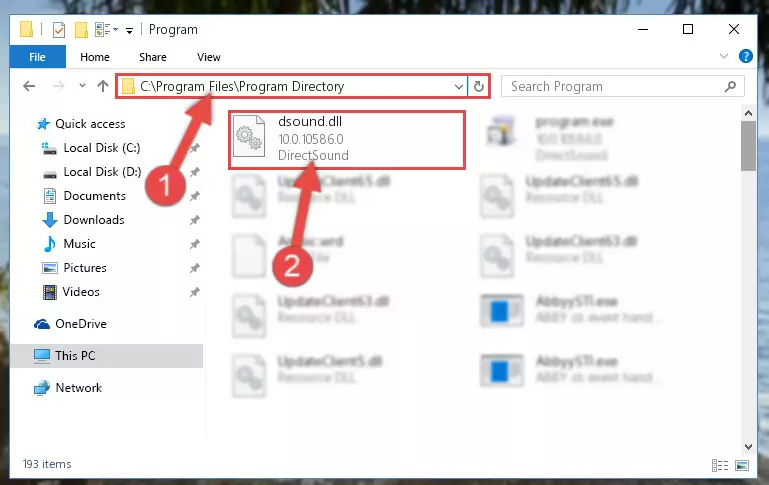
Step 6:Uninstalling the Dsound.dll library's problematic registry from Regedit (for 64 Bit) - In order to cleanly recreate the dll library's registry that we deleted, copy the command below and paste it into the Command Line and hit Enter.
%windir%\System32\regsvr32.exe /i Dsound.dll
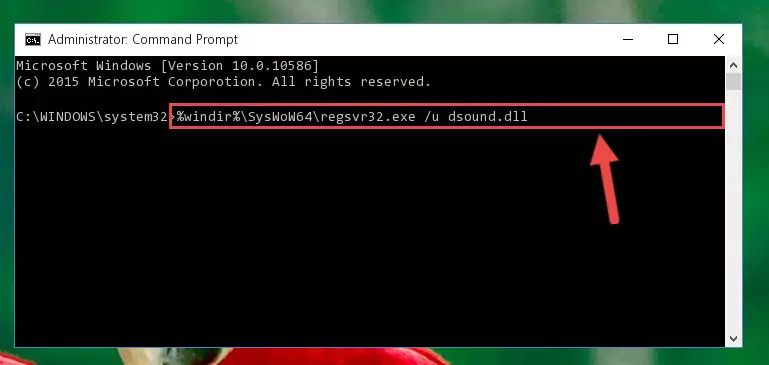
Step 7:Reregistering the Dsound.dll library in the system - If you are using a Windows with 64 Bit architecture, after running the previous command, you need to run the command below. By running this command, we will have created a clean registry for the Dsound.dll library (We deleted the damaged registry with the previous command).
%windir%\SysWoW64\regsvr32.exe /i Dsound.dll
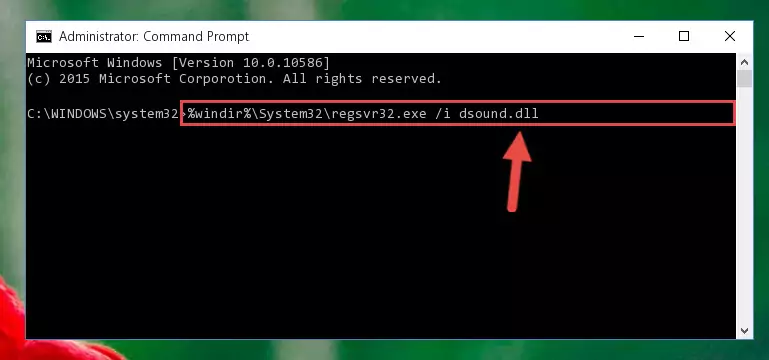
Step 8:Creating a clean registry for the Dsound.dll library (for 64 Bit) - You may see certain error messages when running the commands from the command line. These errors will not prevent the installation of the Dsound.dll library. In other words, the installation will finish, but it may give some errors because of certain incompatibilities. After restarting your computer, to see if the installation was successful or not, try running the program that was giving the dll error again. If you continue to get the errors when running the program after the installation, you can try the 2nd Method as an alternative.
Method 2: Copying the Dsound.dll Library to the Program Installation Directory
- In order to install the dynamic link library, you need to find the installation directory for the program that was giving you errors such as "Dsound.dll is missing", "Dsound.dll not found" or similar error messages. In order to do that, Right-click the program's shortcut and click the Properties item in the right-click menu that appears.

Step 1:Opening the program shortcut properties window - Click on the Open File Location button that is found in the Properties window that opens up and choose the folder where the application is installed.

Step 2:Opening the installation directory of the program - Copy the Dsound.dll library into this directory that opens.
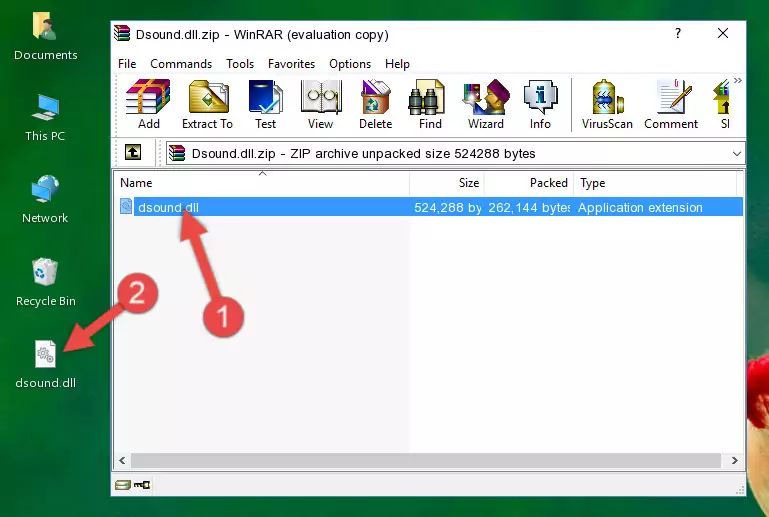
Step 3:Copying the Dsound.dll library into the program's installation directory - This is all there is to the process. Now, try to run the program again. If the problem still is not solved, you can try the 3rd Method.
Method 3: Uninstalling and Reinstalling the Program that Gives You the Dsound.dll Error
- Push the "Windows" + "R" keys at the same time to open the Run window. Type the command below into the Run window that opens up and hit Enter. This process will open the "Programs and Features" window.
appwiz.cpl

Step 1:Opening the Programs and Features window using the appwiz.cpl command - The Programs and Features screen will come up. You can see all the programs installed on your computer in the list on this screen. Find the program giving you the dll error in the list and right-click it. Click the "Uninstall" item in the right-click menu that appears and begin the uninstall process.

Step 2:Starting the uninstall process for the program that is giving the error - A window will open up asking whether to confirm or deny the uninstall process for the program. Confirm the process and wait for the uninstall process to finish. Restart your computer after the program has been uninstalled from your computer.

Step 3:Confirming the removal of the program - 4. After restarting your computer, reinstall the program that was giving you the error.
- You may be able to fix the dll error you are experiencing by using this method. If the error messages are continuing despite all these processes, we may have a issue deriving from Windows. To fix dll errors deriving from Windows, you need to complete the 4th Method and the 5th Method in the list.
Method 4: Fixing the Dsound.dll error with the Windows System File Checker
- In order to complete this step, you must run the Command Prompt as administrator. In order to do this, all you have to do is follow the steps below.
NOTE! We ran the Command Prompt using Windows 10. If you are using Windows 8.1, Windows 8, Windows 7, Windows Vista or Windows XP, you can use the same method to run the Command Prompt as administrator.
- Open the Start Menu and before clicking anywhere, type "cmd" on your keyboard. This process will enable you to run a search through the Start Menu. We also typed in "cmd" to bring up the Command Prompt.
- Right-click the "Command Prompt" search result that comes up and click the Run as administrator" option.

Step 1:Running the Command Prompt as administrator - Type the command below into the Command Line page that comes up and run it by pressing Enter on your keyboard.
sfc /scannow

Step 2:Getting rid of Windows Dll errors by running the sfc /scannow command - The process can take some time depending on your computer and the condition of the errors in the system. Before the process is finished, don't close the command line! When the process is finished, try restarting the program that you are experiencing the errors in after closing the command line.
Method 5: Fixing the Dsound.dll Error by Manually Updating Windows
Some programs require updated dynamic link libraries from the operating system. If your operating system is not updated, this requirement is not met and you will receive dll errors. Because of this, updating your operating system may solve the dll errors you are experiencing.
Most of the time, operating systems are automatically updated. However, in some situations, the automatic updates may not work. For situations like this, you may need to check for updates manually.
For every Windows version, the process of manually checking for updates is different. Because of this, we prepared a special guide for each Windows version. You can get our guides to manually check for updates based on the Windows version you use through the links below.
Explanations on Updating Windows Manually
Most Seen Dsound.dll Errors
If the Dsound.dll library is missing or the program using this library has not been installed correctly, you can get errors related to the Dsound.dll library. Dynamic link libraries being missing can sometimes cause basic Windows programs to also give errors. You can even receive an error when Windows is loading. You can find the error messages that are caused by the Dsound.dll library.
If you don't know how to install the Dsound.dll library you will download from our site, you can browse the methods above. Above we explained all the processes you can do to fix the dll error you are receiving. If the error is continuing after you have completed all these methods, please use the comment form at the bottom of the page to contact us. Our editor will respond to your comment shortly.
- "Dsound.dll not found." error
- "The file Dsound.dll is missing." error
- "Dsound.dll access violation." error
- "Cannot register Dsound.dll." error
- "Cannot find Dsound.dll." error
- "This application failed to start because Dsound.dll was not found. Re-installing the application may fix this problem." error
