- Download Price:
- Free
- Dll Description:
- Microsoft Commerce Server ANSI-SQL DSO Provider
- Versions:
- Size:
- 0.06 MB
- Operating Systems:
- Directory:
- D
- Downloads:
- 652 times.
Dsdb3.dll Explanation
The Dsdb3.dll file is 0.06 MB. The download links for this file are clean and no user has given any negative feedback. From the time it was offered for download, it has been downloaded 652 times.
Table of Contents
- Dsdb3.dll Explanation
- Operating Systems Compatible with the Dsdb3.dll File
- All Versions of the Dsdb3.dll File
- Steps to Download the Dsdb3.dll File
- Methods for Solving Dsdb3.dll
- Method 1: Copying the Dsdb3.dll File to the Windows System Folder
- Method 2: Copying the Dsdb3.dll File to the Software File Folder
- Method 3: Uninstalling and Reinstalling the Software That Is Giving the Dsdb3.dll Error
- Method 4: Solving the Dsdb3.dll Error Using the Windows System File Checker
- Method 5: Solving the Dsdb3.dll Error by Updating Windows
- The Most Seen Dsdb3.dll Errors
- Dll Files Related to Dsdb3.dll
Operating Systems Compatible with the Dsdb3.dll File
All Versions of the Dsdb3.dll File
The last version of the Dsdb3.dll file is the 4.0.1655.0 version. Outside of this version, there is no other version released
- 4.0.1655.0 - 32 Bit (x86) Download directly this version
Steps to Download the Dsdb3.dll File
- First, click the "Download" button with the green background (The button marked in the picture).

Step 1:Download the Dsdb3.dll file - After clicking the "Download" button at the top of the page, the "Downloading" page will open up and the download process will begin. Definitely do not close this page until the download begins. Our site will connect you to the closest DLL Downloader.com download server in order to offer you the fastest downloading performance. Connecting you to the server can take a few seconds.
Methods for Solving Dsdb3.dll
ATTENTION! In order to install the Dsdb3.dll file, you must first download it. If you haven't downloaded it, before continuing on with the installation, download the file. If you don't know how to download it, all you need to do is look at the dll download guide found on the top line.
Method 1: Copying the Dsdb3.dll File to the Windows System Folder
- The file you will download is a compressed file with the ".zip" extension. You cannot directly install the ".zip" file. Because of this, first, double-click this file and open the file. You will see the file named "Dsdb3.dll" in the window that opens. Drag this file to the desktop with the left mouse button. This is the file you need.
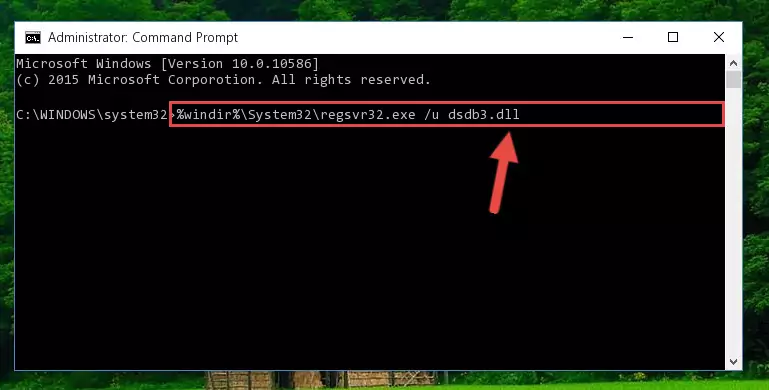
Step 1:Extracting the Dsdb3.dll file from the .zip file - Copy the "Dsdb3.dll" file you extracted and paste it into the "C:\Windows\System32" folder.
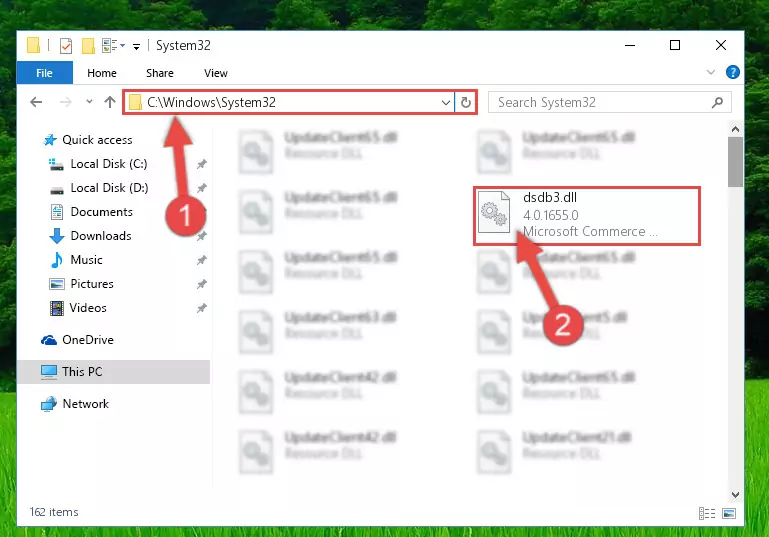
Step 2:Copying the Dsdb3.dll file into the Windows/System32 folder - If your operating system has a 64 Bit architecture, copy the "Dsdb3.dll" file and paste it also into the "C:\Windows\sysWOW64" folder.
NOTE! On 64 Bit systems, the dll file must be in both the "sysWOW64" folder as well as the "System32" folder. In other words, you must copy the "Dsdb3.dll" file into both folders.
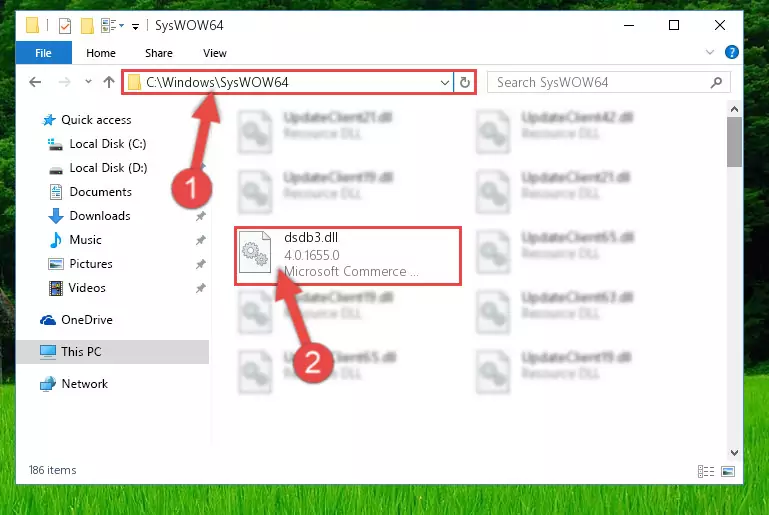
Step 3:Pasting the Dsdb3.dll file into the Windows/sysWOW64 folder - In order to run the Command Line as an administrator, complete the following steps.
NOTE! In this explanation, we ran the Command Line on Windows 10. If you are using one of the Windows 8.1, Windows 8, Windows 7, Windows Vista or Windows XP operating systems, you can use the same methods to run the Command Line as an administrator. Even though the pictures are taken from Windows 10, the processes are similar.
- First, open the Start Menu and before clicking anywhere, type "cmd" but do not press Enter.
- When you see the "Command Line" option among the search results, hit the "CTRL" + "SHIFT" + "ENTER" keys on your keyboard.
- A window will pop up asking, "Do you want to run this process?". Confirm it by clicking to "Yes" button.

Step 4:Running the Command Line as an administrator - Paste the command below into the Command Line that will open up and hit Enter. This command will delete the damaged registry of the Dsdb3.dll file (It will not delete the file we pasted into the System32 folder; it will delete the registry in Regedit. The file we pasted into the System32 folder will not be damaged).
%windir%\System32\regsvr32.exe /u Dsdb3.dll
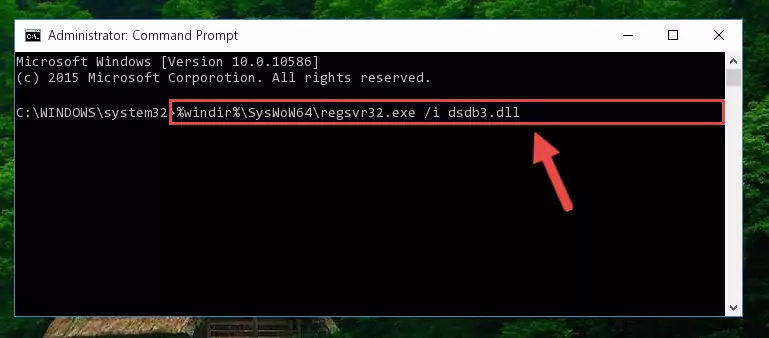
Step 5:Deleting the damaged registry of the Dsdb3.dll - If the Windows you use has 64 Bit architecture, after running the command above, you must run the command below. This command will clean the broken registry of the Dsdb3.dll file from the 64 Bit architecture (The Cleaning process is only with registries in the Windows Registry Editor. In other words, the dll file that we pasted into the SysWoW64 folder will stay as it is).
%windir%\SysWoW64\regsvr32.exe /u Dsdb3.dll
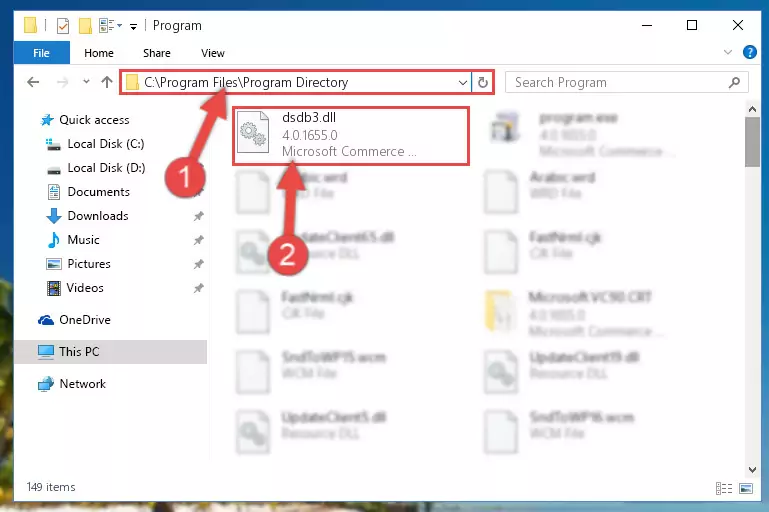
Step 6:Uninstalling the broken registry of the Dsdb3.dll file from the Windows Registry Editor (for 64 Bit) - We need to make a new registry for the dll file in place of the one we deleted from the Windows Registry Editor. In order to do this process, copy the command below and after pasting it in the Command Line, press Enter.
%windir%\System32\regsvr32.exe /i Dsdb3.dll
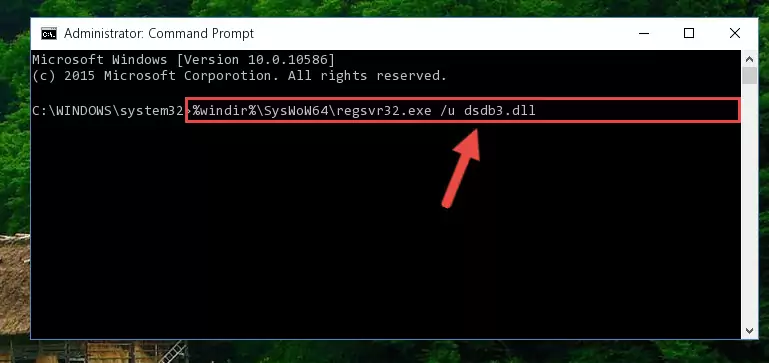
Step 7:Creating a new registry for the Dsdb3.dll file in the Windows Registry Editor - If you are using a 64 Bit operating system, after running the command above, you also need to run the command below. With this command, we will have added a new file in place of the damaged Dsdb3.dll file that we deleted.
%windir%\SysWoW64\regsvr32.exe /i Dsdb3.dll
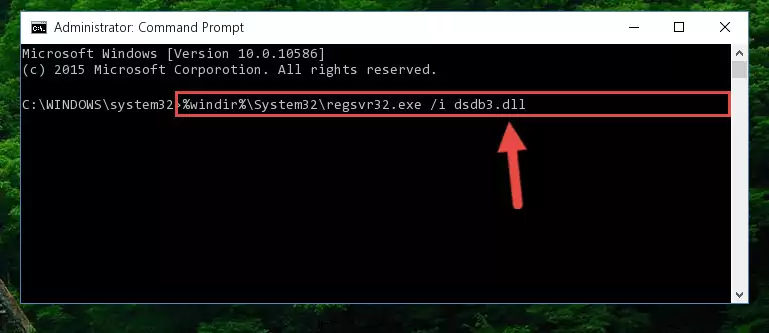
Step 8:Reregistering the Dsdb3.dll file in the system (for 64 Bit) - If you did the processes in full, the installation should have finished successfully. If you received an error from the command line, you don't need to be anxious. Even if the Dsdb3.dll file was installed successfully, you can still receive error messages like these due to some incompatibilities. In order to test whether your dll problem was solved or not, try running the software giving the error message again. If the error is continuing, try the 2nd Method to solve this problem.
Method 2: Copying the Dsdb3.dll File to the Software File Folder
- First, you need to find the file folder for the software you are receiving the "Dsdb3.dll not found", "Dsdb3.dll is missing" or other similar dll errors. In order to do this, right-click on the shortcut for the software and click the Properties option from the options that come up.

Step 1:Opening software properties - Open the software's file folder by clicking on the Open File Location button in the Properties window that comes up.

Step 2:Opening the software's file folder - Copy the Dsdb3.dll file into this folder that opens.
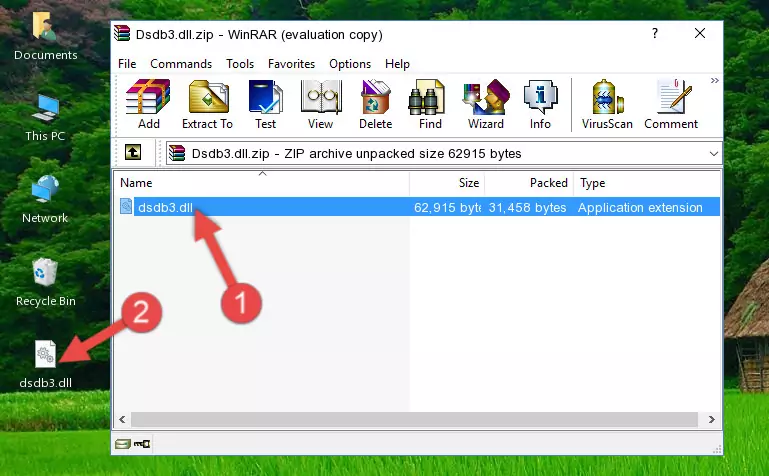
Step 3:Copying the Dsdb3.dll file into the software's file folder - This is all there is to the process. Now, try to run the software again. If the problem still is not solved, you can try the 3rd Method.
Method 3: Uninstalling and Reinstalling the Software That Is Giving the Dsdb3.dll Error
- Press the "Windows" + "R" keys at the same time to open the Run tool. Paste the command below into the text field titled "Open" in the Run window that opens and press the Enter key on your keyboard. This command will open the "Programs and Features" tool.
appwiz.cpl

Step 1:Opening the Programs and Features tool with the Appwiz.cpl command - The softwares listed in the Programs and Features window that opens up are the softwares installed on your computer. Find the software that gives you the dll error and run the "Right-Click > Uninstall" command on this software.

Step 2:Uninstalling the software from your computer - Following the instructions that come up, uninstall the software from your computer and restart your computer.

Step 3:Following the verification and instructions for the software uninstall process - 4. After restarting your computer, reinstall the software that was giving you the error.
- This process may help the dll problem you are experiencing. If you are continuing to get the same dll error, the problem is most likely with Windows. In order to fix dll problems relating to Windows, complete the 4th Method and 5th Method.
Method 4: Solving the Dsdb3.dll Error Using the Windows System File Checker
- In order to run the Command Line as an administrator, complete the following steps.
NOTE! In this explanation, we ran the Command Line on Windows 10. If you are using one of the Windows 8.1, Windows 8, Windows 7, Windows Vista or Windows XP operating systems, you can use the same methods to run the Command Line as an administrator. Even though the pictures are taken from Windows 10, the processes are similar.
- First, open the Start Menu and before clicking anywhere, type "cmd" but do not press Enter.
- When you see the "Command Line" option among the search results, hit the "CTRL" + "SHIFT" + "ENTER" keys on your keyboard.
- A window will pop up asking, "Do you want to run this process?". Confirm it by clicking to "Yes" button.

Step 1:Running the Command Line as an administrator - Paste the command in the line below into the Command Line that opens up and press Enter key.
sfc /scannow

Step 2:solving Windows system errors using the sfc /scannow command - The scan and repair process can take some time depending on your hardware and amount of system errors. Wait for the process to complete. After the repair process finishes, try running the software that is giving you're the error.
Method 5: Solving the Dsdb3.dll Error by Updating Windows
Some softwares need updated dll files. When your operating system is not updated, it cannot fulfill this need. In some situations, updating your operating system can solve the dll errors you are experiencing.
In order to check the update status of your operating system and, if available, to install the latest update packs, we need to begin this process manually.
Depending on which Windows version you use, manual update processes are different. Because of this, we have prepared a special article for each Windows version. You can get our articles relating to the manual update of the Windows version you use from the links below.
Guides to Manually Update the Windows Operating System
The Most Seen Dsdb3.dll Errors
If the Dsdb3.dll file is missing or the software using this file has not been installed correctly, you can get errors related to the Dsdb3.dll file. Dll files being missing can sometimes cause basic Windows softwares to also give errors. You can even receive an error when Windows is loading. You can find the error messages that are caused by the Dsdb3.dll file.
If you don't know how to install the Dsdb3.dll file you will download from our site, you can browse the methods above. Above we explained all the processes you can do to solve the dll error you are receiving. If the error is continuing after you have completed all these methods, please use the comment form at the bottom of the page to contact us. Our editor will respond to your comment shortly.
- "Dsdb3.dll not found." error
- "The file Dsdb3.dll is missing." error
- "Dsdb3.dll access violation." error
- "Cannot register Dsdb3.dll." error
- "Cannot find Dsdb3.dll." error
- "This application failed to start because Dsdb3.dll was not found. Re-installing the application may fix this problem." error
