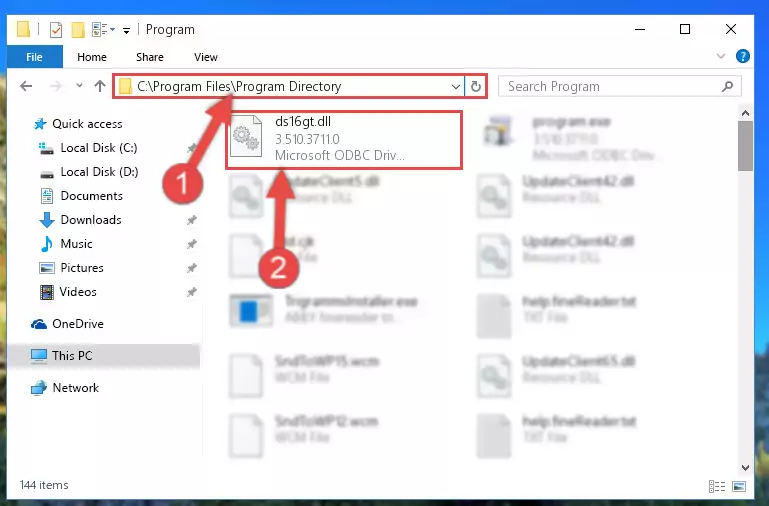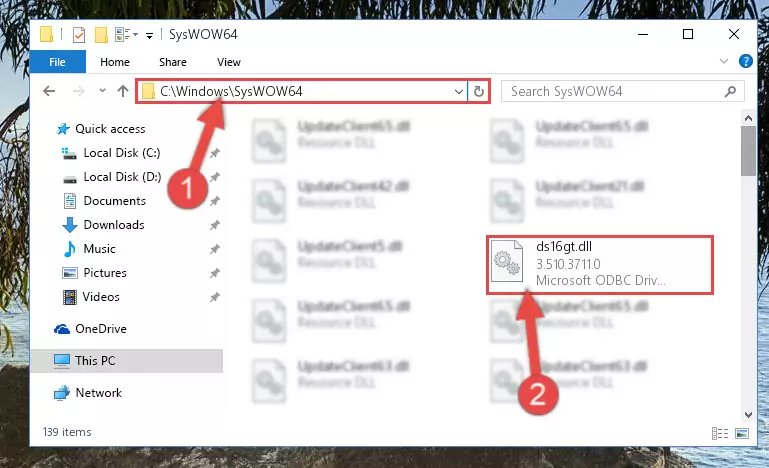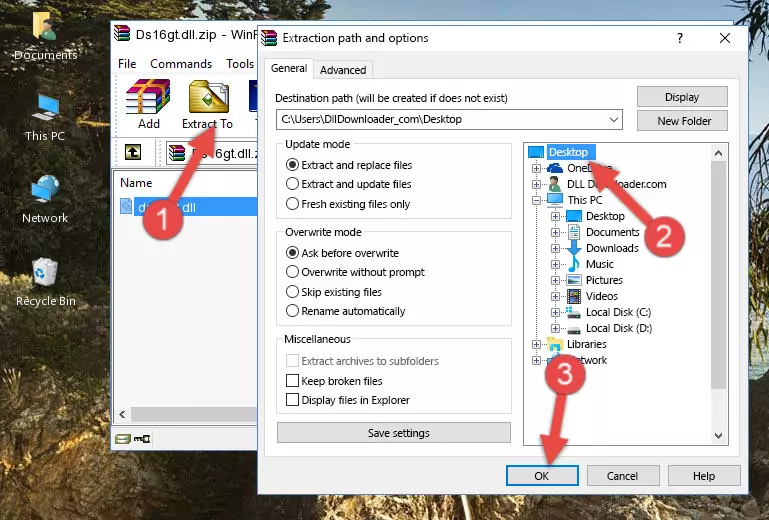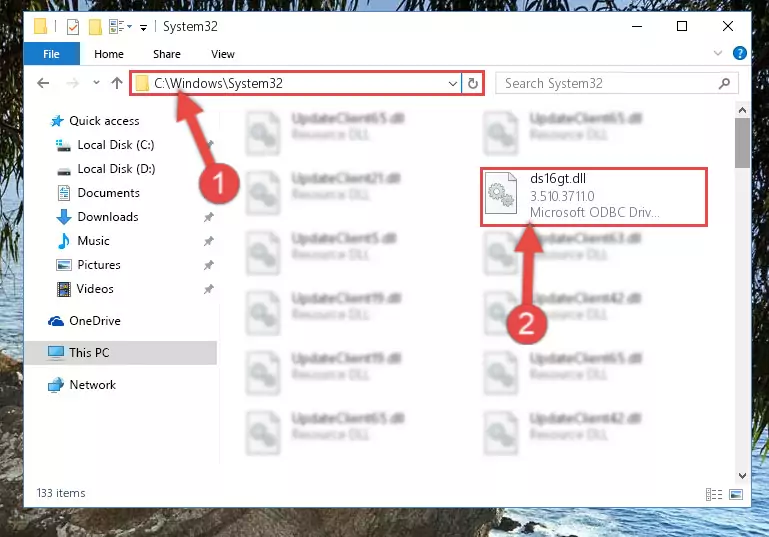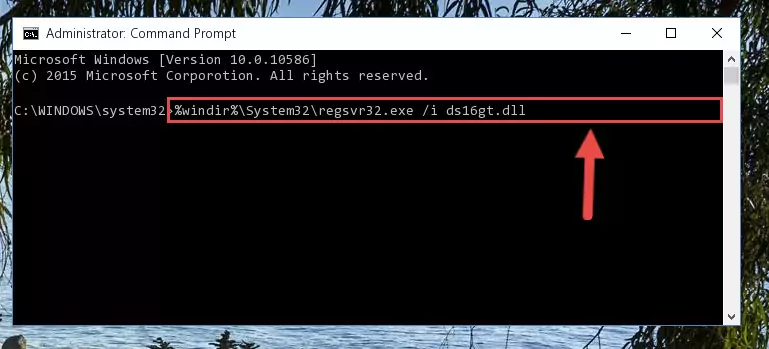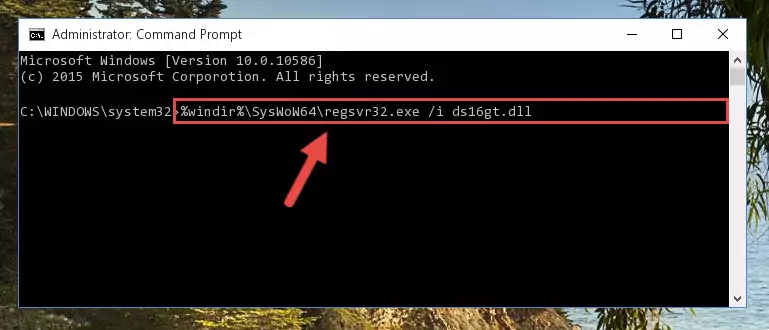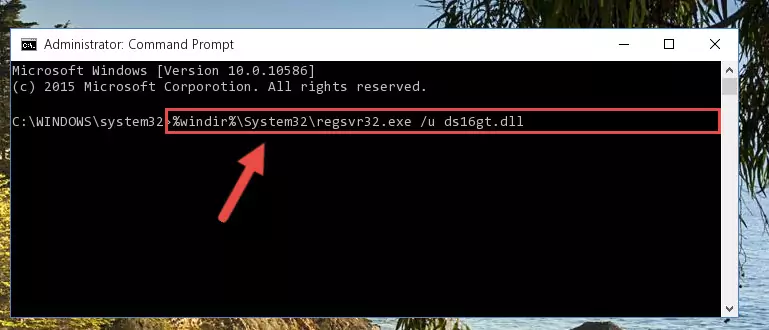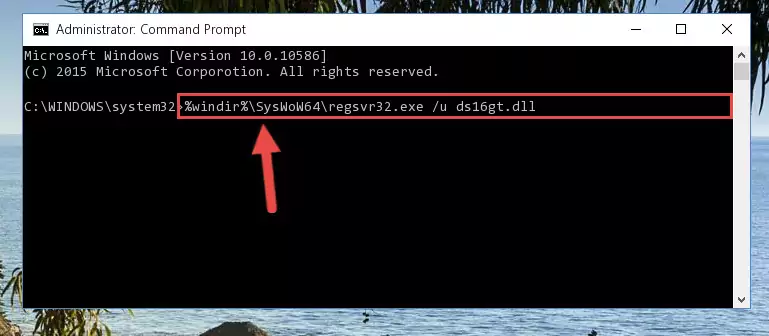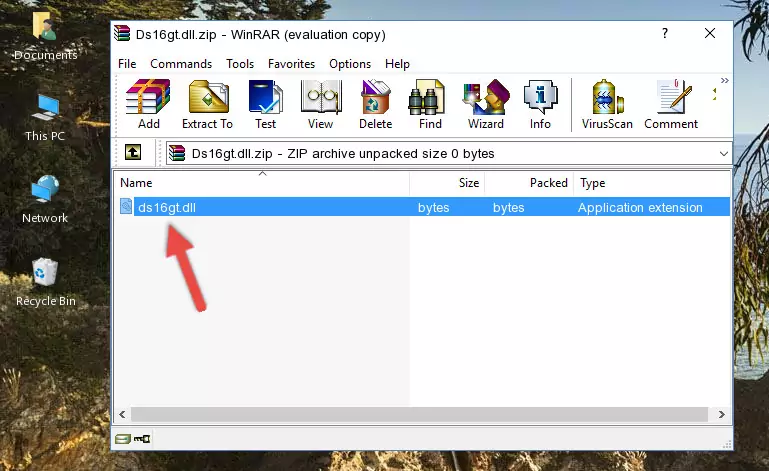- Download Price:
- Free
- Dll Description:
- Microsoft ODBC Driver Setup Generic Thunk
- Versions:
- Size:
- 0.1 MB
- Operating Systems:
- Directory:
- D
- Downloads:
- 1383 times.
About Ds16gt.dll
The Ds16gt.dll library is 0.1 MB. The download links for this library are clean and no user has given any negative feedback. From the time it was offered for download, it has been downloaded 1383 times.
Table of Contents
- About Ds16gt.dll
- Operating Systems That Can Use the Ds16gt.dll Library
- All Versions of the Ds16gt.dll Library
- How to Download Ds16gt.dll Library?
- Methods for Fixing Ds16gt.dll
- Method 1: Fixing the DLL Error by Copying the Ds16gt.dll Library to the Windows System Directory
- Method 2: Copying The Ds16gt.dll Library Into The Program Installation Directory
- Method 3: Doing a Clean Reinstall of the Program That Is Giving the Ds16gt.dll Error
- Method 4: Fixing the Ds16gt.dll error with the Windows System File Checker
- Method 5: Fixing the Ds16gt.dll Error by Manually Updating Windows
- Common Ds16gt.dll Errors
- Dynamic Link Libraries Related to Ds16gt.dll
Operating Systems That Can Use the Ds16gt.dll Library
All Versions of the Ds16gt.dll Library
The last version of the Ds16gt.dll library is the 3.510.3711.0 version that was released on 2012-06-30. Before this version, there were 1 versions released. Downloadable Ds16gt.dll library versions have been listed below from newest to oldest.
- 3.510.3711.0 - 32 Bit (x86) (2012-06-30) Download directly this version
- 3.510.3711.0 - 32 Bit (x86) Download directly this version
How to Download Ds16gt.dll Library?
- Click on the green-colored "Download" button (The button marked in the picture below).
Step 1:Starting the download process for Ds16gt.dll - "After clicking the Download" button, wait for the download process to begin in the "Downloading" page that opens up. Depending on your Internet speed, the download process will begin in approximately 4 -5 seconds.
Methods for Fixing Ds16gt.dll
ATTENTION! Before starting the installation, the Ds16gt.dll library needs to be downloaded. If you have not downloaded it, download the library before continuing with the installation steps. If you don't know how to download it, you can immediately browse the dll download guide above.
Method 1: Fixing the DLL Error by Copying the Ds16gt.dll Library to the Windows System Directory
- The file you downloaded is a compressed file with the extension ".zip". This file cannot be installed. To be able to install it, first you need to extract the dynamic link library from within it. So, first double-click the file with the ".zip" extension and open the file.
- You will see the library named "Ds16gt.dll" in the window that opens. This is the library you need to install. Click on the dynamic link library with the left button of the mouse. By doing this, you select the library.
Step 2:Choosing the Ds16gt.dll library - Click on the "Extract To" button, which is marked in the picture. In order to do this, you will need the Winrar program. If you don't have the program, it can be found doing a quick search on the Internet and you can download it (The Winrar program is free).
- After clicking the "Extract to" button, a window where you can choose the location you want will open. Choose the "Desktop" location in this window and extract the dynamic link library to the desktop by clicking the "Ok" button.
Step 3:Extracting the Ds16gt.dll library to the desktop - Copy the "Ds16gt.dll" library and paste it into the "C:\Windows\System32" directory.
Step 3:Copying the Ds16gt.dll library into the Windows/System32 directory - If your operating system has a 64 Bit architecture, copy the "Ds16gt.dll" library and paste it also into the "C:\Windows\sysWOW64" directory.
NOTE! On 64 Bit systems, the dynamic link library must be in both the "sysWOW64" directory as well as the "System32" directory. In other words, you must copy the "Ds16gt.dll" library into both directories.
Step 4:Pasting the Ds16gt.dll library into the Windows/sysWOW64 directory - In order to run the Command Line as an administrator, complete the following steps.
NOTE! In this explanation, we ran the Command Line on Windows 10. If you are using one of the Windows 8.1, Windows 8, Windows 7, Windows Vista or Windows XP operating systems, you can use the same methods to run the Command Line as an administrator. Even though the pictures are taken from Windows 10, the processes are similar.
- First, open the Start Menu and before clicking anywhere, type "cmd" but do not press Enter.
- When you see the "Command Line" option among the search results, hit the "CTRL" + "SHIFT" + "ENTER" keys on your keyboard.
- A window will pop up asking, "Do you want to run this process?". Confirm it by clicking to "Yes" button.
Step 5:Running the Command Line as an administrator - Let's copy the command below and paste it in the Command Line that comes up, then let's press Enter. This command deletes the Ds16gt.dll library's problematic registry in the Windows Registry Editor (The library that we copied to the System32 directory does not perform any action with the library, it just deletes the registry in the Windows Registry Editor. The library that we pasted into the System32 directory will not be damaged).
%windir%\System32\regsvr32.exe /u Ds16gt.dll
Step 6:Deleting the Ds16gt.dll library's problematic registry in the Windows Registry Editor - If the Windows you use has 64 Bit architecture, after running the command above, you must run the command below. This command will clean the broken registry of the Ds16gt.dll library from the 64 Bit architecture (The Cleaning process is only with registries in the Windows Registry Editor. In other words, the dynamic link library that we pasted into the SysWoW64 directory will stay as it is).
%windir%\SysWoW64\regsvr32.exe /u Ds16gt.dll
Step 7:Uninstalling the broken registry of the Ds16gt.dll library from the Windows Registry Editor (for 64 Bit) - In order to cleanly recreate the dll library's registry that we deleted, copy the command below and paste it into the Command Line and hit Enter.
%windir%\System32\regsvr32.exe /i Ds16gt.dll
Step 8:Reregistering the Ds16gt.dll library in the system - Windows 64 Bit users must run the command below after running the previous command. With this command, we will create a clean and good registry for the Ds16gt.dll library we deleted.
%windir%\SysWoW64\regsvr32.exe /i Ds16gt.dll
Step 9:Creating a clean and good registry for the Ds16gt.dll library (64 Bit için) - You may see certain error messages when running the commands from the command line. These errors will not prevent the installation of the Ds16gt.dll library. In other words, the installation will finish, but it may give some errors because of certain incompatibilities. After restarting your computer, to see if the installation was successful or not, try running the program that was giving the dll error again. If you continue to get the errors when running the program after the installation, you can try the 2nd Method as an alternative.
Method 2: Copying The Ds16gt.dll Library Into The Program Installation Directory
- First, you must find the installation directory of the program (the program giving the dll error) you are going to install the dynamic link library to. In order to find this directory, "Right-Click > Properties" on the program's shortcut.
Step 1:Opening the program's shortcut properties window - Open the program installation directory by clicking the Open File Location button in the "Properties" window that comes up.
Step 2:Finding the program's installation directory - Copy the Ds16gt.dll library into the directory we opened.
Step 3:Copying the Ds16gt.dll library into the installation directory of the program. - The installation is complete. Run the program that is giving you the error. If the error is continuing, you may benefit from trying the 3rd Method as an alternative.
Method 3: Doing a Clean Reinstall of the Program That Is Giving the Ds16gt.dll Error
- Open the Run window by pressing the "Windows" + "R" keys on your keyboard at the same time. Type in the command below into the Run window and push Enter to run it. This command will open the "Programs and Features" window.
appwiz.cpl
Step 1:Opening the Programs and Features window using the appwiz.cpl command - The programs listed in the Programs and Features window that opens up are the programs installed on your computer. Find the program that gives you the dll error and run the "Right-Click > Uninstall" command on this program.
Step 2:Uninstalling the program from your computer - Following the instructions that come up, uninstall the program from your computer and restart your computer.
Step 3:Following the verification and instructions for the program uninstall process - After restarting your computer, reinstall the program.
- This method may provide the solution to the dll error you're experiencing. If the dll error is continuing, the problem is most likely deriving from the Windows operating system. In order to fix dll errors deriving from the Windows operating system, complete the 4th Method and the 5th Method.
Method 4: Fixing the Ds16gt.dll error with the Windows System File Checker
- In order to run the Command Line as an administrator, complete the following steps.
NOTE! In this explanation, we ran the Command Line on Windows 10. If you are using one of the Windows 8.1, Windows 8, Windows 7, Windows Vista or Windows XP operating systems, you can use the same methods to run the Command Line as an administrator. Even though the pictures are taken from Windows 10, the processes are similar.
- First, open the Start Menu and before clicking anywhere, type "cmd" but do not press Enter.
- When you see the "Command Line" option among the search results, hit the "CTRL" + "SHIFT" + "ENTER" keys on your keyboard.
- A window will pop up asking, "Do you want to run this process?". Confirm it by clicking to "Yes" button.
Step 1:Running the Command Line as an administrator - After typing the command below into the Command Line, push Enter.
sfc /scannow
Step 2:Getting rid of dll errors using Windows's sfc /scannow command - Depending on your computer's performance and the amount of errors on your system, this process can take some time. You can see the progress on the Command Line. Wait for this process to end. After the scan and repair processes are finished, try running the program giving you errors again.
Method 5: Fixing the Ds16gt.dll Error by Manually Updating Windows
Some programs need updated dynamic link libraries. When your operating system is not updated, it cannot fulfill this need. In some situations, updating your operating system can solve the dll errors you are experiencing.
In order to check the update status of your operating system and, if available, to install the latest update packs, we need to begin this process manually.
Depending on which Windows version you use, manual update processes are different. Because of this, we have prepared a special article for each Windows version. You can get our articles relating to the manual update of the Windows version you use from the links below.
Explanations on Updating Windows Manually
Common Ds16gt.dll Errors
When the Ds16gt.dll library is damaged or missing, the programs that use this dynamic link library will give an error. Not only external programs, but also basic Windows programs and tools use dynamic link libraries. Because of this, when you try to use basic Windows programs and tools (For example, when you open Internet Explorer or Windows Media Player), you may come across errors. We have listed the most common Ds16gt.dll errors below.
You will get rid of the errors listed below when you download the Ds16gt.dll library from DLL Downloader.com and follow the steps we explained above.
- "Ds16gt.dll not found." error
- "The file Ds16gt.dll is missing." error
- "Ds16gt.dll access violation." error
- "Cannot register Ds16gt.dll." error
- "Cannot find Ds16gt.dll." error
- "This application failed to start because Ds16gt.dll was not found. Re-installing the application may fix this problem." error