- Download Price:
- Free
- Dll Description:
- CorelDRAW MeshFill Tool Library
- Versions:
- Size:
- 0.12 MB
- Operating Systems:
- Directory:
- D
- Downloads:
- 716 times.
What is Drwmeshfilltool110.dll?
The Drwmeshfilltool110.dll file is 0.12 MB. The download links have been checked and there are no problems. You can download it without a problem. Currently, it has been downloaded 716 times.
Table of Contents
- What is Drwmeshfilltool110.dll?
- Operating Systems Compatible with the Drwmeshfilltool110.dll File
- All Versions of the Drwmeshfilltool110.dll File
- How to Download Drwmeshfilltool110.dll File?
- Methods for Solving Drwmeshfilltool110.dll
- Method 1: Copying the Drwmeshfilltool110.dll File to the Windows System Folder
- Method 2: Copying the Drwmeshfilltool110.dll File to the Software File Folder
- Method 3: Doing a Clean Install of the software That Is Giving the Drwmeshfilltool110.dll Error
- Method 4: Solving the Drwmeshfilltool110.dll error with the Windows System File Checker
- Method 5: Fixing the Drwmeshfilltool110.dll Errors by Manually Updating Windows
- Most Seen Drwmeshfilltool110.dll Errors
- Dll Files Similar to the Drwmeshfilltool110.dll File
Operating Systems Compatible with the Drwmeshfilltool110.dll File
All Versions of the Drwmeshfilltool110.dll File
The last version of the Drwmeshfilltool110.dll file is the 11.633.0.0 version. Outside of this version, there is no other version released
- 11.633.0.0 - 32 Bit (x86) Download directly this version
How to Download Drwmeshfilltool110.dll File?
- First, click on the green-colored "Download" button in the top left section of this page (The button that is marked in the picture).

Step 1:Start downloading the Drwmeshfilltool110.dll file - "After clicking the Download" button, wait for the download process to begin in the "Downloading" page that opens up. Depending on your Internet speed, the download process will begin in approximately 4 -5 seconds.
Methods for Solving Drwmeshfilltool110.dll
ATTENTION! Before starting the installation, the Drwmeshfilltool110.dll file needs to be downloaded. If you have not downloaded it, download the file before continuing with the installation steps. If you don't know how to download it, you can immediately browse the dll download guide above.
Method 1: Copying the Drwmeshfilltool110.dll File to the Windows System Folder
- The file you downloaded is a compressed file with the ".zip" extension. In order to install it, first, double-click the ".zip" file and open the file. You will see the file named "Drwmeshfilltool110.dll" in the window that opens up. This is the file you need to install. Drag this file to the desktop with your mouse's left button.
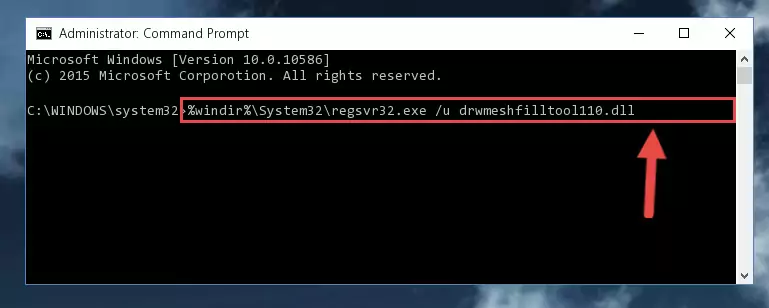
Step 1:Extracting the Drwmeshfilltool110.dll file - Copy the "Drwmeshfilltool110.dll" file and paste it into the "C:\Windows\System32" folder.
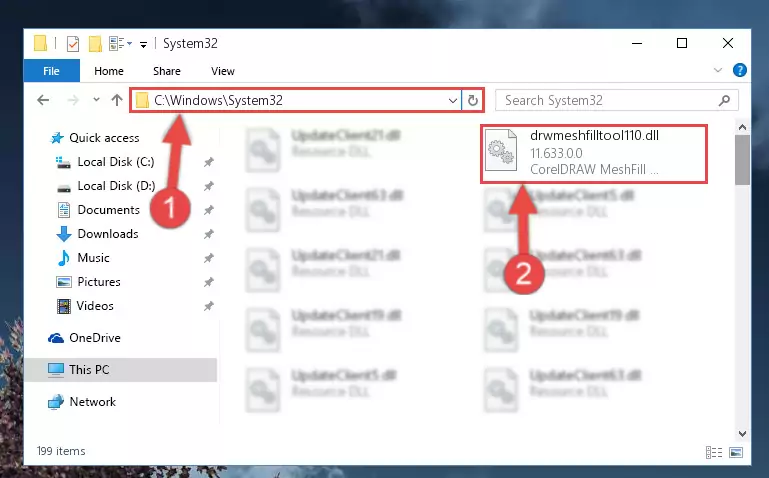
Step 2:Copying the Drwmeshfilltool110.dll file into the Windows/System32 folder - If your operating system has a 64 Bit architecture, copy the "Drwmeshfilltool110.dll" file and paste it also into the "C:\Windows\sysWOW64" folder.
NOTE! On 64 Bit systems, the dll file must be in both the "sysWOW64" folder as well as the "System32" folder. In other words, you must copy the "Drwmeshfilltool110.dll" file into both folders.
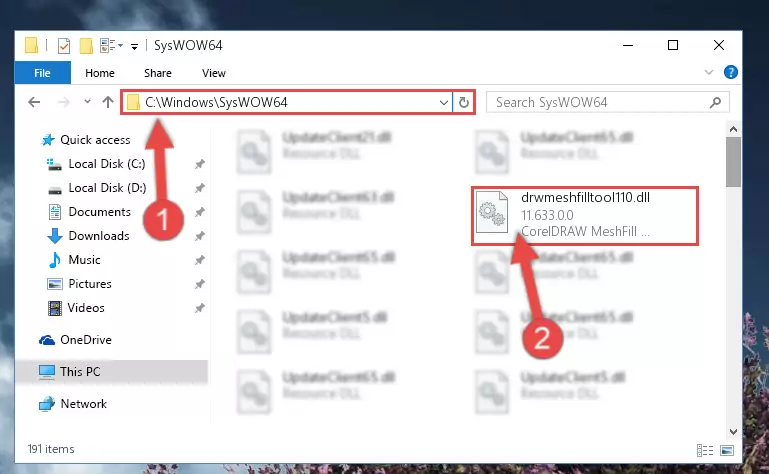
Step 3:Pasting the Drwmeshfilltool110.dll file into the Windows/sysWOW64 folder - First, we must run the Windows Command Prompt as an administrator.
NOTE! We ran the Command Prompt on Windows 10. If you are using Windows 8.1, Windows 8, Windows 7, Windows Vista or Windows XP, you can use the same methods to run the Command Prompt as an administrator.
- Open the Start Menu and type in "cmd", but don't press Enter. Doing this, you will have run a search of your computer through the Start Menu. In other words, typing in "cmd" we did a search for the Command Prompt.
- When you see the "Command Prompt" option among the search results, push the "CTRL" + "SHIFT" + "ENTER " keys on your keyboard.
- A verification window will pop up asking, "Do you want to run the Command Prompt as with administrative permission?" Approve this action by saying, "Yes".

%windir%\System32\regsvr32.exe /u Drwmeshfilltool110.dll
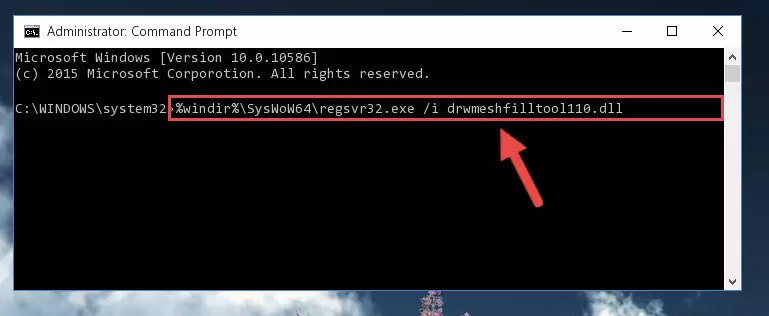
%windir%\SysWoW64\regsvr32.exe /u Drwmeshfilltool110.dll
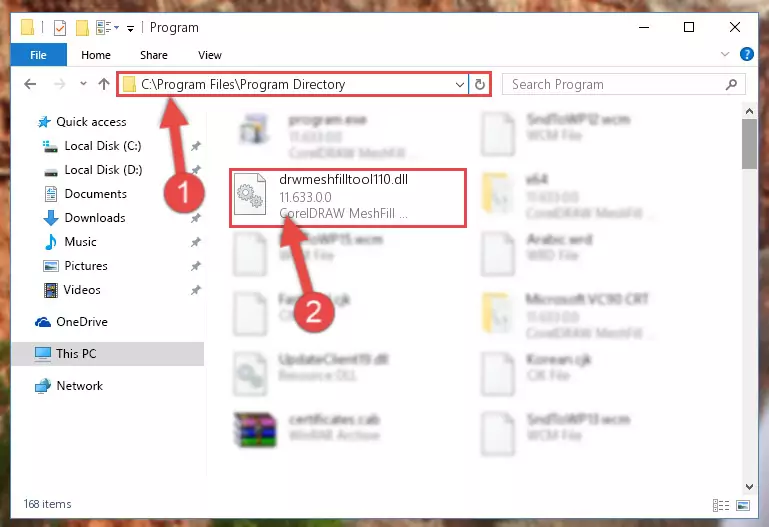
%windir%\System32\regsvr32.exe /i Drwmeshfilltool110.dll
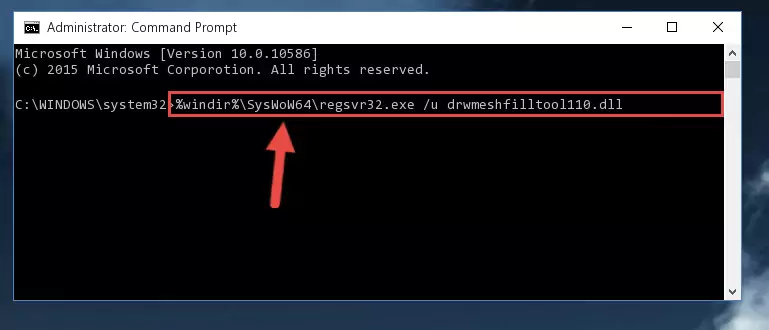
%windir%\SysWoW64\regsvr32.exe /i Drwmeshfilltool110.dll
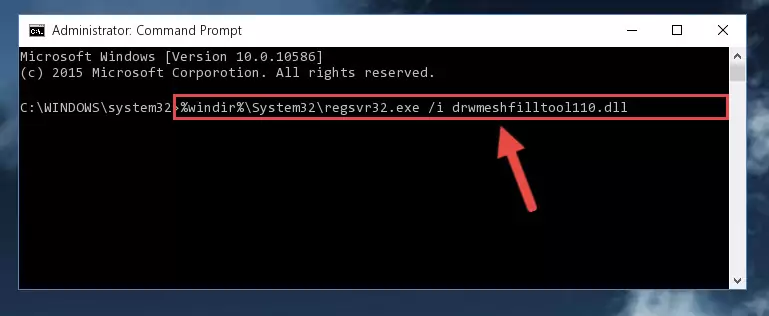
Method 2: Copying the Drwmeshfilltool110.dll File to the Software File Folder
- In order to install the dll file, you need to find the file folder for the software that was giving you errors such as "Drwmeshfilltool110.dll is missing", "Drwmeshfilltool110.dll not found" or similar error messages. In order to do that, Right-click the software's shortcut and click the Properties item in the right-click menu that appears.

Step 1:Opening the software shortcut properties window - Click on the Open File Location button that is found in the Properties window that opens up and choose the folder where the application is installed.

Step 2:Opening the file folder of the software - Copy the Drwmeshfilltool110.dll file into the folder we opened up.
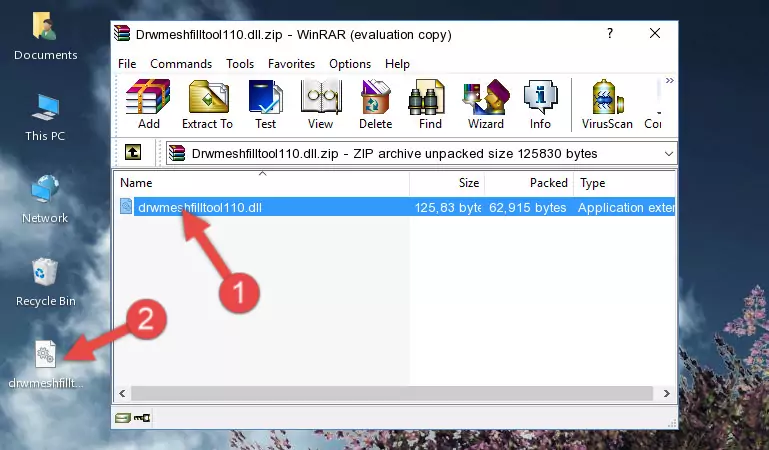
Step 3:Copying the Drwmeshfilltool110.dll file into the software's file folder - That's all there is to the installation process. Run the software giving the dll error again. If the dll error is still continuing, completing the 3rd Method may help solve your problem.
Method 3: Doing a Clean Install of the software That Is Giving the Drwmeshfilltool110.dll Error
- Open the Run window by pressing the "Windows" + "R" keys on your keyboard at the same time. Type in the command below into the Run window and push Enter to run it. This command will open the "Programs and Features" window.
appwiz.cpl

Step 1:Opening the Programs and Features window using the appwiz.cpl command - The Programs and Features screen will come up. You can see all the softwares installed on your computer in the list on this screen. Find the software giving you the dll error in the list and right-click it. Click the "Uninstall" item in the right-click menu that appears and begin the uninstall process.

Step 2:Starting the uninstall process for the software that is giving the error - A window will open up asking whether to confirm or deny the uninstall process for the software. Confirm the process and wait for the uninstall process to finish. Restart your computer after the software has been uninstalled from your computer.

Step 3:Confirming the removal of the software - After restarting your computer, reinstall the software that was giving the error.
- You may be able to solve the dll error you are experiencing by using this method. If the error messages are continuing despite all these processes, we may have a problem deriving from Windows. To solve dll errors deriving from Windows, you need to complete the 4th Method and the 5th Method in the list.
Method 4: Solving the Drwmeshfilltool110.dll error with the Windows System File Checker
- First, we must run the Windows Command Prompt as an administrator.
NOTE! We ran the Command Prompt on Windows 10. If you are using Windows 8.1, Windows 8, Windows 7, Windows Vista or Windows XP, you can use the same methods to run the Command Prompt as an administrator.
- Open the Start Menu and type in "cmd", but don't press Enter. Doing this, you will have run a search of your computer through the Start Menu. In other words, typing in "cmd" we did a search for the Command Prompt.
- When you see the "Command Prompt" option among the search results, push the "CTRL" + "SHIFT" + "ENTER " keys on your keyboard.
- A verification window will pop up asking, "Do you want to run the Command Prompt as with administrative permission?" Approve this action by saying, "Yes".

sfc /scannow

Method 5: Fixing the Drwmeshfilltool110.dll Errors by Manually Updating Windows
Some softwares require updated dll files from the operating system. If your operating system is not updated, this requirement is not met and you will receive dll errors. Because of this, updating your operating system may solve the dll errors you are experiencing.
Most of the time, operating systems are automatically updated. However, in some situations, the automatic updates may not work. For situations like this, you may need to check for updates manually.
For every Windows version, the process of manually checking for updates is different. Because of this, we prepared a special guide for each Windows version. You can get our guides to manually check for updates based on the Windows version you use through the links below.
Guides to Manually Update the Windows Operating System
Most Seen Drwmeshfilltool110.dll Errors
If the Drwmeshfilltool110.dll file is missing or the software using this file has not been installed correctly, you can get errors related to the Drwmeshfilltool110.dll file. Dll files being missing can sometimes cause basic Windows softwares to also give errors. You can even receive an error when Windows is loading. You can find the error messages that are caused by the Drwmeshfilltool110.dll file.
If you don't know how to install the Drwmeshfilltool110.dll file you will download from our site, you can browse the methods above. Above we explained all the processes you can do to solve the dll error you are receiving. If the error is continuing after you have completed all these methods, please use the comment form at the bottom of the page to contact us. Our editor will respond to your comment shortly.
- "Drwmeshfilltool110.dll not found." error
- "The file Drwmeshfilltool110.dll is missing." error
- "Drwmeshfilltool110.dll access violation." error
- "Cannot register Drwmeshfilltool110.dll." error
- "Cannot find Drwmeshfilltool110.dll." error
- "This application failed to start because Drwmeshfilltool110.dll was not found. Re-installing the application may fix this problem." error
