- Download Price:
- Free
- Dll Description:
- RealVideo 1.0
- Versions:
- Size:
- 0.1 MB
- Operating Systems:
- Developers:
- Directory:
- D
- Downloads:
- 1359 times.
About Drv1.dll
Drv1.dll, is a dynamic link library developed by Real Networks.
The size of this dynamic link library is 0.1 MB and its download links are healthy. It has been downloaded 1359 times already.
Table of Contents
- About Drv1.dll
- Operating Systems Compatible with the Drv1.dll Library
- All Versions of the Drv1.dll Library
- Guide to Download Drv1.dll
- How to Install Drv1.dll? How to Fix Drv1.dll Errors?
- Method 1: Fixing the DLL Error by Copying the Drv1.dll Library to the Windows System Directory
- Method 2: Copying the Drv1.dll Library to the Program Installation Directory
- Method 3: Uninstalling and Reinstalling the Program That Is Giving the Drv1.dll Error
- Method 4: Fixing the Drv1.dll Error Using the Windows System File Checker
- Method 5: Fixing the Drv1.dll Error by Updating Windows
- The Most Seen Drv1.dll Errors
- Other Dynamic Link Libraries Used with Drv1.dll
Operating Systems Compatible with the Drv1.dll Library
All Versions of the Drv1.dll Library
The last version of the Drv1.dll library is the 10.0.0.454 version released on 2012-07-31. There have been 1 versions previously released. All versions of the Dynamic link library are listed below from newest to oldest.
- 10.0.0.454 - 32 Bit (x86) (2012-07-31) Download directly this version
- 10.0.0.454 - 32 Bit (x86) Download directly this version
Guide to Download Drv1.dll
- First, click the "Download" button with the green background (The button marked in the picture).

Step 1:Download the Drv1.dll library - After clicking the "Download" button at the top of the page, the "Downloading" page will open up and the download process will begin. Definitely do not close this page until the download begins. Our site will connect you to the closest DLL Downloader.com download server in order to offer you the fastest downloading performance. Connecting you to the server can take a few seconds.
How to Install Drv1.dll? How to Fix Drv1.dll Errors?
ATTENTION! Before starting the installation, the Drv1.dll library needs to be downloaded. If you have not downloaded it, download the library before continuing with the installation steps. If you don't know how to download it, you can immediately browse the dll download guide above.
Method 1: Fixing the DLL Error by Copying the Drv1.dll Library to the Windows System Directory
- The file you will download is a compressed file with the ".zip" extension. You cannot directly install the ".zip" file. Because of this, first, double-click this file and open the file. You will see the library named "Drv1.dll" in the window that opens. Drag this library to the desktop with the left mouse button. This is the library you need.
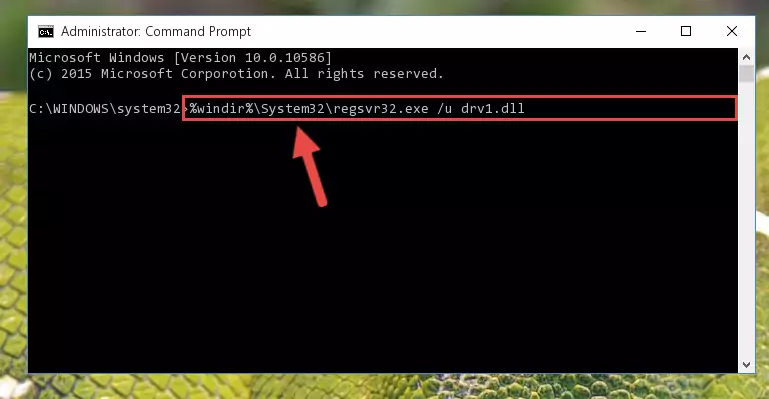
Step 1:Extracting the Drv1.dll library from the .zip file - Copy the "Drv1.dll" library you extracted and paste it into the "C:\Windows\System32" directory.
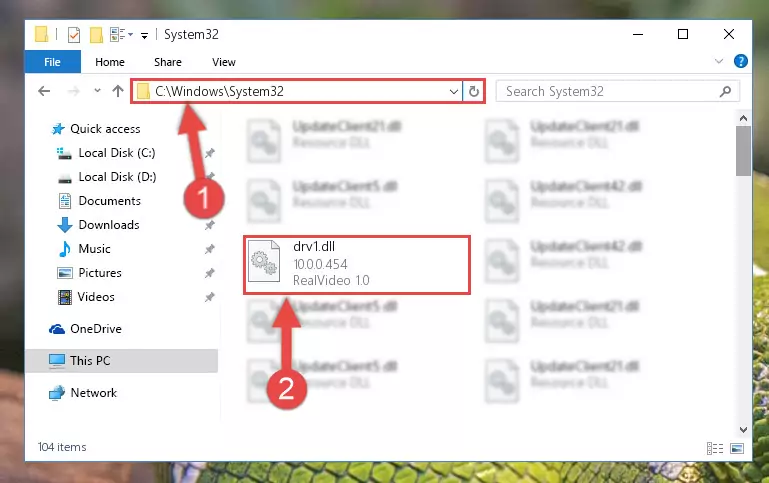
Step 2:Copying the Drv1.dll library into the Windows/System32 directory - If your system is 64 Bit, copy the "Drv1.dll" library and paste it into "C:\Windows\sysWOW64" directory.
NOTE! On 64 Bit systems, you must copy the dynamic link library to both the "sysWOW64" and "System32" directories. In other words, both directories need the "Drv1.dll" library.
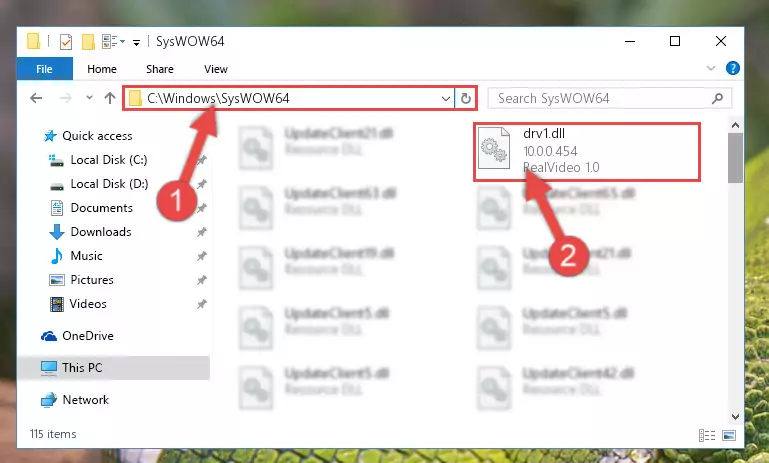
Step 3:Copying the Drv1.dll library to the Windows/sysWOW64 directory - First, we must run the Windows Command Prompt as an administrator.
NOTE! We ran the Command Prompt on Windows 10. If you are using Windows 8.1, Windows 8, Windows 7, Windows Vista or Windows XP, you can use the same methods to run the Command Prompt as an administrator.
- Open the Start Menu and type in "cmd", but don't press Enter. Doing this, you will have run a search of your computer through the Start Menu. In other words, typing in "cmd" we did a search for the Command Prompt.
- When you see the "Command Prompt" option among the search results, push the "CTRL" + "SHIFT" + "ENTER " keys on your keyboard.
- A verification window will pop up asking, "Do you want to run the Command Prompt as with administrative permission?" Approve this action by saying, "Yes".

%windir%\System32\regsvr32.exe /u Drv1.dll
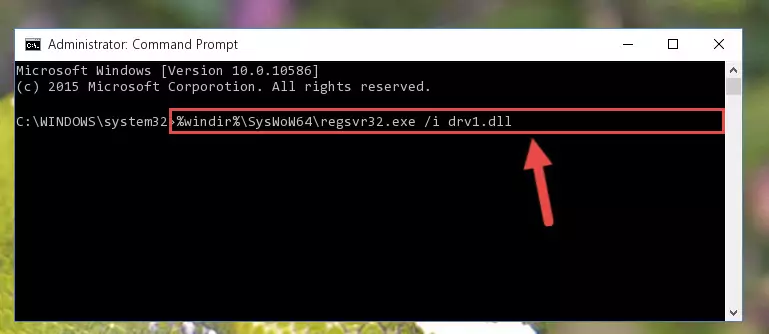
%windir%\SysWoW64\regsvr32.exe /u Drv1.dll
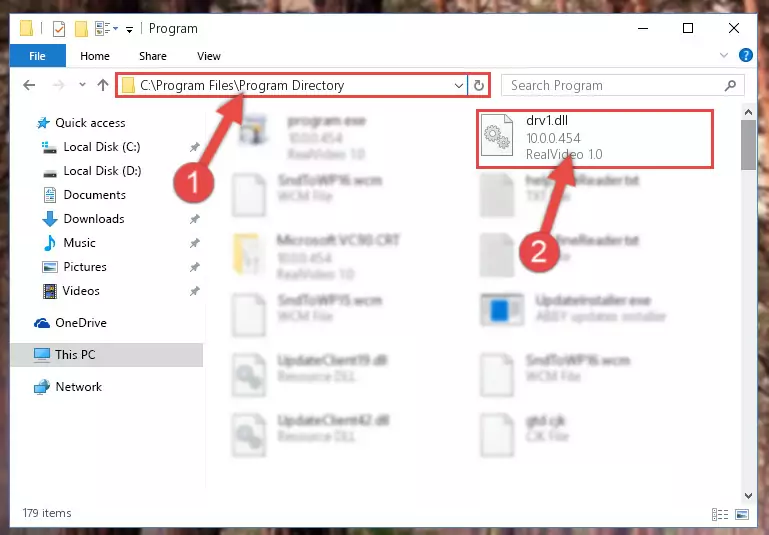
%windir%\System32\regsvr32.exe /i Drv1.dll
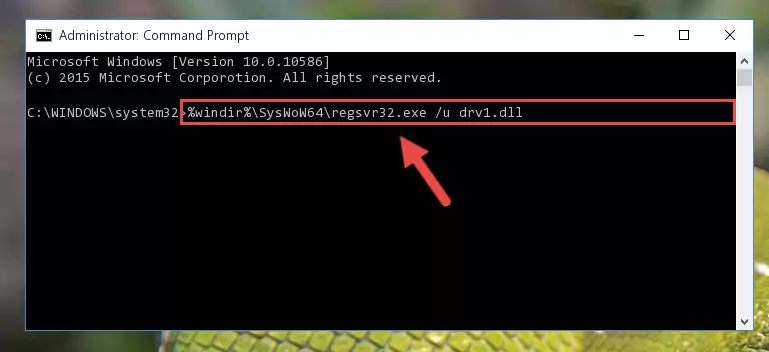
%windir%\SysWoW64\regsvr32.exe /i Drv1.dll
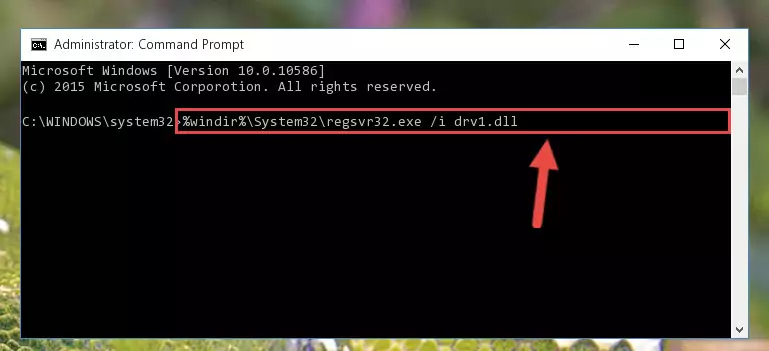
Method 2: Copying the Drv1.dll Library to the Program Installation Directory
- First, you must find the installation directory of the program (the program giving the dll error) you are going to install the dynamic link library to. In order to find this directory, "Right-Click > Properties" on the program's shortcut.

Step 1:Opening the program's shortcut properties window - Open the program installation directory by clicking the Open File Location button in the "Properties" window that comes up.

Step 2:Finding the program's installation directory - Copy the Drv1.dll library into the directory we opened.
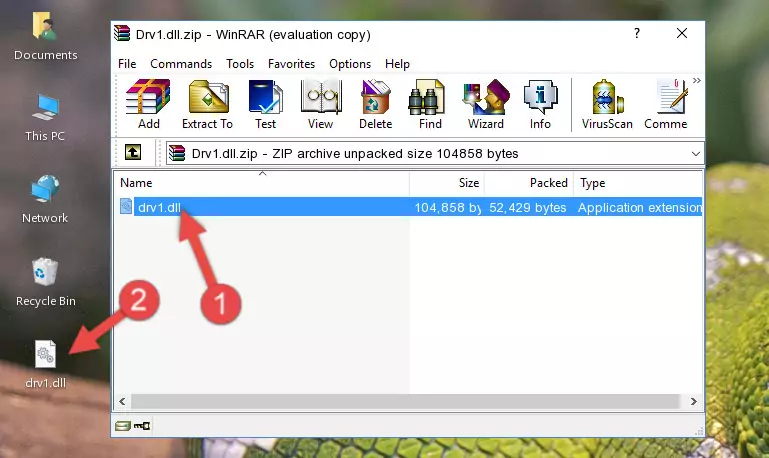
Step 3:Copying the Drv1.dll library into the installation directory of the program. - The installation is complete. Run the program that is giving you the error. If the error is continuing, you may benefit from trying the 3rd Method as an alternative.
Method 3: Uninstalling and Reinstalling the Program That Is Giving the Drv1.dll Error
- Push the "Windows" + "R" keys at the same time to open the Run window. Type the command below into the Run window that opens up and hit Enter. This process will open the "Programs and Features" window.
appwiz.cpl

Step 1:Opening the Programs and Features window using the appwiz.cpl command - On the Programs and Features screen that will come up, you will see the list of programs on your computer. Find the program that gives you the dll error and with your mouse right-click it. The right-click menu will open. Click the "Uninstall" option in this menu to start the uninstall process.

Step 2:Uninstalling the program that gives you the dll error - You will see a "Do you want to uninstall this program?" confirmation window. Confirm the process and wait for the program to be completely uninstalled. The uninstall process can take some time. This time will change according to your computer's performance and the size of the program. After the program is uninstalled, restart your computer.

Step 3:Confirming the uninstall process - After restarting your computer, reinstall the program.
- You may be able to fix the dll error you are experiencing by using this method. If the error messages are continuing despite all these processes, we may have a issue deriving from Windows. To fix dll errors deriving from Windows, you need to complete the 4th Method and the 5th Method in the list.
Method 4: Fixing the Drv1.dll Error Using the Windows System File Checker
- First, we must run the Windows Command Prompt as an administrator.
NOTE! We ran the Command Prompt on Windows 10. If you are using Windows 8.1, Windows 8, Windows 7, Windows Vista or Windows XP, you can use the same methods to run the Command Prompt as an administrator.
- Open the Start Menu and type in "cmd", but don't press Enter. Doing this, you will have run a search of your computer through the Start Menu. In other words, typing in "cmd" we did a search for the Command Prompt.
- When you see the "Command Prompt" option among the search results, push the "CTRL" + "SHIFT" + "ENTER " keys on your keyboard.
- A verification window will pop up asking, "Do you want to run the Command Prompt as with administrative permission?" Approve this action by saying, "Yes".

sfc /scannow

Method 5: Fixing the Drv1.dll Error by Updating Windows
Some programs require updated dynamic link libraries from the operating system. If your operating system is not updated, this requirement is not met and you will receive dll errors. Because of this, updating your operating system may solve the dll errors you are experiencing.
Most of the time, operating systems are automatically updated. However, in some situations, the automatic updates may not work. For situations like this, you may need to check for updates manually.
For every Windows version, the process of manually checking for updates is different. Because of this, we prepared a special guide for each Windows version. You can get our guides to manually check for updates based on the Windows version you use through the links below.
Guides to Manually Update for All Windows Versions
The Most Seen Drv1.dll Errors
The Drv1.dll library being damaged or for any reason being deleted can cause programs or Windows system tools (Windows Media Player, Paint, etc.) that use this library to produce an error. Below you can find a list of errors that can be received when the Drv1.dll library is missing.
If you have come across one of these errors, you can download the Drv1.dll library by clicking on the "Download" button on the top-left of this page. We explained to you how to use the library you'll download in the above sections of this writing. You can see the suggestions we gave on how to solve your problem by scrolling up on the page.
- "Drv1.dll not found." error
- "The file Drv1.dll is missing." error
- "Drv1.dll access violation." error
- "Cannot register Drv1.dll." error
- "Cannot find Drv1.dll." error
- "This application failed to start because Drv1.dll was not found. Re-installing the application may fix this problem." error
