- Download Price:
- Free
- Dll Description:
- DRS14 dll
- Versions:
- Size:
- 9.15 MB
- Operating Systems:
- Developers:
- Directory:
- D
- Downloads:
- 1797 times.
What is Drs832.dll?
The Drs832.dll file was developed by IRIS (Image Recognition Integrated Systems).
The Drs832.dll file is 9.15 MB. The download links are current and no negative feedback has been received by users. It has been downloaded 1797 times since release.
Table of Contents
- What is Drs832.dll?
- Operating Systems Compatible with the Drs832.dll File
- Other Versions of the Drs832.dll File
- How to Download Drs832.dll
- Methods for Solving Drs832.dll
- Method 1: Solving the DLL Error by Copying the Drs832.dll File to the Windows System Folder
- Method 2: Copying the Drs832.dll File to the Software File Folder
- Method 3: Uninstalling and Reinstalling the Software that Gives You the Drs832.dll Error
- Method 4: Solving the Drs832.dll Error Using the Windows System File Checker
- Method 5: Fixing the Drs832.dll Error by Manually Updating Windows
- Our Most Common Drs832.dll Error Messages
- Dll Files Related to Drs832.dll
Operating Systems Compatible with the Drs832.dll File
Other Versions of the Drs832.dll File
The newest version of the Drs832.dll file is the 8.0.2.1146 version. There have been 2 versions released before this version. All versions of the Dll file have been listed below from most recent to oldest.
- 8.0.2.1146 - 32 Bit (x86) Download this version
- 8.0.2.578 - 32 Bit (x86) (2012-06-30) Download this version
- 8.0.2.578 - 32 Bit (x86) Download this version
How to Download Drs832.dll
- Click on the green-colored "Download" button (The button marked in the picture below).

Step 1:Starting the download process for Drs832.dll - The downloading page will open after clicking the Download button. After the page opens, in order to download the Drs832.dll file the best server will be found and the download process will begin within a few seconds. In the meantime, you shouldn't close the page.
Methods for Solving Drs832.dll
ATTENTION! Before continuing on to install the Drs832.dll file, you need to download the file. If you have not downloaded it yet, download it before continuing on to the installation steps. If you are having a problem while downloading the file, you can browse the download guide a few lines above.
Method 1: Solving the DLL Error by Copying the Drs832.dll File to the Windows System Folder
- The file you are going to download is a compressed file with the ".zip" extension. You cannot directly install the ".zip" file. First, you need to extract the dll file from inside it. So, double-click the file with the ".zip" extension that you downloaded and open the file.
- You will see the file named "Drs832.dll" in the window that opens up. This is the file we are going to install. Click the file once with the left mouse button. By doing this you will have chosen the file.
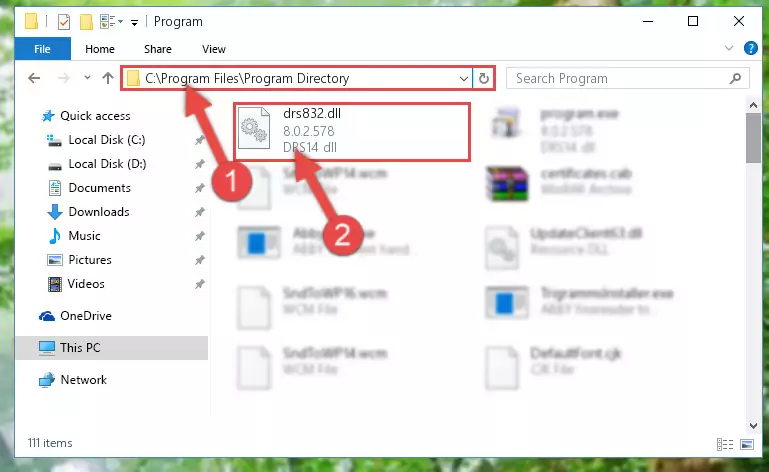
Step 2:Choosing the Drs832.dll file - Click the "Extract To" symbol marked in the picture. To extract the dll file, it will want you to choose the desired location. Choose the "Desktop" location and click "OK" to extract the file to the desktop. In order to do this, you need to use the Winrar software. If you do not have this software, you can find and download it through a quick search on the Internet.
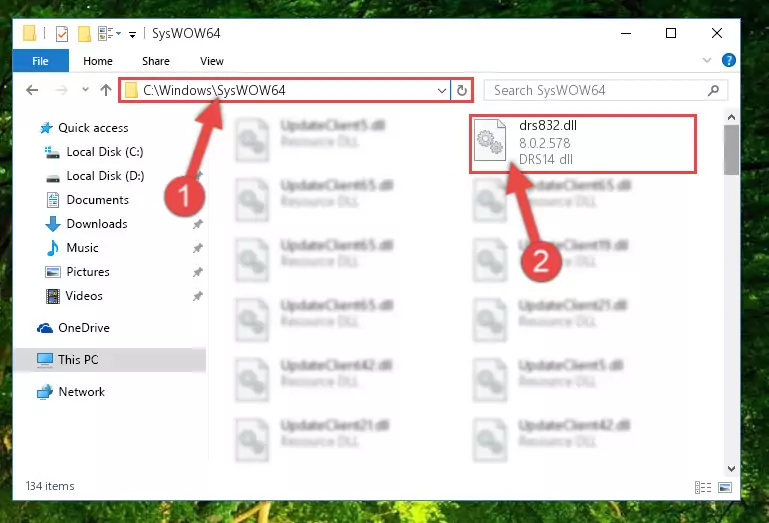
Step 3:Extracting the Drs832.dll file to the desktop - Copy the "Drs832.dll" file and paste it into the "C:\Windows\System32" folder.
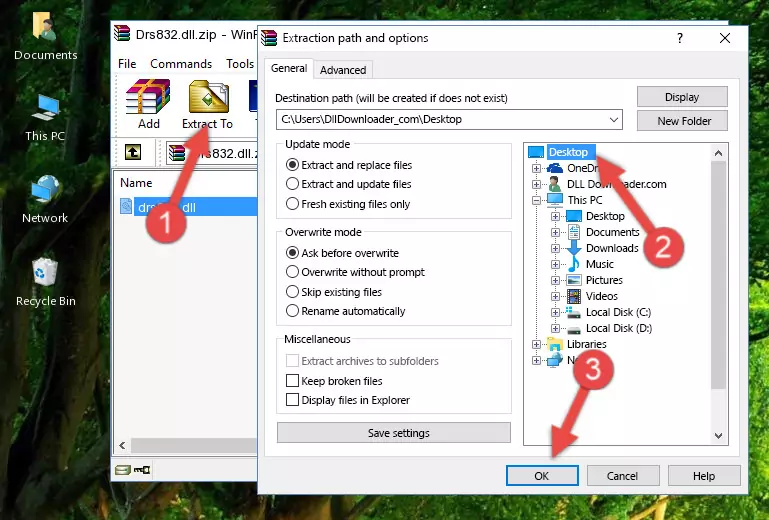
Step 4:Copying the Drs832.dll file into the Windows/System32 folder - If you are using a 64 Bit operating system, copy the "Drs832.dll" file and paste it into the "C:\Windows\sysWOW64" as well.
NOTE! On Windows operating systems with 64 Bit architecture, the dll file must be in both the "sysWOW64" folder as well as the "System32" folder. In other words, you must copy the "Drs832.dll" file into both folders.
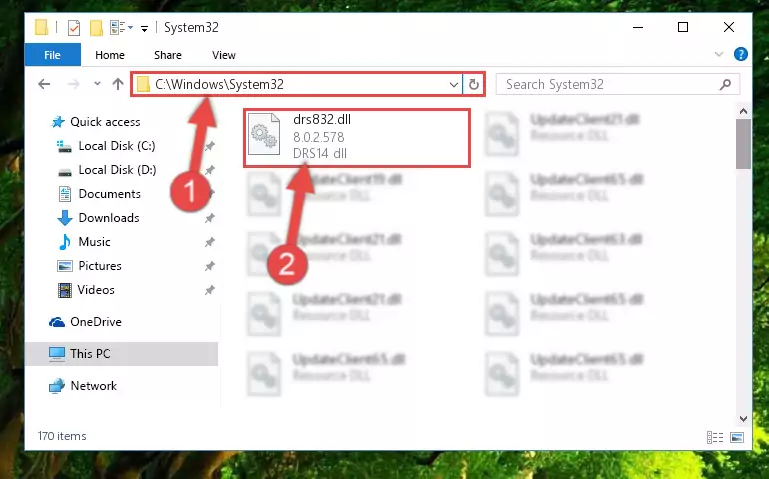
Step 5:Pasting the Drs832.dll file into the Windows/sysWOW64 folder - In order to run the Command Line as an administrator, complete the following steps.
NOTE! In this explanation, we ran the Command Line on Windows 10. If you are using one of the Windows 8.1, Windows 8, Windows 7, Windows Vista or Windows XP operating systems, you can use the same methods to run the Command Line as an administrator. Even though the pictures are taken from Windows 10, the processes are similar.
- First, open the Start Menu and before clicking anywhere, type "cmd" but do not press Enter.
- When you see the "Command Line" option among the search results, hit the "CTRL" + "SHIFT" + "ENTER" keys on your keyboard.
- A window will pop up asking, "Do you want to run this process?". Confirm it by clicking to "Yes" button.

Step 6:Running the Command Line as an administrator - Paste the command below into the Command Line that will open up and hit Enter. This command will delete the damaged registry of the Drs832.dll file (It will not delete the file we pasted into the System32 folder; it will delete the registry in Regedit. The file we pasted into the System32 folder will not be damaged).
%windir%\System32\regsvr32.exe /u Drs832.dll
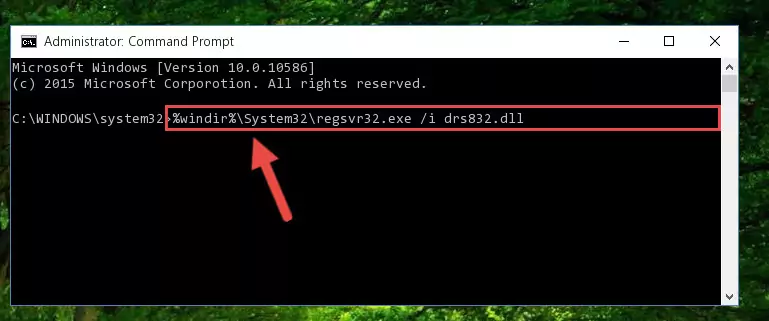
Step 7:Deleting the damaged registry of the Drs832.dll - If the Windows you use has 64 Bit architecture, after running the command above, you must run the command below. This command will clean the broken registry of the Drs832.dll file from the 64 Bit architecture (The Cleaning process is only with registries in the Windows Registry Editor. In other words, the dll file that we pasted into the SysWoW64 folder will stay as it is).
%windir%\SysWoW64\regsvr32.exe /u Drs832.dll
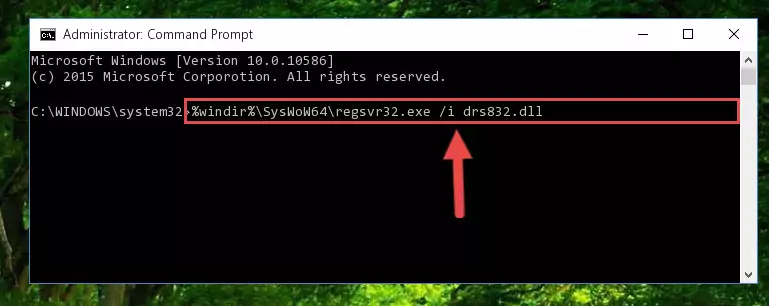
Step 8:Uninstalling the broken registry of the Drs832.dll file from the Windows Registry Editor (for 64 Bit) - We need to make a clean registry for the dll file's registry that we deleted from Regedit (Windows Registry Editor). In order to accomplish this, copy and paste the command below into the Command Line and press Enter key.
%windir%\System32\regsvr32.exe /i Drs832.dll
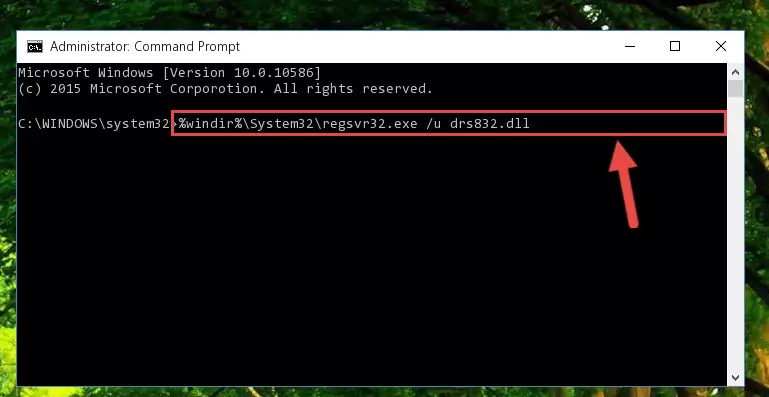
Step 9:Making a clean registry for the Drs832.dll file in Regedit (Windows Registry Editor) - If you are using a Windows with 64 Bit architecture, after running the previous command, you need to run the command below. By running this command, we will have created a clean registry for the Drs832.dll file (We deleted the damaged registry with the previous command).
%windir%\SysWoW64\regsvr32.exe /i Drs832.dll
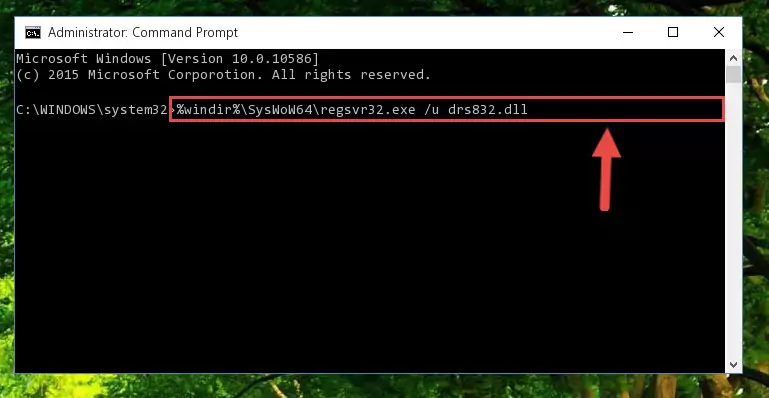
Step 10:Creating a clean registry for the Drs832.dll file (for 64 Bit) - If you did the processes in full, the installation should have finished successfully. If you received an error from the command line, you don't need to be anxious. Even if the Drs832.dll file was installed successfully, you can still receive error messages like these due to some incompatibilities. In order to test whether your dll problem was solved or not, try running the software giving the error message again. If the error is continuing, try the 2nd Method to solve this problem.
Method 2: Copying the Drs832.dll File to the Software File Folder
- First, you need to find the file folder for the software you are receiving the "Drs832.dll not found", "Drs832.dll is missing" or other similar dll errors. In order to do this, right-click on the shortcut for the software and click the Properties option from the options that come up.

Step 1:Opening software properties - Open the software's file folder by clicking on the Open File Location button in the Properties window that comes up.

Step 2:Opening the software's file folder - Copy the Drs832.dll file into the folder we opened.
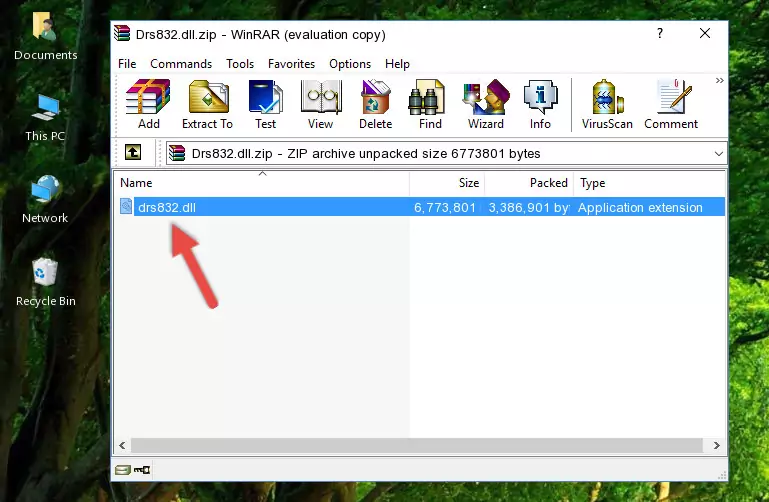
Step 3:Copying the Drs832.dll file into the file folder of the software. - The installation is complete. Run the software that is giving you the error. If the error is continuing, you may benefit from trying the 3rd Method as an alternative.
Method 3: Uninstalling and Reinstalling the Software that Gives You the Drs832.dll Error
- Open the Run tool by pushing the "Windows" + "R" keys found on your keyboard. Type the command below into the "Open" field of the Run window that opens up and press Enter. This command will open the "Programs and Features" tool.
appwiz.cpl

Step 1:Opening the Programs and Features tool with the appwiz.cpl command - The Programs and Features screen will come up. You can see all the softwares installed on your computer in the list on this screen. Find the software giving you the dll error in the list and right-click it. Click the "Uninstall" item in the right-click menu that appears and begin the uninstall process.

Step 2:Starting the uninstall process for the software that is giving the error - A window will open up asking whether to confirm or deny the uninstall process for the software. Confirm the process and wait for the uninstall process to finish. Restart your computer after the software has been uninstalled from your computer.

Step 3:Confirming the removal of the software - 4. After restarting your computer, reinstall the software that was giving you the error.
- You may be able to solve the dll error you are experiencing by using this method. If the error messages are continuing despite all these processes, we may have a problem deriving from Windows. To solve dll errors deriving from Windows, you need to complete the 4th Method and the 5th Method in the list.
Method 4: Solving the Drs832.dll Error Using the Windows System File Checker
- In order to run the Command Line as an administrator, complete the following steps.
NOTE! In this explanation, we ran the Command Line on Windows 10. If you are using one of the Windows 8.1, Windows 8, Windows 7, Windows Vista or Windows XP operating systems, you can use the same methods to run the Command Line as an administrator. Even though the pictures are taken from Windows 10, the processes are similar.
- First, open the Start Menu and before clicking anywhere, type "cmd" but do not press Enter.
- When you see the "Command Line" option among the search results, hit the "CTRL" + "SHIFT" + "ENTER" keys on your keyboard.
- A window will pop up asking, "Do you want to run this process?". Confirm it by clicking to "Yes" button.

Step 1:Running the Command Line as an administrator - Type the command below into the Command Line page that comes up and run it by pressing Enter on your keyboard.
sfc /scannow

Step 2:Getting rid of Windows Dll errors by running the sfc /scannow command - The process can take some time depending on your computer and the condition of the errors in the system. Before the process is finished, don't close the command line! When the process is finished, try restarting the software that you are experiencing the errors in after closing the command line.
Method 5: Fixing the Drs832.dll Error by Manually Updating Windows
Some softwares need updated dll files. When your operating system is not updated, it cannot fulfill this need. In some situations, updating your operating system can solve the dll errors you are experiencing.
In order to check the update status of your operating system and, if available, to install the latest update packs, we need to begin this process manually.
Depending on which Windows version you use, manual update processes are different. Because of this, we have prepared a special article for each Windows version. You can get our articles relating to the manual update of the Windows version you use from the links below.
Guides to Manually Update for All Windows Versions
Our Most Common Drs832.dll Error Messages
It's possible that during the softwares' installation or while using them, the Drs832.dll file was damaged or deleted. You can generally see error messages listed below or similar ones in situations like this.
These errors we see are not unsolvable. If you've also received an error message like this, first you must download the Drs832.dll file by clicking the "Download" button in this page's top section. After downloading the file, you should install the file and complete the solution methods explained a little bit above on this page and mount it in Windows. If you do not have a hardware problem, one of the methods explained in this article will solve your problem.
- "Drs832.dll not found." error
- "The file Drs832.dll is missing." error
- "Drs832.dll access violation." error
- "Cannot register Drs832.dll." error
- "Cannot find Drs832.dll." error
- "This application failed to start because Drs832.dll was not found. Re-installing the application may fix this problem." error
