- Download Price:
- Free
- Dll Description:
- DRMv2 Client DLL
- Versions:
-
- 11.0.9600.16384 (Latest) for 32 Bit (x86)
- 11.0.9200.16384 for 32 Bit (x86)
- 11.0.7600.16385 for 32 Bit (x86)
- 11.0.7600.16385 for 64 Bit (x64)
- 11.0.6001.7000 for 32 Bit (x86)
- 11.0.6001.7000 for 64 Bit (x64)
- 9.00.00.3250 - for 32 Bit (x86)
- 11.0.7100.0 for 32 Bit (x86)
- 10.0.0.3997 for 32 Bit (x86)
- 9.0.0.4503 for 32 Bit (x86)
- 9.0.0.3250 for 32 Bit (x86)
- Size:
- 0.8 MB for 32 Bit (x86)
- 1.15 MB for 64 Bit (x64)
- Operating Systems:
- Directory:
- D
- Downloads:
- 5933 times.
About Drmv2clt.dll
The Drmv2clt.dll library is 0.8 MB for 32 Bit and 1.15 MB for 64 Bit. The download links for this library are clean and no user has given any negative feedback. From the time it was offered for download, it has been downloaded 5933 times.
Table of Contents
- About Drmv2clt.dll
- Operating Systems Compatible with the Drmv2clt.dll Library
- All Versions of the Drmv2clt.dll Library
- Guide to Download Drmv2clt.dll
- Methods to Fix the Drmv2clt.dll Errors
- Method 1: Installing the Drmv2clt.dll Library to the Windows System Directory
- Method 2: Copying the Drmv2clt.dll Library to the Program Installation Directory
- Method 3: Uninstalling and Reinstalling the Program that Gives You the Drmv2clt.dll Error
- Method 4: Fixing the Drmv2clt.dll Error Using the Windows System File Checker
- Method 5: Fixing the Drmv2clt.dll Error by Updating Windows
- Most Seen Drmv2clt.dll Errors
- Dynamic Link Libraries Similar to the Drmv2clt.dll Library
Operating Systems Compatible with the Drmv2clt.dll Library
- Windows 10
- Windows 10 64 Bit
- Windows 8.1
- Windows 8.1 64 Bit
- Windows 8
- Windows 8 64 Bit
- Windows 7
- Windows 7 64 Bit
- Windows Vista
- Windows Vista 64 Bit
- Windows XP
- Windows XP 64 Bit
All Versions of the Drmv2clt.dll Library
The last version of the Drmv2clt.dll library is the 11.0.9600.16384 version for 32 Bit and the 11.0.7600.16385 version for 64 Bit. Before this version, there were 10 versions released. Downloadable Drmv2clt.dll library versions have been listed below from newest to oldest.
- 11.0.9600.16384 - 32 Bit (x86) Download directly this version
- 11.0.9200.16384 - 32 Bit (x86) Download directly this version
- 11.0.7600.16385 - 32 Bit (x86) Download directly this version
- 11.0.7600.16385 - 64 Bit (x64) Download directly this version
- 11.0.6001.7000 - 32 Bit (x86) Download directly this version
- 11.0.6001.7000 - 64 Bit (x64) Download directly this version
- 9.00.00.3250 - 32 Bit (x86) (2012-07-31) Download directly this version
- 11.0.7100.0 - 32 Bit (x86) Download directly this version
- 10.0.0.3997 - 32 Bit (x86) Download directly this version
- 9.0.0.4503 - 32 Bit (x86) Download directly this version
- 9.0.0.3250 - 32 Bit (x86) Download directly this version
Guide to Download Drmv2clt.dll
- First, click the "Download" button with the green background (The button marked in the picture).

Step 1:Download the Drmv2clt.dll library - "After clicking the Download" button, wait for the download process to begin in the "Downloading" page that opens up. Depending on your Internet speed, the download process will begin in approximately 4 -5 seconds.
Methods to Fix the Drmv2clt.dll Errors
ATTENTION! Before beginning the installation of the Drmv2clt.dll library, you must download the library. If you don't know how to download the library or if you are having a problem while downloading, you can look at our download guide a few lines above.
Method 1: Installing the Drmv2clt.dll Library to the Windows System Directory
- The file you will download is a compressed file with the ".zip" extension. You cannot directly install the ".zip" file. Because of this, first, double-click this file and open the file. You will see the library named "Drmv2clt.dll" in the window that opens. Drag this library to the desktop with the left mouse button. This is the library you need.
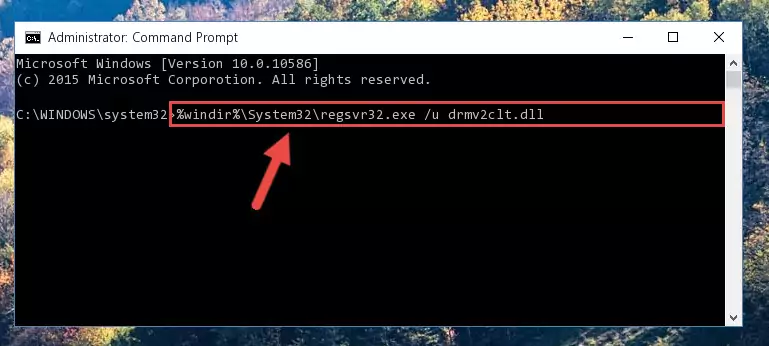
Step 1:Extracting the Drmv2clt.dll library from the .zip file - Copy the "Drmv2clt.dll" library and paste it into the "C:\Windows\System32" directory.
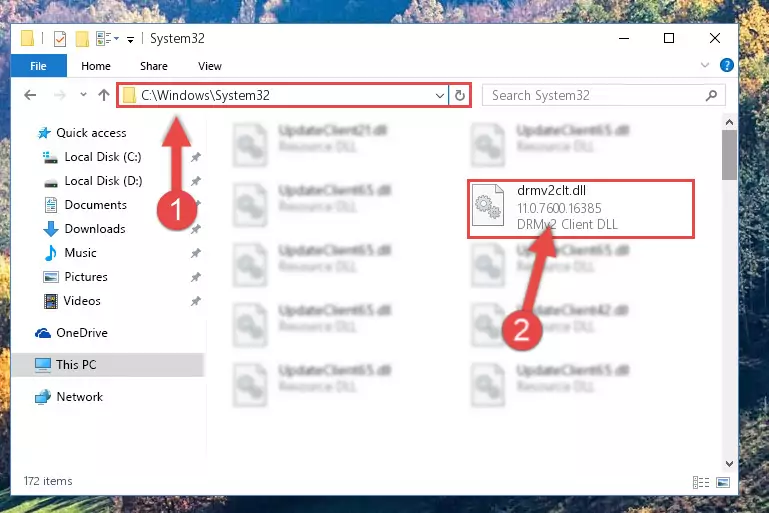
Step 2:Copying the Drmv2clt.dll library into the Windows/System32 directory - If your operating system has a 64 Bit architecture, copy the "Drmv2clt.dll" library and paste it also into the "C:\Windows\sysWOW64" directory.
NOTE! On 64 Bit systems, the dynamic link library must be in both the "sysWOW64" directory as well as the "System32" directory. In other words, you must copy the "Drmv2clt.dll" library into both directories.
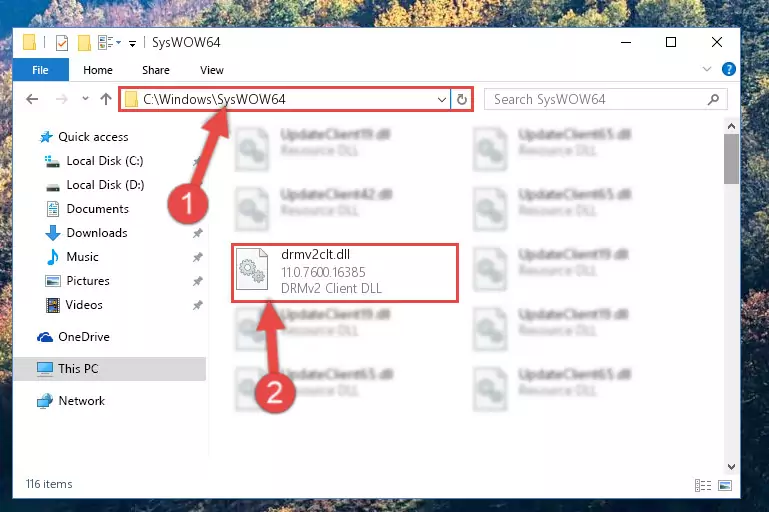
Step 3:Pasting the Drmv2clt.dll library into the Windows/sysWOW64 directory - In order to complete this step, you must run the Command Prompt as administrator. In order to do this, all you have to do is follow the steps below.
NOTE! We ran the Command Prompt using Windows 10. If you are using Windows 8.1, Windows 8, Windows 7, Windows Vista or Windows XP, you can use the same method to run the Command Prompt as administrator.
- Open the Start Menu and before clicking anywhere, type "cmd" on your keyboard. This process will enable you to run a search through the Start Menu. We also typed in "cmd" to bring up the Command Prompt.
- Right-click the "Command Prompt" search result that comes up and click the Run as administrator" option.

Step 4:Running the Command Prompt as administrator - Let's copy the command below and paste it in the Command Line that comes up, then let's press Enter. This command deletes the Drmv2clt.dll library's problematic registry in the Windows Registry Editor (The library that we copied to the System32 directory does not perform any action with the library, it just deletes the registry in the Windows Registry Editor. The library that we pasted into the System32 directory will not be damaged).
%windir%\System32\regsvr32.exe /u Drmv2clt.dll
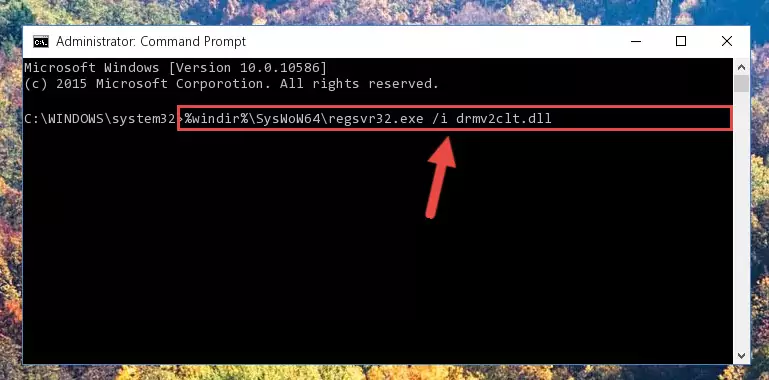
Step 5:Deleting the Drmv2clt.dll library's problematic registry in the Windows Registry Editor - If you are using a 64 Bit operating system, after doing the commands above, you also need to run the command below. With this command, we will also delete the Drmv2clt.dll library's damaged registry for 64 Bit (The deleting process will be only for the registries in Regedit. In other words, the dll file you pasted into the SysWoW64 folder will not be damaged at all).
%windir%\SysWoW64\regsvr32.exe /u Drmv2clt.dll
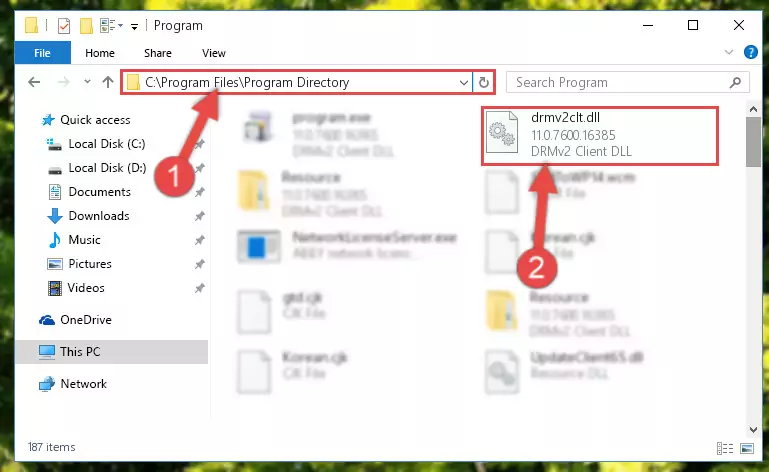
Step 6:Uninstalling the damaged Drmv2clt.dll library's registry from the system (for 64 Bit) - In order to cleanly recreate the dll library's registry that we deleted, copy the command below and paste it into the Command Line and hit Enter.
%windir%\System32\regsvr32.exe /i Drmv2clt.dll
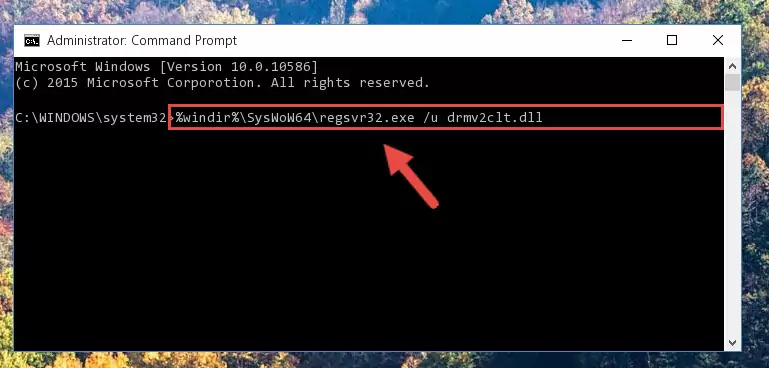
Step 7:Reregistering the Drmv2clt.dll library in the system - Windows 64 Bit users must run the command below after running the previous command. With this command, we will create a clean and good registry for the Drmv2clt.dll library we deleted.
%windir%\SysWoW64\regsvr32.exe /i Drmv2clt.dll
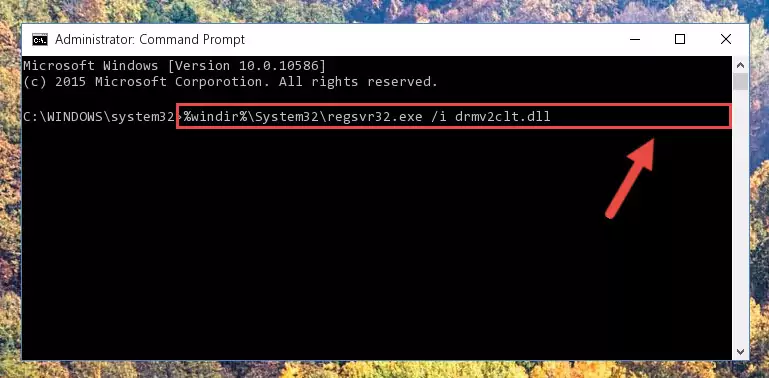
Step 8:Creating a clean and good registry for the Drmv2clt.dll library (64 Bit için) - If you did all the processes correctly, the missing dll file will have been installed. You may have made some mistakes when running the Command Line processes. Generally, these errors will not prevent the Drmv2clt.dll library from being installed. In other words, the installation will be completed, but it may give an error due to some incompatibility issues. You can try running the program that was giving you this dll file error after restarting your computer. If you are still getting the dll file error when running the program, please try the 2nd method.
Method 2: Copying the Drmv2clt.dll Library to the Program Installation Directory
- First, you need to find the installation directory for the program you are receiving the "Drmv2clt.dll not found", "Drmv2clt.dll is missing" or other similar dll errors. In order to do this, right-click on the shortcut for the program and click the Properties option from the options that come up.

Step 1:Opening program properties - Open the program's installation directory by clicking on the Open File Location button in the Properties window that comes up.

Step 2:Opening the program's installation directory - Copy the Drmv2clt.dll library into the directory we opened up.
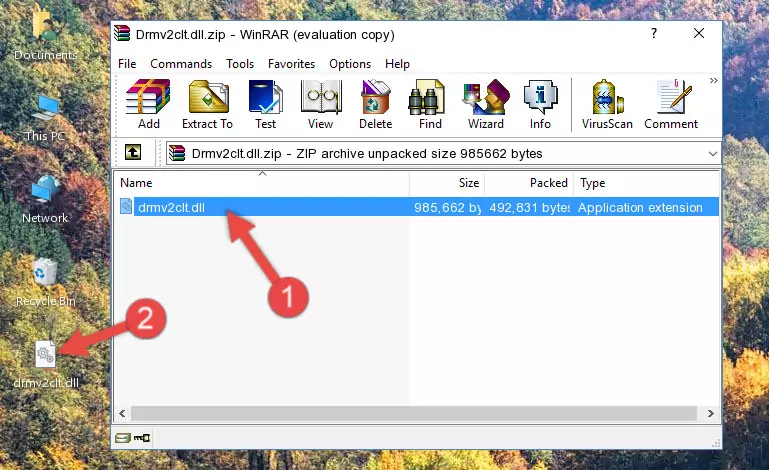
Step 3:Copying the Drmv2clt.dll library into the program's installation directory - That's all there is to the installation process. Run the program giving the dll error again. If the dll error is still continuing, completing the 3rd Method may help fix your issue.
Method 3: Uninstalling and Reinstalling the Program that Gives You the Drmv2clt.dll Error
- Open the Run tool by pushing the "Windows" + "R" keys found on your keyboard. Type the command below into the "Open" field of the Run window that opens up and press Enter. This command will open the "Programs and Features" tool.
appwiz.cpl

Step 1:Opening the Programs and Features tool with the appwiz.cpl command - On the Programs and Features screen that will come up, you will see the list of programs on your computer. Find the program that gives you the dll error and with your mouse right-click it. The right-click menu will open. Click the "Uninstall" option in this menu to start the uninstall process.

Step 2:Uninstalling the program that gives you the dll error - You will see a "Do you want to uninstall this program?" confirmation window. Confirm the process and wait for the program to be completely uninstalled. The uninstall process can take some time. This time will change according to your computer's performance and the size of the program. After the program is uninstalled, restart your computer.

Step 3:Confirming the uninstall process - After restarting your computer, reinstall the program.
- You may be able to fix the dll error you are experiencing by using this method. If the error messages are continuing despite all these processes, we may have a issue deriving from Windows. To fix dll errors deriving from Windows, you need to complete the 4th Method and the 5th Method in the list.
Method 4: Fixing the Drmv2clt.dll Error Using the Windows System File Checker
- In order to complete this step, you must run the Command Prompt as administrator. In order to do this, all you have to do is follow the steps below.
NOTE! We ran the Command Prompt using Windows 10. If you are using Windows 8.1, Windows 8, Windows 7, Windows Vista or Windows XP, you can use the same method to run the Command Prompt as administrator.
- Open the Start Menu and before clicking anywhere, type "cmd" on your keyboard. This process will enable you to run a search through the Start Menu. We also typed in "cmd" to bring up the Command Prompt.
- Right-click the "Command Prompt" search result that comes up and click the Run as administrator" option.

Step 1:Running the Command Prompt as administrator - Type the command below into the Command Line page that comes up and run it by pressing Enter on your keyboard.
sfc /scannow

Step 2:Getting rid of Windows Dll errors by running the sfc /scannow command - The process can take some time depending on your computer and the condition of the errors in the system. Before the process is finished, don't close the command line! When the process is finished, try restarting the program that you are experiencing the errors in after closing the command line.
Method 5: Fixing the Drmv2clt.dll Error by Updating Windows
Most of the time, programs have been programmed to use the most recent dynamic link libraries. If your operating system is not updated, these files cannot be provided and dll errors appear. So, we will try to fix the dll errors by updating the operating system.
Since the methods to update Windows versions are different from each other, we found it appropriate to prepare a separate article for each Windows version. You can get our update article that relates to your operating system version by using the links below.
Explanations on Updating Windows Manually
Most Seen Drmv2clt.dll Errors
When the Drmv2clt.dll library is damaged or missing, the programs that use this dynamic link library will give an error. Not only external programs, but also basic Windows programs and tools use dynamic link libraries. Because of this, when you try to use basic Windows programs and tools (For example, when you open Internet Explorer or Windows Media Player), you may come across errors. We have listed the most common Drmv2clt.dll errors below.
You will get rid of the errors listed below when you download the Drmv2clt.dll library from DLL Downloader.com and follow the steps we explained above.
- "Drmv2clt.dll not found." error
- "The file Drmv2clt.dll is missing." error
- "Drmv2clt.dll access violation." error
- "Cannot register Drmv2clt.dll." error
- "Cannot find Drmv2clt.dll." error
- "This application failed to start because Drmv2clt.dll was not found. Re-installing the application may fix this problem." error
