- Download Price:
- Free
- Dll Description:
- DRM Store DLL
- Versions:
- Size:
- 0.06 MB
- Operating Systems:
- Directory:
- D
- Downloads:
- 2378 times.
What is Drmstor.dll?
The Drmstor.dll library is 0.06 MB. The download links for this library are clean and no user has given any negative feedback. From the time it was offered for download, it has been downloaded 2378 times.
Table of Contents
- What is Drmstor.dll?
- Operating Systems Compatible with the Drmstor.dll Library
- Other Versions of the Drmstor.dll Library
- How to Download Drmstor.dll
- How to Install Drmstor.dll? How to Fix Drmstor.dll Errors?
- Method 1: Installing the Drmstor.dll Library to the Windows System Directory
- Method 2: Copying The Drmstor.dll Library Into The Program Installation Directory
- Method 3: Uninstalling and Reinstalling the Program That Is Giving the Drmstor.dll Error
- Method 4: Fixing the Drmstor.dll error with the Windows System File Checker
- Method 5: Getting Rid of Drmstor.dll Errors by Updating the Windows Operating System
- Most Seen Drmstor.dll Errors
- Dynamic Link Libraries Related to Drmstor.dll
Operating Systems Compatible with the Drmstor.dll Library
Other Versions of the Drmstor.dll Library
The latest version of the Drmstor.dll library is 9.00.00.32508 version released for use on 2012-07-31. Before this, there were 4 versions released. All versions released up till now are listed below from newest to oldest
- 9.00.00.32508 - 32 Bit (x86) (2012-07-31) Download directly this version now
- 10.0.0.3997 - 32 Bit (x86) Download directly this version now
- 9.0.0.4503 - 32 Bit (x86) Download directly this version now
- 9.0.0.3250 - 32 Bit (x86) Download directly this version now
- 9.0.0.2980 - 32 Bit (x86) Download directly this version now
How to Download Drmstor.dll
- First, click on the green-colored "Download" button in the top left section of this page (The button that is marked in the picture).

Step 1:Start downloading the Drmstor.dll library - When you click the "Download" button, the "Downloading" window will open. Don't close this window until the download process begins. The download process will begin in a few seconds based on your Internet speed and computer.
How to Install Drmstor.dll? How to Fix Drmstor.dll Errors?
ATTENTION! Before continuing on to install the Drmstor.dll library, you need to download the library. If you have not downloaded it yet, download it before continuing on to the installation steps. If you are having a problem while downloading the library, you can browse the download guide a few lines above.
Method 1: Installing the Drmstor.dll Library to the Windows System Directory
- The file you downloaded is a compressed file with the ".zip" extension. In order to install it, first, double-click the ".zip" file and open the file. You will see the library named "Drmstor.dll" in the window that opens up. This is the library you need to install. Drag this library to the desktop with your mouse's left button.
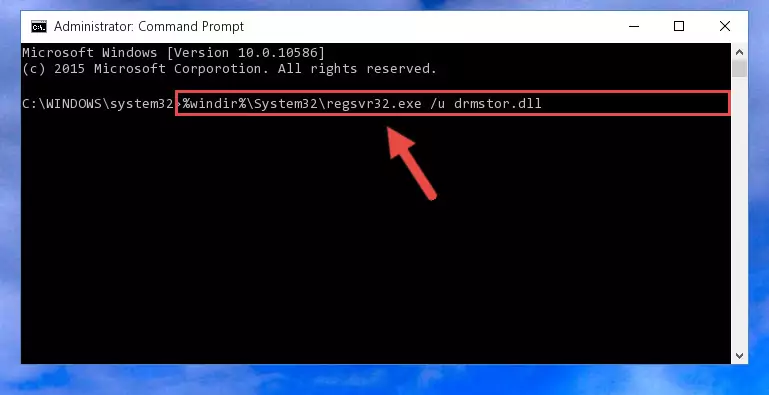
Step 1:Extracting the Drmstor.dll library - Copy the "Drmstor.dll" library you extracted and paste it into the "C:\Windows\System32" directory.
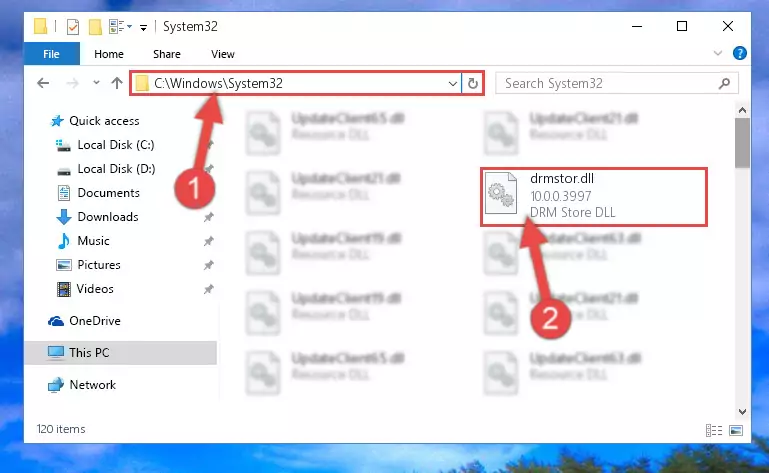
Step 2:Copying the Drmstor.dll library into the Windows/System32 directory - If your operating system has a 64 Bit architecture, copy the "Drmstor.dll" library and paste it also into the "C:\Windows\sysWOW64" directory.
NOTE! On 64 Bit systems, the dynamic link library must be in both the "sysWOW64" directory as well as the "System32" directory. In other words, you must copy the "Drmstor.dll" library into both directories.
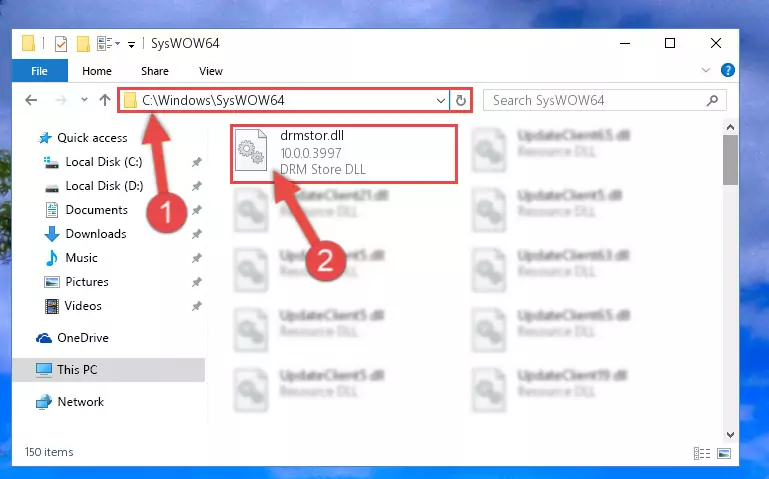
Step 3:Pasting the Drmstor.dll library into the Windows/sysWOW64 directory - First, we must run the Windows Command Prompt as an administrator.
NOTE! We ran the Command Prompt on Windows 10. If you are using Windows 8.1, Windows 8, Windows 7, Windows Vista or Windows XP, you can use the same methods to run the Command Prompt as an administrator.
- Open the Start Menu and type in "cmd", but don't press Enter. Doing this, you will have run a search of your computer through the Start Menu. In other words, typing in "cmd" we did a search for the Command Prompt.
- When you see the "Command Prompt" option among the search results, push the "CTRL" + "SHIFT" + "ENTER " keys on your keyboard.
- A verification window will pop up asking, "Do you want to run the Command Prompt as with administrative permission?" Approve this action by saying, "Yes".

%windir%\System32\regsvr32.exe /u Drmstor.dll
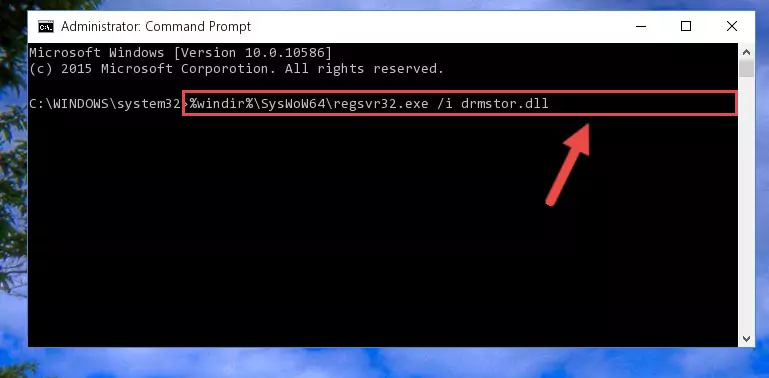
%windir%\SysWoW64\regsvr32.exe /u Drmstor.dll
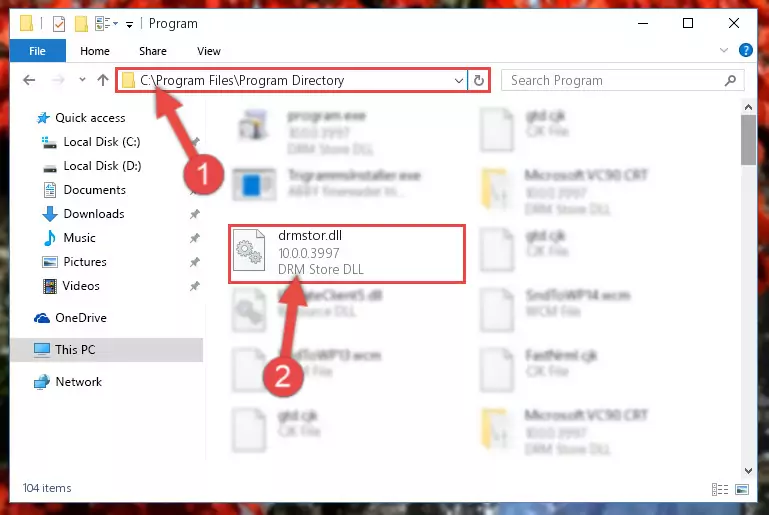
%windir%\System32\regsvr32.exe /i Drmstor.dll
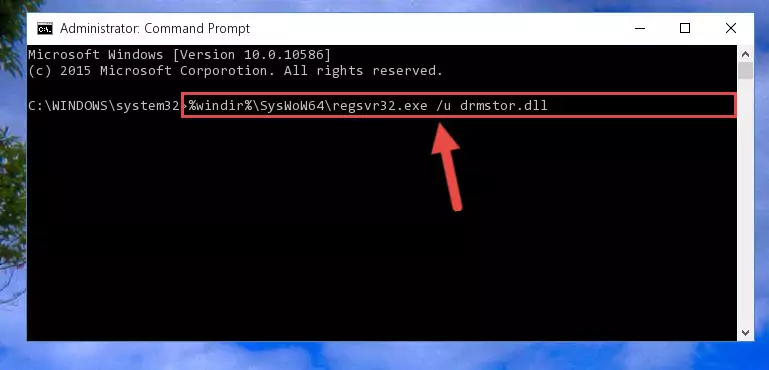
%windir%\SysWoW64\regsvr32.exe /i Drmstor.dll
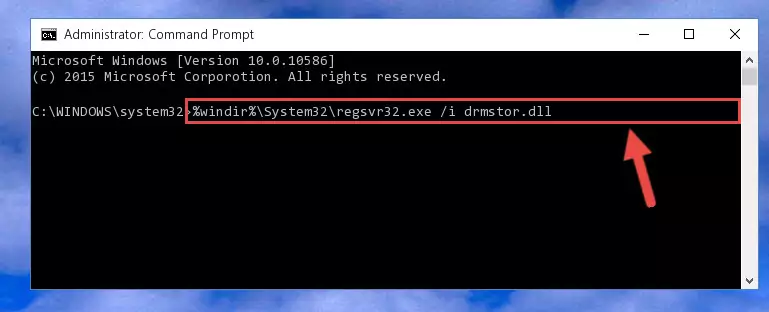
Method 2: Copying The Drmstor.dll Library Into The Program Installation Directory
- First, you need to find the installation directory for the program you are receiving the "Drmstor.dll not found", "Drmstor.dll is missing" or other similar dll errors. In order to do this, right-click on the shortcut for the program and click the Properties option from the options that come up.

Step 1:Opening program properties - Open the program's installation directory by clicking on the Open File Location button in the Properties window that comes up.

Step 2:Opening the program's installation directory - Copy the Drmstor.dll library into the directory we opened.
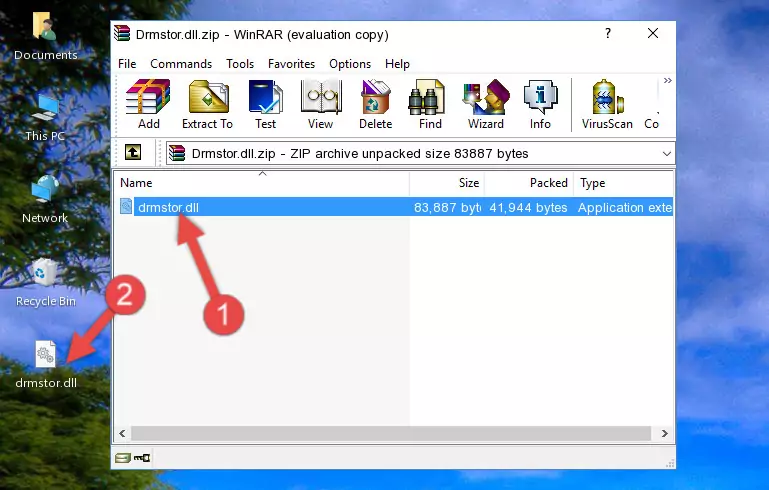
Step 3:Copying the Drmstor.dll library into the installation directory of the program. - The installation is complete. Run the program that is giving you the error. If the error is continuing, you may benefit from trying the 3rd Method as an alternative.
Method 3: Uninstalling and Reinstalling the Program That Is Giving the Drmstor.dll Error
- Open the Run window by pressing the "Windows" + "R" keys on your keyboard at the same time. Type in the command below into the Run window and push Enter to run it. This command will open the "Programs and Features" window.
appwiz.cpl

Step 1:Opening the Programs and Features window using the appwiz.cpl command - The Programs and Features window will open up. Find the program that is giving you the dll error in this window that lists all the programs on your computer and "Right-Click > Uninstall" on this program.

Step 2:Uninstalling the program that is giving you the error message from your computer. - Uninstall the program from your computer by following the steps that come up and restart your computer.

Step 3:Following the confirmation and steps of the program uninstall process - After restarting your computer, reinstall the program that was giving the error.
- You may be able to fix the dll error you are experiencing by using this method. If the error messages are continuing despite all these processes, we may have a issue deriving from Windows. To fix dll errors deriving from Windows, you need to complete the 4th Method and the 5th Method in the list.
Method 4: Fixing the Drmstor.dll error with the Windows System File Checker
- First, we must run the Windows Command Prompt as an administrator.
NOTE! We ran the Command Prompt on Windows 10. If you are using Windows 8.1, Windows 8, Windows 7, Windows Vista or Windows XP, you can use the same methods to run the Command Prompt as an administrator.
- Open the Start Menu and type in "cmd", but don't press Enter. Doing this, you will have run a search of your computer through the Start Menu. In other words, typing in "cmd" we did a search for the Command Prompt.
- When you see the "Command Prompt" option among the search results, push the "CTRL" + "SHIFT" + "ENTER " keys on your keyboard.
- A verification window will pop up asking, "Do you want to run the Command Prompt as with administrative permission?" Approve this action by saying, "Yes".

sfc /scannow

Method 5: Getting Rid of Drmstor.dll Errors by Updating the Windows Operating System
Some programs require updated dynamic link libraries from the operating system. If your operating system is not updated, this requirement is not met and you will receive dll errors. Because of this, updating your operating system may solve the dll errors you are experiencing.
Most of the time, operating systems are automatically updated. However, in some situations, the automatic updates may not work. For situations like this, you may need to check for updates manually.
For every Windows version, the process of manually checking for updates is different. Because of this, we prepared a special guide for each Windows version. You can get our guides to manually check for updates based on the Windows version you use through the links below.
Guides to Manually Update the Windows Operating System
Most Seen Drmstor.dll Errors
If the Drmstor.dll library is missing or the program using this library has not been installed correctly, you can get errors related to the Drmstor.dll library. Dynamic link libraries being missing can sometimes cause basic Windows programs to also give errors. You can even receive an error when Windows is loading. You can find the error messages that are caused by the Drmstor.dll library.
If you don't know how to install the Drmstor.dll library you will download from our site, you can browse the methods above. Above we explained all the processes you can do to fix the dll error you are receiving. If the error is continuing after you have completed all these methods, please use the comment form at the bottom of the page to contact us. Our editor will respond to your comment shortly.
- "Drmstor.dll not found." error
- "The file Drmstor.dll is missing." error
- "Drmstor.dll access violation." error
- "Cannot register Drmstor.dll." error
- "Cannot find Drmstor.dll." error
- "This application failed to start because Drmstor.dll was not found. Re-installing the application may fix this problem." error
