- Download Price:
- Free
- Dll Description:
- DRM Client DLL
- Versions:
- Size:
- 0.24 MB
- Operating Systems:
- Directory:
- D
- Downloads:
- 8410 times.
About Drmclien.dll
The size of this dll file is 0.24 MB and its download links are healthy. It has been downloaded 8410 times already and it has received 2.8 out of 5 stars.
Table of Contents
- About Drmclien.dll
- Operating Systems Compatible with the Drmclien.dll File
- All Versions of the Drmclien.dll File
- How to Download Drmclien.dll File?
- How to Install Drmclien.dll? How to Fix Drmclien.dll Errors?
- Method 1: Installing the Drmclien.dll File to the Windows System Folder
- Method 2: Copying the Drmclien.dll File to the Software File Folder
- Method 3: Doing a Clean Install of the software That Is Giving the Drmclien.dll Error
- Method 4: Solving the Drmclien.dll error with the Windows System File Checker
- Method 5: Getting Rid of Drmclien.dll Errors by Updating the Windows Operating System
- Most Seen Drmclien.dll Errors
- Dll Files Similar to the Drmclien.dll File
Operating Systems Compatible with the Drmclien.dll File
All Versions of the Drmclien.dll File
The last version of the Drmclien.dll file is the 10.0.0.3997 version. Before this version, there were 6 versions released. Downloadable Drmclien.dll file versions have been listed below from newest to oldest.
- 10.0.0.3997 - 32 Bit (x86) Download directly this version
- 10.0.0.3646 - 32 Bit (x86) (2004-09-30) Download directly this version
- 10.0.0.3646 - 32 Bit (x86) Download directly this version
- 9.0.0.4503 - 32 Bit (x86) (2014-02-28) Download directly this version
- 9.0.0.4503 - 32 Bit (x86) Download directly this version
- 9.0.0.3250 - 32 Bit (x86) (2014-02-28) Download directly this version
- 9.0.0.3250 - 32 Bit (x86) Download directly this version
How to Download Drmclien.dll File?
- First, click the "Download" button with the green background (The button marked in the picture).

Step 1:Download the Drmclien.dll file - The downloading page will open after clicking the Download button. After the page opens, in order to download the Drmclien.dll file the best server will be found and the download process will begin within a few seconds. In the meantime, you shouldn't close the page.
How to Install Drmclien.dll? How to Fix Drmclien.dll Errors?
ATTENTION! Before beginning the installation of the Drmclien.dll file, you must download the file. If you don't know how to download the file or if you are having a problem while downloading, you can look at our download guide a few lines above.
Method 1: Installing the Drmclien.dll File to the Windows System Folder
- The file you will download is a compressed file with the ".zip" extension. You cannot directly install the ".zip" file. Because of this, first, double-click this file and open the file. You will see the file named "Drmclien.dll" in the window that opens. Drag this file to the desktop with the left mouse button. This is the file you need.
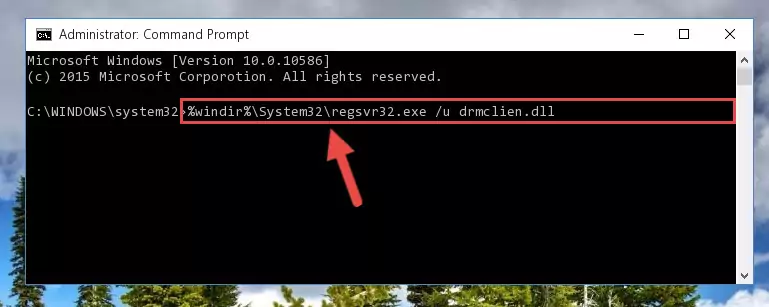
Step 1:Extracting the Drmclien.dll file from the .zip file - Copy the "Drmclien.dll" file file you extracted.
- Paste the dll file you copied into the "C:\Windows\System32" folder.
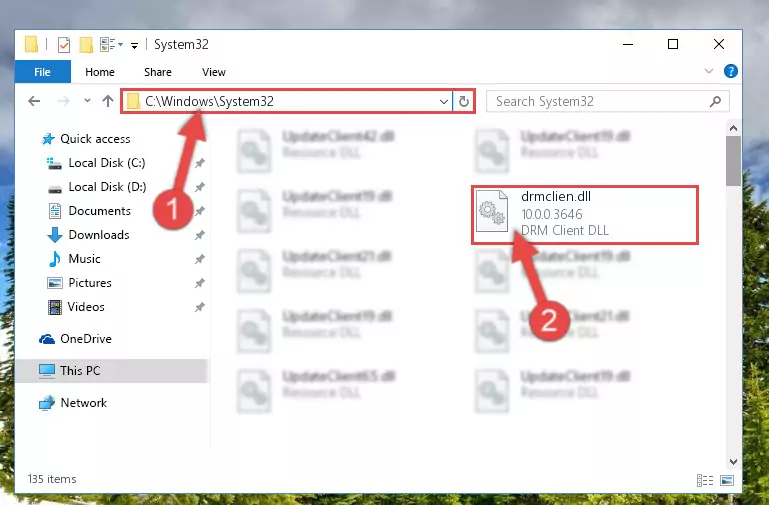
Step 3:Pasting the Drmclien.dll file into the Windows/System32 folder - If your operating system has a 64 Bit architecture, copy the "Drmclien.dll" file and paste it also into the "C:\Windows\sysWOW64" folder.
NOTE! On 64 Bit systems, the dll file must be in both the "sysWOW64" folder as well as the "System32" folder. In other words, you must copy the "Drmclien.dll" file into both folders.
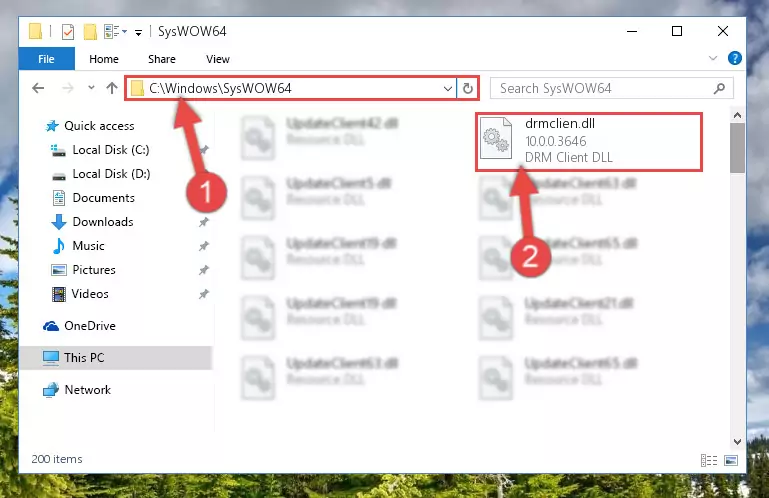
Step 4:Pasting the Drmclien.dll file into the Windows/sysWOW64 folder - In order to complete this step, you must run the Command Prompt as administrator. In order to do this, all you have to do is follow the steps below.
NOTE! We ran the Command Prompt using Windows 10. If you are using Windows 8.1, Windows 8, Windows 7, Windows Vista or Windows XP, you can use the same method to run the Command Prompt as administrator.
- Open the Start Menu and before clicking anywhere, type "cmd" on your keyboard. This process will enable you to run a search through the Start Menu. We also typed in "cmd" to bring up the Command Prompt.
- Right-click the "Command Prompt" search result that comes up and click the Run as administrator" option.

Step 5:Running the Command Prompt as administrator - Paste the command below into the Command Line window that opens and hit the Enter key on your keyboard. This command will delete the Drmclien.dll file's damaged registry (It will not delete the file you pasted into the System32 folder, but will delete the registry in Regedit. The file you pasted in the System32 folder will not be damaged in any way).
%windir%\System32\regsvr32.exe /u Drmclien.dll
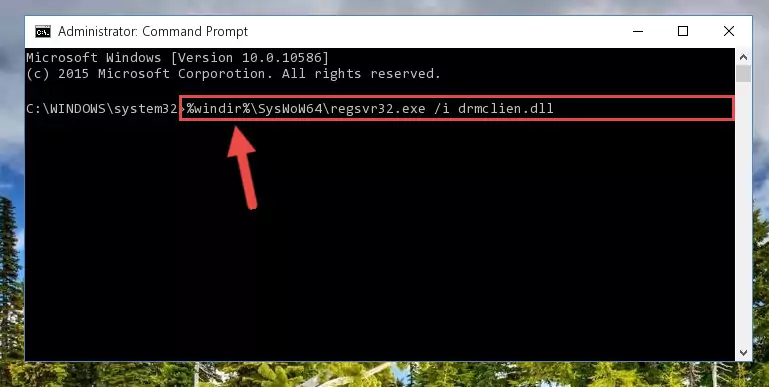
Step 6:Uninstalling the Drmclien.dll file from the system registry - If you are using a Windows version that has 64 Bit architecture, after running the above command, you need to run the command below. With this command, we will clean the problematic Drmclien.dll registry for 64 Bit (The cleaning process only involves the registries in Regedit. In other words, the dll file you pasted into the SysWoW64 will not be damaged).
%windir%\SysWoW64\regsvr32.exe /u Drmclien.dll
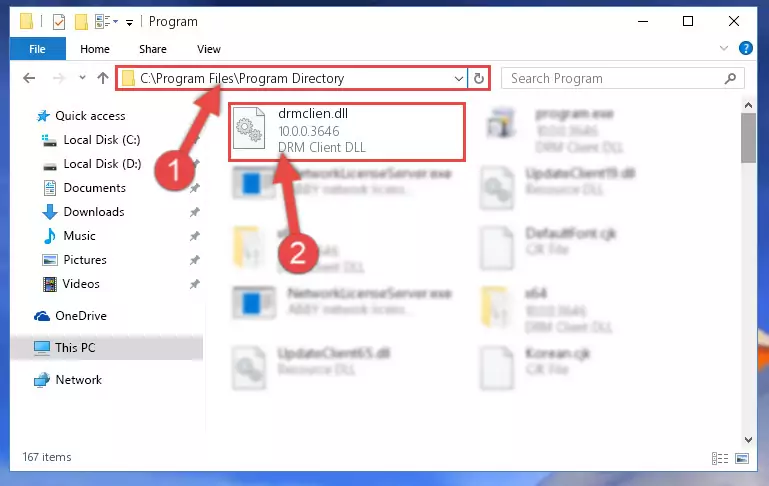
Step 7:Uninstalling the Drmclien.dll file's problematic registry from Regedit (for 64 Bit) - We need to make a new registry for the dll file in place of the one we deleted from the Windows Registry Editor. In order to do this process, copy the command below and after pasting it in the Command Line, press Enter.
%windir%\System32\regsvr32.exe /i Drmclien.dll
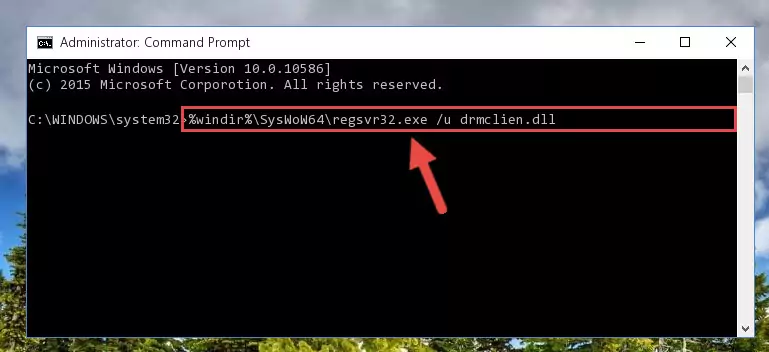
Step 8:Creating a new registry for the Drmclien.dll file in the Windows Registry Editor - If you are using a 64 Bit operating system, after running the command above, you also need to run the command below. With this command, we will have added a new file in place of the damaged Drmclien.dll file that we deleted.
%windir%\SysWoW64\regsvr32.exe /i Drmclien.dll
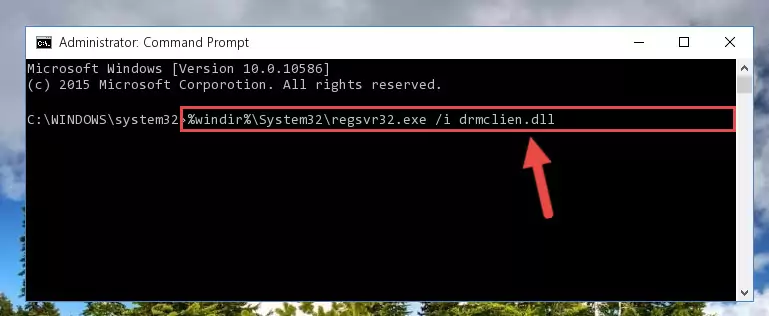
Step 9:Reregistering the Drmclien.dll file in the system (for 64 Bit) - You may see certain error messages when running the commands from the command line. These errors will not prevent the installation of the Drmclien.dll file. In other words, the installation will finish, but it may give some errors because of certain incompatibilities. After restarting your computer, to see if the installation was successful or not, try running the software that was giving the dll error again. If you continue to get the errors when running the software after the installation, you can try the 2nd Method as an alternative.
Method 2: Copying the Drmclien.dll File to the Software File Folder
- First, you must find the installation folder of the software (the software giving the dll error) you are going to install the dll file to. In order to find this folder, "Right-Click > Properties" on the software's shortcut.

Step 1:Opening the software's shortcut properties window - Open the software file folder by clicking the Open File Location button in the "Properties" window that comes up.

Step 2:Finding the software's file folder - Copy the Drmclien.dll file into the folder we opened up.
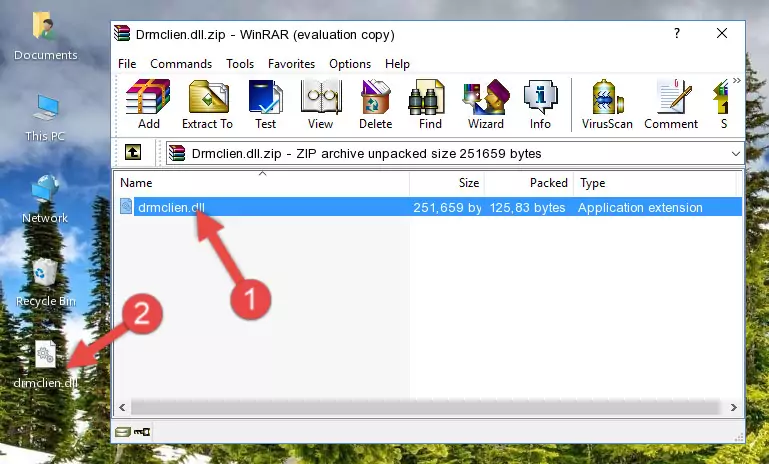
Step 3:Copying the Drmclien.dll file into the software's file folder - That's all there is to the installation process. Run the software giving the dll error again. If the dll error is still continuing, completing the 3rd Method may help solve your problem.
Method 3: Doing a Clean Install of the software That Is Giving the Drmclien.dll Error
- Push the "Windows" + "R" keys at the same time to open the Run window. Type the command below into the Run window that opens up and hit Enter. This process will open the "Programs and Features" window.
appwiz.cpl

Step 1:Opening the Programs and Features window using the appwiz.cpl command - The softwares listed in the Programs and Features window that opens up are the softwares installed on your computer. Find the software that gives you the dll error and run the "Right-Click > Uninstall" command on this software.

Step 2:Uninstalling the software from your computer - Following the instructions that come up, uninstall the software from your computer and restart your computer.

Step 3:Following the verification and instructions for the software uninstall process - After restarting your computer, reinstall the software that was giving the error.
- You can solve the error you are expericing with this method. If the dll error is continuing in spite of the solution methods you are using, the source of the problem is the Windows operating system. In order to solve dll errors in Windows you will need to complete the 4th Method and the 5th Method in the list.
Method 4: Solving the Drmclien.dll error with the Windows System File Checker
- In order to complete this step, you must run the Command Prompt as administrator. In order to do this, all you have to do is follow the steps below.
NOTE! We ran the Command Prompt using Windows 10. If you are using Windows 8.1, Windows 8, Windows 7, Windows Vista or Windows XP, you can use the same method to run the Command Prompt as administrator.
- Open the Start Menu and before clicking anywhere, type "cmd" on your keyboard. This process will enable you to run a search through the Start Menu. We also typed in "cmd" to bring up the Command Prompt.
- Right-click the "Command Prompt" search result that comes up and click the Run as administrator" option.

Step 1:Running the Command Prompt as administrator - Paste the command in the line below into the Command Line that opens up and press Enter key.
sfc /scannow

Step 2:solving Windows system errors using the sfc /scannow command - The scan and repair process can take some time depending on your hardware and amount of system errors. Wait for the process to complete. After the repair process finishes, try running the software that is giving you're the error.
Method 5: Getting Rid of Drmclien.dll Errors by Updating the Windows Operating System
Some softwares need updated dll files. When your operating system is not updated, it cannot fulfill this need. In some situations, updating your operating system can solve the dll errors you are experiencing.
In order to check the update status of your operating system and, if available, to install the latest update packs, we need to begin this process manually.
Depending on which Windows version you use, manual update processes are different. Because of this, we have prepared a special article for each Windows version. You can get our articles relating to the manual update of the Windows version you use from the links below.
Windows Update Guides
Most Seen Drmclien.dll Errors
It's possible that during the softwares' installation or while using them, the Drmclien.dll file was damaged or deleted. You can generally see error messages listed below or similar ones in situations like this.
These errors we see are not unsolvable. If you've also received an error message like this, first you must download the Drmclien.dll file by clicking the "Download" button in this page's top section. After downloading the file, you should install the file and complete the solution methods explained a little bit above on this page and mount it in Windows. If you do not have a hardware problem, one of the methods explained in this article will solve your problem.
- "Drmclien.dll not found." error
- "The file Drmclien.dll is missing." error
- "Drmclien.dll access violation." error
- "Cannot register Drmclien.dll." error
- "Cannot find Drmclien.dll." error
- "This application failed to start because Drmclien.dll was not found. Re-installing the application may fix this problem." error
