- Download Price:
- Free
- Dll Description:
- DirectPlay Product Version: (5.3:1.904)
- Versions:
- Size:
- 0.04 MB
- Operating Systems:
- Directory:
- D
- Downloads:
- 5501 times.
What is Dpwsockx.dll?
The Dpwsockx.dll library is 0.04 MB. The download links for this library are clean and no user has given any negative feedback. From the time it was offered for download, it has been downloaded 5501 times and it has received 4.0 out of 5 stars.
Table of Contents
- What is Dpwsockx.dll?
- Operating Systems Compatible with the Dpwsockx.dll Library
- All Versions of the Dpwsockx.dll Library
- How to Download Dpwsockx.dll Library?
- How to Fix Dpwsockx.dll Errors?
- Method 1: Installing the Dpwsockx.dll Library to the Windows System Directory
- Method 2: Copying The Dpwsockx.dll Library Into The Program Installation Directory
- Method 3: Uninstalling and Reinstalling the Program That Is Giving the Dpwsockx.dll Error
- Method 4: Fixing the Dpwsockx.dll error with the Windows System File Checker
- Method 5: Fixing the Dpwsockx.dll Error by Updating Windows
- The Most Seen Dpwsockx.dll Errors
- Dynamic Link Libraries Similar to Dpwsockx.dll
Operating Systems Compatible with the Dpwsockx.dll Library
All Versions of the Dpwsockx.dll Library
The last version of the Dpwsockx.dll library is the 6.2.9200.16384 version. Before this version, there were 7 versions released. Downloadable Dpwsockx.dll library versions have been listed below from newest to oldest.
- 6.2.9200.16384 - 32 Bit (x86) Download directly this version
- 6.1.7600.16385 - 32 Bit (x86) Download directly this version
- 6.0.6000.16386 - 32 Bit (x86) Download directly this version
- 5.03.2600.2180 - 32 Bit (x86) (2012-07-31) Download directly this version
- 5.3.3790.3959 - 32 Bit (x86) Download directly this version
- 5.3.2600.5512 - 32 Bit (x86) Download directly this version
- 5.3.2600.2180 - 32 Bit (x86) Download directly this version
- 5.3.1.904 - 32 Bit (x86) Download directly this version
How to Download Dpwsockx.dll Library?
- Click on the green-colored "Download" button on the top left side of the page.

Step 1:Download process of the Dpwsockx.dll library's - The downloading page will open after clicking the Download button. After the page opens, in order to download the Dpwsockx.dll library the best server will be found and the download process will begin within a few seconds. In the meantime, you shouldn't close the page.
How to Fix Dpwsockx.dll Errors?
ATTENTION! Before starting the installation, the Dpwsockx.dll library needs to be downloaded. If you have not downloaded it, download the library before continuing with the installation steps. If you don't know how to download it, you can immediately browse the dll download guide above.
Method 1: Installing the Dpwsockx.dll Library to the Windows System Directory
- The file you are going to download is a compressed file with the ".zip" extension. You cannot directly install the ".zip" file. First, you need to extract the dynamic link library from inside it. So, double-click the file with the ".zip" extension that you downloaded and open the file.
- You will see the library named "Dpwsockx.dll" in the window that opens up. This is the library we are going to install. Click the library once with the left mouse button. By doing this you will have chosen the library.
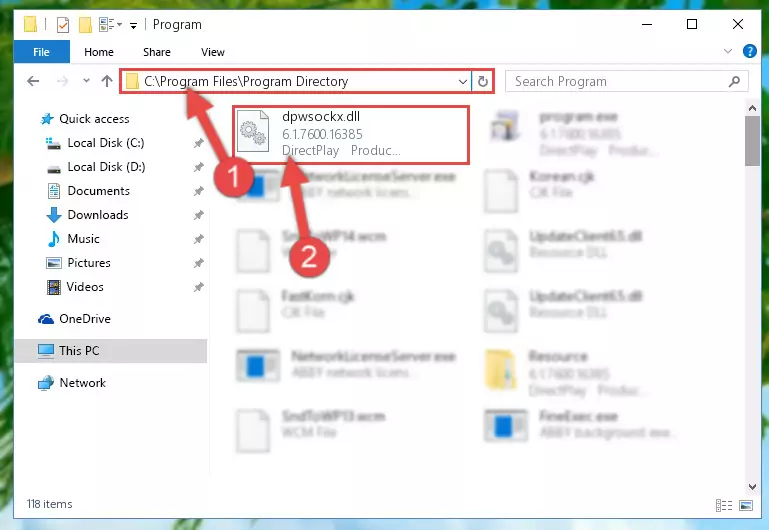
Step 2:Choosing the Dpwsockx.dll library - Click the "Extract To" symbol marked in the picture. To extract the dynamic link library, it will want you to choose the desired location. Choose the "Desktop" location and click "OK" to extract the library to the desktop. In order to do this, you need to use the Winrar program. If you do not have this program, you can find and download it through a quick search on the Internet.
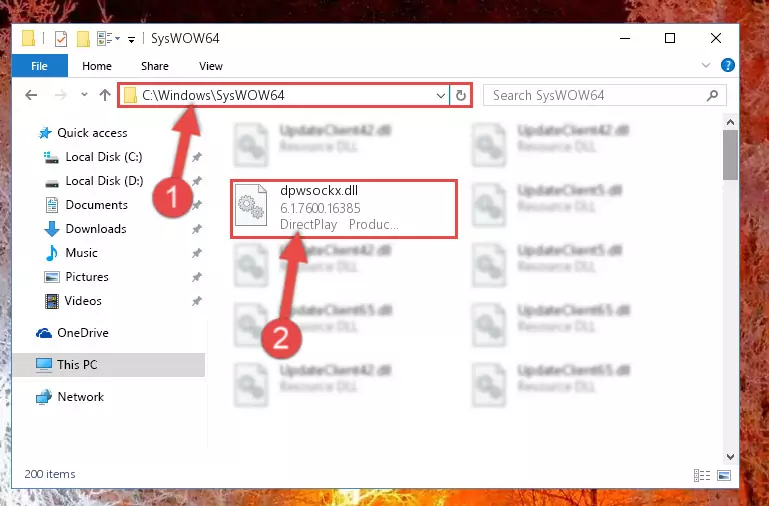
Step 3:Extracting the Dpwsockx.dll library to the desktop - Copy the "Dpwsockx.dll" library you extracted and paste it into the "C:\Windows\System32" directory.
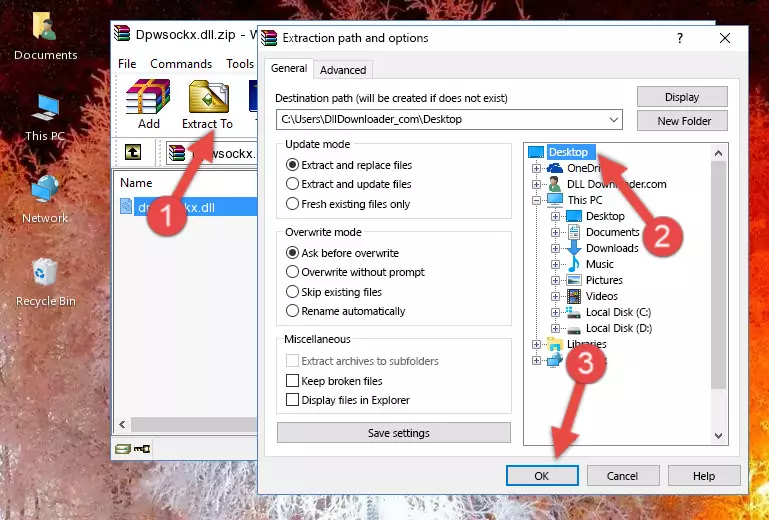
Step 4:Copying the Dpwsockx.dll library into the Windows/System32 directory - If your operating system has a 64 Bit architecture, copy the "Dpwsockx.dll" library and paste it also into the "C:\Windows\sysWOW64" directory.
NOTE! On 64 Bit systems, the dynamic link library must be in both the "sysWOW64" directory as well as the "System32" directory. In other words, you must copy the "Dpwsockx.dll" library into both directories.
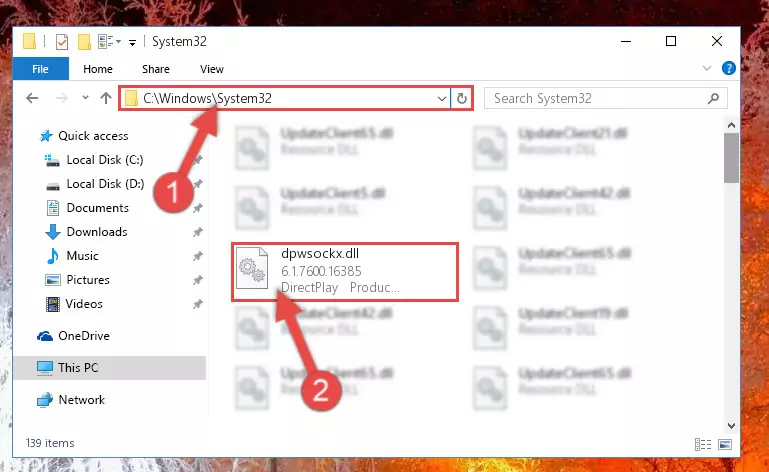
Step 5:Pasting the Dpwsockx.dll library into the Windows/sysWOW64 directory - First, we must run the Windows Command Prompt as an administrator.
NOTE! We ran the Command Prompt on Windows 10. If you are using Windows 8.1, Windows 8, Windows 7, Windows Vista or Windows XP, you can use the same methods to run the Command Prompt as an administrator.
- Open the Start Menu and type in "cmd", but don't press Enter. Doing this, you will have run a search of your computer through the Start Menu. In other words, typing in "cmd" we did a search for the Command Prompt.
- When you see the "Command Prompt" option among the search results, push the "CTRL" + "SHIFT" + "ENTER " keys on your keyboard.
- A verification window will pop up asking, "Do you want to run the Command Prompt as with administrative permission?" Approve this action by saying, "Yes".

%windir%\System32\regsvr32.exe /u Dpwsockx.dll
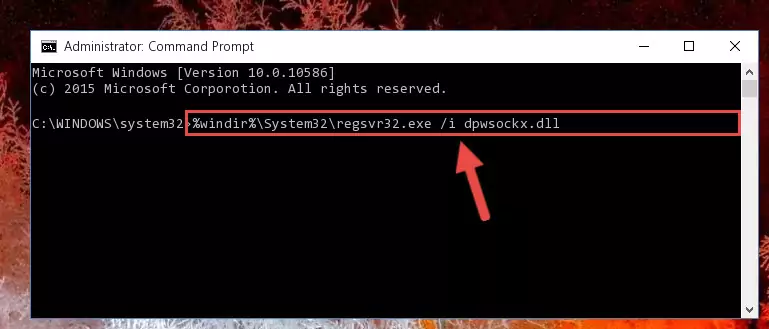
%windir%\SysWoW64\regsvr32.exe /u Dpwsockx.dll
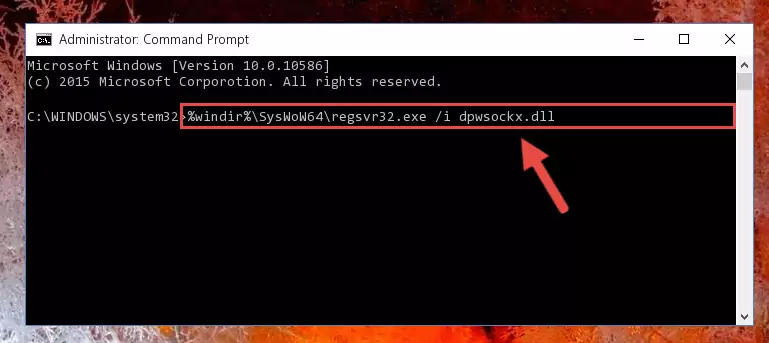
%windir%\System32\regsvr32.exe /i Dpwsockx.dll
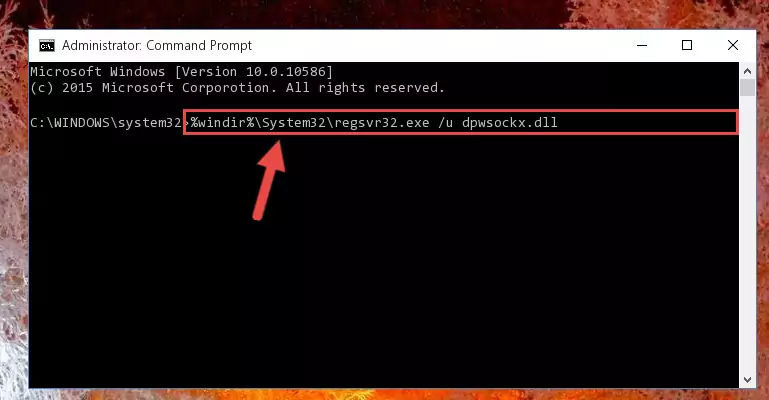
%windir%\SysWoW64\regsvr32.exe /i Dpwsockx.dll
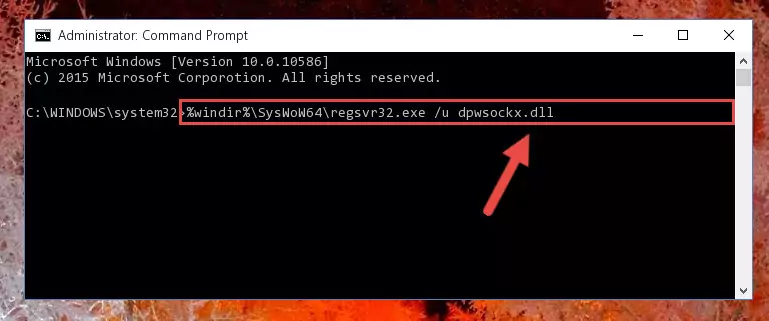
Method 2: Copying The Dpwsockx.dll Library Into The Program Installation Directory
- In order to install the dynamic link library, you need to find the installation directory for the program that was giving you errors such as "Dpwsockx.dll is missing", "Dpwsockx.dll not found" or similar error messages. In order to do that, Right-click the program's shortcut and click the Properties item in the right-click menu that appears.

Step 1:Opening the program shortcut properties window - Click on the Open File Location button that is found in the Properties window that opens up and choose the folder where the application is installed.

Step 2:Opening the installation directory of the program - Copy the Dpwsockx.dll library into the directory we opened up.
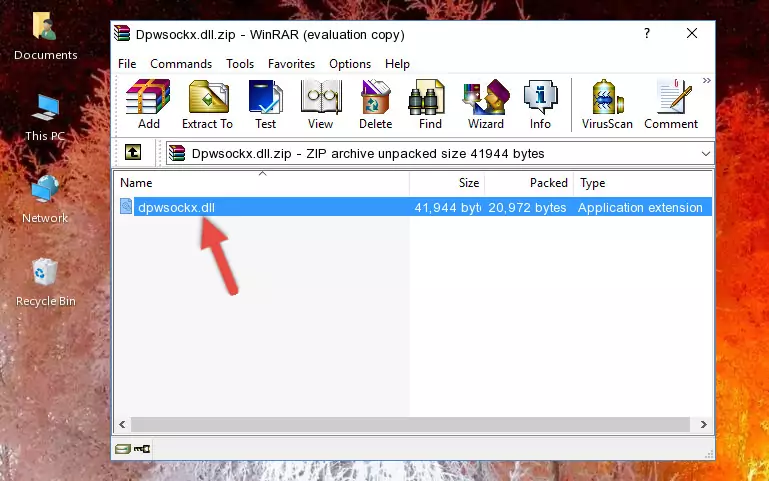
Step 3:Copying the Dpwsockx.dll library into the program's installation directory - That's all there is to the installation process. Run the program giving the dll error again. If the dll error is still continuing, completing the 3rd Method may help fix your issue.
Method 3: Uninstalling and Reinstalling the Program That Is Giving the Dpwsockx.dll Error
- Open the Run window by pressing the "Windows" + "R" keys on your keyboard at the same time. Type in the command below into the Run window and push Enter to run it. This command will open the "Programs and Features" window.
appwiz.cpl

Step 1:Opening the Programs and Features window using the appwiz.cpl command - The programs listed in the Programs and Features window that opens up are the programs installed on your computer. Find the program that gives you the dll error and run the "Right-Click > Uninstall" command on this program.

Step 2:Uninstalling the program from your computer - Following the instructions that come up, uninstall the program from your computer and restart your computer.

Step 3:Following the verification and instructions for the program uninstall process - After restarting your computer, reinstall the program.
- This method may provide the solution to the dll error you're experiencing. If the dll error is continuing, the problem is most likely deriving from the Windows operating system. In order to fix dll errors deriving from the Windows operating system, complete the 4th Method and the 5th Method.
Method 4: Fixing the Dpwsockx.dll error with the Windows System File Checker
- First, we must run the Windows Command Prompt as an administrator.
NOTE! We ran the Command Prompt on Windows 10. If you are using Windows 8.1, Windows 8, Windows 7, Windows Vista or Windows XP, you can use the same methods to run the Command Prompt as an administrator.
- Open the Start Menu and type in "cmd", but don't press Enter. Doing this, you will have run a search of your computer through the Start Menu. In other words, typing in "cmd" we did a search for the Command Prompt.
- When you see the "Command Prompt" option among the search results, push the "CTRL" + "SHIFT" + "ENTER " keys on your keyboard.
- A verification window will pop up asking, "Do you want to run the Command Prompt as with administrative permission?" Approve this action by saying, "Yes".

sfc /scannow

Method 5: Fixing the Dpwsockx.dll Error by Updating Windows
Most of the time, programs have been programmed to use the most recent dynamic link libraries. If your operating system is not updated, these files cannot be provided and dll errors appear. So, we will try to fix the dll errors by updating the operating system.
Since the methods to update Windows versions are different from each other, we found it appropriate to prepare a separate article for each Windows version. You can get our update article that relates to your operating system version by using the links below.
Guides to Manually Update the Windows Operating System
The Most Seen Dpwsockx.dll Errors
The Dpwsockx.dll library being damaged or for any reason being deleted can cause programs or Windows system tools (Windows Media Player, Paint, etc.) that use this library to produce an error. Below you can find a list of errors that can be received when the Dpwsockx.dll library is missing.
If you have come across one of these errors, you can download the Dpwsockx.dll library by clicking on the "Download" button on the top-left of this page. We explained to you how to use the library you'll download in the above sections of this writing. You can see the suggestions we gave on how to solve your problem by scrolling up on the page.
- "Dpwsockx.dll not found." error
- "The file Dpwsockx.dll is missing." error
- "Dpwsockx.dll access violation." error
- "Cannot register Dpwsockx.dll." error
- "Cannot find Dpwsockx.dll." error
- "This application failed to start because Dpwsockx.dll was not found. Re-installing the application may fix this problem." error
