- Download Price:
- Free
- Dll Description:
- Microsoft DirectPlay Voice
- Versions:
- Size:
- 0.2 MB
- Operating Systems:
- Directory:
- D
- Downloads:
- 2803 times.
What is Dpvoice.dll?
The Dpvoice.dll library is 0.2 MB. The download links for this library are clean and no user has given any negative feedback. From the time it was offered for download, it has been downloaded 2803 times.
Table of Contents
- What is Dpvoice.dll?
- Operating Systems That Can Use the Dpvoice.dll Library
- Other Versions of the Dpvoice.dll Library
- How to Download Dpvoice.dll
- Methods for Fixing Dpvoice.dll
- Method 1: Installing the Dpvoice.dll Library to the Windows System Directory
- Method 2: Copying the Dpvoice.dll Library to the Program Installation Directory
- Method 3: Uninstalling and Reinstalling the Program That Is Giving the Dpvoice.dll Error
- Method 4: Fixing the Dpvoice.dll Error using the Windows System File Checker (sfc /scannow)
- Method 5: Fixing the Dpvoice.dll Error by Manually Updating Windows
- The Most Seen Dpvoice.dll Errors
- Dynamic Link Libraries Similar to Dpvoice.dll
Operating Systems That Can Use the Dpvoice.dll Library
Other Versions of the Dpvoice.dll Library
The latest version of the Dpvoice.dll library is 5.03.2600.2180 version released for use on 2012-07-31. Before this, there were 4 versions released. All versions released up till now are listed below from newest to oldest
- 5.03.2600.2180 - 32 Bit (x86) (2012-07-31) Download directly this version now
- 5.3.3790.3959 - 32 Bit (x86) Download directly this version now
- 5.3.2600.5512 - 32 Bit (x86) Download directly this version now
- 5.3.2600.2180 - 32 Bit (x86) Download directly this version now
- 5.3.0.900 - 32 Bit (x86) Download directly this version now
How to Download Dpvoice.dll
- Click on the green-colored "Download" button on the top left side of the page.

Step 1:Download process of the Dpvoice.dll library's - The downloading page will open after clicking the Download button. After the page opens, in order to download the Dpvoice.dll library the best server will be found and the download process will begin within a few seconds. In the meantime, you shouldn't close the page.
Methods for Fixing Dpvoice.dll
ATTENTION! Before continuing on to install the Dpvoice.dll library, you need to download the library. If you have not downloaded it yet, download it before continuing on to the installation steps. If you are having a problem while downloading the library, you can browse the download guide a few lines above.
Method 1: Installing the Dpvoice.dll Library to the Windows System Directory
- The file you downloaded is a compressed file with the extension ".zip". This file cannot be installed. To be able to install it, first you need to extract the dynamic link library from within it. So, first double-click the file with the ".zip" extension and open the file.
- You will see the library named "Dpvoice.dll" in the window that opens. This is the library you need to install. Click on the dynamic link library with the left button of the mouse. By doing this, you select the library.
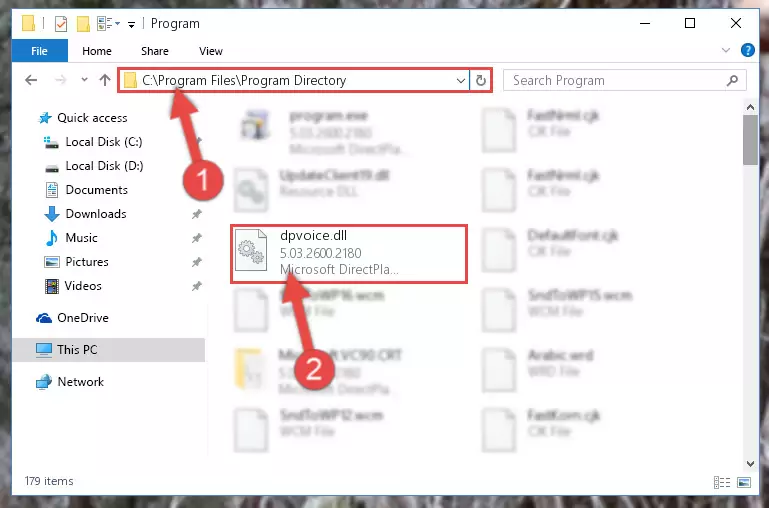
Step 2:Choosing the Dpvoice.dll library - Click on the "Extract To" button, which is marked in the picture. In order to do this, you will need the Winrar program. If you don't have the program, it can be found doing a quick search on the Internet and you can download it (The Winrar program is free).
- After clicking the "Extract to" button, a window where you can choose the location you want will open. Choose the "Desktop" location in this window and extract the dynamic link library to the desktop by clicking the "Ok" button.
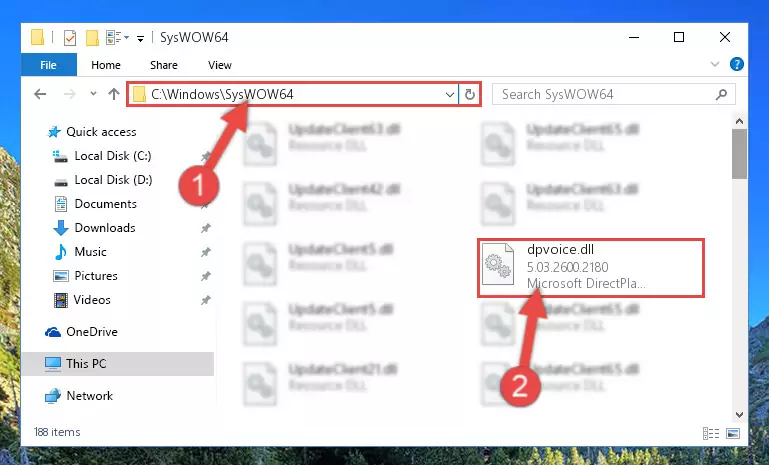
Step 3:Extracting the Dpvoice.dll library to the desktop - Copy the "Dpvoice.dll" library you extracted and paste it into the "C:\Windows\System32" directory.
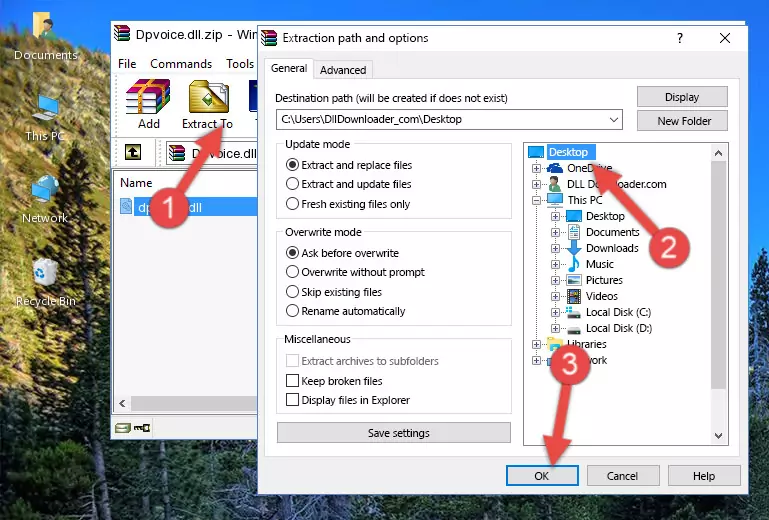
Step 3:Copying the Dpvoice.dll library into the Windows/System32 directory - If your system is 64 Bit, copy the "Dpvoice.dll" library and paste it into "C:\Windows\sysWOW64" directory.
NOTE! On 64 Bit systems, you must copy the dynamic link library to both the "sysWOW64" and "System32" directories. In other words, both directories need the "Dpvoice.dll" library.
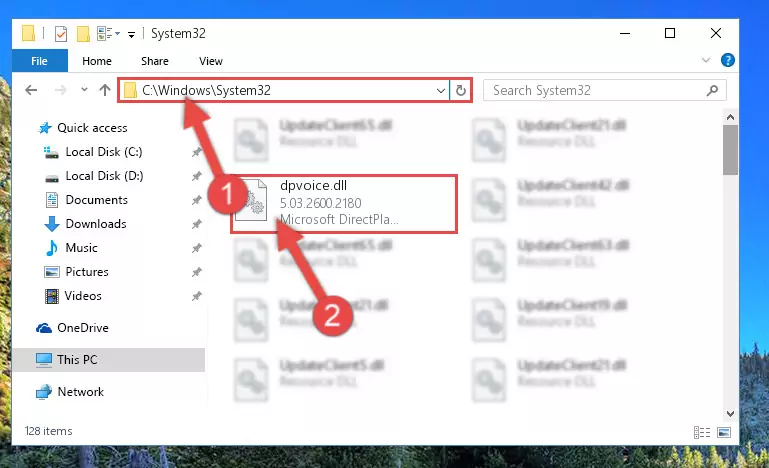
Step 4:Copying the Dpvoice.dll library to the Windows/sysWOW64 directory - In order to run the Command Line as an administrator, complete the following steps.
NOTE! In this explanation, we ran the Command Line on Windows 10. If you are using one of the Windows 8.1, Windows 8, Windows 7, Windows Vista or Windows XP operating systems, you can use the same methods to run the Command Line as an administrator. Even though the pictures are taken from Windows 10, the processes are similar.
- First, open the Start Menu and before clicking anywhere, type "cmd" but do not press Enter.
- When you see the "Command Line" option among the search results, hit the "CTRL" + "SHIFT" + "ENTER" keys on your keyboard.
- A window will pop up asking, "Do you want to run this process?". Confirm it by clicking to "Yes" button.

Step 5:Running the Command Line as an administrator - Paste the command below into the Command Line window that opens up and press Enter key. This command will delete the problematic registry of the Dpvoice.dll library (Nothing will happen to the library we pasted in the System32 directory, it just deletes the registry from the Windows Registry Editor. The library we pasted in the System32 directory will not be damaged).
%windir%\System32\regsvr32.exe /u Dpvoice.dll
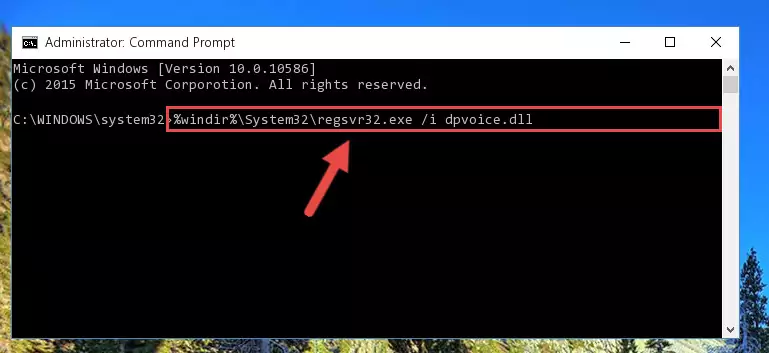
Step 6:Cleaning the problematic registry of the Dpvoice.dll library from the Windows Registry Editor - If you have a 64 Bit operating system, after running the command above, you must run the command below. This command will clean the Dpvoice.dll library's damaged registry in 64 Bit as well (The cleaning process will be in the registries in the Registry Editor< only. In other words, the dll file you paste into the SysWoW64 folder will stay as it).
%windir%\SysWoW64\regsvr32.exe /u Dpvoice.dll
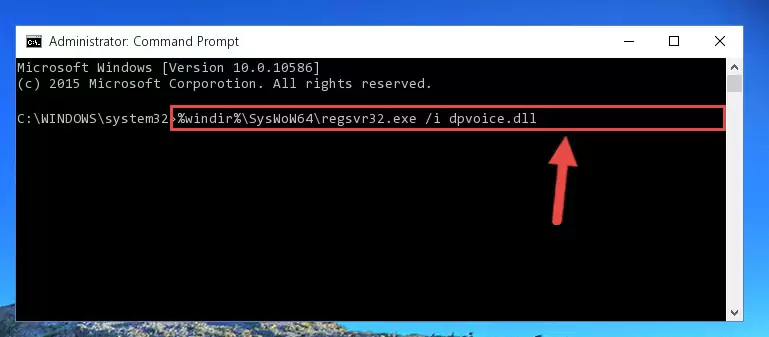
Step 7:Uninstalling the Dpvoice.dll library's broken registry from the Registry Editor (for 64 Bit) - You must create a new registry for the dynamic link library that you deleted from the registry editor. In order to do this, copy the command below and paste it into the Command Line and hit Enter.
%windir%\System32\regsvr32.exe /i Dpvoice.dll
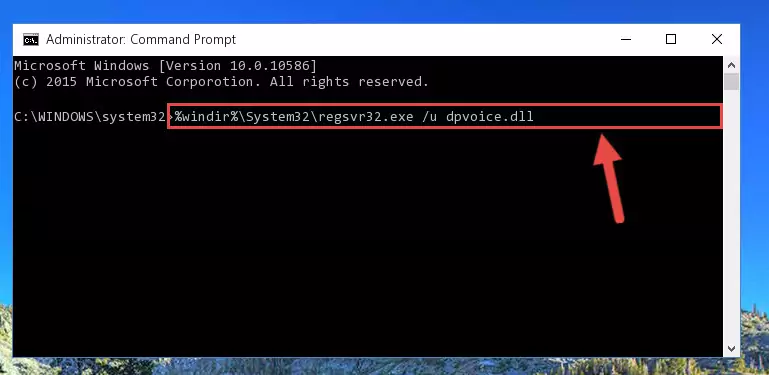
Step 8:Creating a new registry for the Dpvoice.dll library - If the Windows version you use has 64 Bit architecture, after running the command above, you must run the command below. With this command, you will create a clean registry for the problematic registry of the Dpvoice.dll library that we deleted.
%windir%\SysWoW64\regsvr32.exe /i Dpvoice.dll
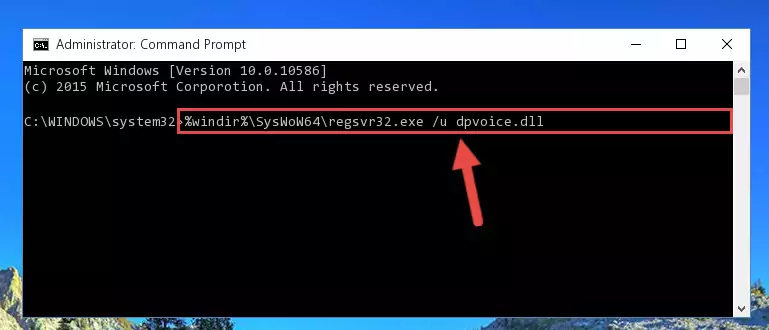
Step 9:Creating a clean registry for the Dpvoice.dll library (for 64 Bit) - If you did the processes in full, the installation should have finished successfully. If you received an error from the command line, you don't need to be anxious. Even if the Dpvoice.dll library was installed successfully, you can still receive error messages like these due to some incompatibilities. In order to test whether your dll issue was fixed or not, try running the program giving the error message again. If the error is continuing, try the 2nd Method to fix this issue.
Method 2: Copying the Dpvoice.dll Library to the Program Installation Directory
- First, you must find the installation directory of the program (the program giving the dll error) you are going to install the dynamic link library to. In order to find this directory, "Right-Click > Properties" on the program's shortcut.

Step 1:Opening the program's shortcut properties window - Open the program installation directory by clicking the Open File Location button in the "Properties" window that comes up.

Step 2:Finding the program's installation directory - Copy the Dpvoice.dll library into the directory we opened up.
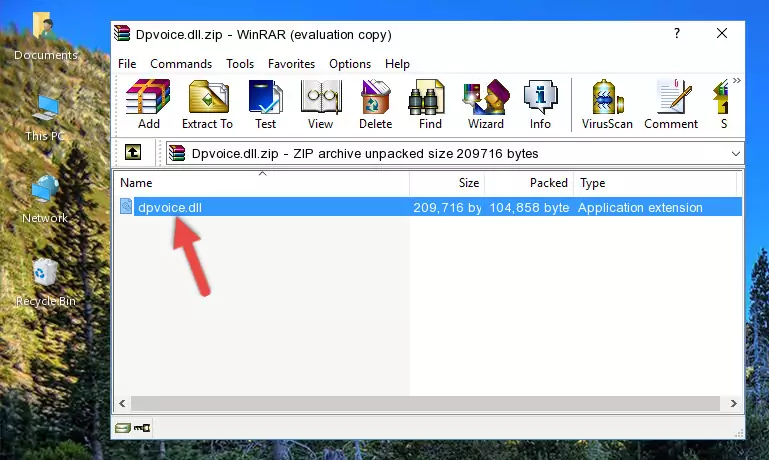
Step 3:Copying the Dpvoice.dll library into the program's installation directory - That's all there is to the installation process. Run the program giving the dll error again. If the dll error is still continuing, completing the 3rd Method may help fix your issue.
Method 3: Uninstalling and Reinstalling the Program That Is Giving the Dpvoice.dll Error
- Push the "Windows" + "R" keys at the same time to open the Run window. Type the command below into the Run window that opens up and hit Enter. This process will open the "Programs and Features" window.
appwiz.cpl

Step 1:Opening the Programs and Features window using the appwiz.cpl command - On the Programs and Features screen that will come up, you will see the list of programs on your computer. Find the program that gives you the dll error and with your mouse right-click it. The right-click menu will open. Click the "Uninstall" option in this menu to start the uninstall process.

Step 2:Uninstalling the program that gives you the dll error - You will see a "Do you want to uninstall this program?" confirmation window. Confirm the process and wait for the program to be completely uninstalled. The uninstall process can take some time. This time will change according to your computer's performance and the size of the program. After the program is uninstalled, restart your computer.

Step 3:Confirming the uninstall process - After restarting your computer, reinstall the program that was giving the error.
- You can fix the error you are expericing with this method. If the dll error is continuing in spite of the solution methods you are using, the source of the problem is the Windows operating system. In order to fix dll errors in Windows you will need to complete the 4th Method and the 5th Method in the list.
Method 4: Fixing the Dpvoice.dll Error using the Windows System File Checker (sfc /scannow)
- In order to run the Command Line as an administrator, complete the following steps.
NOTE! In this explanation, we ran the Command Line on Windows 10. If you are using one of the Windows 8.1, Windows 8, Windows 7, Windows Vista or Windows XP operating systems, you can use the same methods to run the Command Line as an administrator. Even though the pictures are taken from Windows 10, the processes are similar.
- First, open the Start Menu and before clicking anywhere, type "cmd" but do not press Enter.
- When you see the "Command Line" option among the search results, hit the "CTRL" + "SHIFT" + "ENTER" keys on your keyboard.
- A window will pop up asking, "Do you want to run this process?". Confirm it by clicking to "Yes" button.

Step 1:Running the Command Line as an administrator - Paste the command below into the Command Line that opens up and hit the Enter key.
sfc /scannow

Step 2:Scanning and fixing system errors with the sfc /scannow command - This process can take some time. You can follow its progress from the screen. Wait for it to finish and after it is finished try to run the program that was giving the dll error again.
Method 5: Fixing the Dpvoice.dll Error by Manually Updating Windows
Most of the time, programs have been programmed to use the most recent dynamic link libraries. If your operating system is not updated, these files cannot be provided and dll errors appear. So, we will try to fix the dll errors by updating the operating system.
Since the methods to update Windows versions are different from each other, we found it appropriate to prepare a separate article for each Windows version. You can get our update article that relates to your operating system version by using the links below.
Guides to Manually Update for All Windows Versions
The Most Seen Dpvoice.dll Errors
The Dpvoice.dll library being damaged or for any reason being deleted can cause programs or Windows system tools (Windows Media Player, Paint, etc.) that use this library to produce an error. Below you can find a list of errors that can be received when the Dpvoice.dll library is missing.
If you have come across one of these errors, you can download the Dpvoice.dll library by clicking on the "Download" button on the top-left of this page. We explained to you how to use the library you'll download in the above sections of this writing. You can see the suggestions we gave on how to solve your problem by scrolling up on the page.
- "Dpvoice.dll not found." error
- "The file Dpvoice.dll is missing." error
- "Dpvoice.dll access violation." error
- "Cannot register Dpvoice.dll." error
- "Cannot find Dpvoice.dll." error
- "This application failed to start because Dpvoice.dll was not found. Re-installing the application may fix this problem." error
