- Download Price:
- Free
- Dll Description:
- Microsoft(R) Visual Studio Deployment Projects UI Dll
- Versions:
- Size:
- 0.07 MB
- Operating Systems:
- Directory:
- D
- Downloads:
- 763 times.
What is Dpprjui.dll?
The Dpprjui.dll file is 0.07 MB. The download links are current and no negative feedback has been received by users. It has been downloaded 763 times since release.
Table of Contents
- What is Dpprjui.dll?
- Operating Systems That Can Use the Dpprjui.dll File
- All Versions of the Dpprjui.dll File
- How to Download Dpprjui.dll File?
- Methods for Solving Dpprjui.dll
- Method 1: Installing the Dpprjui.dll File to the Windows System Folder
- Method 2: Copying the Dpprjui.dll File to the Software File Folder
- Method 3: Doing a Clean Reinstall of the Software That Is Giving the Dpprjui.dll Error
- Method 4: Solving the Dpprjui.dll error with the Windows System File Checker
- Method 5: Getting Rid of Dpprjui.dll Errors by Updating the Windows Operating System
- The Most Seen Dpprjui.dll Errors
- Dll Files Similar to Dpprjui.dll
Operating Systems That Can Use the Dpprjui.dll File
All Versions of the Dpprjui.dll File
The last version of the Dpprjui.dll file is the 7.0.9466.0 version. Outside of this version, there is no other version released
- 7.0.9466.0 - 32 Bit (x86) Download directly this version
How to Download Dpprjui.dll File?
- Click on the green-colored "Download" button (The button marked in the picture below).

Step 1:Starting the download process for Dpprjui.dll - When you click the "Download" button, the "Downloading" window will open. Don't close this window until the download process begins. The download process will begin in a few seconds based on your Internet speed and computer.
Methods for Solving Dpprjui.dll
ATTENTION! Before starting the installation, the Dpprjui.dll file needs to be downloaded. If you have not downloaded it, download the file before continuing with the installation steps. If you don't know how to download it, you can immediately browse the dll download guide above.
Method 1: Installing the Dpprjui.dll File to the Windows System Folder
- The file you downloaded is a compressed file with the extension ".zip". This file cannot be installed. To be able to install it, first you need to extract the dll file from within it. So, first double-click the file with the ".zip" extension and open the file.
- You will see the file named "Dpprjui.dll" in the window that opens. This is the file you need to install. Click on the dll file with the left button of the mouse. By doing this, you select the file.
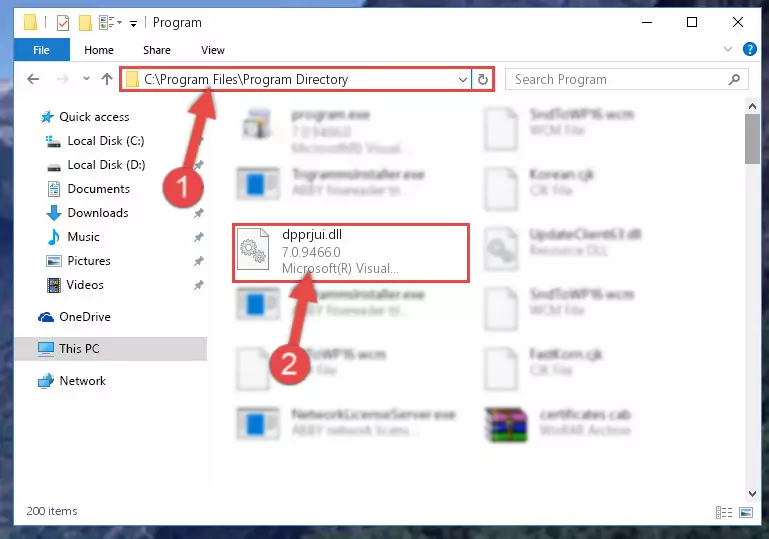
Step 2:Choosing the Dpprjui.dll file - Click on the "Extract To" button, which is marked in the picture. In order to do this, you will need the Winrar software. If you don't have the software, it can be found doing a quick search on the Internet and you can download it (The Winrar software is free).
- After clicking the "Extract to" button, a window where you can choose the location you want will open. Choose the "Desktop" location in this window and extract the dll file to the desktop by clicking the "Ok" button.
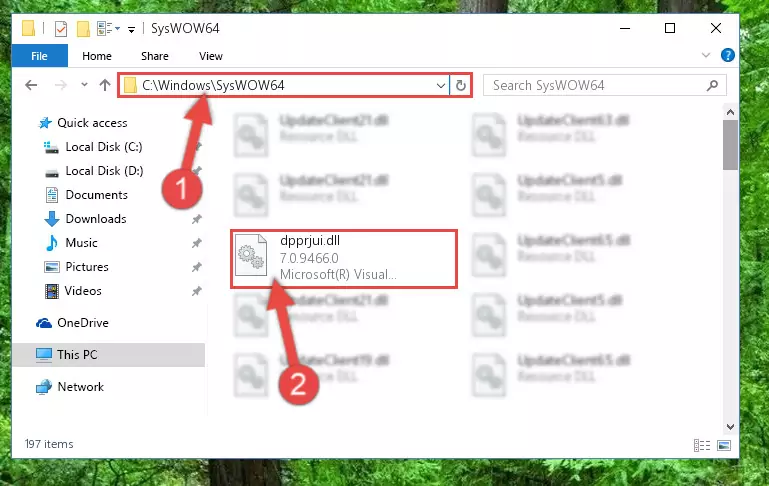
Step 3:Extracting the Dpprjui.dll file to the desktop - Copy the "Dpprjui.dll" file you extracted and paste it into the "C:\Windows\System32" folder.
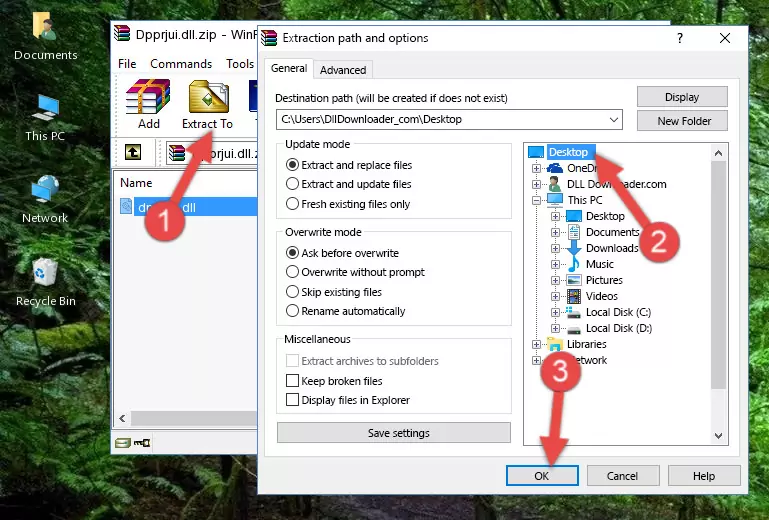
Step 3:Copying the Dpprjui.dll file into the Windows/System32 folder - If you are using a 64 Bit operating system, copy the "Dpprjui.dll" file and paste it into the "C:\Windows\sysWOW64" as well.
NOTE! On Windows operating systems with 64 Bit architecture, the dll file must be in both the "sysWOW64" folder as well as the "System32" folder. In other words, you must copy the "Dpprjui.dll" file into both folders.
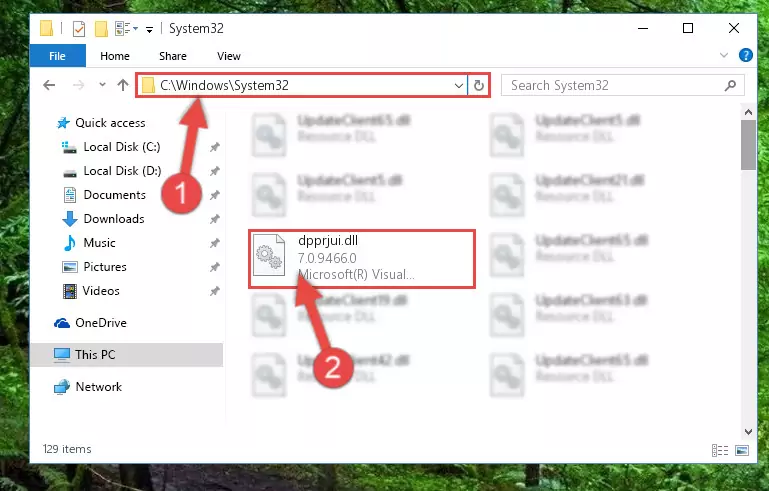
Step 4:Pasting the Dpprjui.dll file into the Windows/sysWOW64 folder - First, we must run the Windows Command Prompt as an administrator.
NOTE! We ran the Command Prompt on Windows 10. If you are using Windows 8.1, Windows 8, Windows 7, Windows Vista or Windows XP, you can use the same methods to run the Command Prompt as an administrator.
- Open the Start Menu and type in "cmd", but don't press Enter. Doing this, you will have run a search of your computer through the Start Menu. In other words, typing in "cmd" we did a search for the Command Prompt.
- When you see the "Command Prompt" option among the search results, push the "CTRL" + "SHIFT" + "ENTER " keys on your keyboard.
- A verification window will pop up asking, "Do you want to run the Command Prompt as with administrative permission?" Approve this action by saying, "Yes".

%windir%\System32\regsvr32.exe /u Dpprjui.dll
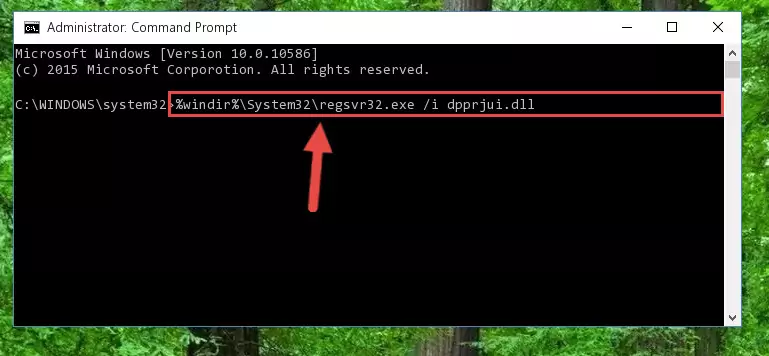
%windir%\SysWoW64\regsvr32.exe /u Dpprjui.dll
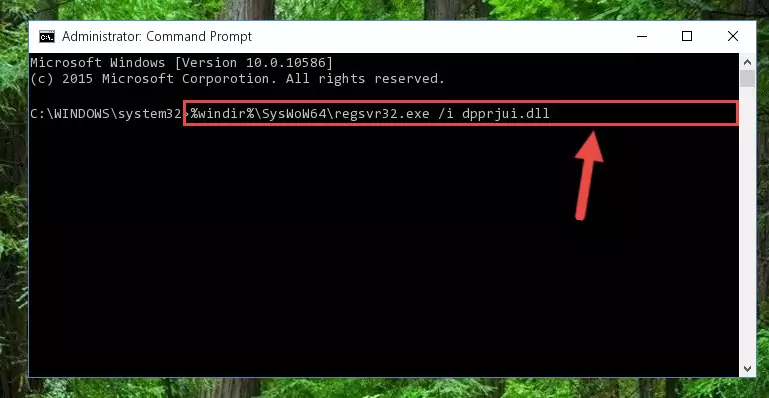
%windir%\System32\regsvr32.exe /i Dpprjui.dll
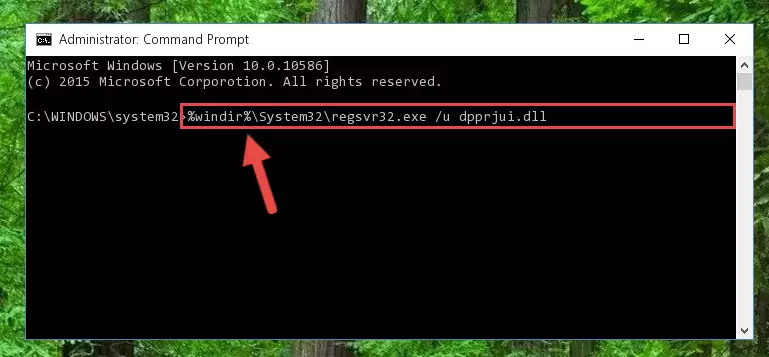
%windir%\SysWoW64\regsvr32.exe /i Dpprjui.dll
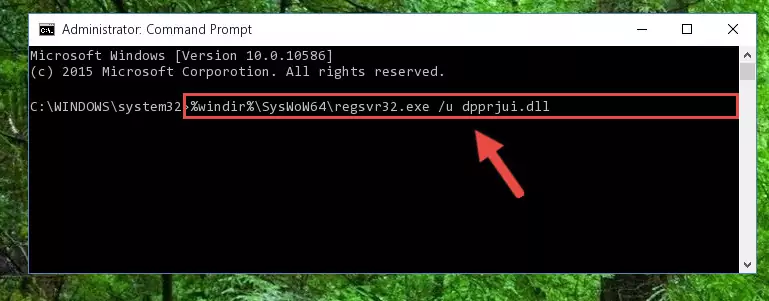
Method 2: Copying the Dpprjui.dll File to the Software File Folder
- In order to install the dll file, you need to find the file folder for the software that was giving you errors such as "Dpprjui.dll is missing", "Dpprjui.dll not found" or similar error messages. In order to do that, Right-click the software's shortcut and click the Properties item in the right-click menu that appears.

Step 1:Opening the software shortcut properties window - Click on the Open File Location button that is found in the Properties window that opens up and choose the folder where the application is installed.

Step 2:Opening the file folder of the software - Copy the Dpprjui.dll file into the folder we opened up.
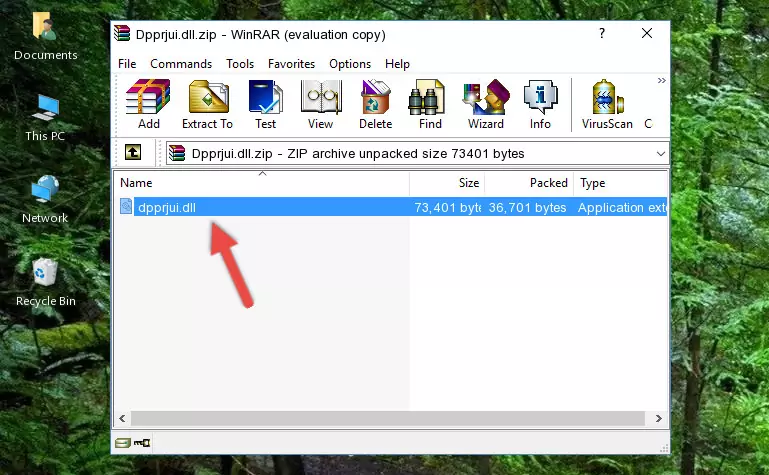
Step 3:Copying the Dpprjui.dll file into the software's file folder - That's all there is to the installation process. Run the software giving the dll error again. If the dll error is still continuing, completing the 3rd Method may help solve your problem.
Method 3: Doing a Clean Reinstall of the Software That Is Giving the Dpprjui.dll Error
- Open the Run window by pressing the "Windows" + "R" keys on your keyboard at the same time. Type in the command below into the Run window and push Enter to run it. This command will open the "Programs and Features" window.
appwiz.cpl

Step 1:Opening the Programs and Features window using the appwiz.cpl command - The softwares listed in the Programs and Features window that opens up are the softwares installed on your computer. Find the software that gives you the dll error and run the "Right-Click > Uninstall" command on this software.

Step 2:Uninstalling the software from your computer - Following the instructions that come up, uninstall the software from your computer and restart your computer.

Step 3:Following the verification and instructions for the software uninstall process - After restarting your computer, reinstall the software that was giving the error.
- This process may help the dll problem you are experiencing. If you are continuing to get the same dll error, the problem is most likely with Windows. In order to fix dll problems relating to Windows, complete the 4th Method and 5th Method.
Method 4: Solving the Dpprjui.dll error with the Windows System File Checker
- First, we must run the Windows Command Prompt as an administrator.
NOTE! We ran the Command Prompt on Windows 10. If you are using Windows 8.1, Windows 8, Windows 7, Windows Vista or Windows XP, you can use the same methods to run the Command Prompt as an administrator.
- Open the Start Menu and type in "cmd", but don't press Enter. Doing this, you will have run a search of your computer through the Start Menu. In other words, typing in "cmd" we did a search for the Command Prompt.
- When you see the "Command Prompt" option among the search results, push the "CTRL" + "SHIFT" + "ENTER " keys on your keyboard.
- A verification window will pop up asking, "Do you want to run the Command Prompt as with administrative permission?" Approve this action by saying, "Yes".

sfc /scannow

Method 5: Getting Rid of Dpprjui.dll Errors by Updating the Windows Operating System
Some softwares need updated dll files. When your operating system is not updated, it cannot fulfill this need. In some situations, updating your operating system can solve the dll errors you are experiencing.
In order to check the update status of your operating system and, if available, to install the latest update packs, we need to begin this process manually.
Depending on which Windows version you use, manual update processes are different. Because of this, we have prepared a special article for each Windows version. You can get our articles relating to the manual update of the Windows version you use from the links below.
Guides to Manually Update the Windows Operating System
The Most Seen Dpprjui.dll Errors
It's possible that during the softwares' installation or while using them, the Dpprjui.dll file was damaged or deleted. You can generally see error messages listed below or similar ones in situations like this.
These errors we see are not unsolvable. If you've also received an error message like this, first you must download the Dpprjui.dll file by clicking the "Download" button in this page's top section. After downloading the file, you should install the file and complete the solution methods explained a little bit above on this page and mount it in Windows. If you do not have a hardware problem, one of the methods explained in this article will solve your problem.
- "Dpprjui.dll not found." error
- "The file Dpprjui.dll is missing." error
- "Dpprjui.dll access violation." error
- "Cannot register Dpprjui.dll." error
- "Cannot find Dpprjui.dll." error
- "This application failed to start because Dpprjui.dll was not found. Re-installing the application may fix this problem." error
