- Download Price:
- Free
- Dll Description:
- Dos2Nt - DOS-NT interface
- Versions:
- Size:
- 0.1 MB
- Operating Systems:
- Developers:
- Directory:
- D
- Downloads:
- 957 times.
Dos2nt.dll Explanation
The Dos2nt.dll library is a dynamic link library developed by GRISOFT s.r.o.. This library includes important functions that may be needed by programs, games or other basic Windows tools.
The Dos2nt.dll library is 0.1 MB. The download links for this library are clean and no user has given any negative feedback. From the time it was offered for download, it has been downloaded 957 times.
Table of Contents
- Dos2nt.dll Explanation
- Operating Systems That Can Use the Dos2nt.dll Library
- Other Versions of the Dos2nt.dll Library
- How to Download Dos2nt.dll
- Methods for Fixing Dos2nt.dll
- Method 1: Copying the Dos2nt.dll Library to the Windows System Directory
- Method 2: Copying The Dos2nt.dll Library Into The Program Installation Directory
- Method 3: Uninstalling and Reinstalling the Program That Is Giving the Dos2nt.dll Error
- Method 4: Fixing the Dos2nt.dll Error using the Windows System File Checker (sfc /scannow)
- Method 5: Fixing the Dos2nt.dll Error by Manually Updating Windows
- Common Dos2nt.dll Errors
- Dynamic Link Libraries Related to Dos2nt.dll
Operating Systems That Can Use the Dos2nt.dll Library
Other Versions of the Dos2nt.dll Library
The latest version of the Dos2nt.dll library is 7.0.0.0 version. This dynamic link library only has one version. There is no other version that can be downloaded.
- 7.0.0.0 - 32 Bit (x86) Download directly this version now
How to Download Dos2nt.dll
- First, click the "Download" button with the green background (The button marked in the picture).

Step 1:Download the Dos2nt.dll library - After clicking the "Download" button at the top of the page, the "Downloading" page will open up and the download process will begin. Definitely do not close this page until the download begins. Our site will connect you to the closest DLL Downloader.com download server in order to offer you the fastest downloading performance. Connecting you to the server can take a few seconds.
Methods for Fixing Dos2nt.dll
ATTENTION! In order to install the Dos2nt.dll library, you must first download it. If you haven't downloaded it, before continuing on with the installation, download the library. If you don't know how to download it, all you need to do is look at the dll download guide found on the top line.
Method 1: Copying the Dos2nt.dll Library to the Windows System Directory
- The file you downloaded is a compressed file with the ".zip" extension. In order to install it, first, double-click the ".zip" file and open the file. You will see the library named "Dos2nt.dll" in the window that opens up. This is the library you need to install. Drag this library to the desktop with your mouse's left button.
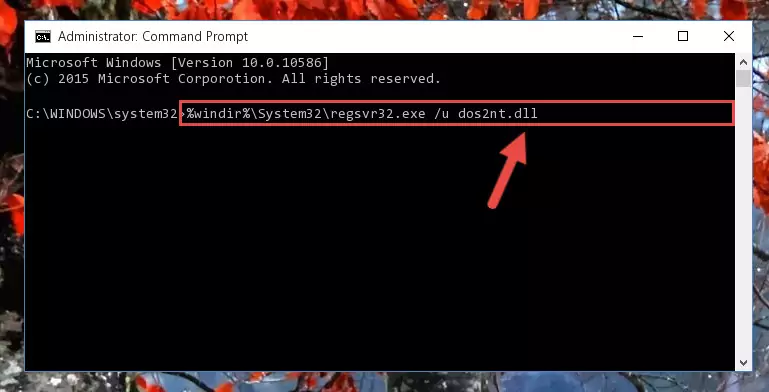
Step 1:Extracting the Dos2nt.dll library - Copy the "Dos2nt.dll" library you extracted and paste it into the "C:\Windows\System32" directory.
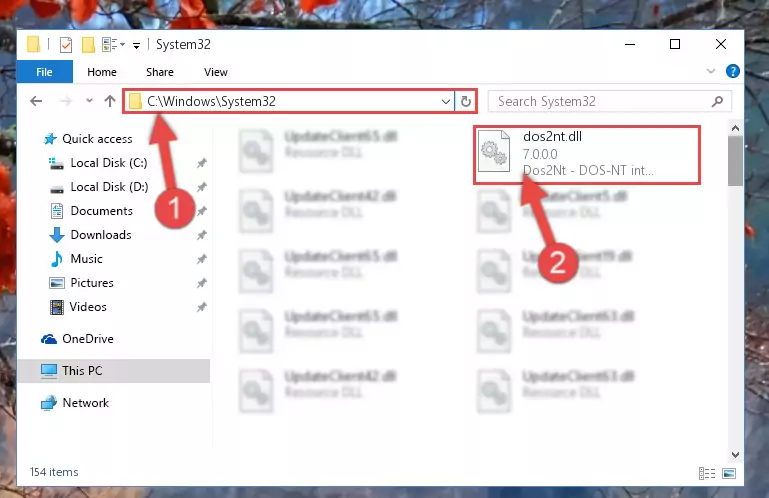
Step 2:Copying the Dos2nt.dll library into the Windows/System32 directory - If you are using a 64 Bit operating system, copy the "Dos2nt.dll" library and paste it into the "C:\Windows\sysWOW64" as well.
NOTE! On Windows operating systems with 64 Bit architecture, the dynamic link library must be in both the "sysWOW64" directory as well as the "System32" directory. In other words, you must copy the "Dos2nt.dll" library into both directories.
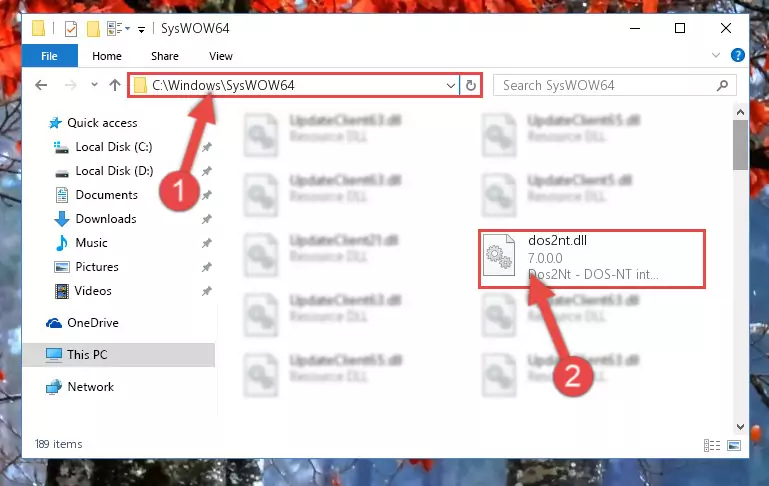
Step 3:Pasting the Dos2nt.dll library into the Windows/sysWOW64 directory - In order to complete this step, you must run the Command Prompt as administrator. In order to do this, all you have to do is follow the steps below.
NOTE! We ran the Command Prompt using Windows 10. If you are using Windows 8.1, Windows 8, Windows 7, Windows Vista or Windows XP, you can use the same method to run the Command Prompt as administrator.
- Open the Start Menu and before clicking anywhere, type "cmd" on your keyboard. This process will enable you to run a search through the Start Menu. We also typed in "cmd" to bring up the Command Prompt.
- Right-click the "Command Prompt" search result that comes up and click the Run as administrator" option.

Step 4:Running the Command Prompt as administrator - Let's copy the command below and paste it in the Command Line that comes up, then let's press Enter. This command deletes the Dos2nt.dll library's problematic registry in the Windows Registry Editor (The library that we copied to the System32 directory does not perform any action with the library, it just deletes the registry in the Windows Registry Editor. The library that we pasted into the System32 directory will not be damaged).
%windir%\System32\regsvr32.exe /u Dos2nt.dll
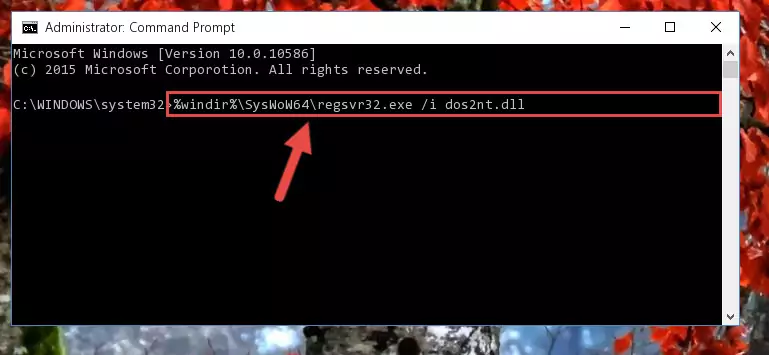
Step 5:Deleting the Dos2nt.dll library's problematic registry in the Windows Registry Editor - If you have a 64 Bit operating system, after running the command above, you must run the command below. This command will clean the Dos2nt.dll library's damaged registry in 64 Bit as well (The cleaning process will be in the registries in the Registry Editor< only. In other words, the dll file you paste into the SysWoW64 folder will stay as it).
%windir%\SysWoW64\regsvr32.exe /u Dos2nt.dll
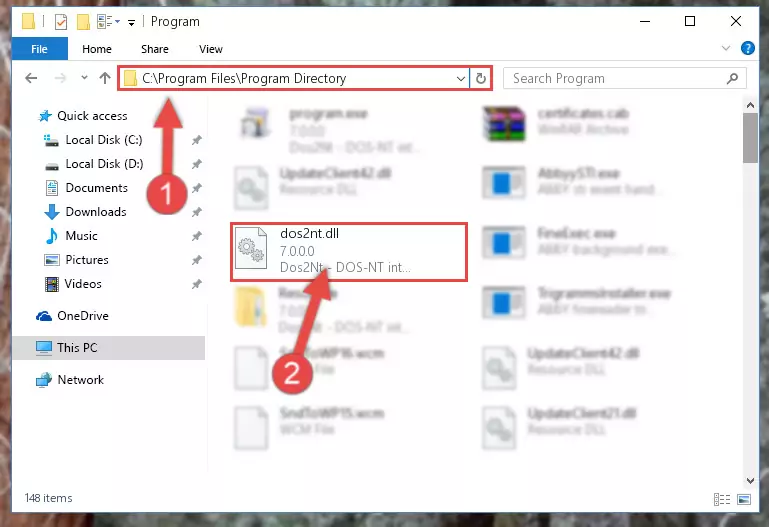
Step 6:Uninstalling the Dos2nt.dll library's broken registry from the Registry Editor (for 64 Bit) - We need to make a clean registry for the dll library's registry that we deleted from Regedit (Windows Registry Editor). In order to accomplish this, copy and paste the command below into the Command Line and press Enter key.
%windir%\System32\regsvr32.exe /i Dos2nt.dll
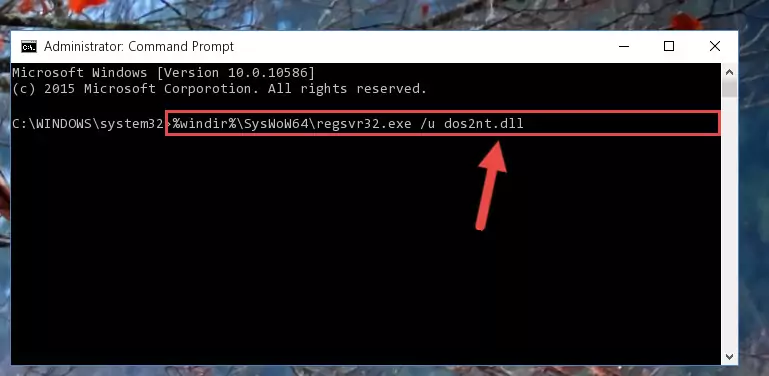
Step 7:Making a clean registry for the Dos2nt.dll library in Regedit (Windows Registry Editor) - Windows 64 Bit users must run the command below after running the previous command. With this command, we will create a clean and good registry for the Dos2nt.dll library we deleted.
%windir%\SysWoW64\regsvr32.exe /i Dos2nt.dll
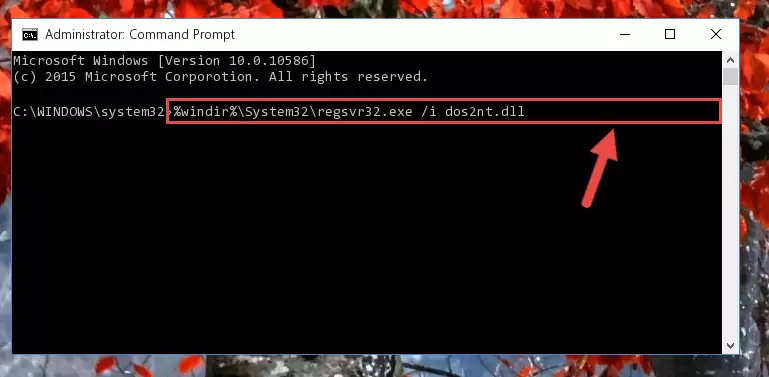
Step 8:Creating a clean and good registry for the Dos2nt.dll library (64 Bit için) - If you did the processes in full, the installation should have finished successfully. If you received an error from the command line, you don't need to be anxious. Even if the Dos2nt.dll library was installed successfully, you can still receive error messages like these due to some incompatibilities. In order to test whether your dll issue was fixed or not, try running the program giving the error message again. If the error is continuing, try the 2nd Method to fix this issue.
Method 2: Copying The Dos2nt.dll Library Into The Program Installation Directory
- In order to install the dynamic link library, you need to find the installation directory for the program that was giving you errors such as "Dos2nt.dll is missing", "Dos2nt.dll not found" or similar error messages. In order to do that, Right-click the program's shortcut and click the Properties item in the right-click menu that appears.

Step 1:Opening the program shortcut properties window - Click on the Open File Location button that is found in the Properties window that opens up and choose the folder where the application is installed.

Step 2:Opening the installation directory of the program - Copy the Dos2nt.dll library into the directory we opened up.
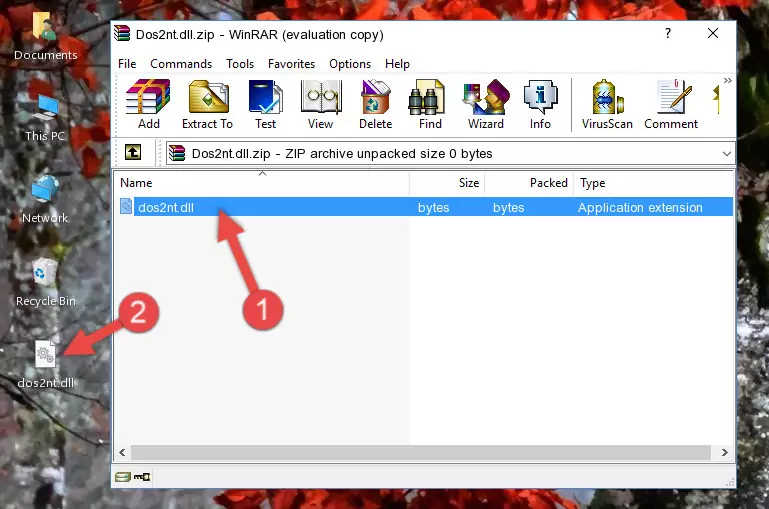
Step 3:Copying the Dos2nt.dll library into the program's installation directory - That's all there is to the installation process. Run the program giving the dll error again. If the dll error is still continuing, completing the 3rd Method may help fix your issue.
Method 3: Uninstalling and Reinstalling the Program That Is Giving the Dos2nt.dll Error
- Press the "Windows" + "R" keys at the same time to open the Run tool. Paste the command below into the text field titled "Open" in the Run window that opens and press the Enter key on your keyboard. This command will open the "Programs and Features" tool.
appwiz.cpl

Step 1:Opening the Programs and Features tool with the Appwiz.cpl command - On the Programs and Features screen that will come up, you will see the list of programs on your computer. Find the program that gives you the dll error and with your mouse right-click it. The right-click menu will open. Click the "Uninstall" option in this menu to start the uninstall process.

Step 2:Uninstalling the program that gives you the dll error - You will see a "Do you want to uninstall this program?" confirmation window. Confirm the process and wait for the program to be completely uninstalled. The uninstall process can take some time. This time will change according to your computer's performance and the size of the program. After the program is uninstalled, restart your computer.

Step 3:Confirming the uninstall process - After restarting your computer, reinstall the program that was giving the error.
- This method may provide the solution to the dll error you're experiencing. If the dll error is continuing, the problem is most likely deriving from the Windows operating system. In order to fix dll errors deriving from the Windows operating system, complete the 4th Method and the 5th Method.
Method 4: Fixing the Dos2nt.dll Error using the Windows System File Checker (sfc /scannow)
- In order to complete this step, you must run the Command Prompt as administrator. In order to do this, all you have to do is follow the steps below.
NOTE! We ran the Command Prompt using Windows 10. If you are using Windows 8.1, Windows 8, Windows 7, Windows Vista or Windows XP, you can use the same method to run the Command Prompt as administrator.
- Open the Start Menu and before clicking anywhere, type "cmd" on your keyboard. This process will enable you to run a search through the Start Menu. We also typed in "cmd" to bring up the Command Prompt.
- Right-click the "Command Prompt" search result that comes up and click the Run as administrator" option.

Step 1:Running the Command Prompt as administrator - Paste the command in the line below into the Command Line that opens up and press Enter key.
sfc /scannow

Step 2:fixing Windows system errors using the sfc /scannow command - The scan and repair process can take some time depending on your hardware and amount of system errors. Wait for the process to complete. After the repair process finishes, try running the program that is giving you're the error.
Method 5: Fixing the Dos2nt.dll Error by Manually Updating Windows
Some programs require updated dynamic link libraries from the operating system. If your operating system is not updated, this requirement is not met and you will receive dll errors. Because of this, updating your operating system may solve the dll errors you are experiencing.
Most of the time, operating systems are automatically updated. However, in some situations, the automatic updates may not work. For situations like this, you may need to check for updates manually.
For every Windows version, the process of manually checking for updates is different. Because of this, we prepared a special guide for each Windows version. You can get our guides to manually check for updates based on the Windows version you use through the links below.
Guides to Manually Update for All Windows Versions
Common Dos2nt.dll Errors
It's possible that during the programs' installation or while using them, the Dos2nt.dll library was damaged or deleted. You can generally see error messages listed below or similar ones in situations like this.
These errors we see are not unsolvable. If you've also received an error message like this, first you must download the Dos2nt.dll library by clicking the "Download" button in this page's top section. After downloading the library, you should install the library and complete the solution methods explained a little bit above on this page and mount it in Windows. If you do not have a hardware issue, one of the methods explained in this article will fix your issue.
- "Dos2nt.dll not found." error
- "The file Dos2nt.dll is missing." error
- "Dos2nt.dll access violation." error
- "Cannot register Dos2nt.dll." error
- "Cannot find Dos2nt.dll." error
- "This application failed to start because Dos2nt.dll was not found. Re-installing the application may fix this problem." error
